How To Convert HEIC Files into JPG: A Complete Guide
HEIC, which stands for High-Efficiency Image File Format which is used for photos in iOS 11 and subsequent versions, as well as on iPad models. The HEIC format is better in quality of image with higher compression of files. It can store multiple images in one file, and can handle images with transparency. There is a need to convert HEIC to JPG because of its issues related to compatibility to operating systems, limited range of devices and online sharing of files to android. Let’s take a look into the complete guide and learn more about how you can convert HEIC into JPG. 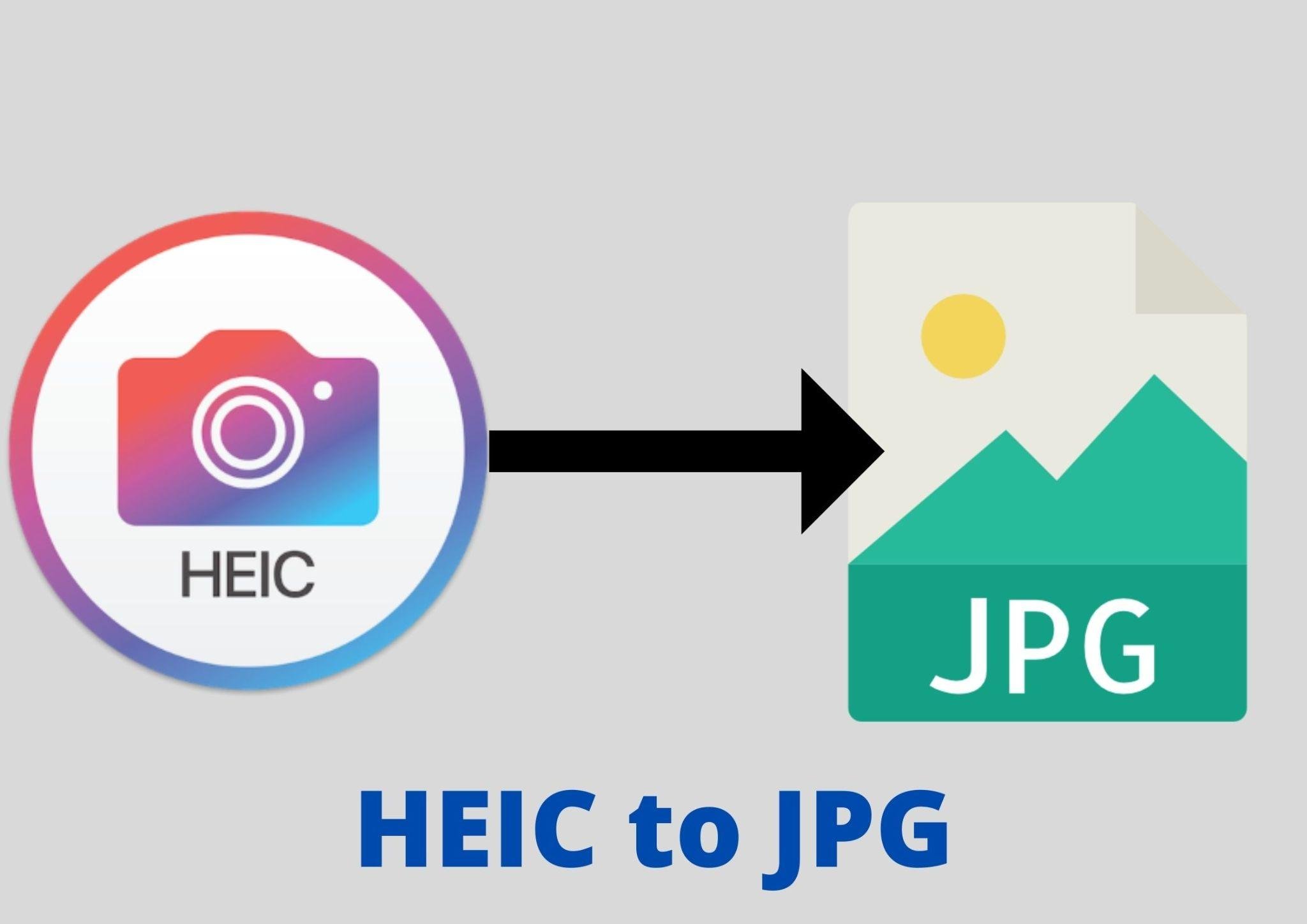
What is HEIC format?
The HEIC (High-Efficiency Image File Format) format has its origins in the Moving Picture Experts Group (MPEG), an organization responsible for developing standards related to digital audio and video. The requirement for a more effective and adaptable image format led to the creation of HEIC. It produces a flexible container format for multimedia content, including pictures and movies.
How to Convert HEIC into JPG
There are several methods to convert HEIC (High-Efficiency Image File Format) to JPG (Joint Photographic Experts Group) format. Some common ways to convert Heic into jpg are:
Using Built-in Conversion (iOS Devices)
On iOS devices, you can configure your device to automatically convert HEIC to JPG when sharing images. Go to “Settings” > “Camera” > “Formats” and select “Most Compatible” to capture photos in JPG format. This ensures that photos are saved in JPG when taken with the device’s camera.
Using Image conversion Apps (iOS and Android)
Android apps that support HEIC to JPG conversion typically work by taking advantage of built-in Android APIs (Application Programming Interface) or libraries that can handle image file format conversions. HEIC is the default image format on iOS devices, but you may want to convert them to a more widely supported format like JPG for various reasons, such as compatibility with non-Apple devices or specific use cases. Simply open the HEIC image in the app, then export or save it as a JPG. Additional Information: IPhone App Development
Online HEIC to JPG Converters
There are various online tools and websites that offer free HEIC to JPG conversion services. The interface of the website allows you to easily drag and drop up to 50 images, and it will convert your HEIC into JPG. Online converters are easily accessible, cost efficient, user-friendly and no installation is required. But in the same way these apps depend on the internet, have privacy concerns, and have limited features.
8 Reasons why we need to convert HEIC to JPG?
Converting HEIC to JPG is often necessary for several reasons:
1. It offers Compatibility
Not all hardware, software, or operating systems can run HEIC. To share them, you need to convert them into a more widespread format, like JPG.
2. The format support Wider Platform
By converting to JPG, you can make sure that your photos may be viewed and edited on a variety of devices, including older smartphones , computers, and different photo-editing programs..
3. It enables Online Sharing
Many online platforms, social media sites, and messaging apps may not support HEIC. To share images seamlessly on these platforms, it’s often easier to use JPG, a widely supported format.
4. Printers and Photo Labs
If you plan to print your photos or order prints from a photo lab, they often prefer or require images in the JPG format. HEIC files may not be accepted, which can cause printing problems.
5. Backward Compatibility
Older devices or software versions that do not recognize HEIC may be in use, and converting to JPG ensures your images are accessible to users with such setups.
6. You can edit them easily
While HEIC offers high-quality images, some image editing software may not have full HEIC support. Converting to JPG allows you to edit your images with a broader range of software.
7. Archiving and Long-Term Storage
If you want to archive your images for long-term storage, JPG is a more established and universally recognized format, making it a safer choice for preserving your photos over time.
8. It prevents Data Loss
In some cases, when you share HEIC files that get automatically converted to JPG on the receiving end, you may lose some image data or quality during the conversion. To maintain control over the conversion process and preserve image quality, you may choose to convert HEIC to JPG yourself.
Advantages of HEIC format
HEIC offers several advantages over older image formats like JPEG. Some of these advantages include:
1. Higher Compression Efficiency
HEIC can significantly reduce the file size while maintaining high image quality. This means you can store more photos in less space.
2. Better Image Quality
HEIC supports a wide color range and can store images with greater color depth, resulting in more vibrant and detailed pictures.
3. Support for Transparency
HEIC can also handle images with transparency (alpha channels). Which is useful for things like overlays and image editing.
4. Multiple Images in One File
HEIC files can store multiple images (such as burst shots or animations) and even include depth information for creating 3D effects. There is a need to convert HEIC to JPG because of its issues related to compatibility to operating systems, limited range of devices, online sharing of files, printing problems, long- term storage of files etc.
Tips for Quality Retention During Conversion
Each method offers different levels of convenience and control over the conversion process. Here are some tips for quality retention during the conversion process:
1. Check Compression Settings
If using software or online converters, review compression settings. Choose minimal or no compression options to retain image quality. HEIC images already use efficient compression, so additional compression may not be necessary.
2. Avoid Multiple Conversions
Repeatedly converting an image between formats can degrade quality with each conversion. Try to minimize the number of conversions to maintain image integrity.
3. Adjust Image Quality Settings
Some conversion tools offer settings for image quality. If available, select the highest quality setting to minimize any potential loss during conversion.
4. Use Professional Software
Professional image editing software, such as Adobe Photoshop or Lightroom, provides more control over the conversion process and allows you to adjust the output settings. Related Information: Smartphones For Social Media Content Creators
Conclusion
The process of converting HEIC to JPG provides numerous advantages such as compatibility, wider platform support, and flexibility in sharing, printing, and editing images. Files can be converted by using built-in conversion, mobile apps and online converters. Each conversion method has its advantages, and users can choose the one that best suits their specific needs and technical proficiency. By following the tips for quality retention, users can ensure that their images maintain the highest possible quality when converting from HEIC to JPG.



