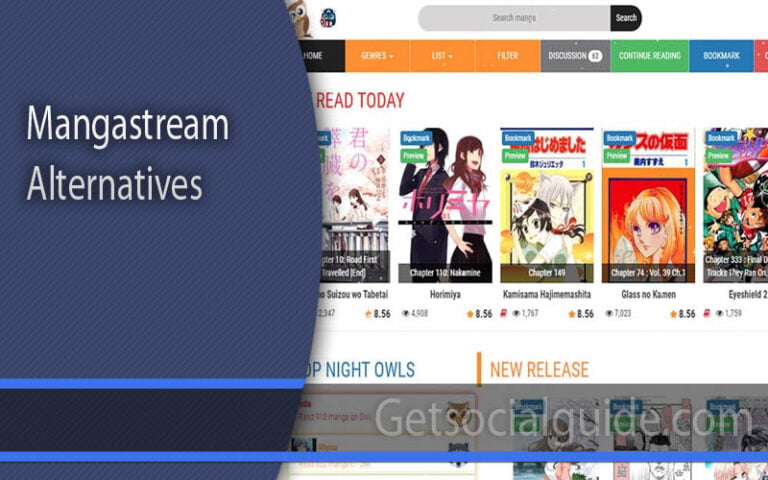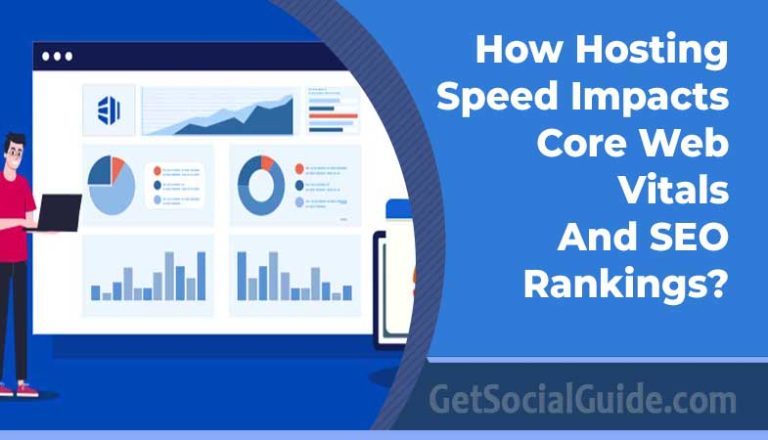How to Connect Firestick to Wifi Without Remote – Step by Step Easy Guide
So you’ve misplaced your Amazon Firestick remote and are looking for a way to connect your Firestick to WiFi without it or undo things you should have done with it? There is good news! Because of the Amazon Fire TV app and HDMI-CEC connection, you can still use your Firestick without using the remote.
The Amazon Fire TV stick is a convenient and portable device for watching streaming content on any television. You’ll need only a wireless internet connection and a television with an HDMI port once you’ve got one. Because of its portability and convenience, many people who frequently travel—whether for work or pleasure—take their Fire Stick with them.
Because of its small size and simple setup, bringing the Fire Stick along with means you only need to enter the WiFi password of your hotel or Airbnb to gain access to the device; once connected to the web, you’re already logged into your Netflix account, or any other streaming service you use.
The Amazon Fire TV Stick, also known as the Firestick, is a portable, versatile streaming device that you can carry with you at all times. With an Amazon Firestick, you can watch streams on any compatible television; all you need is an HDMI input port on the TV and a wireless internet connection source (such as a WiFi device/router).
Using MI Remote App
Xiaomi user and owner of Amazon Fire TV stick too? Then what are the odds to wait for? Xiaomi user gets Mi Remote application by default on their smartphone, and they can use the app and their IR Blaster to control their Fire Tv Stick.
- Download Mi Remote App
- Select the TV option and Create a remote as per your TV information

- Now test the virtually created MI Remote Control on Fire TV Stick.
- Done!!
Making use of the Fire TV application
You will want two smartphones in this case: one to establish a mobile hotspot connection and another to download and install the Fire TV application. Both the streaming media and the smartphone must be connected to the same wifi network for the fire tv stick to connect.
Take the first smartphone and use it to establish a Hotspot connection.
:max_bytes(150000):strip_icc()/vlcsnap-2018-11-19-12h36m06s339-5bf30349c9e77c005147d6b2.png)
You should be familiar with the former wifi network’s SSID and password. If you don’t, this trick will not function from this point onward.
So, if you remember, make changes to the hotspot connection under the old wifi SSID and PASSWORD so that the amazon fire tv stick can identify the wifi SSID, and you can proceed with your next smartphone without interruption.
Download and install the Fire TV app on your other smartphone’s operating system, and then connect it to the Hotspot connection you established with the first phone.
If you connect your Fire TV stick to the Hotspot connection on your smartphone (the second device), you will be able to control your Fire TV stick using the Fire Tv application as soon as both devices are connected.
You can switch back to your hotel’s wifi network or any other available network in the surrounding area to stream the content.
Once you have connected your device to the hotel’s Wi-Fi network, it’s important to ensure that your Fire TV smartphone is also linked to the same network. This allows it to function as a remote control for your Firestick.
However, there may be instances where you don’t have access to the Firestick remote. This can happen if you misplace the remote or if it gets damaged. It can also be the case that you have left your Firestick at home while on vacation. In such situations, it may seem challenging to use the device. But don’t worry, we’re here to help.
Even without the remote control, you can still connect your Firestick to Wi-Fi and continue using it. Let’s go through the steps to achieve this.
Please note that I can provide you with general information and guidelines on how to connect your Firestick to Wi-Fi without a remote, but specific steps may vary depending on your device model and software version. It’s always recommended to refer to the official documentation or support resources for your Firestick device for accurate instructions.
To control the Fire TV Stick, connect your smartphone to the internet and another device to control it.
If your television does not support CEC, or if you have CEC turned off on your Fire TV Stick for any reason, you may be asking why you cannot use your phone as the remote for your Fire TV Stick. After all, there is a Fire TV app for your smartphone, and you could use your phone as a small at any time while at home, even utilizing voice controls! Unfortunately, there is a snag in the plan.
Your smartphone does not communicate directly with the Fire TV Stick; instead, both devices must be connected to the same WiFi network. Additionally, keep in mind that your Fire TV Stick is already configured to connect to your home WiFi network – which, presumably, you did not bring with you on your trip. Furthermore, because there is no mechanism to interface with your Fire TV Stick to alter its network connection to that of your local WiFi, they will be unable to communicate with one another, which means that the smartphone remote control will not function.
However, there is a creative way to make it function. Here’s what you should do.
- Configure a smartphone or other device to act as a wireless hotspot for Internet access. When you enable the hotspot, be sure that the SSID and network password you use on your home network are the same as those on the Fire TV Stick, which is the network to which it is connected.
- A second device should be used to install and run the Amazon Fire TV application. This can be a tablet, a second phone, or a phone that you have borrowed. It will only be required for a little moment.
In step 1, connect the second device to the wireless hotspot that you created in step 1. - You can now see and interact with your second device (the remote control), which is also linked to the same WiFi network as the Fire TV Stick. This is great news!
- Connect your Fire TV Stick to your television set. The Fire TV Stick will be able to be seen and controlled by your second device if you have one.
- Reset the network connection on your Fire TV with the help of the second device. Use the WiFi network provided by your hotel or wherever you are staying instead of connecting to the internet.
- Turn off the hotspot on your computer.
As a result, you may now control the Fire TV Stick with your second device or your first device as the remote control! In this case, two devices are required because a smartphone cannot connect to its own wifi hotspot for the purpose of establishing a network connection. Simply knowing the SSID and password of the last network to which your Amazon Fire Stick was connected is sufficient proof of your knowledge.
If you adopt this two-device approach, one interesting potential is that, once you have re-established the network connection for the Fire TV Stick, you can operate the Fire TV Stick with an Echo or Echo Dot instead of using your smartphone or tablet.
Once the initial configuration is complete, you’ll need to use your smartphone or tablet to make changes to your network settings because you can’t change them with voice commands. Once that’s done, you can connect your Echo or Echo Dot to the same network and use the voice command feature to manage and control your Stick.
Remote Controls as Replacements
It is possible to purchase a new remote designed particularly for Fire Stick devices instead of utilizing a general HDMI-CEC remote. These replacement remotes should work right out of the box. You won’t generally find these at your neighborhood big box store, but Amazon does provide the opportunity to purchase a replacement remote that is specifically intended for your particular gadget.
To be more specific, you can purchase two different versions of the Fire remote on the internet: the first-generation device, which features Alexa built-in, and the second-generation one, which includes power and volume controls built right into the remote. Before purchasing a Fire Stick, make sure to verify the description to ensure that it is compatible with your device.
Fire TV Stick Without Remote
The Amazon Firestick includes an Alexa voice remote and can stream 1080p videos at 60 frames per second. It is a portable streaming device that is revolutionizing modern entertainment. To control it, however, you should connect it to your home WiFi.
On the other hand, mishaps occur, and it is possible to lose remote control when connecting to WiFi.
However, this does not preclude you from using the fire stick. You’re in luck because there are other ways to connect to and navigate the Firestick, which you’ll learn about in the following section.
Connect a Firestick to a WiFi network without using a remote (Using HDMI-CEC)
It is not necessary to use two smartphones or two smart devices at the same time. Furthermore, it may appear to be a difficult task to some. As a result, you can choose a slightly more straightforward procedure that employs the HDMI-CEC principle. By the way, many third-party online app stores offer remotes for Smart TVs, Apple TVs, and other devices. These remotes are universal, which means they work with all types of televisions. Furthermore, you can purchase a universal television remote from Walmart or any other retailer.
These compatible remotes operate on the HDMI CEC basic principle. We’re all aware that TVs have an HDMI port that can be connected to the remote.
Customer Electronic Control (CEC) is an abbreviation for the ability to connect a universal remote to the TV via the HDMI port.
CEC, on the other hand, supports HDMI, which was introduced in 2002 with version 1.3. This means that not all televisions manufactured since then may have the feature. High-quality televisions, on the other hand, have this feature.
However, before connecting it to the CEC remote, make sure that this mode is available on your TV. Some TV models do not include this option, while others are labeled differently than the standard HDMI CEC device control.
Note: the CEC settings/feature on your TV may be codenamed anything depending on your TV brand. Here’s the codename of CEC on most top brand televisions.
| Brand | CEC Codename |
| AOC | E-link |
| Mitsubishi | NetCommand for HDMI |
| Vizio | CEC |
| Onkyo | RIHD |
| Philips | EasyLink |
| Hitachi | HDMI-CEC |
| Samsung | Anynet+ |
| Runco International | RuncoLink |
| Sharp | Aquos Link |
| Panasonic | HDAVI Control, EZ-Sync, or VIERA Link |
| Sony | BRAVIA Sync |
| LG | SimpLink or SIMPLINK |
| Pioneer | Kuro Link |
| Toshiba | CE-Link or Regza Link |
To connect your FireStick to Wi-Fi without a remote, you can use the Fire TV app available on your smartphone. This method is particularly helpful if your TV doesn’t support HDMI-CEC.
Here’s a step-by-step guide:
- Download and install the Fire TV app from the Google Play Store (for Android) or Apple App Store (for iOS) on your smartphone or tablet.
- Ensure that both your smartphone and FireStick are connected to the same Wi-Fi network.
- If your FireStick is attempting to connect to the wrong Wi-Fi network and you don’t have a remote to switch networks, you can use a workaround involving two smartphones or tablets. One device will act as a wireless hotspot, while the other will have the Fire TV app installed.
- On your first smartphone, set up a wireless hotspot using the same SSID and password as the Wi-Fi network your FireStick is currently connected to or trying to connect to.
- On the second smartphone or tablet, download and install the Fire TV app.
- Connect the second device to the wireless hotspot created by the first smartphone. This ensures that both your FireStick and the device with the Fire TV app are on the same network and can communicate with each other.
- Connect your FireStick to your TV.
- Use the second device with the Fire TV app as your remote control. You can navigate and stream with your FireStick using this device.
- Now, using the second device, you can switch your FireStick to a different Wi-Fi network. On your FireStick, go to Settings > Network and select the desired Wi-Fi network from the available options.
- Once you’ve successfully connected your FireStick to the new Wi-Fi network, the functionality of the Fire TV app on the second device will be lost. However, you can now connect your primary smart device to the same network, download the Fire TV app, and continue using it as your remote control for the FireStick.
Please note that these instructions are general and may vary depending on your specific device and software version. It’s always recommended to refer to the official documentation or support resources for your FireStick device for accurate instructions.
FAQs – How to Connect Firestick to Wifi Without Remote
Do I Need the Internet to Use the Amazon Fire TV App?
If you don’t have WiFi, it’ll be nearly impossible to watch thousands of shows on this device. In addition, you must link your smartphone and Firestick to the same network settings. You won’t be able to control your screen otherwise.
Is it possible to use a fire stick without a remote?
As a matter of fact, Amazon is selling the greatest and even better Firestick remote, which has more capabilities than the standard remote. In addition to having a dedicated Volume Control key and a mute button, the new remote will also support the Alexa Voice Assistant service.
What should I do if I misplace my Firestick remote control?
In the event that you misplace your remote, you may simply purchase an HDMI-CEC equipped remote and ensure that this option is enabled on the TV before using it. However, if this is disabled, you should use a Fire TV remote that works as well as a stock remote and does not have any issues.
What is the best way to download a remote to my Firestick?
This app is available for both Android and iOS devices, and to download them, simply go to the App Store or the Play Store on your device. Now, in the search box, type Amazon Fire TV and open the first result you see; at this point, click Install on the Google Play Store and Get button on the Apple App Store, respectively. The software will begin downloading immediately and will be available for use in a matter of seconds.
Is an Amazon account required to watch shows?
If you don’t have an Amazon account, you won’t be able to use your Firestick. But don’t worry, because creating an account is entirely free. If you want to watch thousands of movies at home, you can also get a 30-day free trial of Amazon Prime.
Can I connect multiple Firesticks to my Amazon account?
Without a doubt! You can connect multiple Firesticks to your Amazon account. You also don’t have to worry about a limit because one does not currently exist. However, if you no longer use an older version of your Firestick, make sure to deregister it from your account.
You can also check https://getsocialguide.com/roku-vs-amazon-fire-tv-review/
Summary – How to Connect Firestick to Wifi Without Remote
These are the three quickest and most straightforward techniques for connecting a Firestick to a new WiFi network without the need for a remote. Due to the fact that every technique is effective, but some of the details must be remembered, such as the requirement for a CEC-enabled TV in a first way. On the other hand, the second technique necessitates the recall of the SSID and password of the previous WiFi connection.
So, if you are fortunate enough to have both pieces of information, you may be able to resolve this issue without spending a dime. Unfortunately, if you don’t have any of the items listed above, you’ll have to directly get a new remote from Amazon.
This new remote is considerably superior to the previous one because it includes volume control and a dedicated mute key, which were both absent from the previous one.