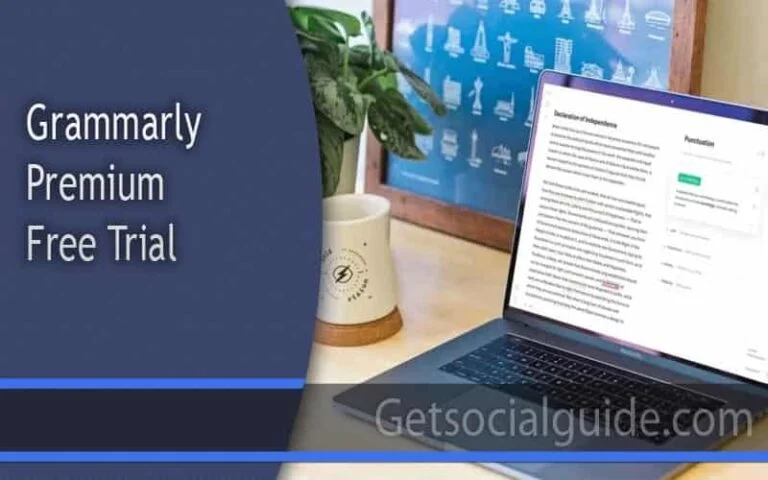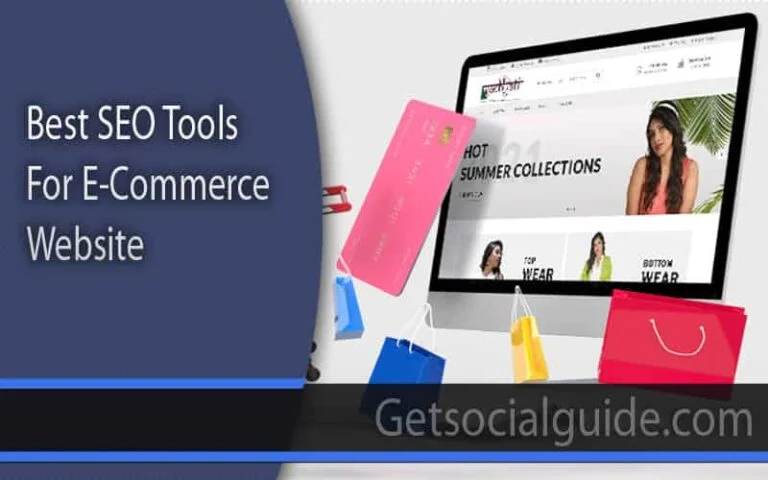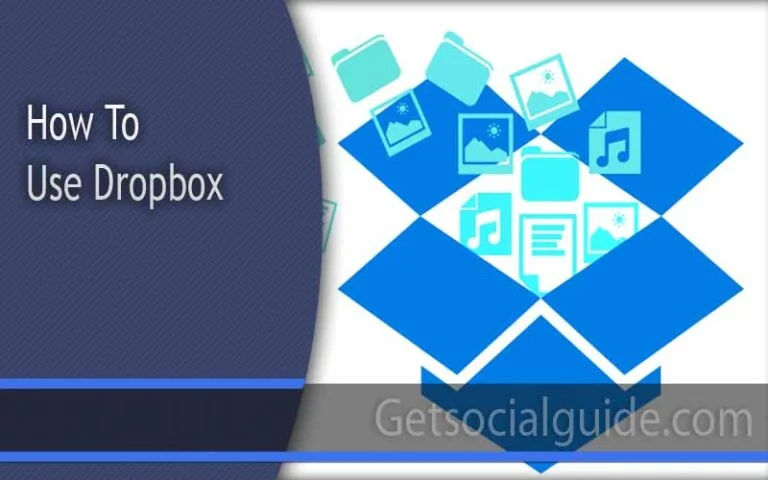How to Safely Backup Google Photos to Dropbox Easily
Are your cherished memories stored on Google Photos? While Google Photos offers a convenient platform for storing and organizing your photos and videos, it’s crucial to have a backup plan in case the unexpected happens. What if your Google account experiences issues, or you simply want an additional layer of security for your precious memories? In this article, we’ll explore the process of backup Google Photos to Dropbox and ensure your memories are safe and sound.
Backup Google Photos to Dropbox: The Basics
Backing up your Google Photos manually is the first approach that comes to mind. You can download your photos and videos from Google Photos and then upload them to Dropbox. While this method is straightforward, it has its limitations. Uploading large batches of media files can be time-consuming, and it’s easy to miss important photos. Furthermore, if you’re someone who frequently updates their Google Photos library, keeping your Dropbox backup up-to-date can be a real hassle.
Use MultCloud to Streamline the Process
To make the process of backing up Google Photos to Dropbox more efficient and less time-consuming, consider using a service like MultCloud. MultCloud is a web-based app that simplifies the task of transferring files between cloud storage services, including Google Photos, iCloud Drive, iCloud Photos, Google Drive and Dropbox.
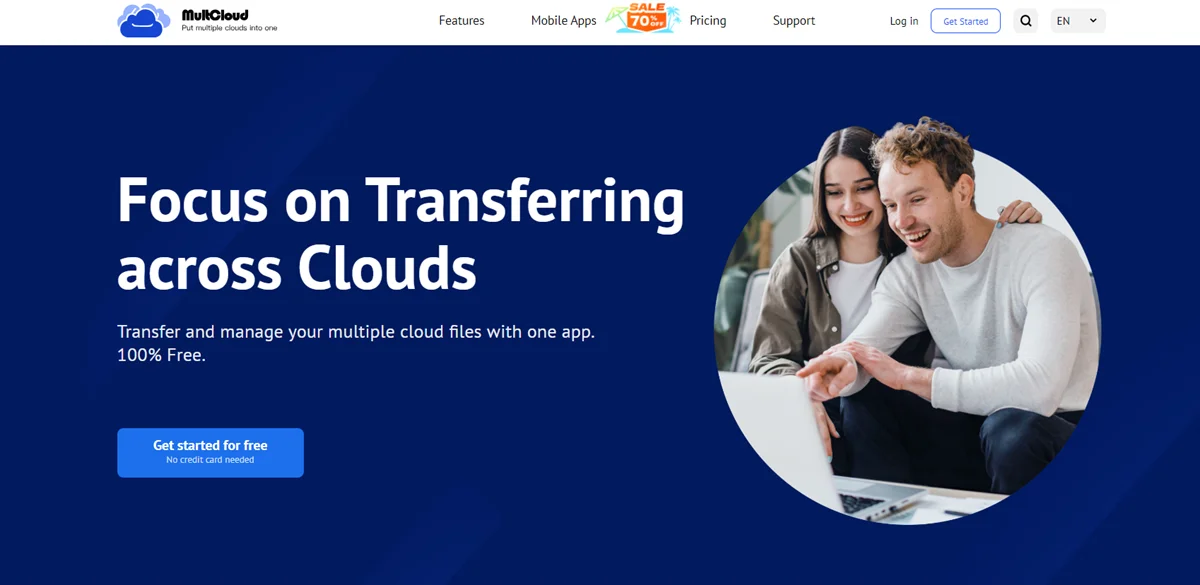
With MultCloud, you can easily set up scheduled backups to ensure that photos and videos on Google Photos are automatically backed up to your Dropbox account at a regulated time, daily, weekly, or monthly. This means you won’t have to worry about manually managing your backups – it’s all done seamlessly in the background.
Another advantage of MultCloud is that it allows you to manage multiple cloud storage accounts from a single dashboard. This can be incredibly handy if you have files scattered across various cloud services. Currently, it supports Google Drive, Google Photos, OneDrive, Dropbox, iCloud Drive, iCloud Photos, Flickr, MEGA, Amazon S3, and so on.
With MultCloud, you gain access to a wide array of functions, such as downloading, sharing, uploading, deleting, moving, renaming, and more. Here’s how you can use MultCloud to backup Google Photos to Dropbox:
Step 1: Sign up for a MultCloud account (they offer a free plan).
Step 2: Add your Google Photos and Dropbox accounts to MultCloud.
Step 3: Create a “Cloud Backup” task. Select the source (Google Photos) and destination (Dropbox) folders.
Step 4: Customize your backup settings, such as file types and filters. Schedule the backup task if you want automatic backups. Finally, you can Backup Now.

Likewise, you can backup Synology to Wasabi. Also, there are many benefits when you use MultCloud to backup photos between Google Photos and Dropbox:
- Time Efficiency: Manually downloading photos and videos from Google Photos and then uploading them to Dropbox can be a time-consuming process, especially if you have a large collection. MultCloud streamlines this process, saving you time and effort. You can set it and forget it, knowing that your backup is being managed efficiently.
- Ease of Use: MultCloud is designed to be user-friendly, with a straightforward interface. Using it doesn’t require technical expertise. Once you set up your transfer tasks, the software takes care of the rest, making it accessible for users of all levels of expertise.
- Offline Backups: With MultCloud, you can backups at your convenience in the background. It supports data traffic to backup files across clouds, making it efficient even though your computer shuts down suddenly.
- Security: MultCloud takes security seriously. It uses encryption to protect your data during transfers, ensuring that your photos and videos remain private and secure during the backup process.
- Cost-Effective: MultCloud offers a free plan with limited features, making it an affordable choice for users on a budget. If you require more advanced features or larger data transfers, they also offer reasonably priced premium plans.
Conclusion
Backing up your Google Photos to Dropbox is a smart move to safeguard your precious memories. Whether you choose MultCloud or not, the key is to establish a regular backup routine. If you opt for MultCloud, you not only can backup files between clouds, but also migrate and sync data across cloud drives. For instance, you will find it easy to migrate Dropbox to OneDrive. Don’t wait until it’s too late – start protecting your memories today.