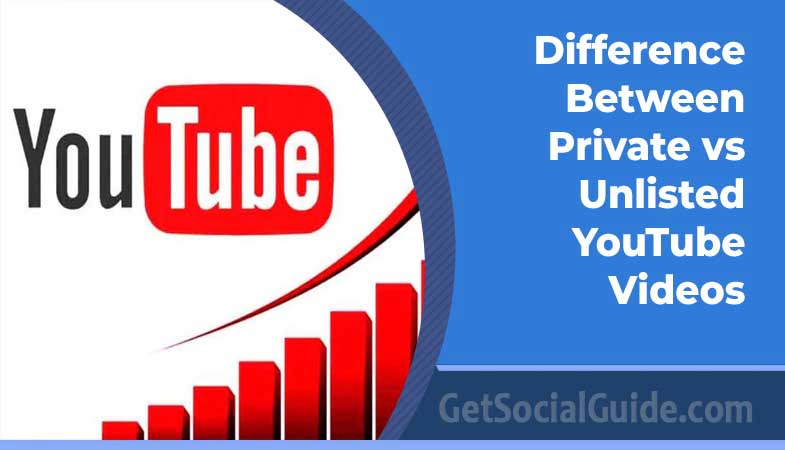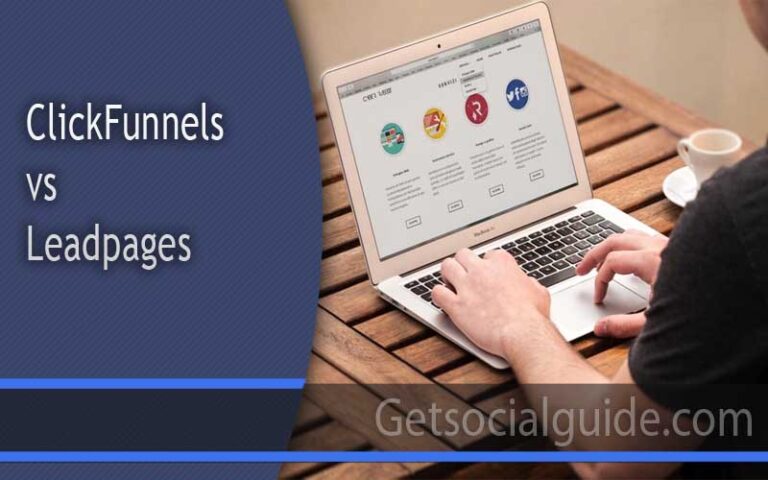Difference Between Private vs Unlisted YouTube Videos
YouTube video privacy settings can be confusing for creators, but they are essential for controlling the visibility of your videos. There are four types of video privacy settings on YouTube: Private, Unlisted, Public, and Member’s Only (Beta as of March 2022). Private videos offer the highest level of control over visibility, and only those invited via email and logged into their Google accounts can view them. Unlisted videos are not visible in public searches or recommendations, but anyone with the video link can view them.
Public videos are accessible to anyone and visible within the YouTube community, and they may appear in search results or recommendations. Member’s Only videos are designed for creators who wish to share content exclusively with their channel community members. They are tailored for channel community members and foster a sense of community by offering exclusive content to dedicated followers. Understanding and choosing the appropriate privacy setting ensures that your videos reach the intended audience while maintaining the desired level of exclusivity or visibility. You can change your video privacy settings in the YouTube Studio app or on the YouTube website.

Why Does My Private YouTube Video has Views?
Due to the presence of numerous automated bots that might generate view requests, sharing the video URL can result in these requests being counted as views. However, you can be confident that unless you explicitly invite others to view your private video, no actual human viewers are watching it.

Is YouTube Private Videos 100% Private
It is true that nothing digital can be 100% private on the internet, and someone can still use screen capture to record your private video if they want. However, YouTube offers various privacy settings that can help you control the visibility of your videos. The strongest privacy setting on YouTube is Private, which means only those you invite via email and who have their own YouTube accounts can view the video, and the maximum number of usernames is 50. Unlisted videos are not visible in public searches or recommendations, but anyone with the video link can view them. Public videos are accessible to anyone and visible within the YouTube community, and they may appear in search results or recommendations.
Member’s Only videos are designed for creators who wish to share content exclusively with their channel community members. They are tailored for channel community members and foster a sense of community by offering exclusive content to dedicated followers. It is important to be thoughtful about who you share your private videos with, even though it is the strongest privacy setting YouTube allows. You can change your video privacy settings in the YouTube Studio app or on the YouTube website. It is also important to note that while YouTube offers privacy controls and settings, nothing is 100% foolproof, and it is always a good idea to be cautious about what you share online
It is true that there are many automated bots that can request a video URL and count as a view. These bots are designed to create fake engagement on online streaming platforms such as YouTube, and they can inflate channel and video views, as well as view paid banner and video ads on display
Viewbots are relatively cheap and easy to use, which makes them an attractive option for content creators who want to boost their metrics. However, using viewbots is not an honest way to grow your audience or increase engagement, and it can lead to negative consequences for both creators and viewers.To minimize the impact of viewbots on your videos, you can take the following steps:
- Monitor your analytics: Keep an eye on your video analytics to identify unusual spikes in views or engagement that may indicate bot activity.
- Use viewbot detection tools: There are tools available, such as DroidTube, that can help you detect and prevent viewbots from accessing your content.
- Engage with your audience: Focus on building a genuine connection with your viewers by responding to comments, liking, and sharing their content. This can help you identify real engagement and differentiate it from bot-generated activity.
- Encourage genuine engagement: Promote your content through social media, forums, and other platforms where you can engage with potential viewers and encourage them to watch your videos.
- Report suspicious activity: If you suspect that viewbots are inflating your view counts, report the issue to YouTube. They have mechanisms in place to detect and address bot activity.
Remember that while YouTube offers various privacy settings to control the visibility of your videos, nothing is 100% foolproof. It is always a good idea to be cautious about what you share online and to focus on building a genuine connection with your audience
Video Lesson Explaining The Difference Between Private vs Unlisted YouTube Videos

How to Change Video Privacy Settings
You can set the privacy of your YouTube videos in two ways: while uploading a new video and by changing the settings for videos already uploaded. Here’s how you can change the privacy settings for videos already uploaded:
- Sign in to YouTube Studio.
- From the left menu, select Content.
- Point to the video you’d like to update. To see your live uploads, select the Live tab.
- Click the down arrow under “Visibility” and choose Public, Private, Unlisted, or Member’s Only option.
- Save
You can also use the YouTube Studio app to change the privacy settings of your videos. Here’s how you can do it using the app:
- Open the YouTube Studio app.
- From the bottom menu, tap Content.
- Select the video you want to edit.
- Tap Edit.
- Tap Visibility and choose Public, Unlisted, or Private.
- Public: Anyone at YouTube can view public videos. They can also be shared with anyone using YouTube.
- Unlisted: Unlisted videos and playlists can be viewed and shared by anyone with the link.
- Private: Private videos and playlists can be seen by you and whomever you choose.
- Tap Save
Additionally, you can always control your privacy settings by visiting Your Data in YouTube or your Google Account. It’s important to choose the appropriate privacy setting for your videos to ensure they reach the intended audience while maintaining the desired level of exclusivity or visibility.