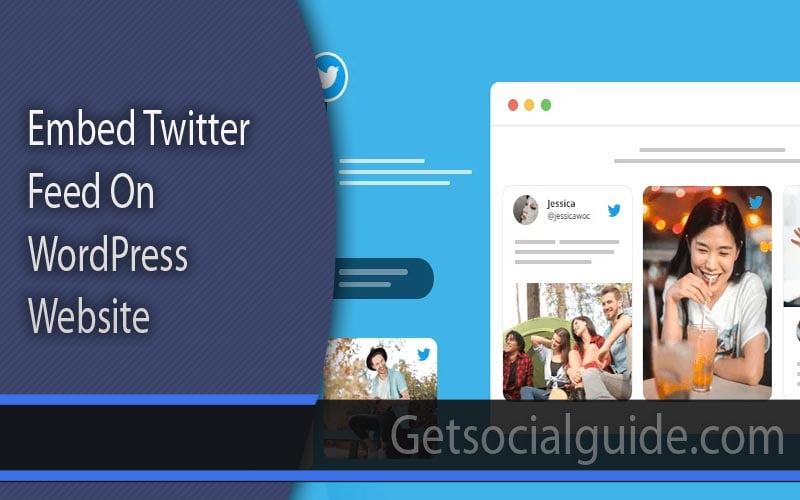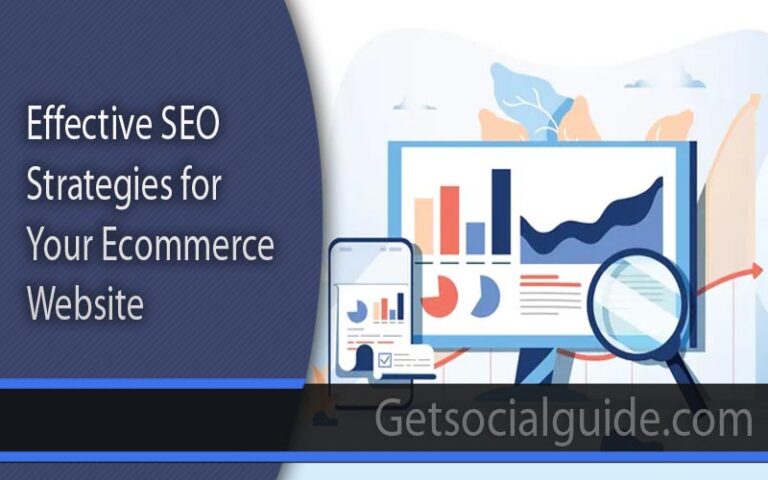Embed Twitter Feed On WordPress Website: Your Quick Start Guide
Twitter has been consistently growing its popularity among people. It provides users to express their opinions and views on various topics. People have been using Twitter to describe their experiences with brands and their products as well, making it the perfect platform for fetching User-Generated content.
As a brand having a strong Twitter presence can be highly beneficial. People tagging and mentioning you to express their opinion about their experience with your website is a great way to collect authentic and reliable UGC.

Embedding your Twitter Feed on WordPress website not only enhances your website’s overall look and feel but also provides your visitors with relevant and valued content which keeps your users hooked to your brand.
By showcasing your social media presence on your website you are reaching out to a massive audience while taking advantage of Twitter as well as the website. This is one of the best approaches to attracting new users and improving your conversion rates.
Let’s have a look at how to embed Twitter Feed on your WordPress website
Here are a few methods of incorporating Twitter into your WordPress website.
Method 1: Embed using WordPress Plugin
WordPress directory provides its users with various social media WordPress Plugin options through their directory. These plugins have various widgets which can be embedded easily on the brand’s website. These Widgets are SEO optimized and can be embedded according to your requirements. Here are the steps to embed Twitter Feed in your website using the WordPress plugin.
- Open the WordPress directory and search for the social media aggregator you wish to use to create your widget.
- Choose your plugin from the list that appears and activate your Widget.
- Once your Widget is functional, choose the webpage you wish to embed your Twitter widget in.
- You can customize and adjust the width and height of your widget on the WordPress editor page.
- After your edits are finalized, a code will be generated.
- Copy and paste it into your backend website code.
- Preview your page before publishing.
Embedding Twitter Feed using WordPress is an easy task, which not only provides a new look to your website but also helps with attracting users. Providing engaging tweets in your widget can help you keep the users hooked to your website, enhancing your dwell time and improving conversion rates.
Method 2: Embed Twitter Feed Widget without WordPress Plugin
Social media aggregators like Taggbox Widget are used to make embedding effortless and time-efficient. Brands get to explore a variety of features to develop their widget according to the requirements without any limitations.
- Sign in to your aggregator account
- Choose Twitter as your source platform
- You will have many connection types to choose from like Hashtag, mention, handle, geo-location, list, favorites, and Advanced
- Curate your Feed using your credentials
- You will be able to edit your feed on the editor page using the customization panel
- You also have the option to moderate your widget and remove all the irrelevant content.
- You can use the profanity filter to eliminate explicit content
- Once you have edited your widget, click “Publish”
- Choose the website platform as “WordPress”, adjust the width and height of your widget and copy the generated code.
- Paste the code into the website’s backend. Make sure it is embedded exactly where you would like your widget to appear on the website.
Most social media aggregators provide you with a feature to measure widget performance using the analytics panel. This panel not only analyses your widget’s performance but also informs you in-depth details about the impressions the widget is receiving.
Method 3: Twitter self-embed option
Twitter offers you an option to embed your tweets directly from Twitter. Twitter also allows you to incorporate Twitter buttons that will redirect your website, and visitors, directly to your website.
- Choose the tweet you wish to embed, and click on the three dots menu option available at the top right corner of every tweet.
- Choose the “Embed Tweet” option from the appeared list
- This option redirects you to the Twitter Publish Website(https://publish.twitter.com/), this website is a tool that generates the embed code.
- After you are redirected the tweet will appear in the blank space provided and a code will be generated below.
- Copy the embed code and paste it into your WordPress website backend code.
It sounds effortless however, Twitter only allows you to embed one tweet at a time. Twitter does not offer any moderation or customization features and users do not have the option to show creativity using various layouts, backgrounds, color palettes, etc.
Method 4: Use Tweet screenshots on your website
A method used by various social media platforms is to take screenshots of the tweets and post them in their feed with relevant captions. This method can be incorporated into your web pages as images or carousels. You have the option to use the Tweet screenshots to display reviews, unique tweets, and other brand-generated content. All you need to do is take screenshots and upload them to your backend website section.
This is a highly effective and reliable method to display your Twitter Feed differently. This will help your WordPress website portray your social presence and build trust with your customers. Incorporating social media into your website keeps existing customers loyal while making customer acquisition easy and effortless.
Wrapping Up!
While other social media platforms are usually photo-centric, Twitter came up with a different concept of posting content within a word limit. Gives users more options to become creative and uniquely portray their views.
Keep your users up-to-date with what is happening in the brand whether it is a new update or the launch of a new product. Websites being the first point of contact between brands and users can help you gain more Twitter followers as well if they like your website content.
WordPress Plugin is one of the best methods to use while embedding Twitter Feed in your WordPress Website as it is efficient and has everything you need from shortcodes to customization options.