How To Edit WordPress Theme? (The Easiest Methods)
What is a WordPress Theme?
A WordPress theme is a group of interconnected files that form the overall appearance of your website. These files include code files, images, templates, style sheets, and so on. Editing your WordPress theme will change the outlook of your website such as
- Design of your website
- Navigation & header menu
- Font styling, size, and color
- Website color
- Widget locations
- Page layouts
- Web page & blog post styles
- Additional style details
WordPress provides in-built tools for editing your website theme. However, doing so requires WordPress theme editing skills.
Why Should You Edit Your WordPress Theme?
There are plenty of reasons to edit your WordPress theme. For starters, it helps to differentiate your brand, customize your website structure, add new functionality, and appeal to your target audience. Let’s talk about each reason more briefly.
- Differentiate your brand
Most WordPress website owners use a theme. And even though there are thousands of WordPress themes available in the market, they’re likely to be used by your competitors. Therefore, it is critical to edit your WordPress theme to make it uniquely yours and differentiate your website from the mass. Also, it is important to secure your WordPress websites with an SSL certificate.
- Not picking the Ideal selection
If you’re struggling with your current theme, it’s time to make a change. Choose a WordPress theme that better fits your website’s purpose and goals to improve its appearance and functionality. If you can’t pick a new one, you can make changes to your already installed theme and edit the UI.
- Customize Website Structure
All best-designed websites often have one thing in common — a well-organized website structure. Believe it or not but website structure plays a critical role in enhancing your website appearance & effectiveness. This is why you should always learn to customize your website structure to improve the look and feel of your website and offer an enhanced user experience.
- Add a New Functionality
Apart from modifying your website’s style and appearance, editing your WordPress theme also allows you to add new functionalities. There are a plethora of WordPress plugins (free & paid) available in the market. For instance, by installing a collaborative publishing WordPress plugin, you can allow multiple people to edit collaboratively on WordPress. For example, if one person on your team is responsible for writing blog posts, while another is responsible for doing Blog Post SEO of every article you publish, collaborative editing WordPress plugin can come in handy in such situations.
- Appeal to Your Target Audience
The theme you’ve installed might not precisely match your expectations such as font style, color, and other design elements. But, by editing your WordPress theme, you can modify the look and feel of your website in a way that highly influences how your website visitors perceive it. Most brands today change color and font style that appeals to the majority of their target audience. But, in order to make such modifications, you have to learn how to edit a WordPress theme. And that’s what we’re going to talk about next!
How to Edit WordPress Theme — 3 Methods
Most website owners reach out to WordPress theme developers for WordPress theme customization. However, you can definitely learn to edit a WordPress theme by yourself. Here are the 3 methods you can use to edit your WordPress theme.
WordPress Theme Customizer
WordPress Theme Customizer is the most straightforward way to edit a WordPress theme. In fact, it’s the default way to make visual changes in your WordPress theme without having to worry about anything. Let’s see how to access WordPress Theme Customizer to edit a WordPress theme:
Step#1 — Log in to your WordPress Admin Dashboard. You can check alternative ways to log in to your WordPress dashboard for a quick reference.
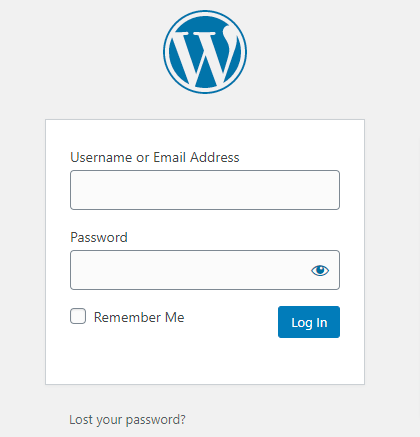 Step #2 — Navigate to the Appearance option from the left-side menu and click on Customize from the dropdown menu.
Step #2 — Navigate to the Appearance option from the left-side menu and click on Customize from the dropdown menu. 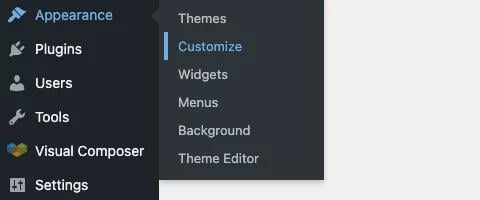 Step #3 — Upon clicking Customize, you’ll be redirected to WordPress Theme Customizer.
Step #3 — Upon clicking Customize, you’ll be redirected to WordPress Theme Customizer. 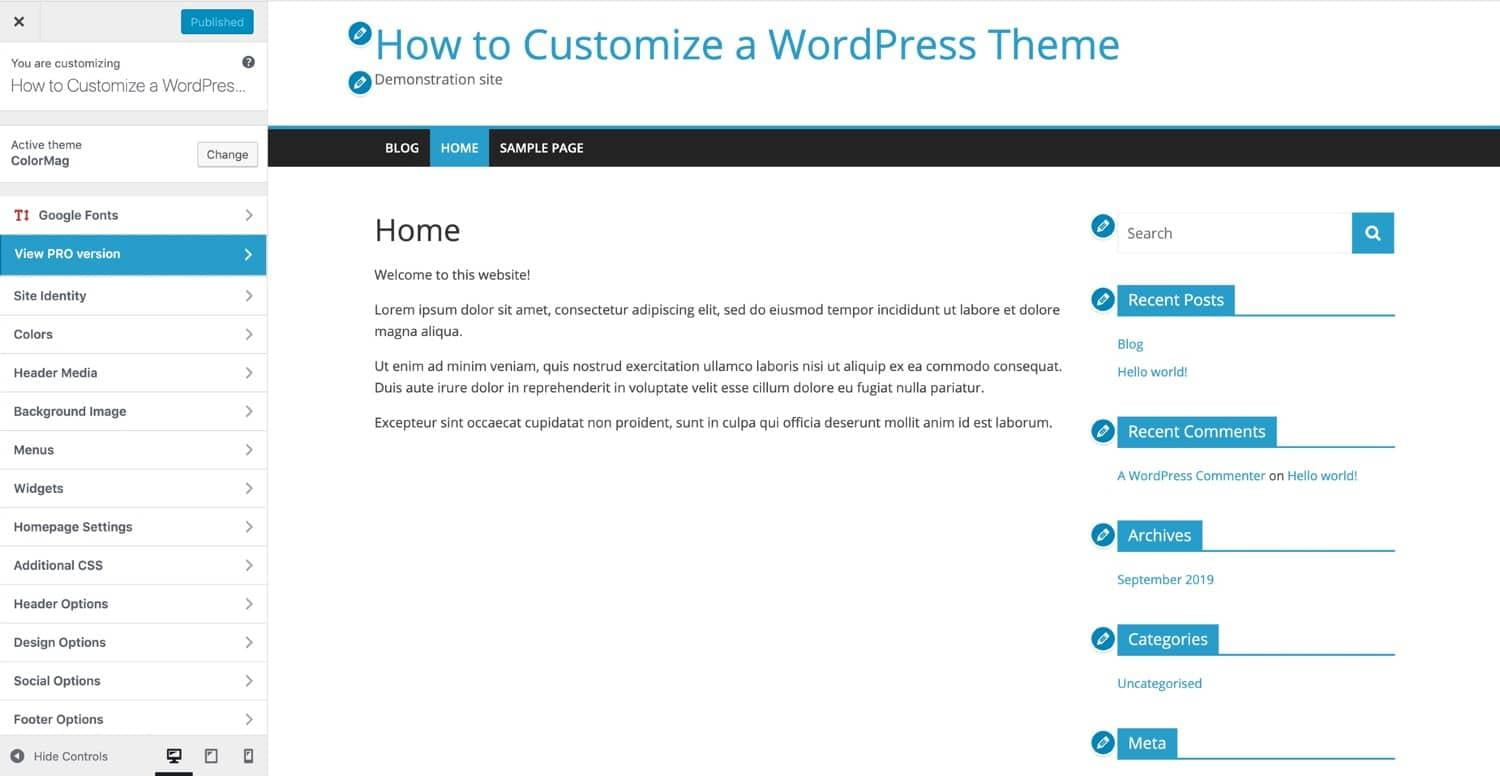 Step #4 — Once you’ve made your desired changes in the WordPress Theme Customizer, click on Save & Publish to finish the process.
Step #4 — Once you’ve made your desired changes in the WordPress Theme Customizer, click on Save & Publish to finish the process.
WordPress Theme Editor
Another way to edit a WordPress theme is via Theme Editor. Unlike the first method, WordPress Theme Editor allows you to edit your theme using code. If you’re doing this for the first time, we recommend using a child theme so that it doesn’t affect the original files. With that, let’s see how to access WordPress Theme Editor to edit a WordPress theme.
Step #1 — First of all, log in to your WordPress Admin Dashboard.  Step #2 — Next, navigate to Appearance from the left-side menu and click on the Theme Editor option from the dropdown menu.
Step #2 — Next, navigate to Appearance from the left-side menu and click on the Theme Editor option from the dropdown menu. 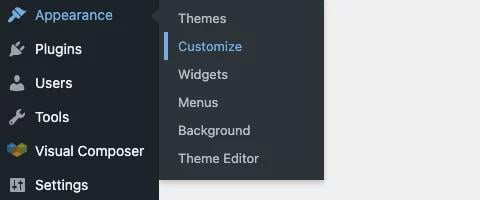
Step #3 — From Theme Editor, you can edit the style.css & function.php files of your WordPress theme.
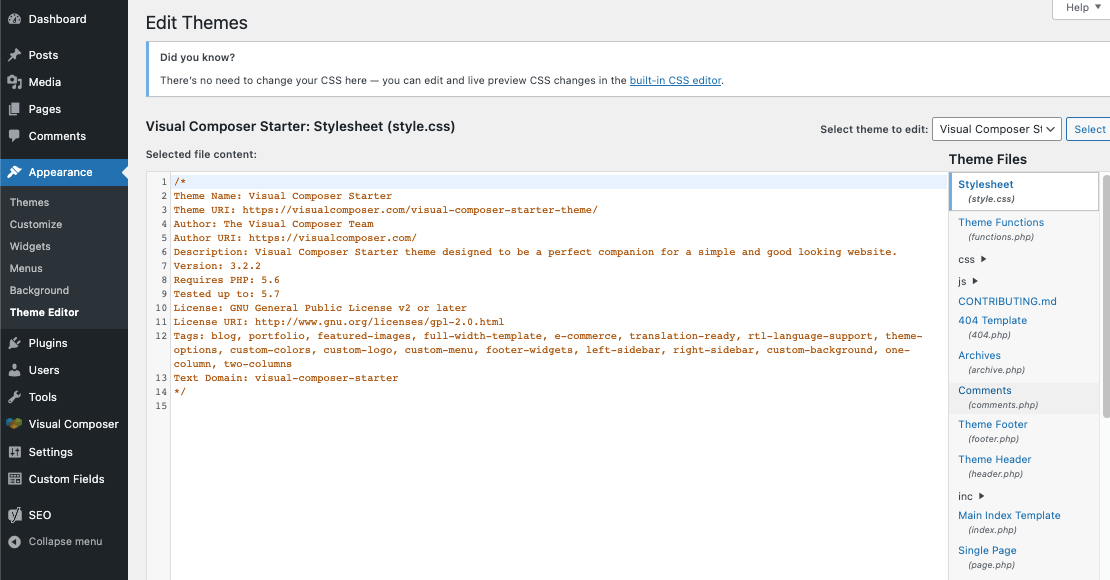
Step #4 — Once you’ve made your desired changes, live preview the changes you made in the built-in CSS editor. If everything looks good to go, click on the Update button to publish the changes to your live website.
Third-Party Page Builders
The last method you can use to edit your WordPress theme is third-party page builders. Page builders are WordPress plugins that make it easy for WordPress website owners to customize their website appearance with a drag-and-drop interface. Elementor, for example, is one such page builder plugin that is widely popular in the WordPress community.
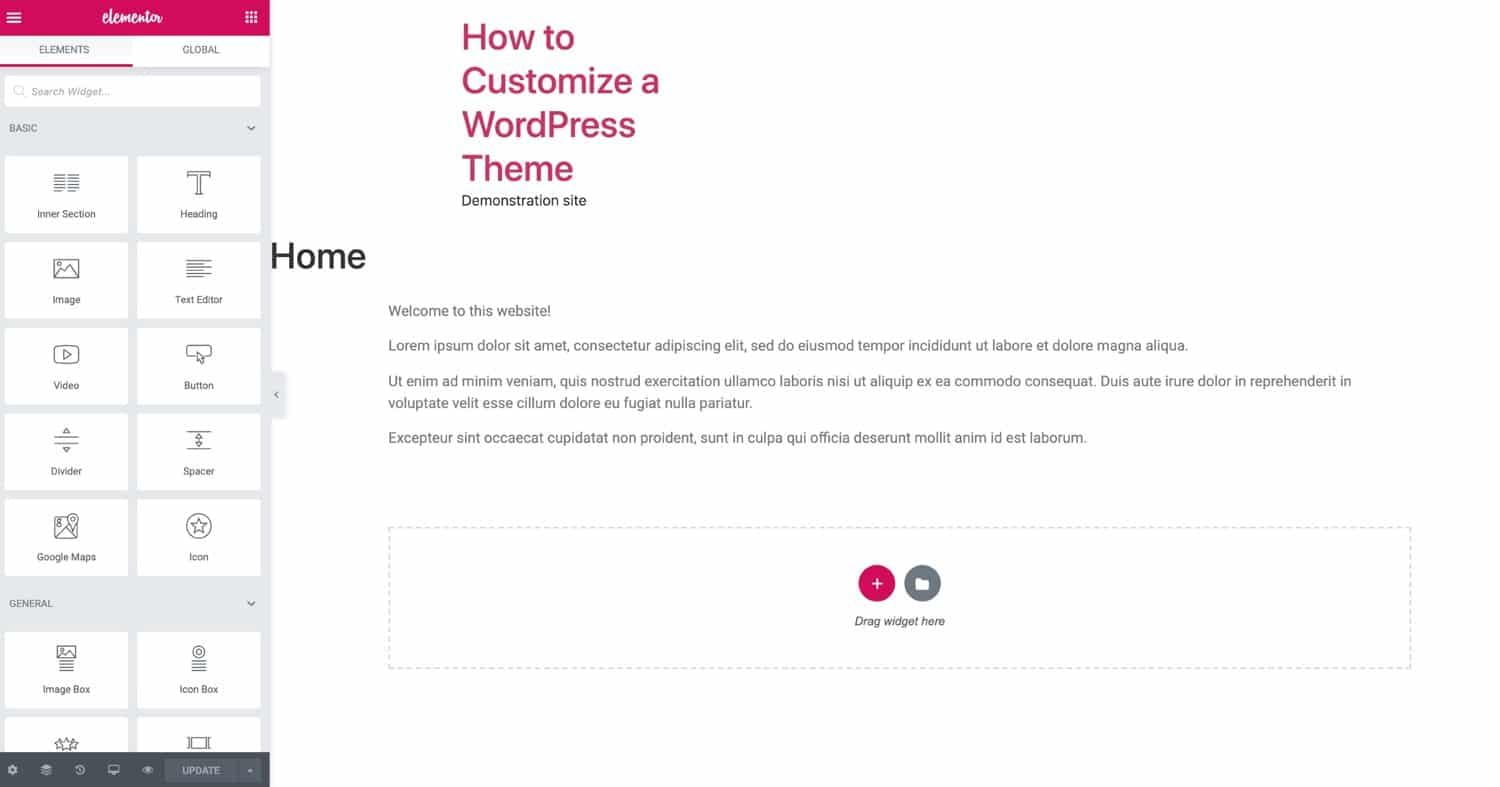
Using Elementor Pro, you can even edit your posts, pages, widgets, header menu, and more with the drag-and-drop interface. Furthermore, Elementor Pro offers extensive flexibility compared to the in-built WordPress Theme Customizer. If you’re planning to use Elementor Pro for your WordPress website, we have a special Elementor Pro Discount Code for you. Depending on your WordPress theme, you can install a page builder plugin that is most compatible with your theme and start using its drag-and-drop interface to start making your desired changes. Alternatively, you can also utilize other WYSIWYG editors to make your desired changes to your WordPress theme.
End Note
Learning how to edit a WordPress theme isn’t difficult. And after reading this post, hopefully, you have finally learned how to edit your WordPress theme without external help. Your next job is to identify the appropriate method to edit your WordPress theme and start making customizations that suit your brand. Once you’re done with customizations, make sure to test your website functionality, loading speed, and cross-browser compatibility. If you spot any issues, let’s say a loading speed issue, make sure to rectify it so that they don’t hurt your rankings and traffic. Conversely, if you can’t seem to resolve the loading speed issue on your own, contact a digital agency offering WordPress Speed Optimization Services to get your issue resolved.
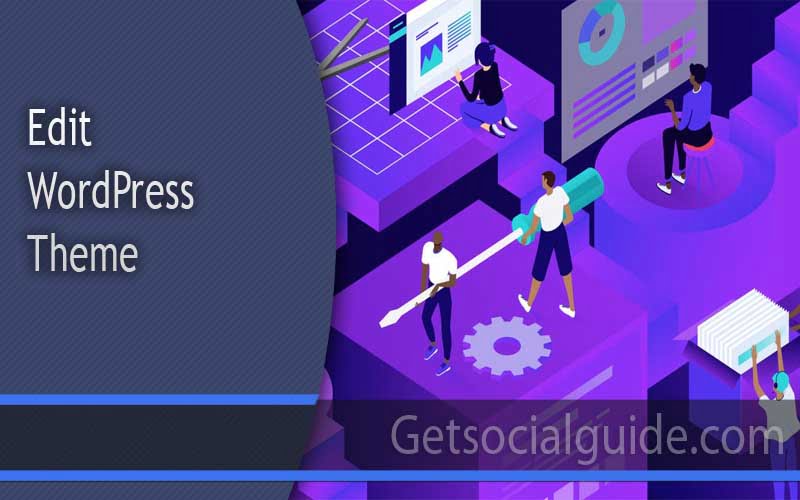

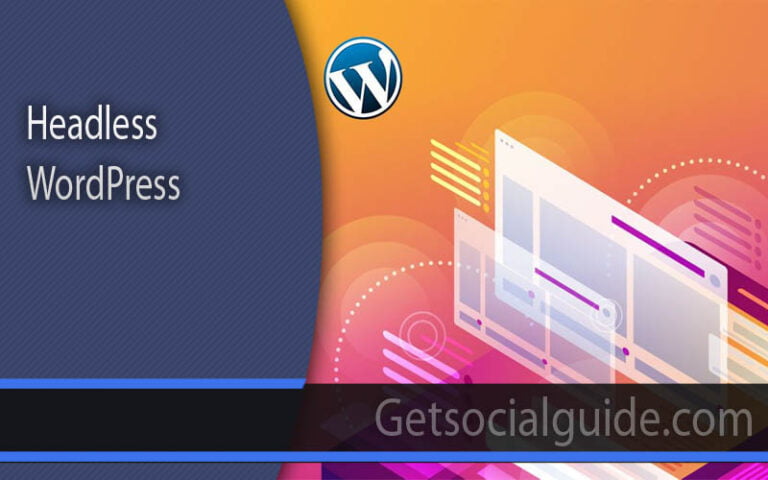
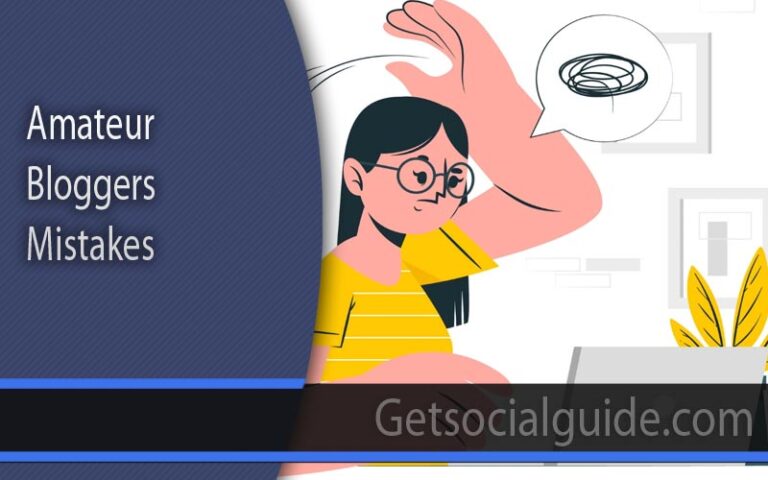
Thank you so much for sharing this useful information! It’s helped me a lot.
The explanation of the content is very detailed and easy to understand.