Step by Step Instructions to Post a Video on Instagram – Beginner’s Guide 2025
Instagram is a massively growing social media platform and changes in its algorithm over time have made it more successful and popular. You can upload videos on Instagram using several formats. Instagram provides you with the facility of posting videos in the form of IGTV, stories, posts, and now in the form of reels also. These features make it more interesting and convenient for its customers. Several popular companies create videos on Instagram to promote their products and services. That helps their audience to look Several users look to buy Instagram followers to increase engagement and some popular companies also do this at the content that they created.
Although there are several formats for uploading videos and adding features or cool editing to them. But it feels a bit tricky and confusing for a new person. That is for what type of video and which format will work best. We’ll help you in this regard so that you can post videos on Instagram and in which format. You can also post a long video on your Instagram feed and stories. We’ll also tell you some cool features of these formats and how you can edit videos on this channel. Effective videos on Instagram can make your business grow faster.
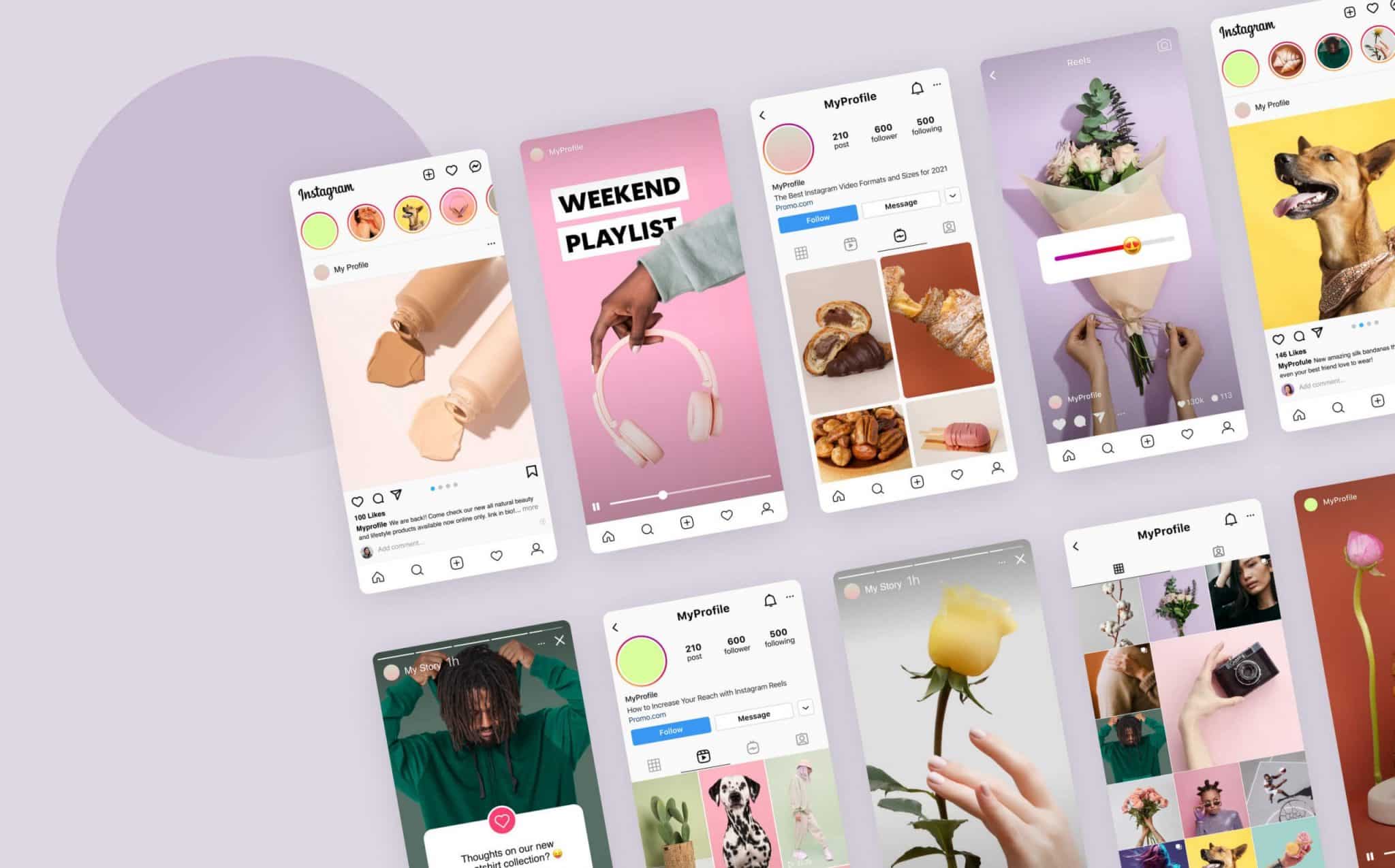
Let’s get into it:
Post a Video on Instagram
Posting a video on Instagram is not much different than posting a photo. You can upload videos from your phone’s gallery or you can directly record them from the camera within the app. So that you don’t have to wait and you can post it directly and immediately.
Steps to Post Your Video from Your Gallery
· First, you need to install the Instagram app that is quoted obvious, launch it and then go to your profile and look at the top right side. You’ll find a plus sign, click on that sign.
· You’ll find a drop-down list by clicking that button and choosing ‘Post’ from that list.
· You’ll get to see the ‘Recent’ button from here you can find all the images and videos. Besides that, you’ll also find different albums named WhatsApp, Favourites, Snapchat, and many more.
· From here it’s better to choose the Videos folder, as you’ll find all sorts of videos on your Phone. If after selecting videos from your phone, it’s getting cropped. You can avoid this issue easily it mostly happens because your video is not in square format. Click on the arrows at the bottom left corner of the video and adjust them according to your need. Then click on the ‘Next’ option.
· You can get a variety of filters for your videos also just like you get for your photos. After that trim and cover option is also available for you. You can trim or cut out the part of the video that you don’t want to include in your video. Also, you can select the cover of your video that will appear on the feed.
· After that add caption for your video that feels compelling to your followers, you can also add popular hashtags that are relevant to your video for a better reach.
· If you are running two accounts, a personal account and a business account you can add that video on both accounts. That wouldn’t be an issue, even you can share that video on different social media platforms including Facebook, Tumblr, and other.
Posting a Video by Recording Directly from the App
Although the process is quoted simply you need proper guidance for successful posting:
· After opening the Instagram app click on the ‘Plus’ sign present on the top right side of the feed page.
·There you’ll see the icon of the camera on the right side of the screen.
· By clicking on that button camera will open, you need to press the white circle and keep it pressing until your video is recorded.
· After you have recorded the video you can post it on Instagram, even you can add special features to it that are defined below.
Requirements for Posting a Video on Feed
If you wish to upload a video in any format on your Instagram feed you need to take care of some specifications. Every format has its specifications:
· If you are posting a video on your Instagram feed it should be a minimum of 3 seconds and a maximum of 60 seconds. You cannot upload less or more than that.
· The format for your video should be MP4, you can also use MOV.
· Video resolution is also defined, that is 600 x 315 pixels for horizontal video, 600 x 600 pixels for square video, and 600 x 750 pixels for vertical video.
· For square video aspect ratio should be 1:1, 4:5 for vertical videos, and 9:1 for horizontal videos.
· You cannot exceed the limit of file size which is 4 GB.
If you are looking to post a video that is longer than a minute. Well, that can also be done using the carousel feature. Let us help you to post videos longer than 60 seconds.
· If the video is longer than 60 seconds, cut the video into different parts, each part should be of 60 seconds. You can post 10 consecutive videos as slides of the carousel, you can easily cut the video into several chunks using the edit option.
If you are using an android phone, follow these steps to cut your video into smaller chunks:
· Similarly, you have to find the ‘Plus’ sign on the top right corner of your profile page.
·From the drop-down menu click on ‘Post’ and then click on the ‘Recents’ option, here you’ll find all the recent images and videos and several other albums. Choose the videos folder from there.
·Then click on the square icon and choose all the videos that you want to post. You must select all the videos in the order in which you want to post them and then go next.
·After selecting all the videos you can add filters of your choice or that look compelling to your followers.
·. You can use suggested templates and make your content more compelling and engaging.
Posting Video on Instagram Story
Instagram stories last for 24 hours and they are fun to make and keep your followers engaged. You can directly record a story from your phone or you can upload pre-recorded one directly from your gallery.
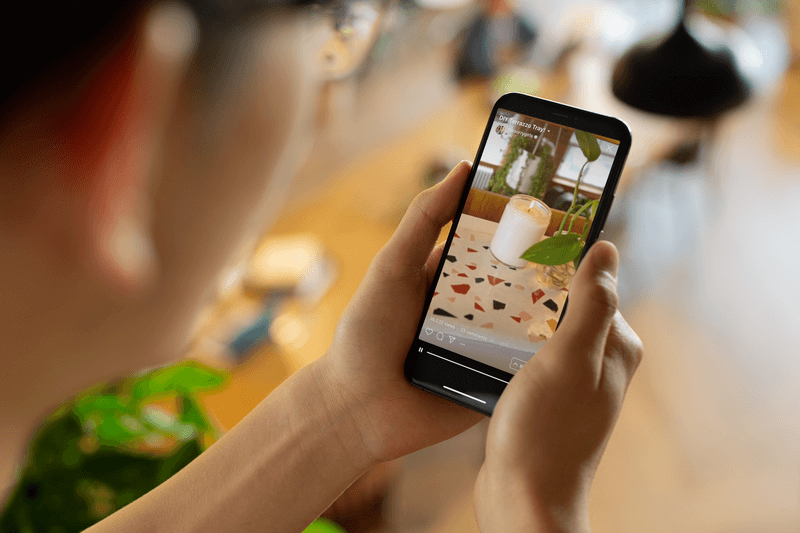
Procedure to Upload an Instagram Story
· After the Instagram app look at the top left side of your feed page, where you’ll find ‘Your Story.’ Click on it and select the video from your gallery, from the drop-down menu you can select the ‘Videos’ album.
· By including imaginative components like GIFs, stickers, text, and more, you can make your story interactive. To do this, tap the “Smile” icon in the upper-right corner of the screen. To type text, click the “Aa” icon. To scribble anything, click the “Scribble” icon next to the “Aa” button.
· Even music can now be added. To find and select a song, click the music icon. By dragging the bar below the screen, you can change which section of the music you want to include. Tap on the available options to select your music icon’s appearance, then free-move it to the desired spot.
·Once you’re done editing, click the arrow to share your tale with the world, with just your closest friends, or by sending it to each person on the list individually.
·Once you’re done editing, click the arrow to share your tale with the world, with just your closest friends, or by sending it to each person on the list individually.
You can also add story videos directly from your Instagram App, even though the procedure is quite simple and the same as uploading from a gallery. Just click on the ‘Your Story’ button and the camera will open in front of you. Start recording Boomerang video or other video options available there, you can select the option you want. Start recording by pressing a white button and keep it pressed until your videos are recorded or press it at once. After recording, you can add stickers, GIFs, or other cool features to your video.
Post a Video on IGTV
· Posting an IGTV is the same as posting a feed post, click on the ‘Plus’ icon on your profile.
· You’ll get the option of IGTV from the drop-down menu list. You can choose a video from your gallery or record it directly.
· In IGTV you can record videos longer than 60 seconds.
· This will give you a preview of the video and whether you have selected the right video. Then click on ‘Next’.
· You can select your cover image or you can choose it separately from the gallery or select it from the video.
· Add the title and description of your video, adjust the other settings or you can also edit the profile cover.
Share your IGTV video by sharing it on different social media platforms, this will increase the reach of your IGTV or you can go for Instagram auto likes. In that way, you’ll be able to get more engagement on your content.


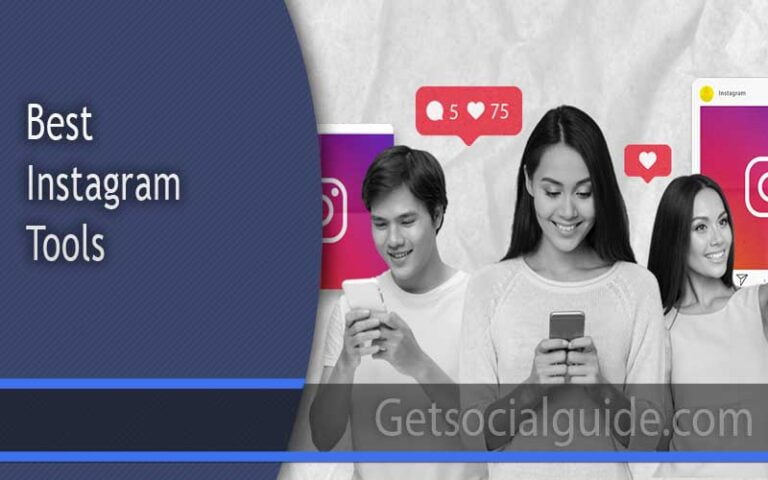

Thank you for sharing such valuable insights! I’ve been looking for information on this topic for ages, and your post is exactly what I needed.
Thanks keep reading and sharing
Great post! I really liked how you covered different ways to make money online — simple yet practical tips that anyone can try. Very helpful!