How to Transfer MP3 to iPhone from PC with or Without iTunes
Why Need to Transfer MP3 to iPhone?
The MP3 format is a popular audio format that works seamlessly with Apple Music, the iTunes Store, and all iOS devices. Why do you transfer MP3 to iPhone from your PC? Some common reasons are as follows:
- Portable Music Library: Loading MP3 files onto your iPhone ensures you have a wide range of music at your fingertips, so you can enjoy your favorite tunes wherever you are.
- Offline Listening: Storing MP3 files on your iPhone lets you listen to music even when you’re offline or in areas with limited Internet access.
- Convenient Sharing: You can share MP3 files directly from your iPhone with friends who may not have access to the same streaming service.
So, how to transfer MP3 to iPhone from your PC? There are 2 ways, and you can choose one of them as you need. Scroll down for more details!
# Way 1: Easiest Way to Transfer MP3 to iPhone via iPhone Transfer Tool
For those looking for a quick and easy way to transfer songs from Windows 10 system to iPhone, the best solution lies in FoneTool – an excellent iOS data transfer utility and iPhone backup software. Its intuitive design helps to transfer music from Windows PC to iPhone with a few simple clicks.
Benefits of Using FoneTool to Transfer MP3 to iPhone
- Effortless Song Transfer: FoneTool provides a user-friendly interface that simplifies the process of transferring MP3 files from PC to iPhone.
- Batch Transfer: Whether you move a single track or an entire playlist, FoneTool saves you time and effort by letting you transfer multiple MP3 files at once.
- Preserved Audio Quality: FoneTool ensures that the quality of your MP3 files stays the same during transfer, so you can enjoy the best music on your iPhone.
- Backup and Restore: In addition to transferring MP3 files, FoneTool offers a backup and restore feature that protects your music collection and allows you to recover your data if needed.
So, how to transfer MP3 to your iPhone using FoneTool? Follow the simple steps below:
Step 1: Establish a connection between your iPhone and the computer > Tap Trust on your iPhone screen.
Step 2: Run FoneTool on your PC > Navigate to the left panel and locate the Phone Transfer option > Choose PC to iPhone and click Start Transfer to initiate the transfer process.

Tip: If you want to transfer data to new iPhone after setup, you can choose the iPhone to iPhone transfer mode.
Step 3: Click the Music icon > Click the folder icon to select specific songs you intend to transfer onto your iPhone > Once selected, click OK to continue.
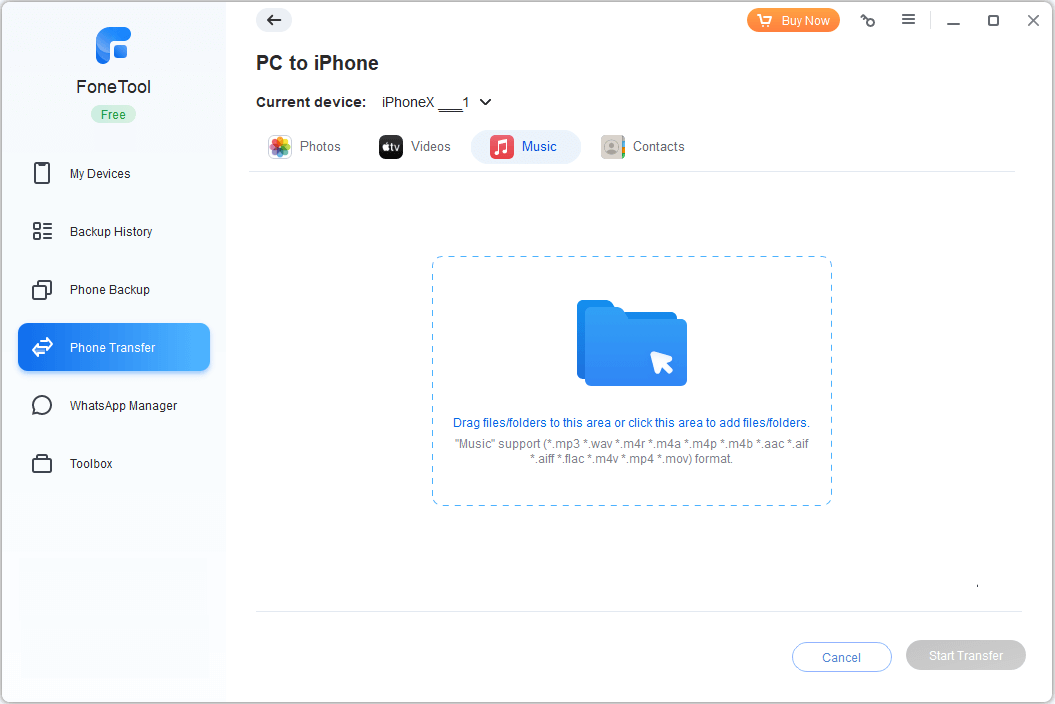
Step 3: Conclude the process by clicking the Start Transfer button, which will trigger the seamless transfer of your chosen music files from your PC to your iPhone.
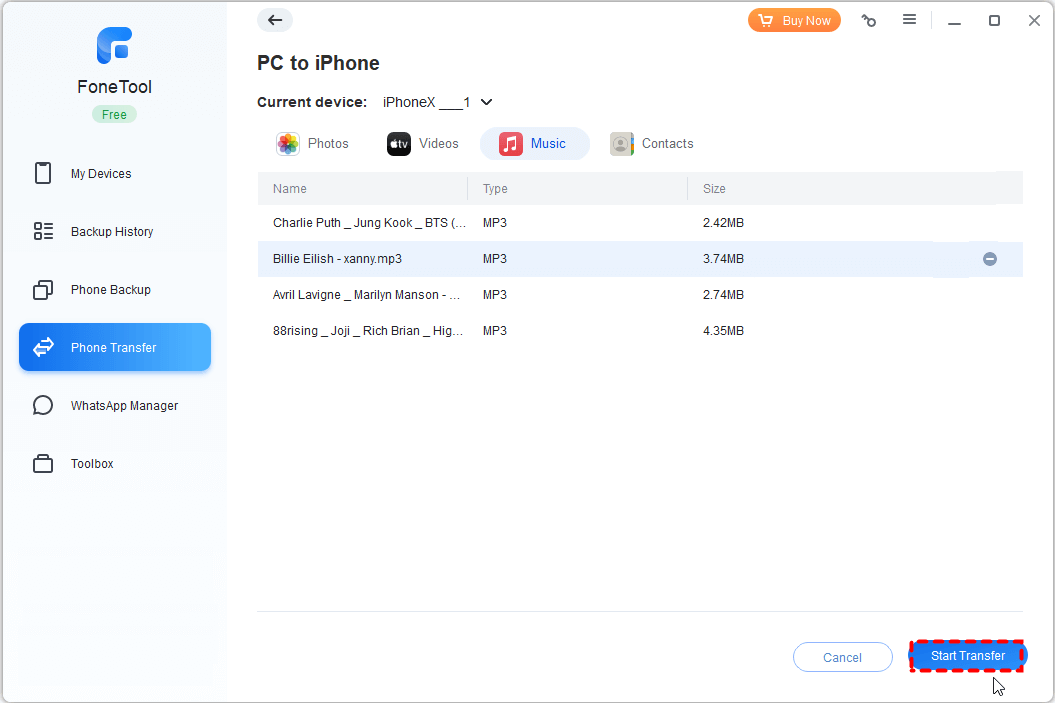
Once your music is transferred to your iPhone, does Apple Music play offline? Of course! You can turn off your network and try to paly your music on your iPhone.
# Way 2: Transfer MP3 to iPhone from PC with iTunes
When it comes to moving music between iOS devices and computers, iTunes is often the preferred method for many people. This preference can be attributed to its free nature and lack of reliance on external software applications.
Step 1: Launch iTunes > Click the File tab > Choose either Add File to Library or Add Folder to Library to incorporate your MP3 files into the iTunes library.
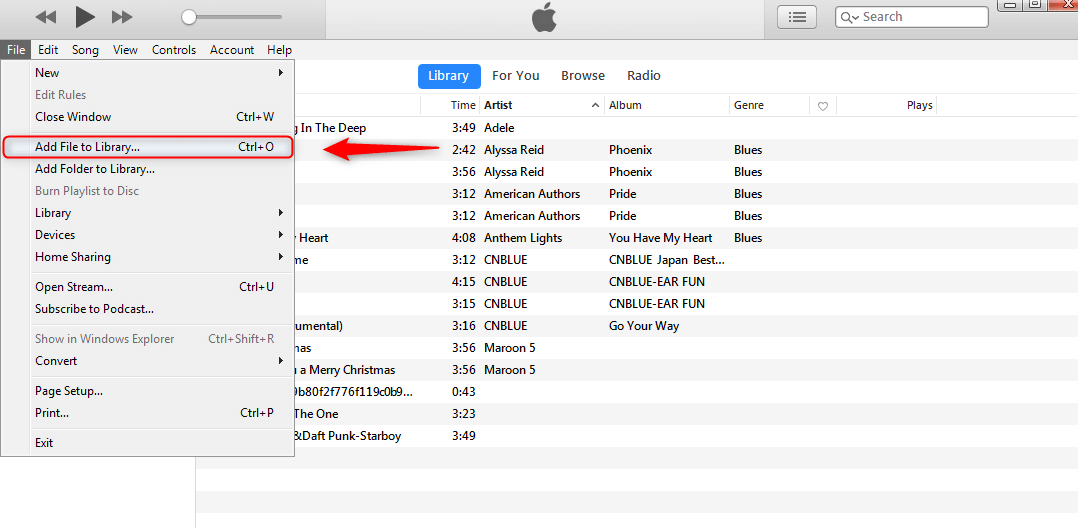
Step 2: Use a USB cable to connect your iPhone to the computer > Go to the Summary section > Locate and select Music on the iTunes sidebar > Highlight the desired MP3 files and click Apply > Done to initiate the transfer to your iPhone.
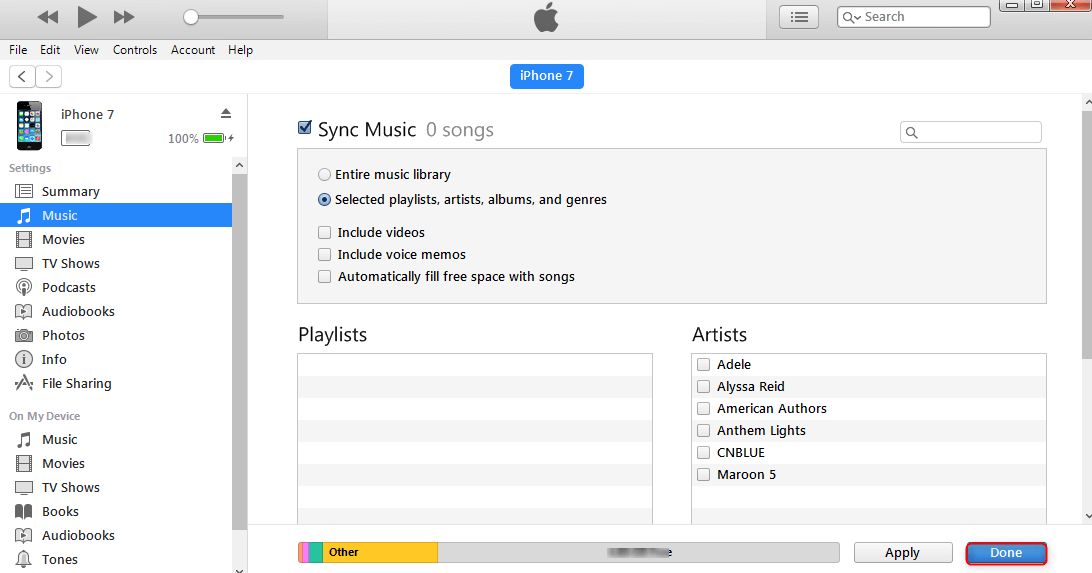
The Bottom Line
This concludes how to transfer MP3 to iPhone from your PC with or without iTunes. MP3 is a popular music format. If you intend to enjoy downloaded music on your iPhone, this guide provides a way to easily transfer MP3 files from a Windows PC to iPhone models.
When evaluating the two methods, FoneTool is the best option for you. iTunes relies on an internet connection, so you may easily meet stuck issues. However, FoneTool doesn’t require a network connection, so you don’t need to worry about any problem during the transfer process. Why not try it out? Download and use it right away!

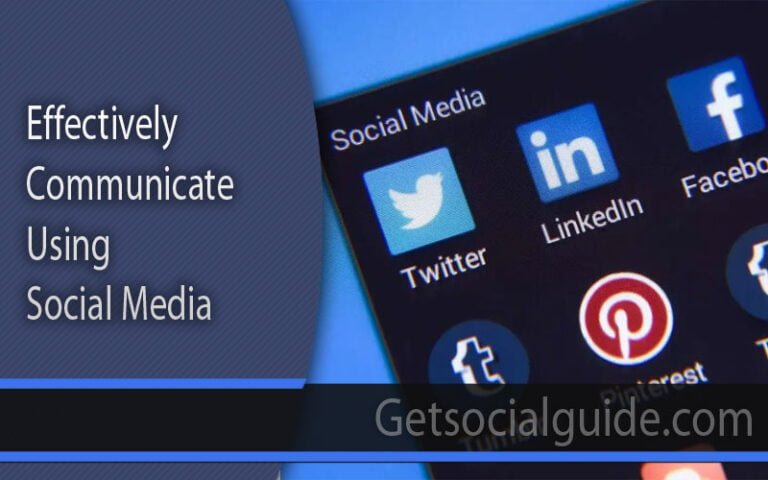


Thanks for all this excellent contact info. I agree with this information. Keep posting like this eagerly waiting for your next post.