Do you wish to create a WordPress website offline? – Updated
WordPress is a piece of open-source software that can be used to create many different kinds of websites. You are able to construct a personal blog, a website for a tiny business, or perhaps a huge online retail outlet using WordPress.
WordPress powers approximately one-third of all well-known websites on the internet and enjoys widespread usage by millions of individuals globally. Its popularity can be attributed to its open-source nature and its continuous development over many years.
Because of its adaptability and the personalization possibilities it provides, it can be utilised on practically any smart device, including mobile phones, tablets, and desktop computers.
On the other hand, if you are going to be away from home for an extended period of time or if your internet connection becomes unstable, you may wish to construct your WordPress site offline. Is there a way to do this, and if so, what is it?
This post will explain how to create and manage a WordPress site even if you do not have access to the internet, as well as provide some possible motivations for doing so. We wish you well!

Why Would You Create An Offline WordPress Site?
There are a number of reasons why you might want to develop a WordPress site offline.
The first is to set up a testing environment, which is the most usual. Let’s face it, whether you’re trying out a new plugin or altering some code, things might go wrong. It’s not professional to have this happen on a live website.
It could even sabotage someone’s first impression of the website. It is preferable to perform this in a testing environment. The second option is to create a local website for a group of friends. Consider the case where you and your friends establish a tiny gaming clan. Because you will both be online at the same time, a local website that is only for friends can work nicely.
This concept can be applied to a wide range of subjects. While a standard website would do the job just as well, if not better, this one is free and ideal for hobbies.
Another reason is if you make a living as a web developer. You can keep an offline website with all of your settings adjusted to your preferences. At this point, all you have to do is copy it over to the website you’re working on. It can help you save a lot of time by eliminating the stages you’re likely to repeat every time you create a website.
How to Make a WordPress Site Go Into Maintenance Mode
Before I begin, I want to emphasise that there are several approaches to this. This guide will show you how to use the Bitnami WordPress Stack, which runs on Windows, Mac OS X, Linux, and even a virtual machine. There is also support for cloud-based operations, although this is not free.
The instruction will be done on a Windows computer, but the procedure is the same on a Mac.
Advantages of building a WordPress site offline
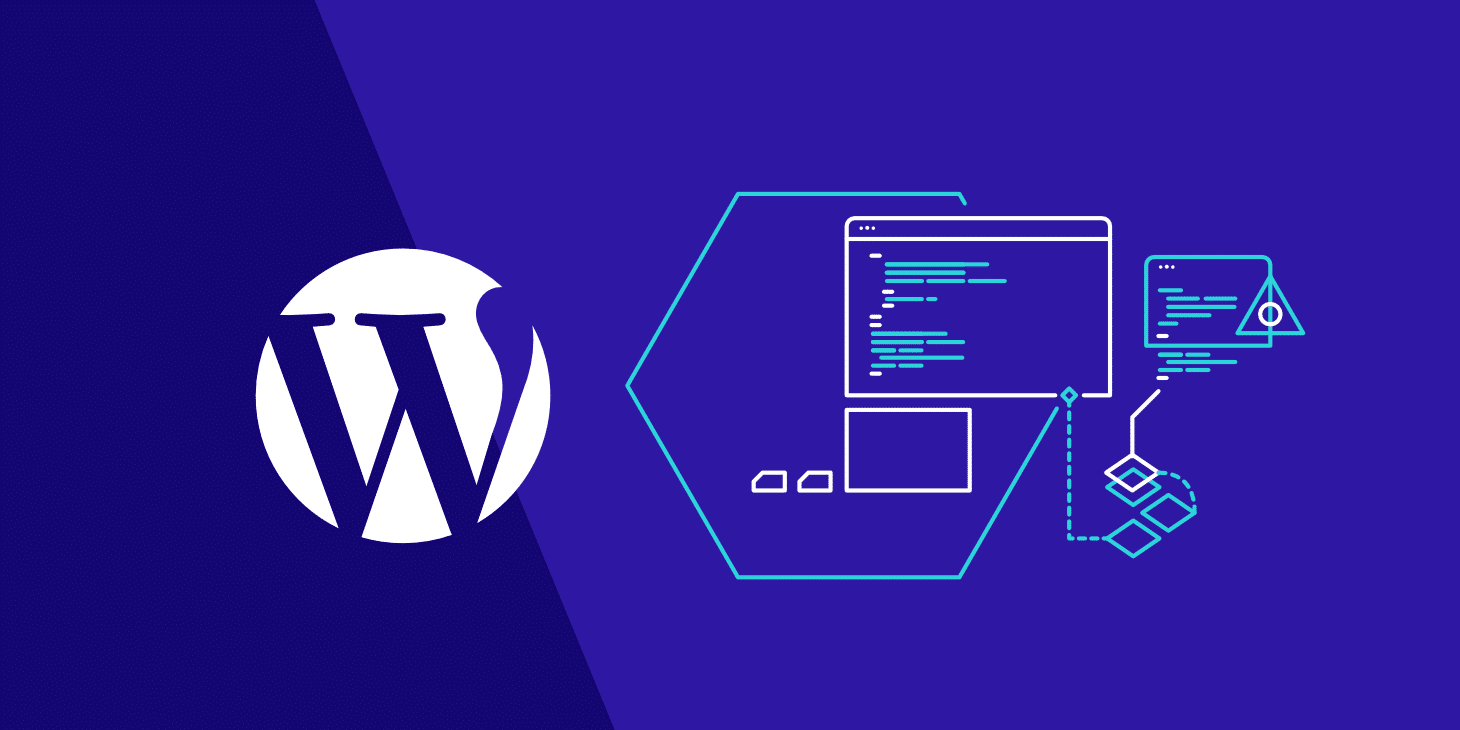
There are several benefits to building your WordPress site offline. Without having to alter their actual, well-known internet website, they can change their webpages and add features.
You may edit files on a WordPress site more quickly and effectively by working offline as opposed to utilising cPanel and the online WordPress software.
Many web designers create websites locally on their PCs before manually importing them into their hosting panels since WordPress is so quick and simple to set up.
Before making the site pages public, they might make the last adjustments. With no internet connection necessary, you may create, test, and modify WordPress sites. Even when you are travelling or your connection is slow, you may still be effective and complete crucial tasks.
In order to make changes and save them for later import into your live site on the internet, you can utilise local software and host the website on a local server while you’re flying, for instance.
How to create a WordPress site offline using Xampp?
Xampp is one of the most often used programmes for installing WordPress on a computer that is not connected to the internet. If you want to learn how to utilise WordPress and its various capabilities before going live with your site, Xampp is the tool for you.
Cross-platform (X), Apache (A), MariaDB (M), PHP (P), and Pearl are the acronyms for Xampp (P). It’s a free Apache distribution with a small footprint that allows web developers like you to set up virtual servers and work on websites without exposing them to the public internet.
This software may be used to construct your WordPress website offline, and then you can simply migrate it from the local server to a live server after it’s ready.
Step 1: Download Xampp
Head over to the official Xampp download page and download the latest version of the software.
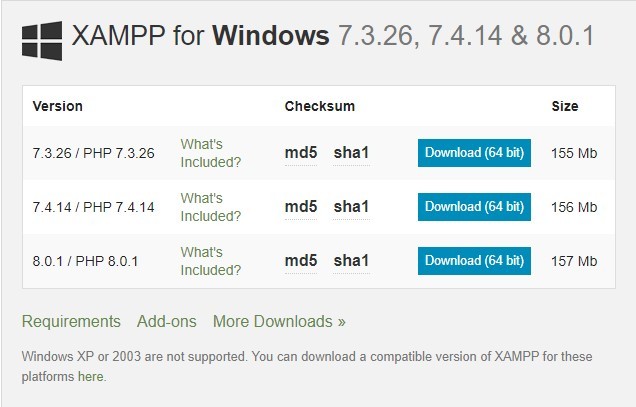
Step 2: Run the installation wizard
Run the installation wizard. The first page should look like the image below. Click on Next.
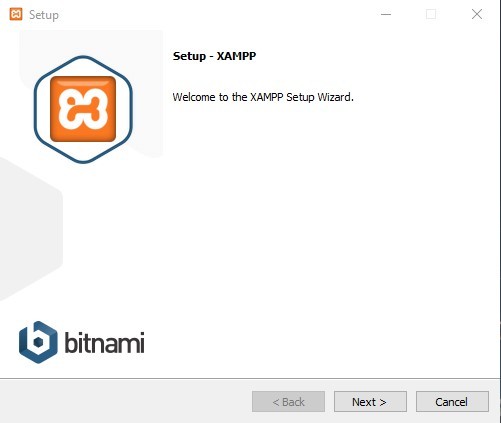
Step 3: Select the components
In the next page of the installation wizard, you will get to pick the components you can install. Make sure that all the checkboxes are ticked and click on Next.
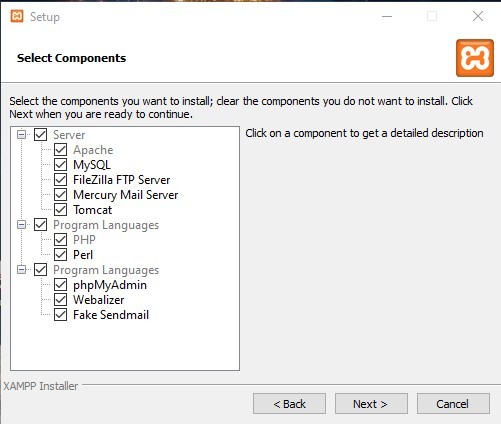
Step 4: Pick the desired installation folder
The following page will present you with the option to choose your installation location. You can change it by clicking on the Browser icon and selecting your desired path. Once selected, click on Next.
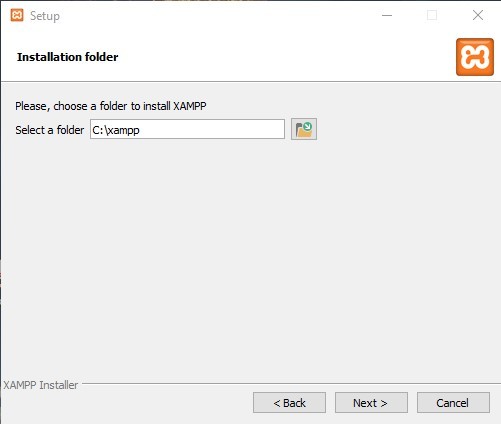
Step 5: Choose the langue
This page of the installation wizard allows you to choose the desired language Xampp will be using. Pick the language you prefer and click on Next.
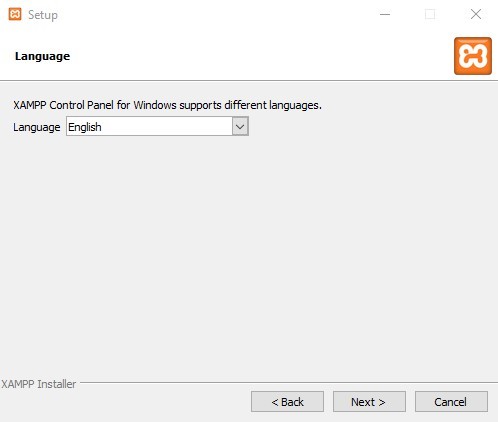
Step 6: Bitnami
Select whether you want to learn more about Bitnami and click on Next.
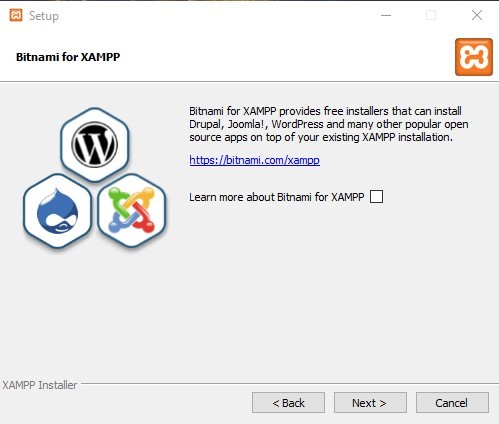
Step 7: Ready to install
Click on Next and start installation.
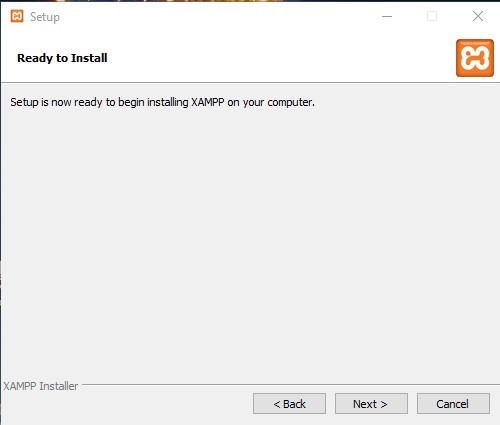
Step 8: Complete Xampp installation
The installation should now be complete. Click on Finish.

Step 9: Start Apache and MySQL
Open the installed Xampp program and start Apache and MySQL by clicking on start next to each one.
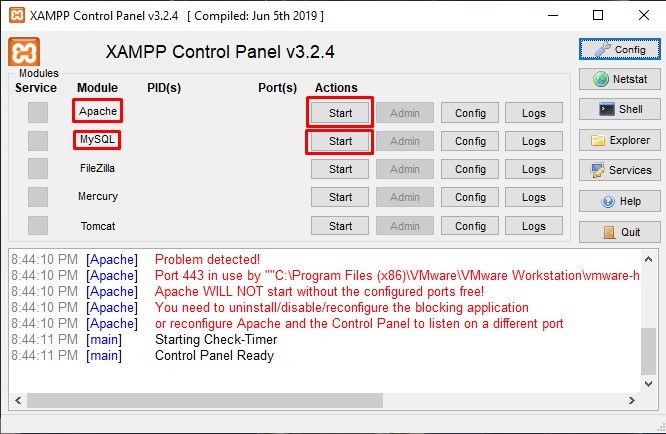
Step 10: Download WordPress
Head over to www.wordpress.org and click on Get WordPress.
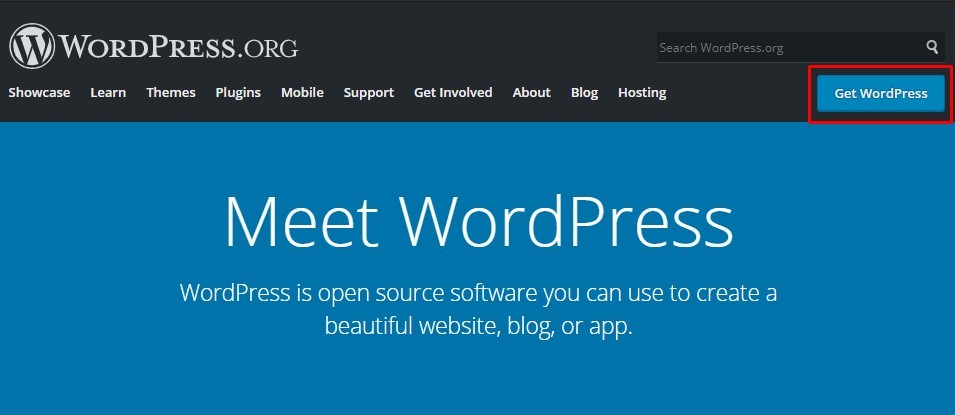
Scroll down to the download link and press on Download WordPress.
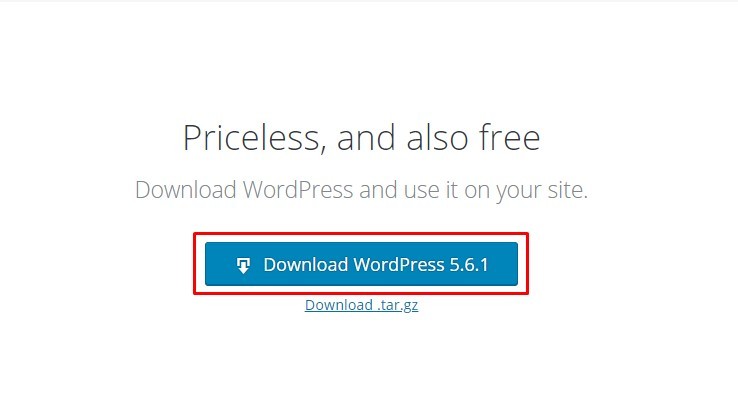
Step 11: Extract WordPress folder
You will download a zip file which you will need to save in the htdocs folder of Xampp. If you installed Xampp in the default location, you will find it in: Windows(C:)>Xampp>htdocs. Extract the folder by right-clicking on the zip file and selecting Extract Here.
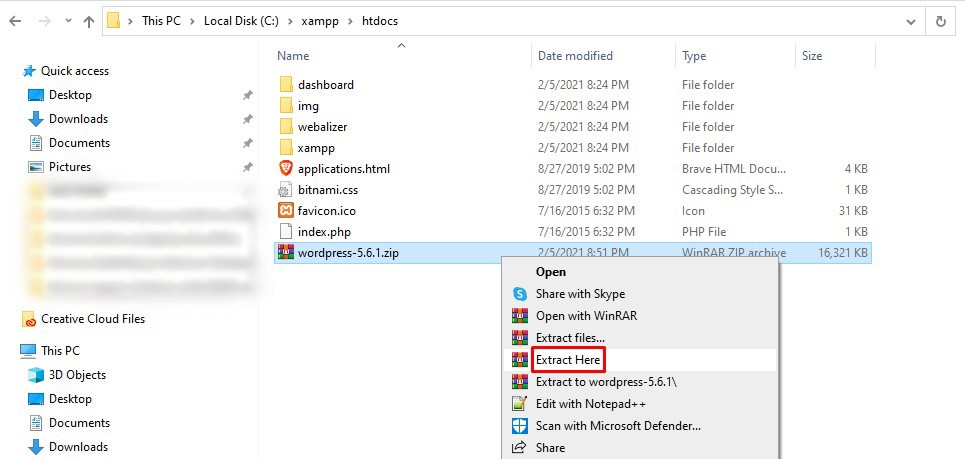
Step 12: Rename the WordPress folder
Rename the WordPress folder to your site name, we picked testsite as an example. This will be your site URL to access the administrator panel.
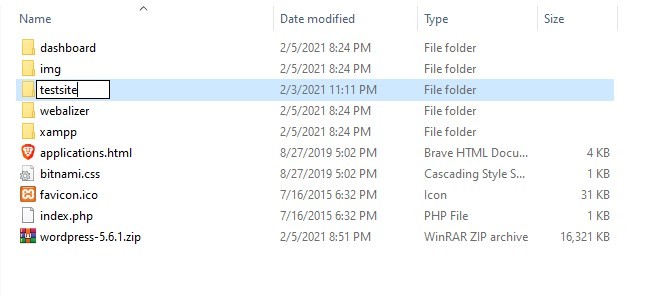
Step 13: Open WordPress configuration
Open a web browser of your choice and enter the following localhost/yoursite where your site is the name you picked for the WordPress folder. Since we picked testsite, we enter localhost/testsite.

Step 14: Configure WordPress
You will now see the WordPress setup page. Select the desired language and click on Continue.
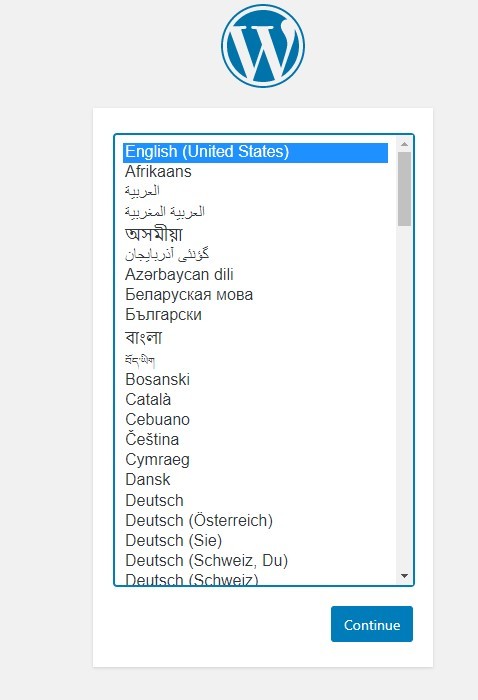
Step 15: Create a wp-config.php file
You will see the following page. Read through it and go to the next step, without clicking on Let’s go.
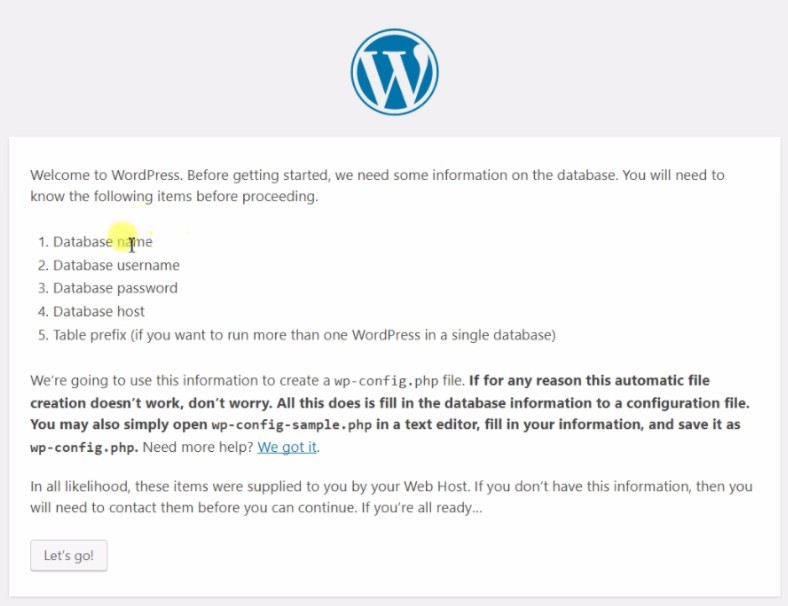
Step 16: Create a database
Now you will have to create a database for your site. Fist you will have to head over to PHPMyAdmin by typing localhost/phpMyAdmin into your browser address bar in a new tab.

In the opened page, click on New to create a new database.
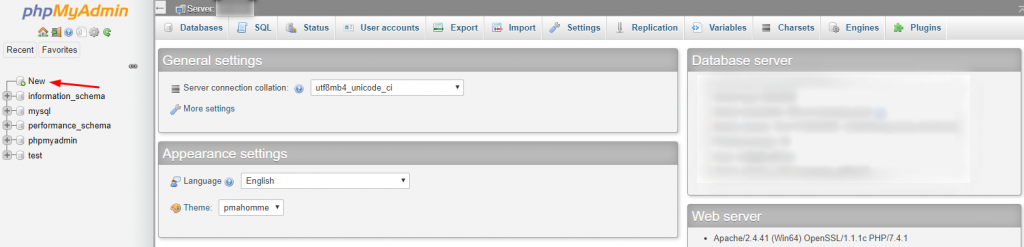
Step 17: Name your database
Pick a name for the database and click on Create
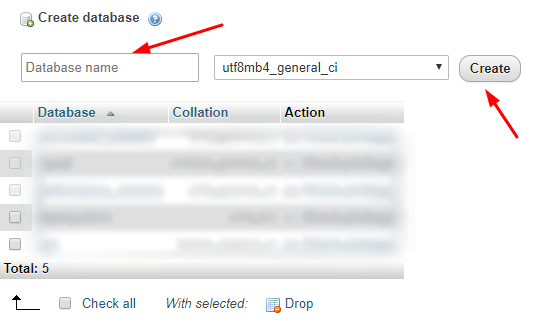
Step 18: Add user account
Now you will have to create a user account by clicking on Add user account.
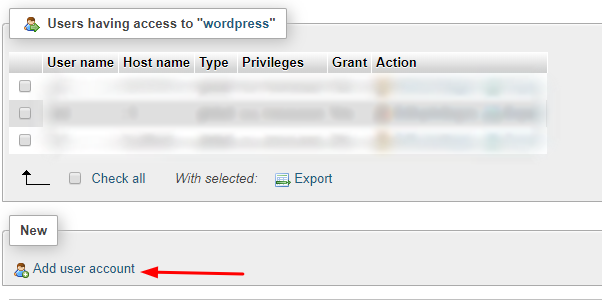
Step 19: Fill out login details
Fill in the user details such as username, hostname, password, etc. Please make sure that that you click on Grant all Privileges and them on Go.
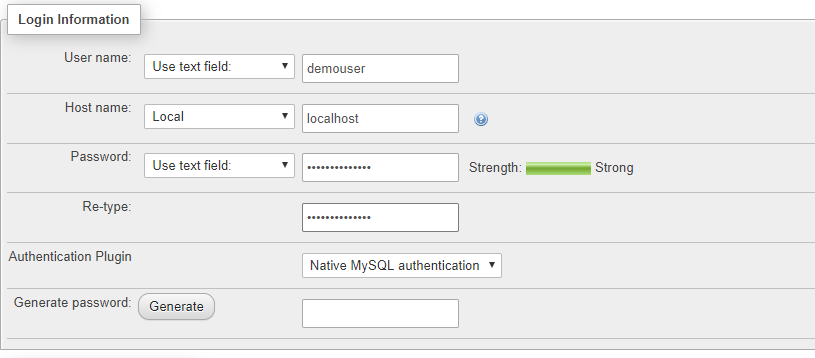
Step 20: Connect account to WordPress
Go back to the WordPress tab and click on Let’s Go. In the next screen, you will have to enter the database name and the account details for the database. Then click on Submit.
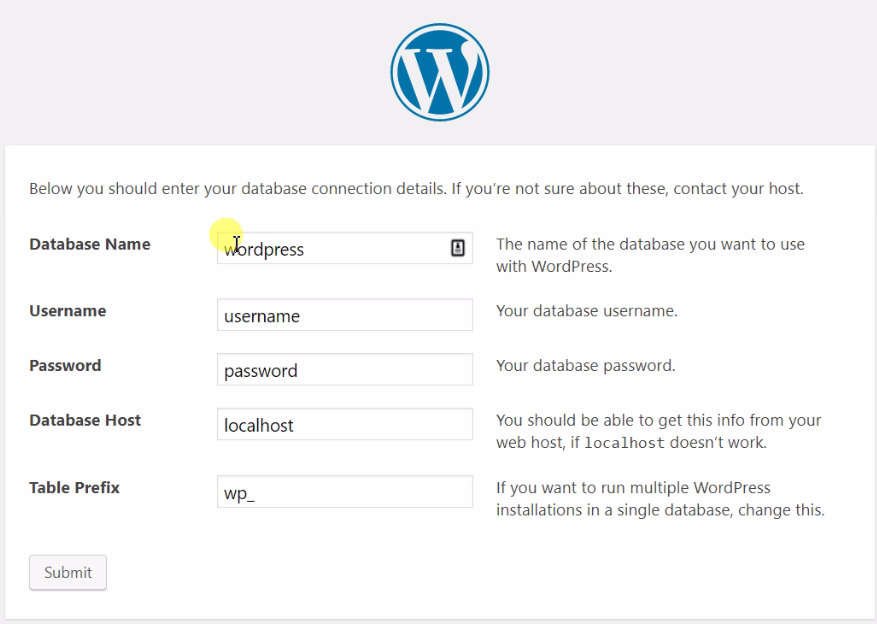
Step 21: Run the installation
Now click on Run the installation and enter the site title, username, password, and email address in the next screen. Then click on Install WordPress.
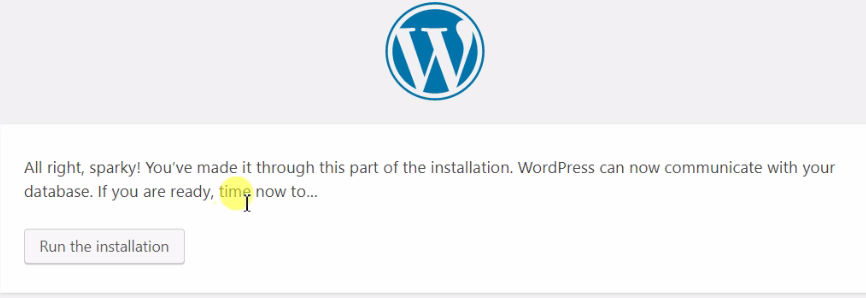
If everything went well, you should now be able to access the WordPress dashboard with localhost/yourwebsitename/wp-admin and view your site on localhost/yourwebsitename.
What Should I Do Next?
Your offline WordPress website is now completely functional, and all you have to do now is log in. Simply type http://localhost/wordpress/wp-admin into the URL bar and input the admin account login credentials you created earlier.
Once logged in, the backend looks and feels exactly like a regular WordPress website. You can either start choosing themes and plugins to add at this time, or you can start creating content for the website right away.
WordPress will still have access to the internet repository for plugins and themes, even though this is an offline installation. As long as your computer is linked to the Internet, that is.
Also, keep in mind that this WordPress installation may be much slower than what you’d find online. That’s because your home computer is unlikely to have the processing power or resources required to run a website.
However, if you have a server, there’s nothing wrong with installing software on it.
How would I go about importing and exporting my website?
Those who intend to utilise this as a testing environment will need to make use of importing and exporting to get the most out of it. The good news is that it’s really simple to do, and the procedure is similar to that of creating a standard website.
The WP Import Export Lite plugin is one way to accomplish this. You may import and export WordPress files, as the name implies. You’ll have to install the plugin on both websites, but it’s a simple process.
An Offline WordPress Website Can Be A Very Effective Tool
Although maintaining a WordPress site isn’t difficult, keeping an offline version can aid in upkeep. Of course, for people who want to try out the platform before committing to a web hosting contract, it can also be a terrific building platform.
Some developers may spend months patiently constructing the website and populating it with information to ensure that it is ready for a successful launch. Building an offline website is a great move for any website at no further cost to you.
Why did you decide to create an offline website? Have you considered using a subdomain for testing purposes?
Summary – How to Create A WordPress WebSite Offline
You’ve completed the entire process of creating a WordPress theme offline up to this point. As a result, you can see that building an offline website is not difficult. You’ll just need to create a local webserver setup. Then, install WordPress and a website builder that works offline. All of the necessary parts are readily available. Then, with the TemplateToaster WordPress website builder, just drag and drop to create your theme. After you’ve finished creating your theme, export it and activate it in WordPress. Take advantage of plugins to enhance your job with additional functionality. That is all there is to it. You now have your own WordPress website that you may use at any moment. Check out our WordPress themes, both paid and free.
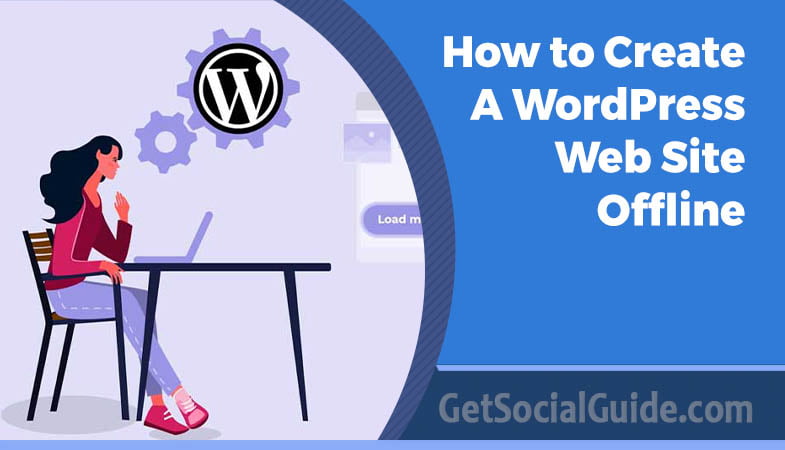

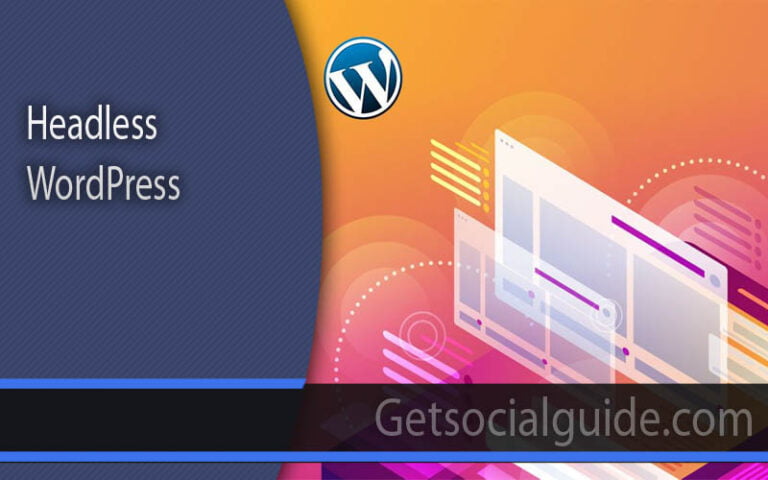
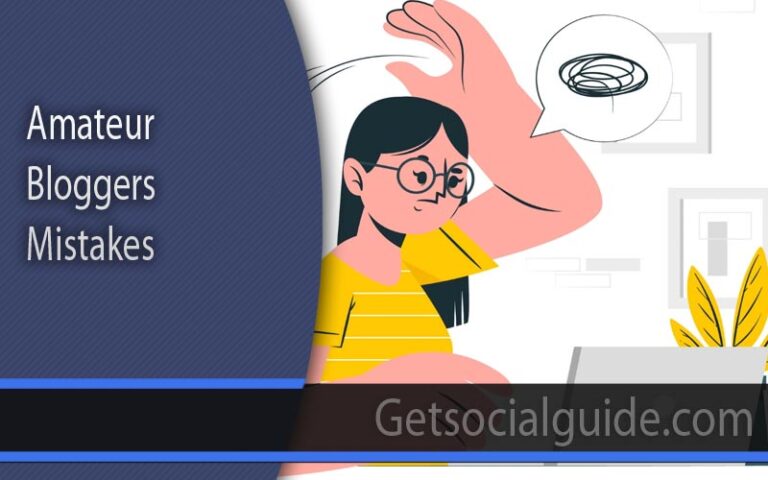
Hi, I do believe this is an excellent blog. I stumbledupon it ;
Hello friends, how is all, and what you wish for to say regarding this
post, in my view its actually remarkable in favor of me.
bookmarked!!, I like your site!
You’re very welcome! I’m delighted to hear that you found the blog helpful and that it answered all of your questions. If you ever have more inquiries or need further assistance in the future, don’t hesitate to reach out. Happy to help anytime!
Appreciate this post. Will try it out.
Very interesting and worth reading, Thanks for these tips, really helpful!
It is impossible to overestimate the value of creating a friendly and welcoming environment in a Maruti auto showroom. The dedication to making your visit to Mandovi Motors a memorable one will be apparent as soon as you walk through the doors.
nice article thanks for sharing
If some one wishes expert view on the topic of blogging
then i suggest him/her to pay a quick visit this weblog, Keep up
the nice work.
Thank you for curating such insightful content! Your blog consistently delivers valuable information and genuine expertise. Keep up the fantastic work. Looking forward to more enriching reads. – Appreciative reader.
Thanks for the comments, be sure to bookmark and share
Great post! I appreciate the valuable insights you’ve shared. Your expertise shines through, and it’s evident you truly understand your audience’s needs. Keep up the fantastic work! For top-class SEO services in Auckland, I highly recommend Rank Local.
These circles are always helpful for me. Thank you
Such an informative post! The step-by-step guidance on setting up a WordPress site offline is incredibly helpful for beginners.