Connection is Not Private Fix
When your browser receives the message “your connection is not private,” it is unable to determine whether a website is secure. This warning notice is being displayed by your browser to discourage you from accessing the website because doing so could put your personal information at risk. Your browser checks the security certificate of a website to ensure that it will secure your privacy while you are using it. Your personal information may not be secured if a certificate is subpar, making it vulnerable to internet dangers.
A “your connection is not private” issue essentially means what it says: Your connection is not secure, and you shouldn’t ignore the error. Due to the Let’s Encrypt digital certificates’ projected September 2021 expiration, the “Your connection is not private” error gained widespread attention. One of the largest providers of HTTPS certificates, which encrypt or scramble communications between your computers, smartphones, and other devices and the Internet, is Let’s Encrypt.
What is the “Your connection is not private” error?
Snoopers won’t be able to steal your data as you browse the web thanks to these certificates and the encryption they offer. Cybercriminals are unable to read your log-in information when you login to your online bank, steal your passwords when you sign into your online credit card gateway, or snoop on emails between you and your healthcare providers thanks to these certificates. But Let’s Encrypt had its root certificate expire in late September. There may have been an upsurge in “Your connection is not private” problems when people searched the web using outdated gadgets to connect to the Internet.
The IdentTrust DST Root CA X3 certificate, which Let’s Encrypt utilises as its root certificate, was about to expire on September 30 and did so. As a result, after this date, computers, gadgets, and browsers will no longer accept certificates issued by Let’s Encrypt. According to tech experts, most customers wouldn’t experience any issues. However, they did note that due of the Let’s Encrypt certificate expiration, devices running older software, such as older smartphones, are more likely to experience an increase in “Your connection is not private” problems.
Why is “Your connection is not private” appearing?
Your browser verifies a website’s digital certificate before allowing you to enter it to make sure it complies with criteria and will protect your personal data, including contact information, passwords, and payment methods, usually through encryption. The Secure Sockets Layer (SSL) certificate of a website, which is necessary for sites using HTTPS, is where the “your connection is not private” problem is most frequently found (connection security).
Your browser will prevent you from accessing the website by displaying the error message “your connection is not private” if it is unable to check an SSL certificate. An SSL certificate cannot be checked for a variety of reasons. The site may not be able to adequately protect your data because the certificate is either completely missing, expired, or set up improperly. Regardless of what led to the SSL error, the website’s owner is responsible for fixing it. However, occasionally your browser or device settings may be acting up and preventing communication with the website you’re attempting to access. Fortunately, you can usually solve this problem on your own, and the procedures are essentially the same for every browser.
What a “Your connection is not private” error looks like on each browser
The error message “your connection is not private” is presented in a slightly different manner by each browser. Some people will even modify the warning so that it says “your connection is not secure.” Others will provide error codes in order to assist you in diagnosing and fixing the issue. In addition, almost all of them display some kind of warning message. What follows is a possible scenario.
Google Chrome
If Google Chrome is unable to successfully validate a certificate, the browser will display a large red exclamation mark and provide the following message to the user:
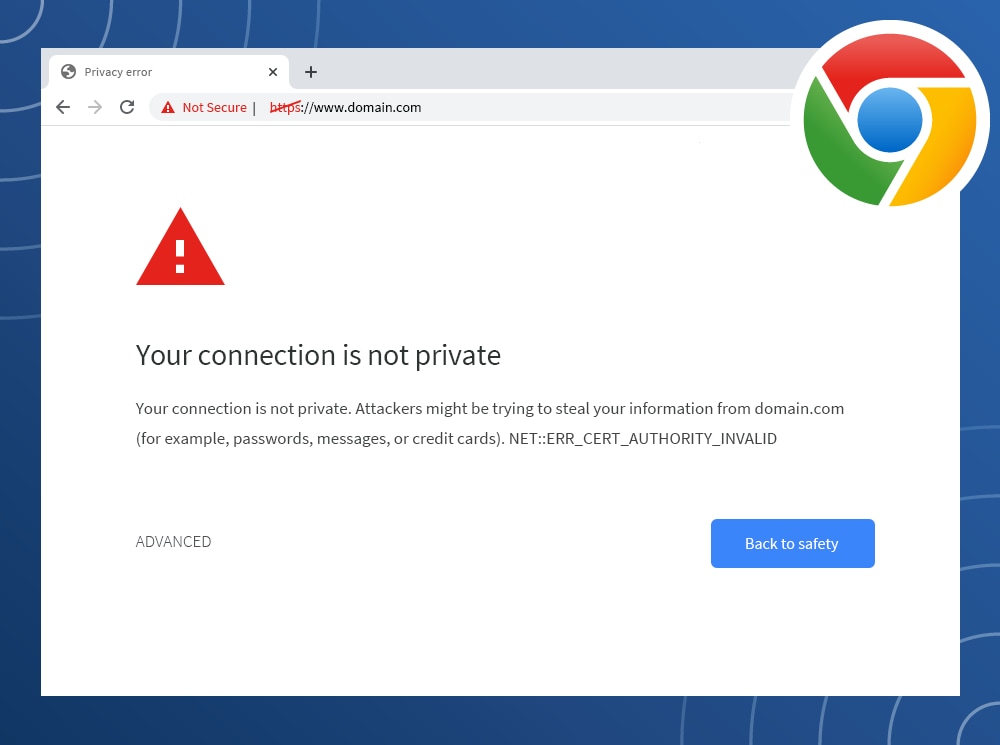
“Your connection is not private. “ Your connection is not private. Attackers might be trying to steal your information from domain.com (for example, passwords, communications, or credit cards).” It’ll be followed by an error code to clue you off to the problem. Common Error Codes:
ERR_CERT_SYMANTEC_LEGACY
ERR_SSL_VERSION_OR_CIPHER_MISMATCH
NET::ERR_CERT_AUTHORITY_INVALID
NET::ERR_CERT_COMMON_NAME_INVALID
NET::ERR_CERT_DATE_INVALID
NET::ERR_CERT_WEAK_SIGNATURE_ALGORITHMT
NTE::ERR_CERTIFICATE_TRANSPARENCY_REQUIRED
SSL certificate error
Mozilla Firefox
Mozilla Firefox will display a lock with a red slash through it and the following message if it has problems validating the certificate:
You are not using a secure connection. The domain.com owner has incorrectly set up their website. Firefox has not connected to this website in order to prevent data theft. It will also give you a few error codes to help you identify the issue.
Common error codes:
ERROR_SELF_SIGNED_CERT
MOZILLA_PKIX_ERROR_ADDITIONAL_POLICY_CONSTRAINT_FAILED
MOZILLA_PKIX_ERROR_MITM_DETECTED
SEC_ERROR_EXPIRED_CERTIFICATE
SEC_ERROR_EXPIRED_ISSUER_CERTIFICATE
SEC_ERROR_OCSP_INVALID_SIGNING_CERT
SEC_ERROR_UNKNOWN_ISSUER
SSL_ERROR_BAD_CERT_DOMAIN
Safari
In contrast to other browsers, Safari won’t start off by giving you error messages. The message will be returned along with a red lock that has been crossed out.
This connection is not secure. Your financial or personal information may be stolen by this website pretending to be “domain.com.” Return to the previous page, please. To help you understand the dangers of visiting the website, I might also link to the certificate using a “display details” button.
Microsoft Edge
The “Your connection is not private” warning message in Google Chrome is an inspiration for Microsoft Edge, right down to the red exclamation point:
You’re not using a secure connection. You are not using a secure connection. Your information, such as passwords, messages, or payment cards, may be the target of an attack on domain.com. An error code will come next after this.
Common Error Codes:
- DLG_FLAGS_INVALID_CA
- DLG_FLAGS_SEC_CERT_CN_INVALID
- Error Code: 0
- NET::ERR_CERT_COMMON_NAME_INVALID
How to fix a “Your connection is not private” error yourself
Your connection is not private errors might occur for a variety of reasons. However, it frequently results from an error in the SSL certificate, which can only be corrected by the website’s owner. However, there are a few ways you can resolve a “your connection is not private” error on your own, listed here from the most straightforward fixes to the laborious ones.
1. Reload the page Reloading your browser is the simplest way to figure out why your connection is not private, even if it is the oldest trick in the book. Try closing your browser completely and reloading if the first time doesn’t work.
2. Consider if you’re using public Wi-Fi Using free WiFi in public places carries a number of concerns. In actuality, hackers adore open WiFi. The fact that some public networks do not support HTTPS or are not configured properly to do so is one factor in the problem, which leads your browser to feel the website is not secure. Because of this, many public Wi-Fi hotspots, including those found in coffee shops, hotels, and airports, demand that users visit a gateway page and agree its terms and conditions before being allowed to surf. Here’s how to browse more safely if you must use one of these public Wi-Fi networks:
Connecting to Public WiFi
- Join a public Wi-Fi network.
- Visit a website, like https://www.norton.com
- When a portal screen loads, a sign-in page for accepting the terms and conditions of browsing should appear.
- Log in, agree to the terms, and then leave.
Still not moving forward? In your browser, try entering 1.1.1.1 or try connecting to a different network. Utilizing a virtual private network (VPN), which encrypts your Internet traffic, is your best option. In any case, remember a few dos and don’ts when utilising public WiFi.
3. Check your computer’s date and time Verify again that your computer is still in the present. Your computer’s clock must be in sync with your browser’s in order for it to view an SSL certificate on a website. When a computer is brand-new, its date and time may sometimes be incorrect. Make sure to set your date and time to update automatically to avoid this in the future. How to modify your Mac’s time
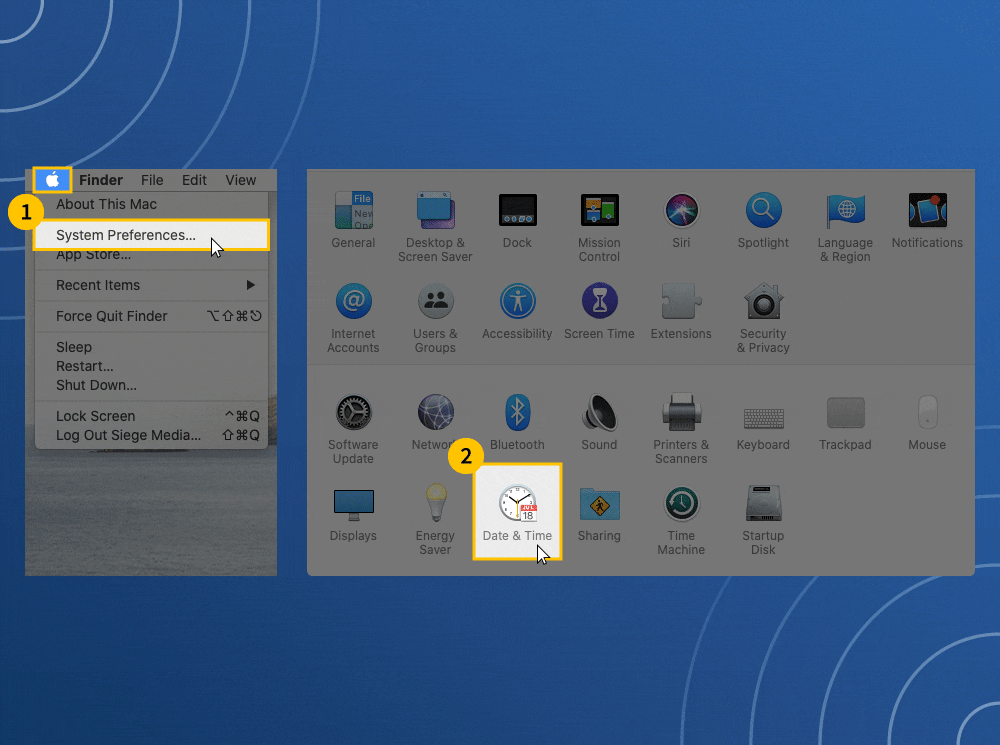
- Select System Preferences from the Apple menu in the upper left corner of your screen.
- Date and time selection
- Make sure the time and date are accurate.
- Select the “Time Zone” tab to adjust automatically.
- To make alterations, click the lock in the lower left corner.
- Select “Set time zone automatically using current location” in the drop-down menu.
How to update your time on Windows
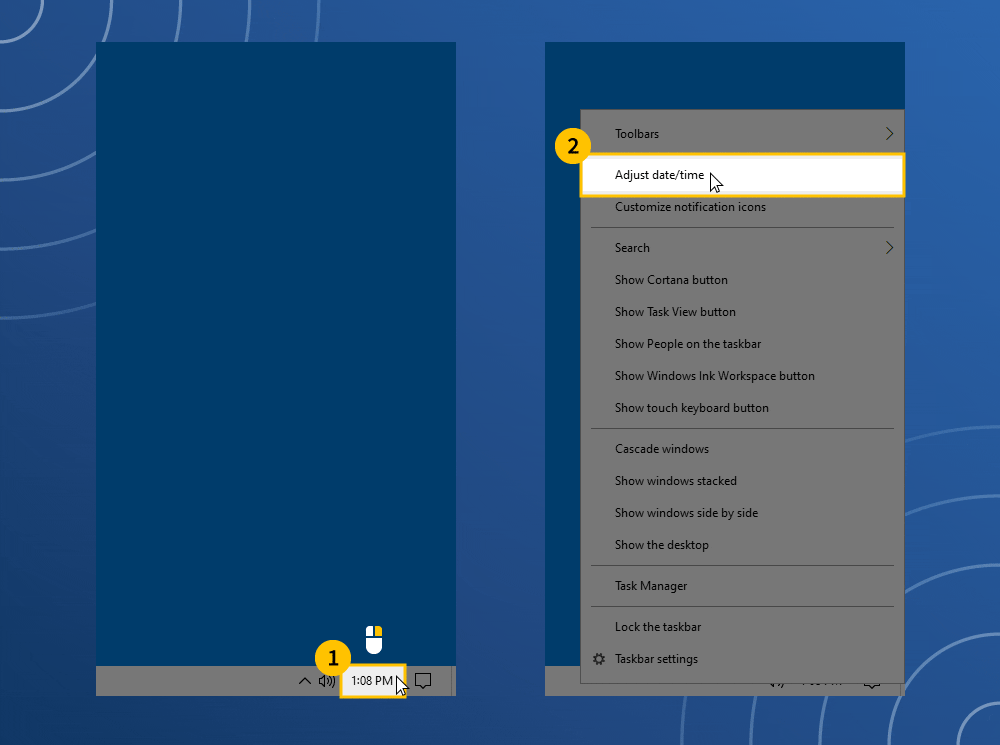
- Right-click the taskbar time and date.
- Make sure they are accurate by clicking “change date/time.”
- Choose “Set time automatically” or “Set time zone automatically” to make adjustments automatically, then update.
- Close your browser and open it again after making sure the taskbar’s time has updated.
4. Go incognito
You can surf incognito mode to avoid saving your browsing history or cache, which can assist you in determining why your connection is not secure. For instance, if you still can’t browse incognito, the problem is probably with the website’s security. However, there may also be a problem with the cache or an addon in your browser. Browsers having an incognito mode include Apple Safari, Microsoft Edge, Mozilla Firefox, and Google Chrome.
5. Clear Your browsing data
Because they customise your surfing experience based on previous activity, computer cookies are useful. They will save and automatically fill in your personal information and payment methods, which will simplify your online purchases and logins. When your connection is not private, it is convenient but may also raise security issues. A more secure surfing experience will result from clearing your browsing data because your device will no longer be storing that private information. Of course, each browser has a different method for deleting cookies.
6. Check your antivirus software
There are occasions when virtual private networks (VPNs) and antivirus software can be too defensive, to the point where they may even reject some SSL certificates or overrule your network. Simply briefly disabling the applications and then attempting to browse will allow you to determine whether or not they are the cause of the “your connection is not private” error message.
7. Update your operating system
If the software on your device is out of date, it is possible that it will be unable to connect with your browser in the proper manner, and as a result, it will be unable to determine whether or not a website is secure for you to visit. There are a few various ways to determine whether or not your computer’s operating system needs to be updated, depending on the device you’re using. How to determine whether or not the operating system on your Mac is up to date
- Click the apple icon within the higher left nook of your display screen, and choose “System Preferences”
- Select “Software Update” from the brand new window
- If updates can be found, click on the “Update Now” button and proceed with updating
- Click the Windows icon within the backside left nook of your display, and choose “Settings”
- Click “Update & Security”
- On the left menu, click on “Windows Update”
- View your replace standing or click on “Check for Updates” to see in case you want to proceed with updating
8. Restart your computer
If you’ve already attempted all of the methods listed above, you’re in a hopeless situation and may need to resort to extreme measures in order to fix the problem that says “your connection is not private.” Because you have so many programmes and services open at once, restarting your computer can be a time-consuming and frustrating process. However, this does have the benefit of clearing any temporary caches and acting as a great reset. In order to perform a complete reset, you should even reboot your router.
9. Seek help
To find out how others have previously tried to fix their “your connection is not private” error, visit help forums for your specific browser. Still having trouble? Most likely, the issue is with the certificate itself, and resolving it may be beyond your control. For example, the certificate may be invalid for the domain name variation, expired, issued by an unauthorised source, using an outdated algorithm, etc. However, you can help by notifying the website’s owner that you are seeing the “your connection is not private” message. Do this courteously on social media or by email to be a decent digital citizen.
10. Proceed cautiously to the website (not recommended)
You can ignore the warning and access the website manually if you have to do so straight away. This is never a wise choice, especially if you’ll be using public Wi-Fi and entering personal information or payment information on a website. However, the browser provides you the choice on the error message. By pressing the “go to domain.com” button on the error page or by using a “advanced” link on an error screen, you can manually continue if you are aware of the risks associated with visiting an unsafe website but still wish to do so. Just remember that your connection is public. And maintaining the privacy of your data is always best.
Glossary: Error codes for “Your connection is not private”
Here are some of the most common “your connection is not private” error codes explained.
Google Chrome error codes
ERR_CERT_SYMANTEC_LEGACY
The website is running on a Symantec-issued certificate, which is not supported
ERR_SSL_VERSION_OR_CIPHER_MISMATCH
The website’s SSL certificate might be incompatible with your device or its security settings and softwares
NET::ERR_CERT_AUTHORITY_INVALID
The website’s SSL certificate cannot be verified
NET::ERR_CERT_COMMON_NAME_INVALID
The domain name of the SSL certificate doesn’t match the domain name in the address bar
NET::ERR_CERT_DATE_INVALID
Your computer’s time is not syncing up with your browser
NET::ERR_CERT_WEAK_SIGNATURE_ALGORITHMT
The website’s SSL certificate was issued using an outdated algorithm
NTE::ERR_CERTIFICATE_TRANSPARENCY_REQUIRED
The website’s SSL certificate has not been publicly logged SSL certificate error The website’s SSL certificate has an error
Mozilla Firefox error codes
ERROR_SELF_SIGNED_CERT
The website’s certificate is self-signed and therefore untrusted
MOZILLA_PKIX_ERROR_ADDITIONAL_POLICY_CONSTRAINT_FAILED
The website’s certificate was issued by an untrusted authority
MOZILLA_PKIX_ERROR_MITM_DETECTED
A man-in-the-middle attack has been detected.
SEC_ERROR_EXPIRED_CERTIFICATE
The website’s certificate has expired
SEC_ERROR_EXPIRED_ISSUER_CERTIFICATE
Your computer’s time is not be syncing up with your browser
SEC_ERROR_OCSP_INVALID_SIGNING_CERT
The website and/or its certificate is configured incorrectly
SEC_ERROR_UNKNOWN_ISSUER
The issuer of the website’s certificate is unknown and therefore untrusted
SSL_ERROR_BAD_CERT_DOMAIN
The website’s certificate is not valid for the domain name
Microsoft Edge error codes
DLG_FLAGS_INVALID_CA or DLG_FLAGS_SEC_CERT_CN_INVALID
The website’s certificate is not installed correctly, expired, or malicious activity is occurring Error Code: 0
The website’ security certificate is not secure
NET::ERR_CERT_COMMON_NAME_INVALID
The domain name of the SSL certificate doesn’t match the domain name in your address bar rowser.
2. Manually Proceed (Unsafe)
The second choice is to just move forward manually.
However, until you clearly comprehend that nothing will be encrypted if you proceed, we never advise doing this. Please feel free to move forward to the steps below if you plan to submit your login information or payment information.
We only offer this choice so that we can fully explain its implications. You should usually close the website as soon as you encounter this problem because it may very well indicate that someone is attempting to trick you or steal any information you transmit to the server. It’s also conceivable that the website has been broken into and has been redirected maliciously. Never attempt to go past this screen in a public area.
The error screen typically has a “Proceed to domain.com” link at the bottom if you still wish to continue. This may be hidden under the “Advanced” option depending on the browser. This option won’t be available if the website is utilising HSTS (HTTP Strict Transport Security), which means they have implemented an HTTP header that never permits non-HTTPS connections.

3. Are You in an airport or a cafe?
Although it may seem strange, customers frequently get the “your connection is not private” issue when using cafes and airport Wi-Fi networks. Why? Because many of them still don’t use HTTPS for everything, or if they do, the configuration is incorrect. Typically, this refers to the gateway screen where you must accept the terms and conditions in order to sign in. This error could appear if you attempt to access an HTTPS (secure) website before agreeing to the portal’s terms. Here are several quick solutions to circumvent it.
- Connect to the cafe or the airport’s Wi-Fi.
- Browse to a non-HTTPS web site, equivalent to http://www.climate.com.
- The sign-in web page should then open. You can settle for the phrases after which log in. Due to the truth that the phrases are normally simply consisting of a checkbox, you shouldn’t be too involved if it isn’t working over HTTPS. Once connected you may then browse to websites over HTTPS. Tip: If you can’t get the sign-in web page to open, you may additionally strive typing 1.1.1.1 into your browser (source).
Remember, everytime you’re utilizing public Wi-Fi a VPN might help shield you even additional by hiding your site visitors. Here are a pair fashionable ones you may want to try:
4. Check Your Computer’s Clock
Your computer’s clock may be out of sync, which is another very frequent cause of the “your connection is not private” problem. For the SSL certificate to be validated, browsers depend on these to be correctly synchronised. If you have bought a new computer, especially a laptop that is using Wi-Fi for the first time, this is a simple thing to do. After your initial login, they don’t usually sync up automatically. The procedures to updating the time on your computer are listed below. Note that mobile devices are also susceptible to this.
Windows
- Right-click the time within the backside right-hand process tray.
- Select “Adjust date/time.”
- Adjust date and time in Windows
- Select “Set time automatically” and optionally “Set time zone automatically.” This will replace in accordance to certainly one of Microsoft’s NTP servers. Double verify the time within the backside right-hand process tray to be certain that it’s appropriate. If not, you may click on on the “Change” button to manually choose a time zone.
 Windows time zone
Windows time zone
- Close your browser and re-open it. Then attempt revisiting the web site.
Mac
- From the Apple menu click on on “System Preferences”
- Click the Date & Time icon. If the padlock seems on the backside of the window you may want to click on it and enter your administrator username and password.
- Select “Set date & time automatically.” This will replace in accordance to one among Apple’s NTP servers.
- Select the Time Zone tab. If it doesn’t decide your location routinely merely uncheck it so you possibly can manually set it. On the map choose your time zone area and metropolis.
- Close your browser and re-open it. Then revisiting the web site.
The Ultimate Guide to Securing Client Sites
Try in Incognito Mode
Clearing the cache in your browser is typically our next suggestion. For many of us, though, that’s easier said than done. You can always open your browser in incognito mode if you want to see if it could be your browser cache without emptying your cache. You can also try a different browser to see if the “your connection is not private” message still appears. Chrome addons are also worth considering. But you can check that by doing this.
 Launch Chrome in anonymous mode. “New private window” is Mozilla Firefox’s term for incognito mode. It’s known as “New InPrivate Window” in Microsoft Edge.
Launch Chrome in anonymous mode. “New private window” is Mozilla Firefox’s term for incognito mode. It’s known as “New InPrivate Window” in Microsoft Edge.
Before proceeding to further in-depth troubleshooting steps, it is usually a good idea to clear the cache in your browser, especially if you suspect that the problem could be caused by your browser. The following is a list of instructions that will guide you through doing so in the various browsers:
7. Try Clearing the SSL State on Your Computer
Clearing the SSL state in Chrome is commonly missed however can are available very helpful and is easy to strive. Just like clearing your browser’s cache this will help if issues get out of sync. To clear the SSL state in Chrome on Windows, observe these steps:
- Click the Google Chrome – Settings icon (Settings) icon, after which click on Settings.
- Click Show superior settings.
- Under Network, click on Change proxy settings. The Internet Properties dialog field seems.
- Click the Content tab.
- Click “Clear SSL state”, after which click on OK.
- Restart Chrome.

8. Change DNS Servers
Altering the DNS servers that your computer uses is the next step you can take. When utilising Google’s Public DNS (8.8.8.8 and 8.8.4.4) or Cloudflare’s DNS, our team has previously experienced the “your connection is not private” problem (1.1.1.1 and 1.0.0.1). DNS issues can occasionally be fixed by removing this and reverting back to using the DNS servers provided by your internet service provider. Google and Cloudflare are not perfect one hundred percent of the time, and we do experience problems every once in a while as a result.
On a computer running Windows, navigate to the properties of your network connection and ensure that the box labelled “Obtain DNS server address automatically” is checked. It is possible that you may need to remove Google’s Public DNS or Cloudflare’s DNS from your router if you have previously added either of these services there.
 Obtain DNS server address automatically
Obtain DNS server address automatically
9. Disable VPN and Antivirus Temporarily
There are occasions when virtual private networks (VPNs) and antivirus software can come into conflict with one another or overrule your network settings, which can include banning particular SSL certificates or connections. Whether you have any running, consider temporarily deactivating them (closing them) or turning off their “SSL Scan” option to see if this addresses the issue with Chrome telling you that “your connection is not private.”
10. Make Sure the Certificate Hasn’t Expired
It frequently happens for SSL certificates to expire without the website owner’s knowledge. In actuality, much more than you may imagine. The Fortune 500 firms included! Within a few seconds, we were able to locate the tweet listed below. Simply Huntington Bank neglecting to renew their SSL certificate is not a big concern. Typically, the following causes lead to this:
- The web site proprietor doesn’t have auto-renew enabled with the area registrar or SSL certificates supplier.
- Auto-renew is enabled however fee fails as a result of the person has forgotten to replace their fee technique. Users sometimes change credit playing cards extra continuously than they entry their area registrar’s dashboard all year long.
- The web site proprietor makes use of a free Let’s Encrypt certificates which expires each 90 days and so they don’t have a script in place to renew it, or they neglect. At Kinsta, we’ve automated this course of so that you by no means have to fear about your free SSL certificates expiring.
This results in an accompanying error code: NET::ERR_CERT_DATE_INVALID.  NET::ERR_CERT_DATE_INVALID
NET::ERR_CERT_DATE_INVALID
By launching Chrome DevTools while on the website, you may quickly determine a certificate’s expiration date. “View certificate” can be accessed by selecting the security tab. The certificate information will display the “Valid from” dates.
 the SSL expiration date. Clicking on the padlock in the address bar in Chrome is another quick and simple way to view a site’s SSL certificate information. Next, select “Certificate.”
the SSL expiration date. Clicking on the padlock in the address bar in Chrome is another quick and simple way to view a site’s SSL certificate information. Next, select “Certificate.”
 Certificate info
Certificate info
11. Check Subject Alternative Domain
The Subject Alternative Name is a property of each certificate. This covers each each domain name that the certificate is valid for and was issued to. Remember that https://domain.com and https://www.domain.com are considered two different domains (just like a subdomain).
 Alternate name for subject A certificate may not be correctly registered on both versions of the domain if you observe an associated error number like SSL ERROR BAD CERT DOMAIN. Nowadays, this is less frequent because most websites have HTTPS redirection set up. You may create a free HTTPS certificate at Kinsta for both www and non-www addresses.
Alternate name for subject A certificate may not be correctly registered on both versions of the domain if you observe an associated error number like SSL ERROR BAD CERT DOMAIN. Nowadays, this is less frequent because most websites have HTTPS redirection set up. You may create a free HTTPS certificate at Kinsta for both www and non-www addresses.
 In MyKinsta, create an SSL certificate for your multisite network. If you recently changed domain names, this can also occur. For instance, suppose you recently switched from your old domain and got that brand-new.com address. A NET::ERR CERT COMMON NAME INVALID issue will probably appear if you forget to install an SSL certificate on your new domain.
In MyKinsta, create an SSL certificate for your multisite network. If you recently changed domain names, this can also occur. For instance, suppose you recently switched from your old domain and got that brand-new.com address. A NET::ERR CERT COMMON NAME INVALID issue will probably appear if you forget to install an SSL certificate on your new domain.
12. Is the Certificate SHA-1?
SHA-1 is a cryptographic hash algorithm as soon as generally utilized by SSL certificates on the web. SHA-1 although has proven indicators of weaknesses and due to this fact is now not supported in any present browser. If an internet site remains to be utilizing a certificates with this previous algorithm the “your connection is not private” error will seem.
- Google Chrome removed support for SHA-1 in Chrome 56 (January 2017)
- Mozilla Firefox introduced deprecation of SHA-1 in Firefox 51 (February 2017)
- Microsoft introduced blocking SHA-1 signed TLS certificates (January 2017)
Most certificates now use SHA-256 hash algorithms. This may be discovered under the “Details” tab when inspecting a certificates on an internet site.
 Certificate hash algorithm
Certificate hash algorithm
13. Is the Certificate Issued by Symantec?
The general public was made aware of several unethical Symantec certificate-issuing methods back in January 2017. In essence, they didn’t meet the baseline standards set by the CA/browser forum, which are considered industry standards. Additionally, it turned out that they were aware of this for a while. Browsers made the decision to stop supporting Symantec-issued certificates as a result. The “your connection is not private” problem could show up if a website is still utilising a certificate they issued. The release schedule for this is still in progress:
- Google Chrome Symantec timeline
- Mozilla Firefox Symantec timeline
- Microsoft will most likely be following suit, although they haven’t made an official statement yet.
The following error code may appear when using a Symantec certificate: NET::ERR CERT SYMANTEC LEGACY.
 NET::ERR_CERT_SYMANTEC_LEGACY
NET::ERR_CERT_SYMANTEC_LEGACY
14. Run an SSL Server Test
You can always conduct an SSL server test if you’re unsure whether everything is configured correctly on your website or someone else’s. With SSL/TLS certificates, you must install both your primary certificate and what are known as the intermediate certificates (chain). Visitors may receive a warning in their browsers if you don’t have these properly configured, which may cause them to leave.
If your certificate is configured incorrectly, you might or might not see this warning depending on the browser and version. We advise making use of Qualys SSL Labs’ free SSL checker. We use it for all Kinsta clients when checking certificates because it is extremely dependable. Enter your domain into the Hostname area of their SSL check tool, then click “Submit.” If you’d prefer, you can also choose to hide the findings from the general public. The scan may take a few minutes, but it will provide you with all the finer points of a site’s SSL/TLS configuration.
What Is the “Your Connection Is Not Private” Error Message?
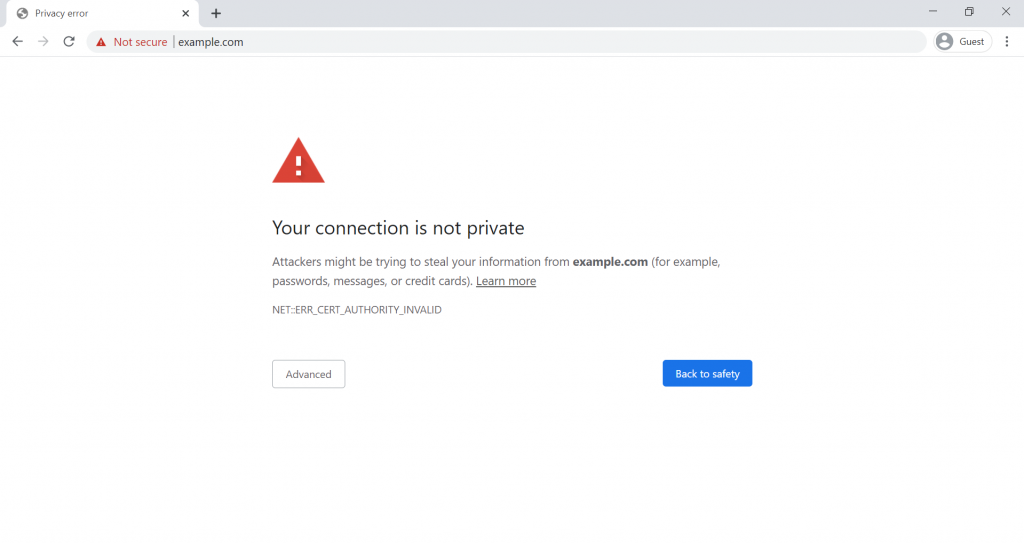 Don’t panic when this error shows up; it just signifies that Google Chrome or another browser is stopping you from visiting a dubious website. When your browser encounters a problem while establishing an SSL connection or is unable to check the certificate, the “Your connection is not private” error frequently appears. You may receive the warning NET::ERR CERT AUTHORITY INVALID if, for instance, it is brought on by an invalid certificate authority. A working SSL certificate enables HTTPS, the secure variant of HTTP, to be used by a website. Websites with bad SSL connections are unreliable because they frequently experience security problems.
Don’t panic when this error shows up; it just signifies that Google Chrome or another browser is stopping you from visiting a dubious website. When your browser encounters a problem while establishing an SSL connection or is unable to check the certificate, the “Your connection is not private” error frequently appears. You may receive the warning NET::ERR CERT AUTHORITY INVALID if, for instance, it is brought on by an invalid certificate authority. A working SSL certificate enables HTTPS, the secure variant of HTTP, to be used by a website. Websites with bad SSL connections are unreliable because they frequently experience security problems.
Invalid SSL certificates, for instance, make it simpler for hackers to steal data from websites. Your personal information, including login passwords and payment information, could be seen by hackers if you enter them on such websites. The SSL certificate for a website may occasionally not even be the issue. Additionally, problems with visitors’ operating systems, WiFi networks, or browsers may be to blame. This problem might arise when utilising unsecure public WiFi, when your computer’s date and time are off, or when your antivirus programme is doing an SSL/HTTPS scan. Fortunately, the “Your connection is not private” error should be simple to resolve if the issue is on the visitor’s end.
What the “Your Connection Is Not Private” Error Looks Like on Different Browsers
Other web browsers besides Google Chrome may also display an error message that sounds like “Your connection is not private.” Examples of the same mistake on Mozilla Firefox, Microsoft Edge, Safari, and Opera are provided in the sections that follow.
Mozilla Firefox
You’ll see the notice “Warning: Potential Security Risk Ahead” if Mozilla Firefox detects an incorrect SSL certificate on the website you’re trying to access. Firefox asserts in its description that it has “detected a potential security concern” and that “there is nothing you can do to remedy it.” It also states that the problem is most likely with the website. Click for additional information, including the precise error code. You can solve the problem more quickly if you can pinpoint the specific problem. You can notice the following error codes:
- SEC_ERROR_UNKNOWN_ISSUER
- SSL_ERROR_BAD_CERT_DOMAIN
- SEC_ERROR_EXPIRED_CERTIFICATE
- SEC_ERROR_EXPIRED_ISSUER_CERTIFICATE
Microsoft Edge
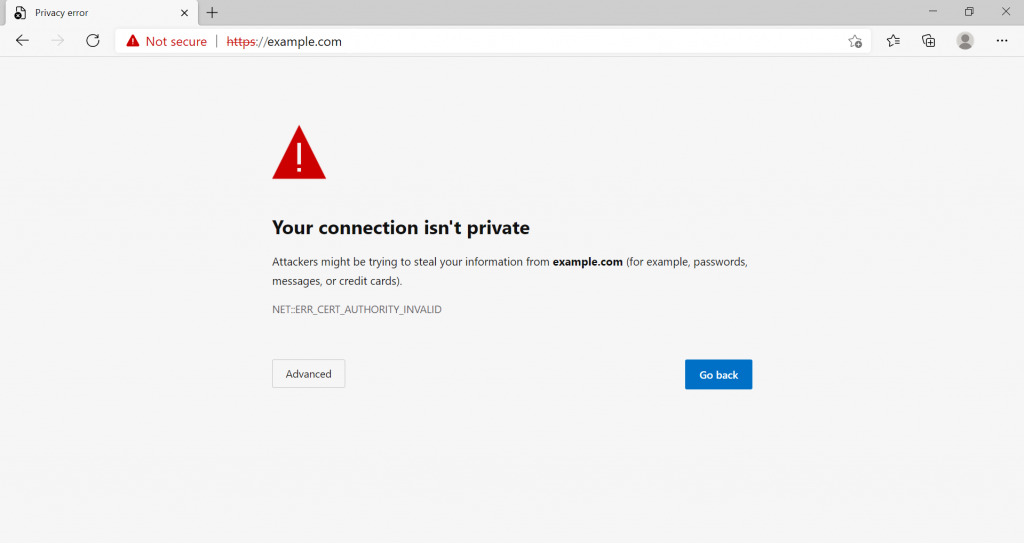 The “Your connection isn’t private” page that Chrome users see when using an incorrect SSL certificate appears similarly on Microsoft Edge. Additionally, the address bar will display a red “Not secure” signal. Users are additionally cautioned by Edge that “attackers might be trying to steal your information” from the website they are attempting to view. The error codes for Microsoft Edge are fairly comparable to those for Chrome:
The “Your connection isn’t private” page that Chrome users see when using an incorrect SSL certificate appears similarly on Microsoft Edge. Additionally, the address bar will display a red “Not secure” signal. Users are additionally cautioned by Edge that “attackers might be trying to steal your information” from the website they are attempting to view. The error codes for Microsoft Edge are fairly comparable to those for Chrome:
- NET::ERR_CERT_AUTHORITY_INVALID
- Error Code: 0
- NET::ERR_CERT_COMMON_NAME_INVALID
- DLG_FLAGS_INVALID_CA
Safari
The “This Connection Is Not Private” page will appear if Safari has an SSL issue. Your personal or financial information may be stolen by the website pretending to be the website you want to go, it will warn you. Additionally, Safari will advise you to return to the previous page.
Opera
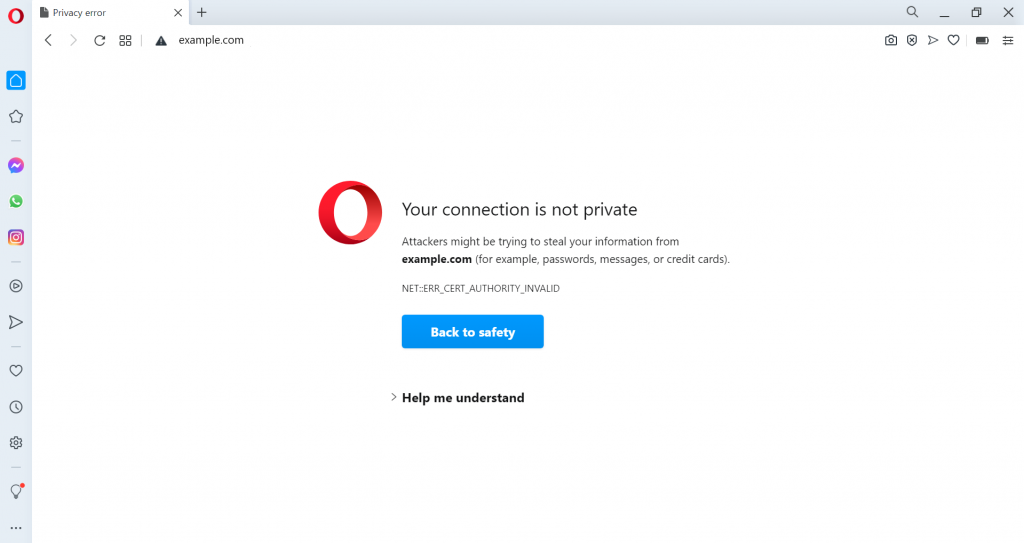 Your connection is not private is the error message that appears in Opera, just like it does in Chrome. Under the description, the error code is also displayed. Details about the problem are revealed by clicking Help me understand. Opera claims that “a misconfiguration or an intruder intercepting your connection” is to blame for the issue. The error codes that Opera may display are comparable to those that other browsers show:
Your connection is not private is the error message that appears in Opera, just like it does in Chrome. Under the description, the error code is also displayed. Details about the problem are revealed by clicking Help me understand. Opera claims that “a misconfiguration or an intruder intercepting your connection” is to blame for the issue. The error codes that Opera may display are comparable to those that other browsers show:
- NET::ERR_CERT_AUTHORITY_INVALID
- SSL certificate error
- NET::ERR_CERT_INVALID
- NET::ERR_CERT_WEAK_SIGNATURE_ALGORITHM
Fixing “Your Connection Is Not Private” as a Website Owner
If you get the error “Your connection is not private” on your website, you need to investigate and fix any problems with your SSL certificate that may be causing it. In the following section, we will discuss four different troubleshooting approaches that can be used to fix this error message that appears on your website.
1. Check Your SSL Certificate’s Expiration Date
First things first, check to see if the SSL certificate for your website has already expired. There are some SSL certificates that require a manual renewal process, and it’s conceivable that you haven’t completed this step yet. Let’s Encrypt’s free SSL certificates, for instance, can only be used for a period of ninety days before they need to be renewed in order to continue functioning. The following actions need to be taken in order to check the expiration date of an SSL certificate using Google Chrome:
- Go to the problematic web site and click on the padlock icon on the tackle bar.
- Select Connection is safe. This possibility might look completely different relying on the web site.

- Select Certificate is valid.
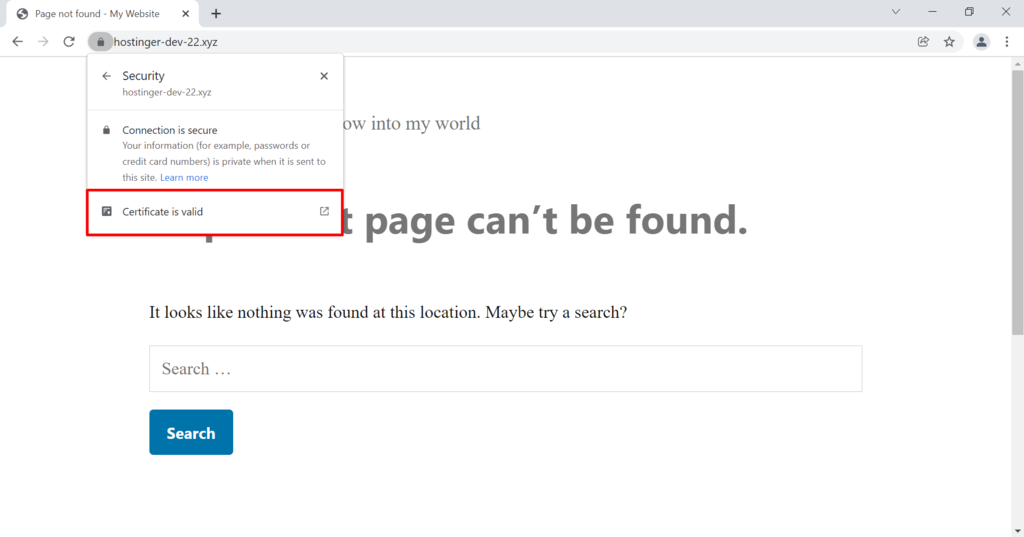
- In the new window, next to the phrase “Valid from,” you will notice the expiration date that is associated with the SSL certificate.
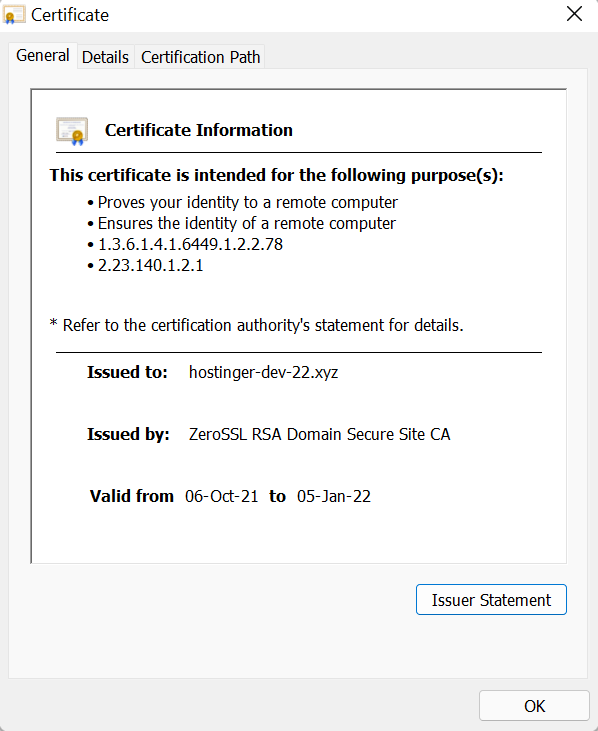
Try the following troubleshooting procedures if you discover that your SSL certificate is still valid. It is most likely the error’s cause if it has expired. Depending on your site hosting company and certificate authority, there are several steps involved in renewing an SSL certificate. It covers three steps in general:
- Generate an SSL certificates signing request (CSR).
- Activate the brand new SSL certificates.
- Install it on the web site.
You can be qualified for a lifetime SSL certificate if you utilise a Hostinger shared or cloud hosting package. You won’t need to manually renew SSL if you have lifetime SSL.
2. Confirm Your Certificate Was Issued Well
The error might have been brought on by improper SSL certificate issuance for your website. To prevent SSL issues, your SSL certificate must be issued correctly. For instance, you might be having issues with the subdomain of your website (s). The subdomain is not protected by the SSL certificate that is deployed on the parent domain name (s). You should use a multi-domain wildcard SSL or install an SSL certificate for each domain to fix this. It’s also conceivable that the corporation that issued the SSL certificate you use is problematic. Obtaining a root certificate from a reputable certificate authority is essential. To ascertain the company that issued your certificate:
- Go to the problematic web site and click on the padlock icon earlier than the deal with bar.
- Select Connection is safe. This possibility may look totally different relying on the standing of the SSL.
- Click Certificate is legitimate.
- Next to Issued by, one can find the title of the group that issued your certificates.
3. Run an SSL Server Test
The authenticity of an SSL certificate for a website can be verified by an SSL server test. Some additionally provide information that can be used to identify and resolve SSL problems. For instance, the SSL Server Test from Qualys evaluates and rates the SSL of a website. Simply type the domain name of your website into the free online tool. The analysis of the SSL settings of your website will take a little while.
You will be given a report and grade once it is finished. Click on one of the servers to see a summary of the report and the specific findings of the SSL scan. The test discovered no problems with your SSL certificate if you got an A. If you obtained a different grade, it’s important to investigate the issues and make an effort to remedy them.
For instance, the check may produce one or a number of of the next findings:
- The server’s certificates will not be trusted.
- The server is weak to sure varieties of assaults.
- The server only accepts sure varieties of cipher with older protocols.
- The server only helps older variations of TLS.
To repair the identified points, establish them within the full report and observe the directions advised by the SSL server check. The check gives hyperlinks to articles that designate the errors and the way to clear up them.
4. Contact Your Host
If you have tried the aforementioned three solutions and none of them have worked, get in touch with your hosting company. The error could be brought on by a host-specific issue.
Fixing “Your Connection Is Not Private” Error as a Visitor
Although a website SSL configuration error is typically the root of the problem, it can occasionally be brought on by a client-side issue. Take a look at the following 11 straightforward solutions to fix the “Your connection is not private” error if you have cause to believe that you are the only user seeing this message when attempting to access a particular website.
1. Reload the Page
Reloading the website is the easiest and first thing you may attempt if your browser displays the “Your connection is not private” warning message. Even while this can seem overly obvious, it usually works. It’s possible that the SSL certificate is currently being reissued or that your browser was unable to connect securely to the web server.
2. Don’t Use Public WiFi
The most frequent cause of this problem for users is connecting to a public network, like the WiFi at an airport or café. Any website today must use HTTPS, especially if it gathers sensitive data. Sadly, HTTP rather than HTTPS is typically used by public networks. The information you enter won’t be encrypted, unlike with HTTPS, if you do transactions over a public network.
Since it will be delivered in plain text, anyone using the same WiFi network who knows what they’re doing could potentially steal your sensitive information. Your browser will automatically display the notification “Your connection is not private” as a precautionary measure because of this. Try loading the website when connected to a private network, such as your home WiFi or mobile data, rather than utilising public WiFi.
Clear Your Browsing Data
The “Your connection is not private” problem can be fixed by clearing the data that your browser has stored, including cookies, pictures, and files. These actions should be followed to clear the cache in Chrome:
- Click the three dots on the top-right nook and choose History.
- Hit the Clear Browsing Data choice on the left.
- Tick the containers under the Basic tab to clear your browser’s cache and cookies or navigate to the Advanced tab for extra choices.
- From the Time range drop-down menu, choose All time.
- Set time routinely and Set time zone routinely decisions within the occasion that they’re turned off. Check if the up-to-date date and time are applicable.
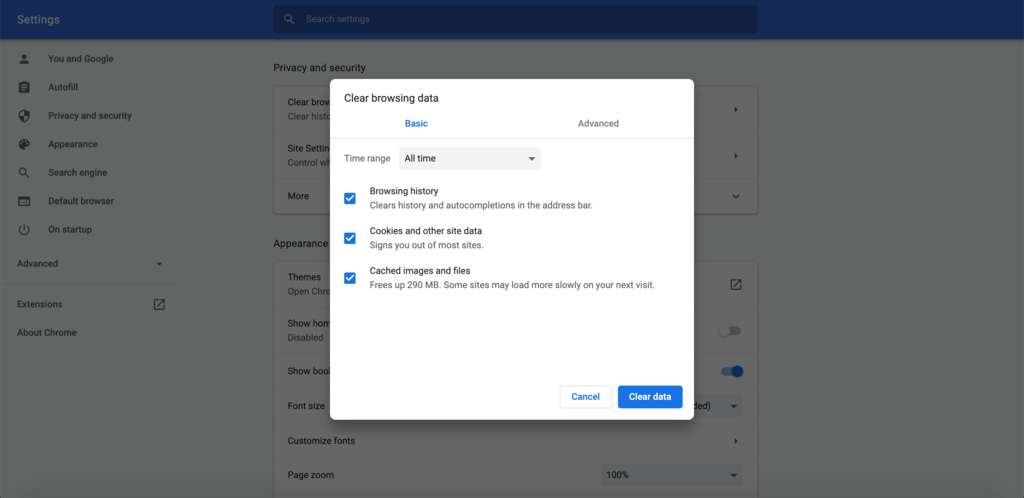
- Press Clear data once you’re done.
Use Incognito Mode.
If you don’t want to delete your cookies and cache, you can use Chrome’s incognito mode to see if they’re the problem. Your browser won’t save any site data to your computer when you use this mode. Click the three dots in the top-right corner of Chrome and choose New Incognito Window to use the incognito mode. Check to see if the issue still exists by returning to the same website you tried to access earlier.
Verify the Date and Time on Your Computer.
The “Your connection is not private” issue could happen because the date and time on your operating system are off, which may seem strange. Your browser uses the time and date settings on your computer to determine whether an SSL certificate is valid. If they are wrong, the validation procedure can have problems. The certificate may appear to be invalid even though it is still in effect. To resolve the connection issue, confirm that the clock and date on your computer are set properly. Here is how you can quickly check and modify your computer’s date/time system preferences on both Windows and macOS.
Windows
- Go to Settings -> Time & Language -> Date & Time.
- Enable the Set time routinely and Set time zone routinely choices in the event that they’re turned off. Check if the up-to-date date and time are appropriate.
macOS
- Go to the Apple menu -> System Preferences -> Date & Time.
- Make positive that the Set date and time robotically checkbox is marked.
- Open your computer’s proxy settings.
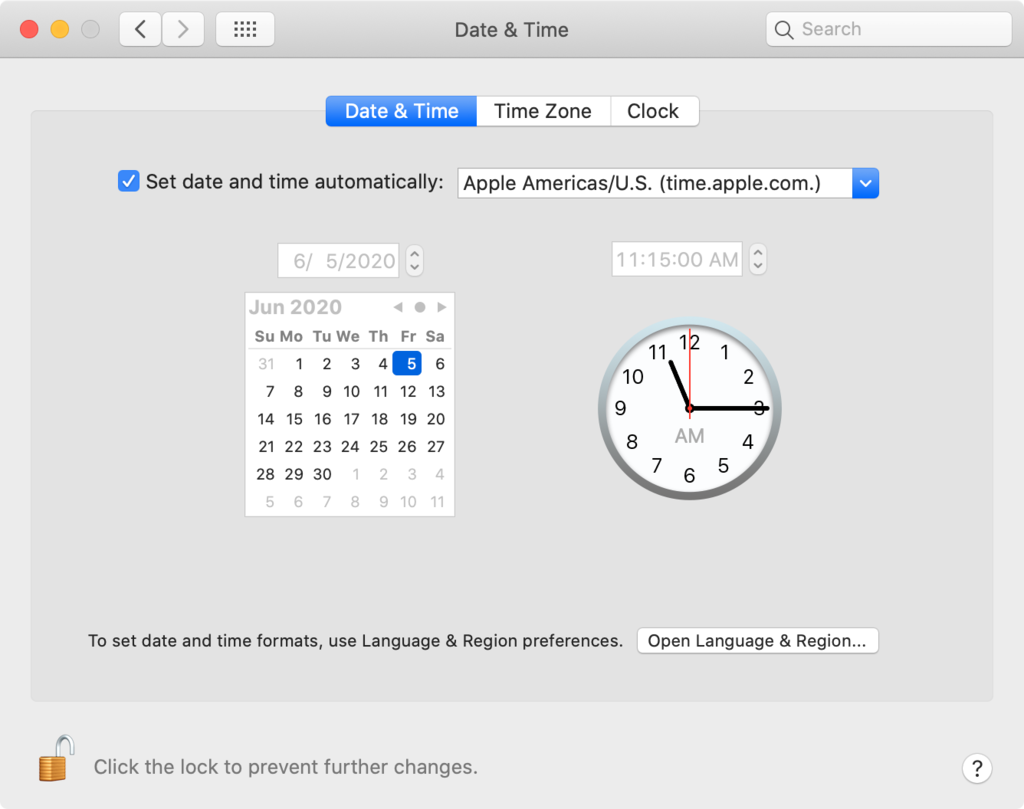
- Verify that the option to Set time zone automatically using current location is also selected on the Time Zone tab.
- Check to check if the problem has been fixed by refreshing your web browser.
Check Your Antivirus or Internet Security Suite
Unusual SSL certificates or connections may be blocked by some antivirus software and online security tools. You must disable SSL scanning in order to resolve the error “Your connection is not private.” If you’re unsure of where to look, you can attempt to completely turn off your antivirus software and open the website again in your browser. This is the root of the issue if the error message is no longer present.
Temporarily Disable Your VPN
A VPN (Virtual Private Network) encrypts and redirects your internet traffic through a distant web server, hiding your IP address, enhancing your online anonymity, and safeguarding your personal data. Unfortunately, these extra security precautions may prevent some SSL certificates from working and result in “Your connection is not private.” By temporarily turning off your VPN, you may be able to access the website more easily and determine whether your VPN is to blame for the mistake.
Try Accessing the Website via Proxy
A proxy reroutes your internet traffic through a different web server, just like a VPN does. The distinction is that a proxy may only be configured at the application layer and does not encrypt your connection. The “Your connection is not private” message only shows on your computer, and other users might be able to access the same website without encountering any problems. You can use a proxy to see if the website connects correctly over a different network. Imagine doing this to see whether you can access the website using your neighbor’s WiFi. Use free resources like Hidester, Hide.me, or VPNBook. The URL of the website you wish to access only needs to be pasted. Alternately, if you already know the IP address and port number of a proxy server, you can configure them in your browser. How to configure a proxy server in Google Chrome on Windows is as follows:
- Click the three dots on the top-right nook and choose Settings.
- On the left sidebar, develop the Advanced menu and select System.
- Click Open your computer’s proxy settings.
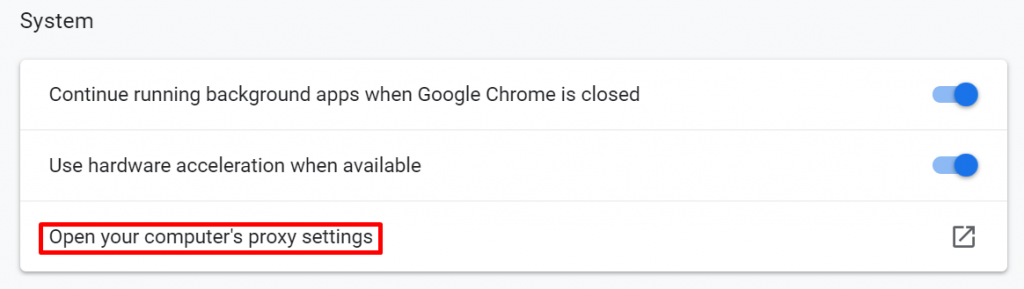
On the new window, scroll down until you find Manual proxy setup and turn on Use proxy server.
Paste the proxy server’s Address and Port into the respective fields.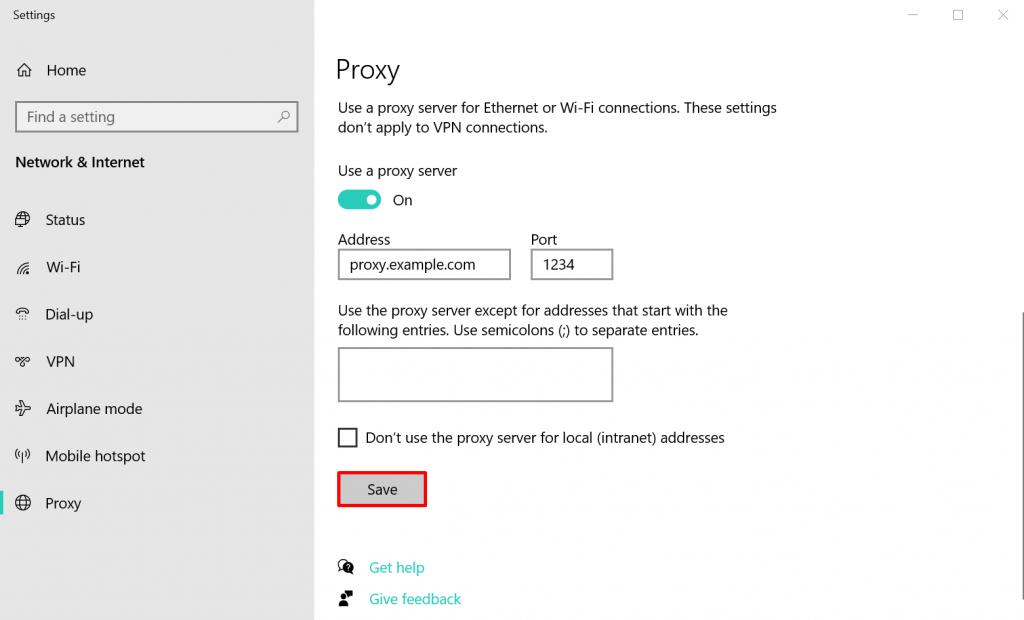
Click Save.
Restart Your Router
If you have WiFi at home, you may already be aware that many connection problems can be resolved by just rebooting your router. If you get the “Your connection is not private” problem, it’s worth giving it a shot. A router has its own operating system, CPU, and memory. It occasionally experiences glitches or overheats, just like a computer. Your router can be refreshed quickly and easily by restarting it.
Be sure to give your router at least 10 seconds to idle after restarting it. Routers have capacitors, which may continue to operate for a short time after you turn the device off. The brief time period guarantees that the capacitor will be empty, enabling your router to completely erase its memory and restart any failed activities when it is turned on again.
Manually Proceed With an Unsafe Connection (Unsafe)
If all else fails, keep in mind that the notification stating “Your connection is not private” won’t stop you from accessing the website. However, you do so at your own peril. These websites might have security flaws that thieves could use to steal private data including your full name, address, passwords, and credit card details. Avoid making online payments or disclosing any personal information when accessing the website. To manually navigate to the website using Chrome, click on Advanced -> Proceed to (the website’s domain name) at the bottom of the message.
Ignore the SSL Certificate Error Entirely (Unsafe)
Bypassing the privateness error manually only fixes the problem quickly. To proceed previous “Your Connection Is Not Private” sooner or later, you may make the web browser ignore the SSL connection error altogether. Remember that this methodology will only put the warning on silent mode – the personal connection situation may nonetheless be there and forestall you from accessing unsafe websites. If you need to proceed, right here’s how to do it on Windows:
- Right-click on the Google Chrome shortcut in your desktop.
- Click Properties.
- In the Target area, add the next after the citation marks:
-–ignore-certificate-errors.
- Click OK to save your adjustments.
- If the error code NET::ERR_CERT_COMMON_NAME_INVALID seems, bypass it by clicking on the Proceed button.
- Revisit the web site, and the error message will disappear.
You can obtain an identical impact through the use of Chrome flags. This is very helpful if you happen to’re testing one thing regionally. Type the next into Chrome’s deal with bar: chrome://flags/ From there, seek for the “Allow invalid certificates for resources loaded from localhost” choice and choose Enabled.
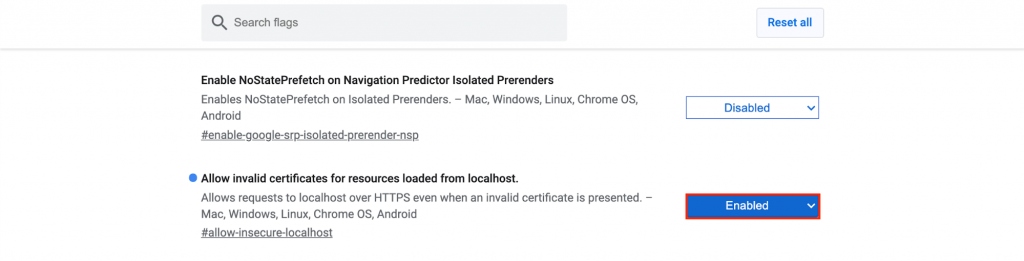 It’s crucial to confirm the security of the websites you visit. You may check this in a few different ways. One is to search for the lock icon. Another is the header on the windows that state “your connection is not private.” Your online information is at risk if you disregard warnings like the “your connection is not private” error. We’ll go over the causes of the “your connection is not private” problem and how to solve it in order to help you stay safe online.
It’s crucial to confirm the security of the websites you visit. You may check this in a few different ways. One is to search for the lock icon. Another is the header on the windows that state “your connection is not private.” Your online information is at risk if you disregard warnings like the “your connection is not private” error. We’ll go over the causes of the “your connection is not private” problem and how to solve it in order to help you stay safe online.
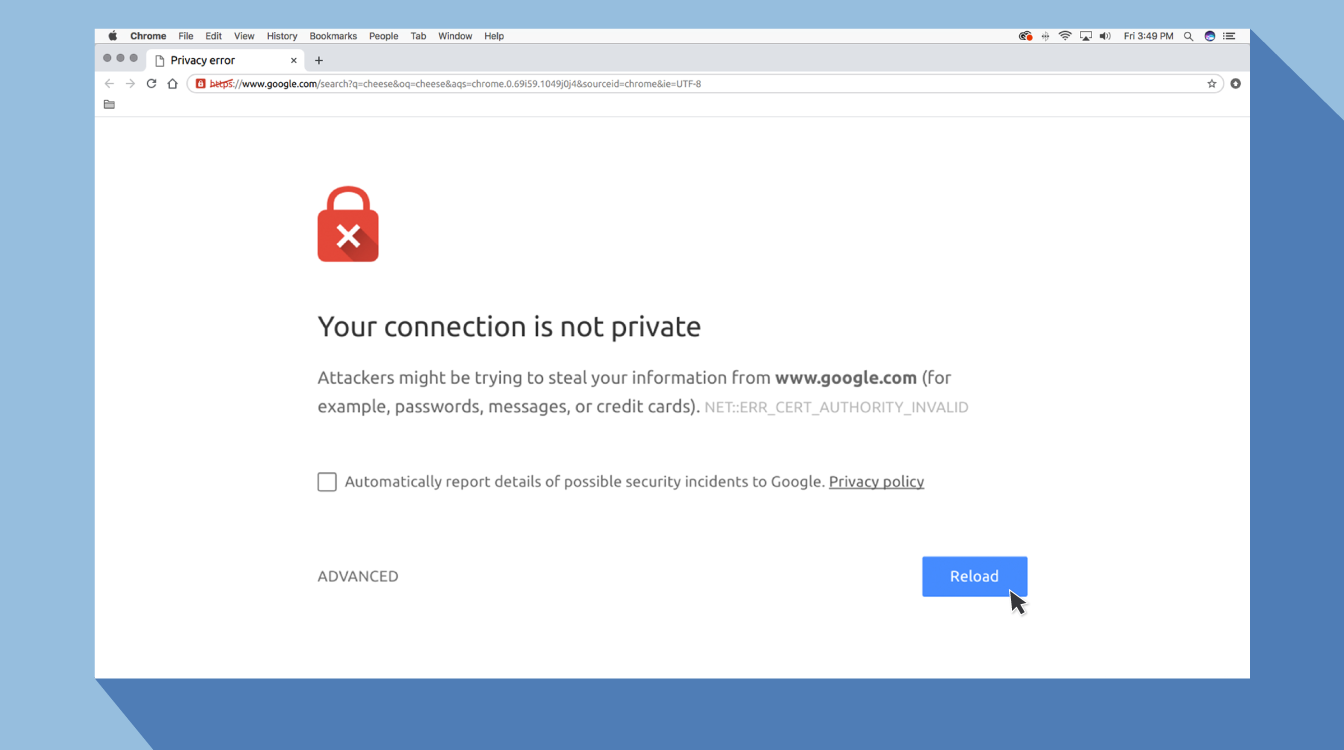
What Does the “Your Connection is Not Private” Error Mean?
The error notice “your connection is not private” means precisely what it says. You are being warned that the connection is insecure by a message from your browser. This implies that your gadget will be a gold mine for hackers if you don’t use an antivirus or encryption. Your browser must perform a check on the digital certificates that are installed on the server before it can access a website to ensure that it complies with privacy regulations and is secure before continuing.
Your browser will prevent you from accessing the website if it discovers a problem with the certificate. The notice “Your connection is not private” will appear at this point. These certificates are sometimes referred to as identification or public key infrastructure certificates. They offer evidence that a website is who it claims to be. Your personal information, passwords, and payment details are all protected by digital certificates. Your connection not being secure is typically caused by an SSL certificate fault.
What is an SSL Connection Error?
For providing webpages over encrypted HTTPS connections, a Secure Sockets Layer (SSL) certificate is required. To securely approve connections and safeguard data, HTTPS is a security barrier. When there is no safe way for your browser to open what you have requested, an SSL error connection occurs. The browser will attempt to prevent you from accessing the website if it determines that the connection is insecure. A SSL connection error may happen for a number of reasons, including the following:
- The document is either missing or outdated.
- You’re using an outdated browser.
- Your date and time settings or antiviral settings aren’t on.
- A server problem exists.
You will need to wait for the owner to address the issue if it is a server problem.
How Each Browser Displays “Your Connection is Not Private”
You will be directed to a new page when you encounter this error notice. While some utilise codes and cautionary indications, some browsers use straightforward statements.
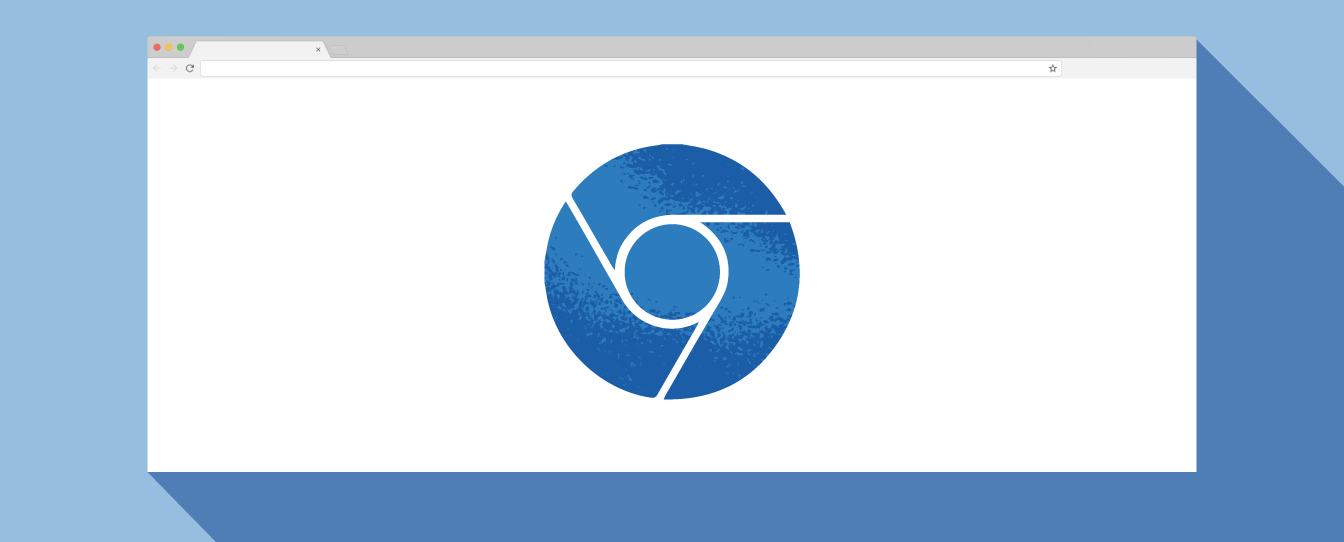
Google Chrome
This error message in Google Chrome will direct you to a page with the title privacy error. It will then display a sizable red exclamation mark and the words “Your connection is not private” after that. It will warn you that potential attackers may be attempting to steal your credit cards, messages, or passwords. You will be given the choice to return to the previous page, access advanced options, or try to access the website after receiving the notice. The page will also have an error code; some of the most typical are listed below:
- NET::ERR_CERT_COMMON_NAME_INVALID
- NET::ERR_CERT_AUTHORITY_INVALID NTE::ERR_CERTIFICATE_TRANSPARENCY_REQUIRED
- NET::ERR_CERT_DATE_INVALID
- NET::ERR_CERT_WEAK_SIGNATURE_ALGORITHM
- ERR_CERT_SYMANTEC_LEGACY
- SSL certificate error
- ERR_SSL_VERSION_OR_CIPHER_MISMATCH.
Mozilla Firefox
Similar messages exist on Mozilla Firefox, however instead of “private,” the message reads “Your connection is not secure,” and it warns you that the website’s owner has incorrectly configured their website. The choice to return or access the advanced options will then be presented to you. Common error codes that Firefox users may encounter:
- SEC_ERROR_EXPIRED_CERTIFICATE
- SEC_ERROR_EXPIRED_ISSUER_CERTIFICATE
- SEC_ERROR_UNKNOWN_ISSUER.
- SEC_ERROR_OCSP_INVALID_SIGNING_CERT
- MOZILLA_PKIX_ERROR_MITM_DETECTED
- MOZILLA_PKIX_ERROR_ADDITIONAL_POLICY_CONSTRAINT_FAILED
- SSL_ERROR_BAD_CERT_DOMAIN
- ERROR_SELF_SIGNED_CERT
Safari
The statement “This Connection is Not Private” will appear on a new page for Safari users and warn you that the website may be impersonating the site you want to view in order to steal your personal or financial information.
Microsoft Edge
If you are using Microsoft Edge, you will see a notification with the exclamation point and the words “Your connection isn’t private” that almost exactly like the Google Chrome message. You will receive the same error if the certificate does not match the domain that you are attempting to access.
Common codes that you might see with Microsoft Edge:
- NET::ERR_CERT_COMMON_NAME_INVALID
- DLG_FLAGS_INVALID_CA
- DLG_FLAGS_SEC_CERT_CN_INVALID
- Error Code: 0
How to Fix “Your Connection is Not Private” Error
For each browser, there are a few different ways to circumvent or cure this warning message.
Reload the Page
Obviously, this seems like the most obvious thing to attempt, but a straightforward solution can work. Sometimes the issue can be resolved by correcting typical errors like internet connectivity, typos, and browser timeouts.
Try Incognito Mode
The next thing you may do is view the same website while incognito mode is active. Since incognito mode allows you to browse without saving your history or cache, if the website is really having security difficulties it shouldn’t function after you switch to it.
Try deleting your cache if the website continues to state that “your connection is not private.” Go to the three vertical dots in the upper right corner of your screen to open your Chrome browser in a private tab. Press the keys ctrl+shift+N to open the drop-down menu and choose “New incognito window.”
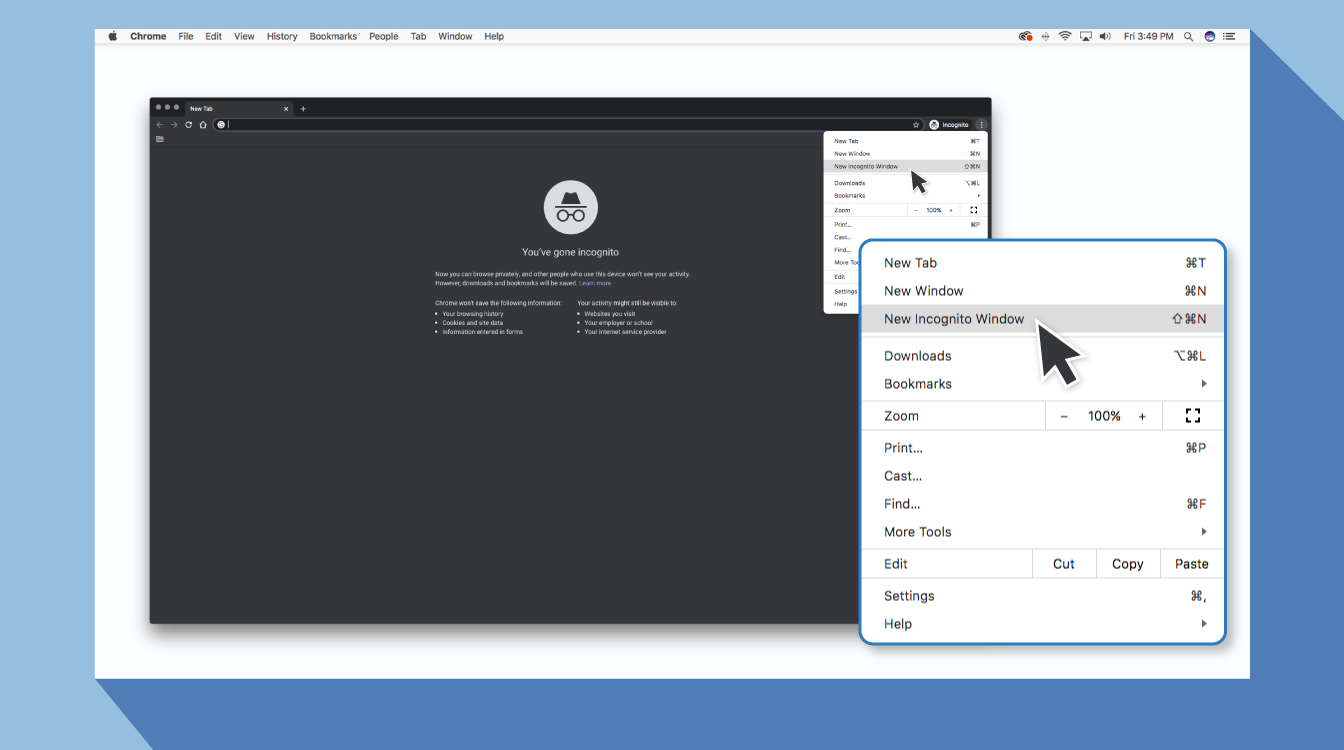
Check the Date and Time
Double-check that the date and time in your computer are appropriate. When they don’t match the browser, an SSL connection error could happen.
How to Check Date and Time on a Mac
- Go to the Apple menu within the higher left nook of your display.
- Click on System Preferences.
- From there, select Date & Time.
- Ensure the date and time are correct.
How to Check Date and Time on Windows
- Right-click the date and time on the taskbar.
- Click on Adjust date/time.
- Verify the date and time are appropriate.
When you browse the web using your computer, it stores cookies on your hard drive that collect data and take up a significant amount of space. Your computer’s performance may suffer significantly if it is required to process all of that information at once. You might want to try going into your settings and removing the cache and cookies from your browser. If you delete all of the information, your connections will become much faster.
Consider What Wifi is in Use
When you use public wifi, you can get a security alert since the network is not encrypted. There are certain public wifi networks that have a subpar configuration and do not support HTTPS. If you are concerned about the safety of your connection, you should either switch to a different wireless network or wait until you are in a location where you may access the internet without risk.
Utilizing a Virtual Private Network (VPN) is going to provide you with the highest level of data security while you are using public wifi (VPN). In the process of exchanging encrypted data to and from a remote server, a virtual private network (VPN) helps to conceal your online activity and protects your identity.
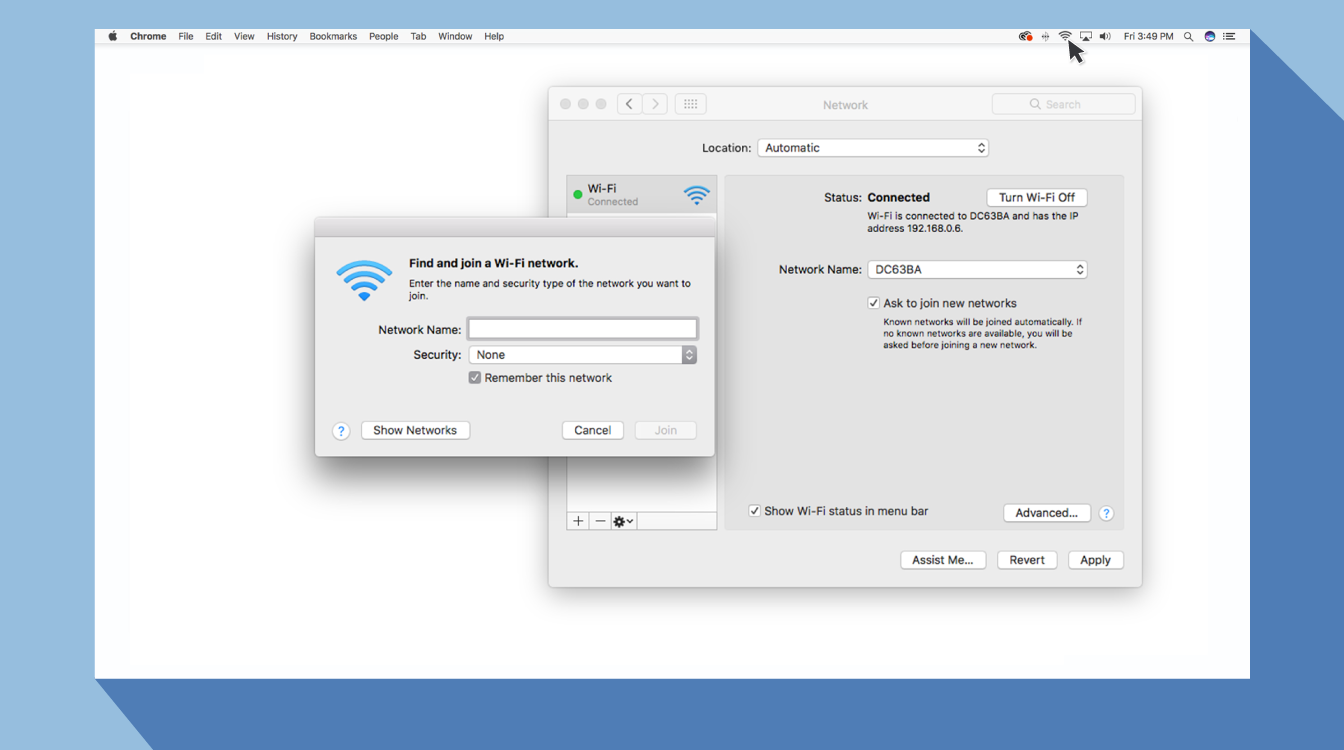
Check Your Antivirus or Firewall
You may still be experiencing the error message even if you have an antivirus installed on your Mac or Windows device. This is likely due to the fact that the antivirus or firewall is taking precedence over your network. In order to test this issue, the SSL scan feature should be temporarily disabled.
Conclusion
The “Your connection is not private” error message is mainly caused by SSL certificate issues. However, in rare circumstances, it can be caused by client-side difficulties. While it is simply one of many typical connectivity failures, finding a fix for it may be challenging. This lesson has addressed numerous approaches to fix this issue as a website owner or a visitor. We hope that this post has helped you troubleshoot this error. If you have any queries or tips, please free to express them in the comments section below.

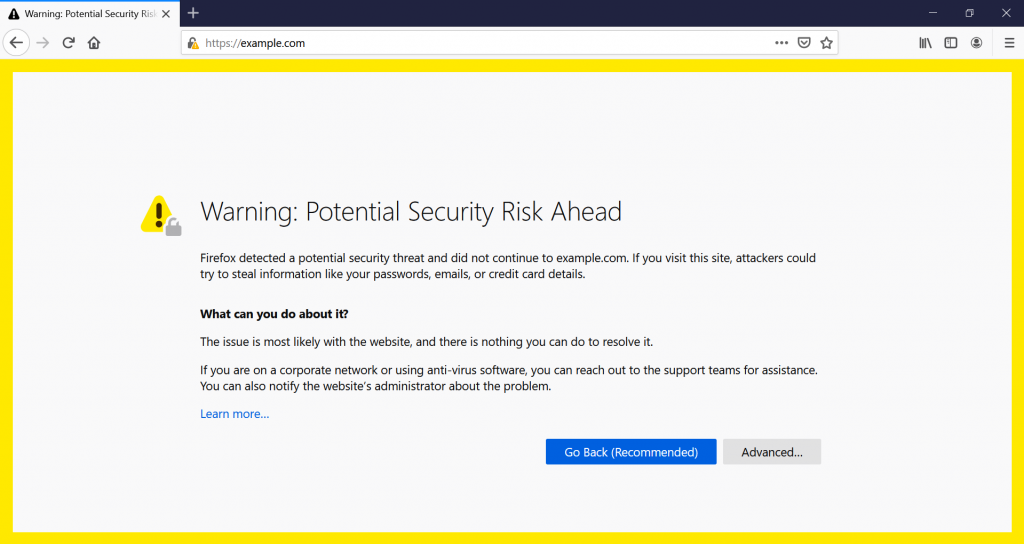

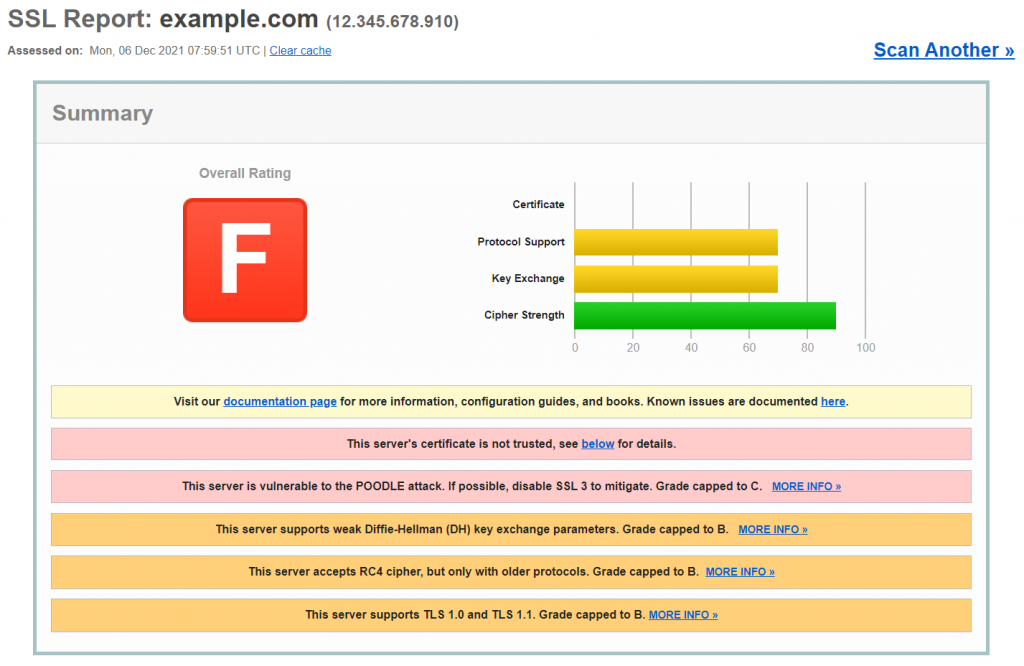
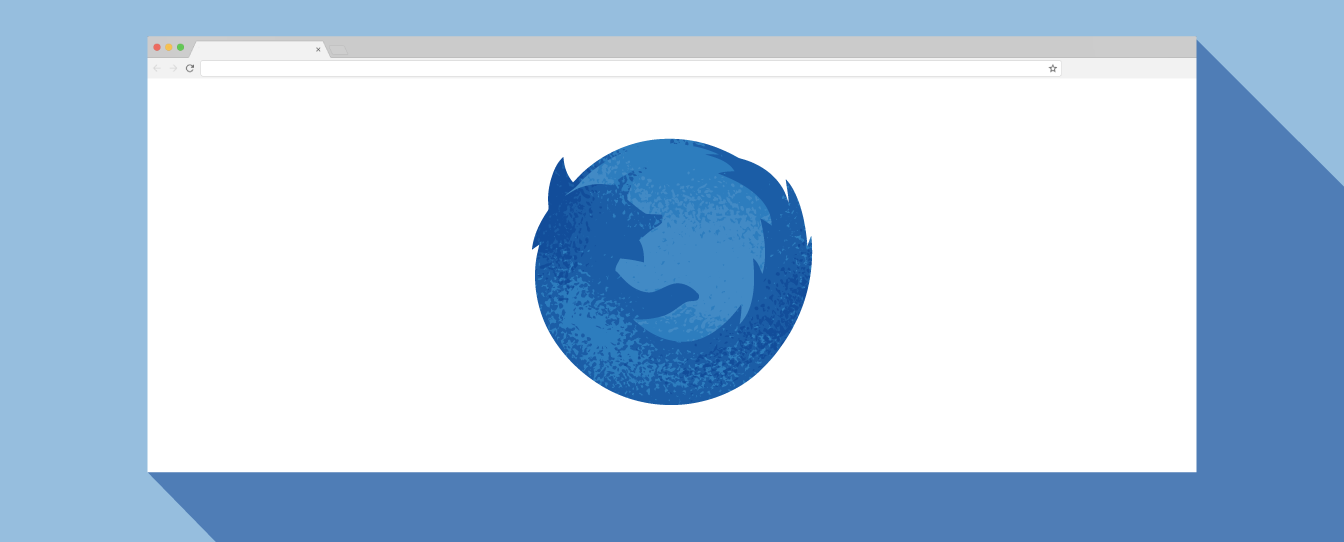
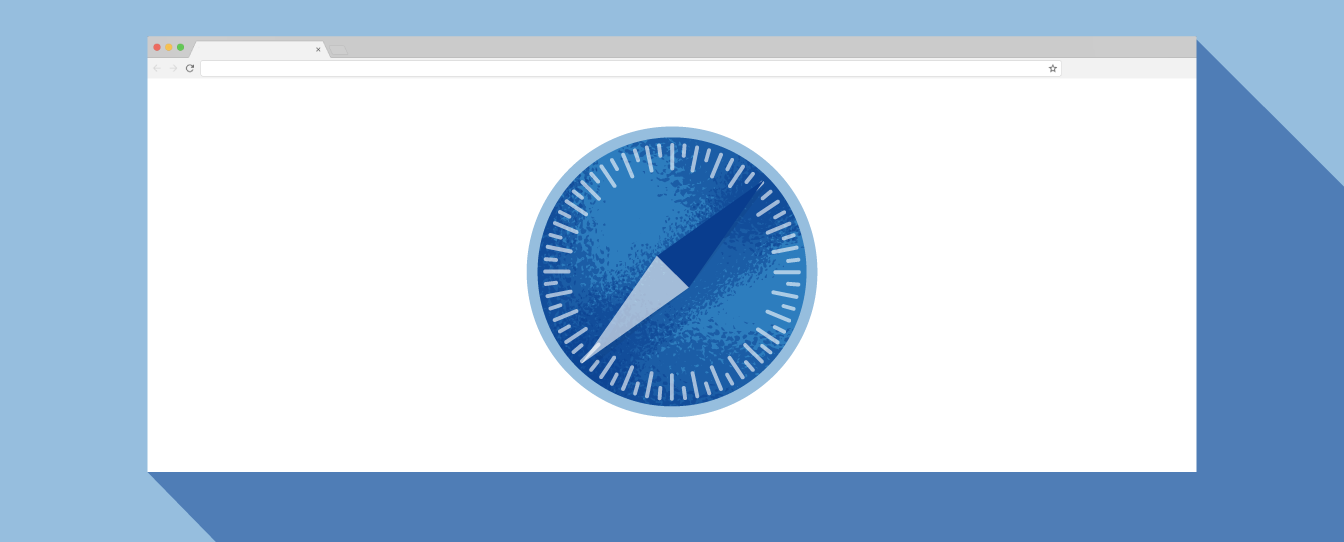
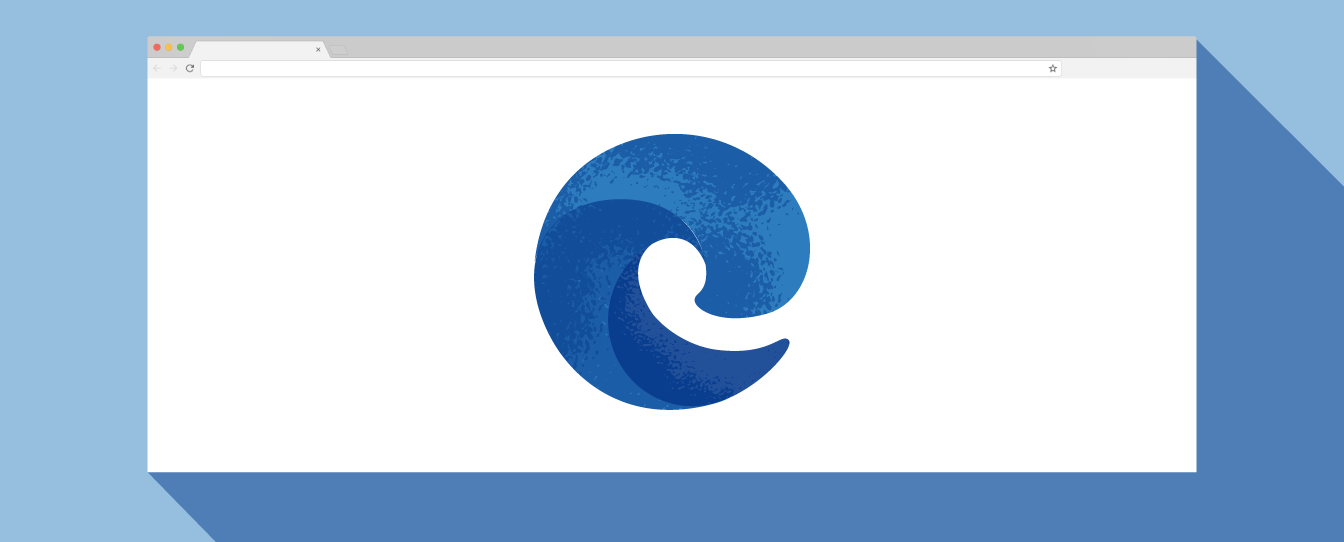
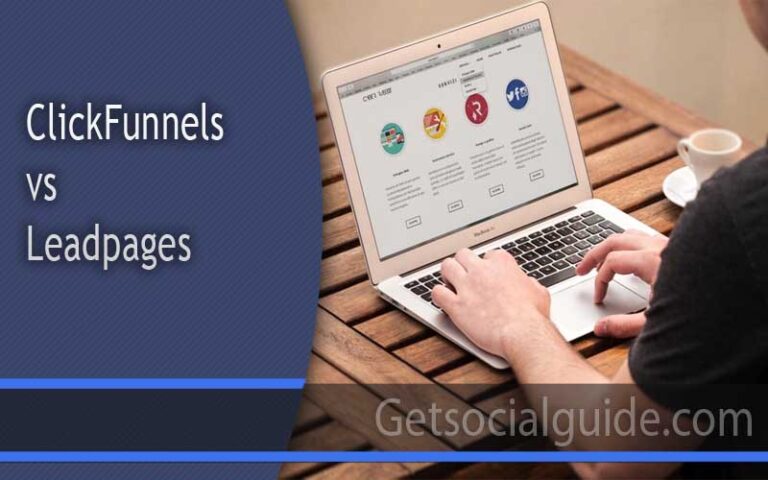


awesome! I was blown away too when I found out!!! So happy you are using the tip! And it makes others want to click over to see your site based on your blog name! Thank you so much for writing about this in your email and linking to me! I’ll be sure to check out your site!