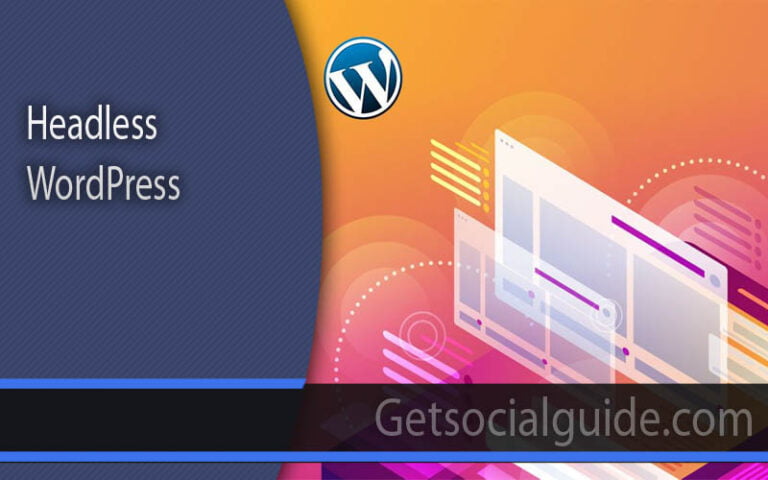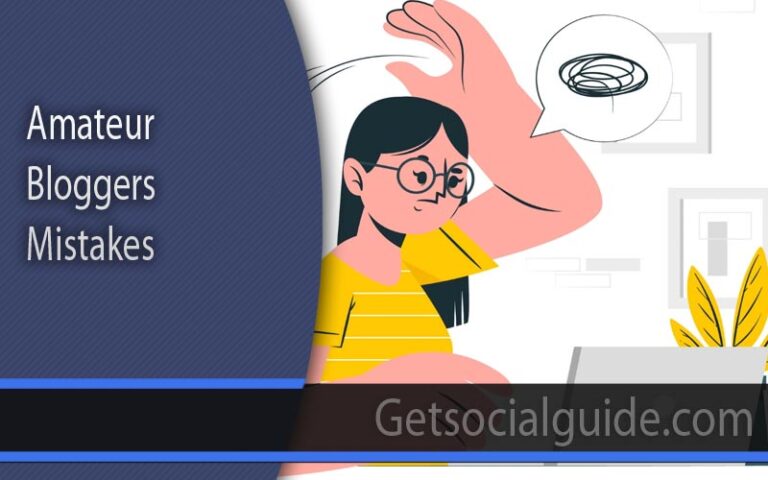How to add, edit and delete categories in WordPress?
WordPress has a default post type called Post. To maintain the post in WordPress, there is an option to add categories. The category is the best method to organize WordPress posts. Categories and Tags are two pre-defined taxonomies in WordPress. Not only categories, but tags are also useful to maintain the posts.
Categories in WordPress are like folders or labels that help you organize and classify your website’s content. Essentially, a category represents a specific subject or a group of related topics that share common themes or characteristics. They act as a way to systematically arrange your content, making it easier for your website visitors to find what they’re looking for.
In WordPress, categories are one of the default taxonomies, and you can use them to categorize and group your blog posts into different sections. For instance, a news website might use categories like “News,” “Opinion,” “Weather,” and “Sports” to classify their articles.
Categories serve a crucial role in helping visitors quickly understand the topics your website covers and enabling them to navigate your site more efficiently.
It’s worth noting that a single post can often belong to multiple categories simultaneously. While this flexibility can be useful, it’s generally recommended not to assign more than two or three categories to a single post. The main objective is to maintain a structured and logical organization of your content, ensuring that readers can easily navigate and find the information they’re interested in on your WordPress site.
1. Getting Started
Before diving into the specifics of adding, editing, and deleting categories, let’s first understand the importance of a well-structured category system. Categories help your website visitors easily navigate through your content and find what they are looking for. So, let’s get started!
2. How to Add Categories
Adding categories in WordPress is a straightforward process. Here’s how you can do it:
- Log in to your WordPress dashboard.
- Navigate to the “Posts” section on the left-hand menu.
- Click on “Categories.”
- You’ll see a form to add a new category. Fill in the category name, slug, and optionally, a parent category if applicable.
- Click “Add New Category” to save.
Now you have successfully added a new category!
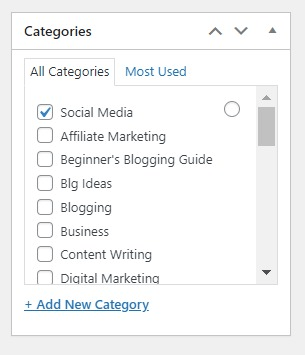
WordPress has a default post type called Post. To maintain the post in WordPress, there is an option to add categories. The category is the best method to organize WordPress posts. Categories and Tags are two pre-defined taxonomies in WordPress. Not only categories, but tags are also useful to maintain the posts. Generally, the website usually has lots of contents, so these two taxonomies are very helpful to organize the posts.
WordPress is a versatile and user-friendly platform for website creation and management. One of the key elements in organizing your content effectively is managing categories. In this comprehensive guide, we’ll walk you through the process of adding, editing, and deleting categories in WordPress, helping you streamline your website’s content organization.
For instance, if you are going to start a WordPress blog related to news your possible categories are, sports, national, international, culture, environment, technology and so on. Generally, one website has limited numbers of categories whereas tags are more. In this blog post, we are going to share you about how to add, edit and delete categories in WordPress. By default, WordPress has Uncategorized as a default category. You can easily change the default categories from Settings > Writing from admin panel.
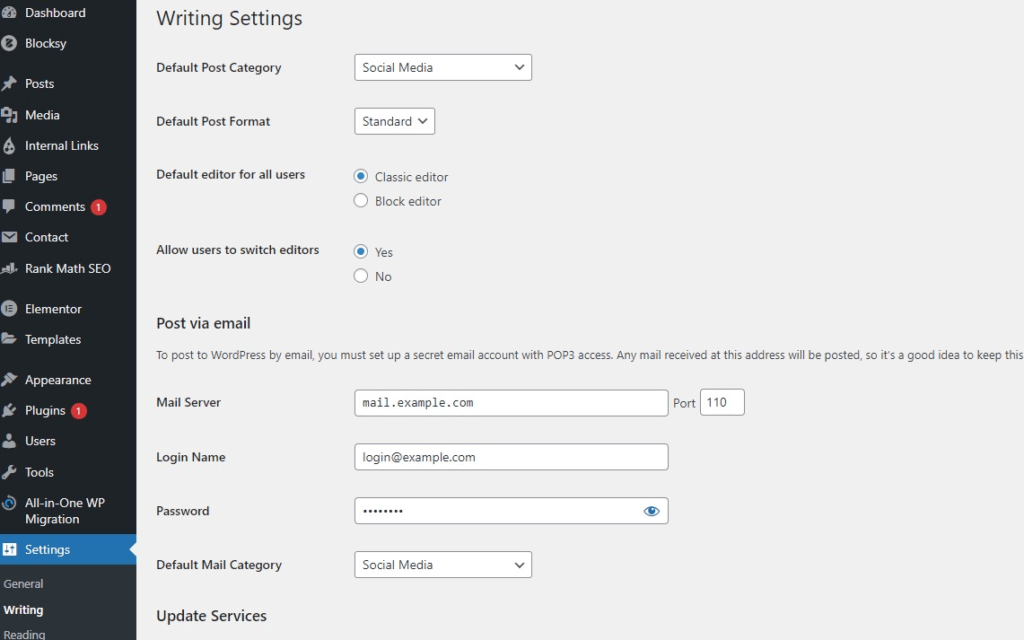
Adding a new Category
Well, we can add, edit and delete categories via two different methods. You can add category while adding a new post or you can add from the posts section of the admin panel. We are going to describe both methods one by one.
- Login to your WordPress website
- Go to the Admin Dashboard
- And then, go to Posts > Categories
- Write the name of the category
- Customize your slug(optional), otherwise, default slug will be there.
- If you want to make this category as a subcategory, select the previous category for the parent, otherwise, leave it.
- Write some description of the category. ( optional)
- At last, click on Add New Category to add the category.
- Finally, a new category is added successfully.
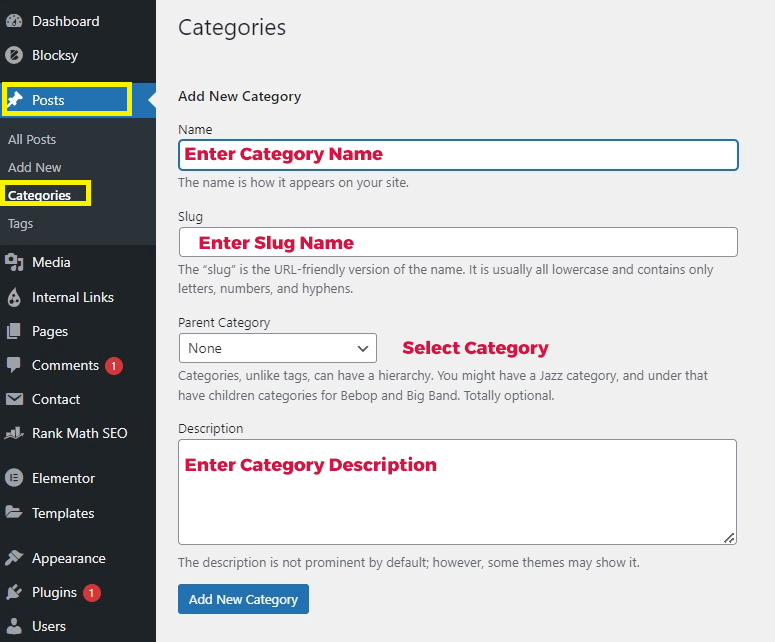
You can see the above screenshot to know more about it.
Adding category while adding the post
This is another simple and easy method to add a new category in WordPress. If you are using Gutenberg Editor, the appearance of the dashboard is different. First, we will see adding categories in the classic editor.
- In the beginning, go to Admin Dashboard
- Go to Posts > Add New – See here how to add the post in WordPress.
- Enter the post title
- Add the content for the post
- Set the featured for the post – You can see the featured image option on the bottom right corner.
- Above the featured image section, you can see the section to maintain the categories.
- You can select among the available categories, otherwise, Add New Category.
- After clicking on Add New Category, you will get an option to add the name of the category.
- Now, click on the Add New Category button to add it.
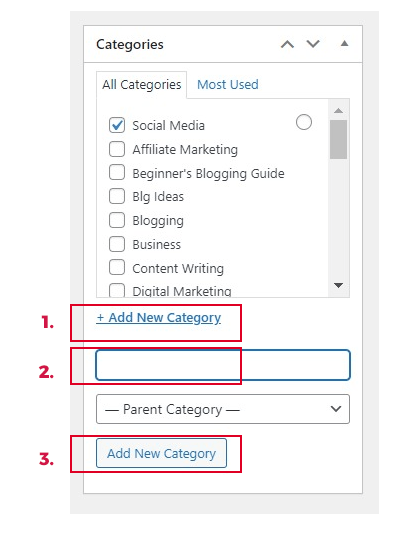
Edit WordPress Category
Like adding a category, editing a WordPress category is also easy. From the admin panel, go to Posts and Categories. Hover on the categories which you want to edit. An edit option will appear there, click on it and edit the category. You can edit the name, slug, description, managing parent categories there.
Editing Categories
Editing categories is just as easy as adding them:
- Go to the “Posts” section and select “Categories.”
- Hover your mouse over the category you want to edit, and you’ll see the “Edit” option. Click on it.
- Modify the category name, slug, or parent category as needed.
- Click “Update” to save your changes.
Your category has been successfully edited!

Delete Category
Don’t worry, if you delete the category, the posts of that category will be automatically assigned to the default category. You can change the default category from the Settings > Writing easily. See the screenshot above. To delete the category, go to Posts and then categories. Hove on the category which you want to delete. A delete option will appear there. Click on it to delete the category. Adding, editing and deleting the category in WordPress is very easy. You can try yourself once. Don’t hesitate to comment us below if you have any queries.
Deleting a category should be done with caution, as it may affect your published posts. Here’s how to delete a category:
- Navigate to “Posts” and select “Categories.”
- Hover over the category you want to delete and click on “Delete.”
- WordPress will ask if you want to move the posts in that category to another category or delete them entirely.
- Make your choice and confirm the deletion.
Be careful when deleting categories, as it can impact your website’s structure.
Organizing Your Content
Now that you know how to add, edit, and delete categories, it’s essential to use them effectively. Ensure your posts are categorized appropriately, making it easy for your audience to find relevant content.
FAQs
How many categories can I create in WordPress?
There is no fixed limit to the number of categories you can create in WordPress. However, it’s best to keep your category structure simple and focused on your website’s content.
Can I change the category of multiple posts at once?
Yes, you can change the category of multiple posts simultaneously by using the bulk edit feature in WordPress.
What happens to posts when I delete a category?
When you delete a category, WordPress will ask you whether you want to move the posts to another category or delete them. Choose the option that best suits your needs.
Are there any SEO benefits to using categories?
Yes, well-organized categories can improve your website’s SEO by making it easier for search engines to index and understand your content.
Can I use subcategories in WordPress?
Yes, WordPress allows you to create subcategories, providing even more organization options for your content.
How can I optimize my category names for SEO?
Choose category names that are relevant to your content and incorporate keywords when appropriate. Keep category names concise and descriptive.
Conclusion
Mastering the art of adding, editing, and deleting categories in WordPress is crucial for maintaining a well-organized and user-friendly website. By following these steps and best practices, you can enhance your website’s structure and provide a better experience for your audience.
Remember that effective category management is not only about SEO but also about helping your visitors find the content they seek easily. So, go ahead and organize your WordPress website like a pro!