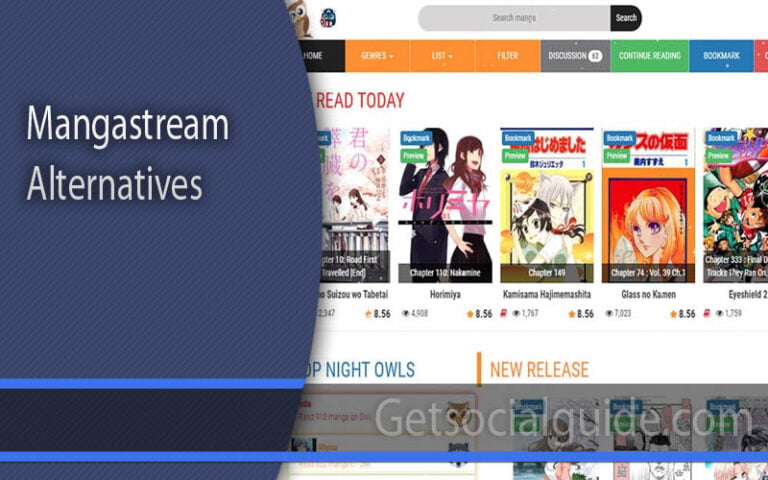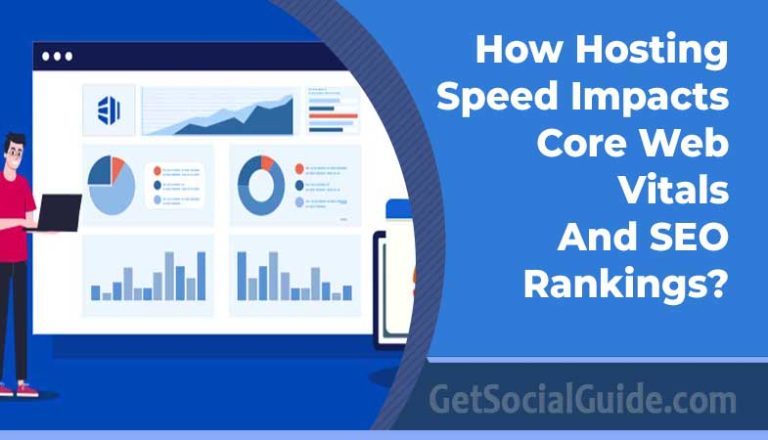Common Computer Issues & When To Seek Help from Repair Services
Adelaide prides itself on embracing technology and innovation. It has kept pace with the digital era, fostering a tech-savvy community and offering opportunities for computer enthusiasts, professionals, and businesses. According to a survey in 2021, around 21 per cent of Australians used a desktop PC multiple times a day to access the internet.
Computers are integral to your lives, but computer problems can occur, causing frustration and disruption. While some issues can be resolved independently, others require professional assistance. This article explores common computer problems and discusses when to seek help from professional services for PC repairs in Adelaide.
Understanding Common Computer Problems
1. Slow Performance
Slow performance is one of the most common complaints computer users have. If your computer is taking forever to load applications, respond to commands, or boot up, there are a few potential causes and solutions:
- Insufficient RAM: If your computer doesn’t have enough RAM (Random Access Memory), it can significantly impact performance. Consider upgrading your RAM if your computer is slow.
- Too many startup programs: Having too many programs running in the background when your computer starts can slow it down. Disable unnecessary startup programs to improve performance.
- Disk space: A full hard drive can slow down your computer. Delete unnecessary files and free up disk space to improve performance.
- Malware or viruses: Malware or viruses can significantly impact computer performance. Run a full system scan using reliable antivirus software to detect and remove any malicious software.
2. Internet Connectivity Issues
Having trouble connecting to the internet or experiencing a slow internet connection can be frustrating. Here are a few steps you can take to troubleshoot internet connectivity issues:
- Check your network cables: Ensure that all network cables are securely connected to your computer and modem/router.
- Restart your modem/router: Sometimes, a simple restart can resolve connectivity issues. Power off your modem/router, wait for a few seconds, and then power them back on.
- Check Wi-Fi signal strength: If you’re using a Wi-Fi connection, check the signal strength. Move closer to the router or consider using a Wi-Fi range extender for better coverage.
- Update network drivers: Outdated network drivers can cause connectivity issues. Update your network drivers to the latest version available.
3. Blue Screen of Death (BSOD)
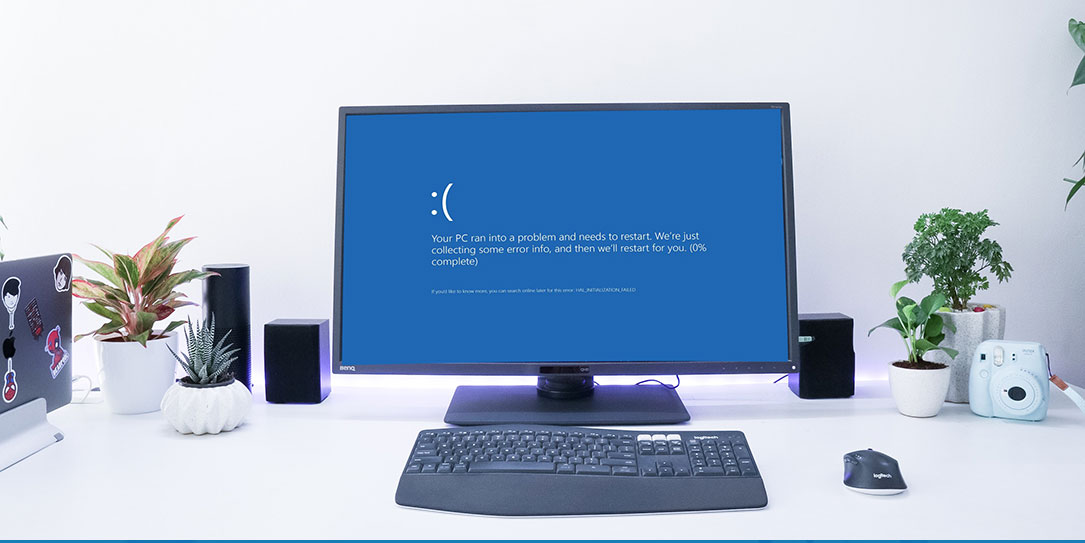
Encountering a Blue Screen of Death (BSOD) is a common occurrence when there is a critical error in the operating system. Here’s what you can do to troubleshoot and resolve this issue:
- Restart your computer: In some cases, a simple restart can resolve the BSOD error.
- Check for hardware issues: Faulty hardware, such as RAM or hard drive, can trigger the BSOD. Run hardware diagnostics or consult a professional to identify and replace any faulty components.
- Update drivers: Outdated or incompatible device drivers can cause BSOD errors. Update your drivers to the latest versions from the manufacturer’s website.
- Scan for malware: Malware infections can cause system errors, including the BSOD. Run a full system scan using reliable antivirus software to detect and remove any malware.
4. Unresponsive Applications
Sometimes, applications freeze or become unresponsive, causing inconvenience. If you encounter this issue, try the following solutions:
- Force quit the application: Use the task manager or activity monitor to force quit the unresponsive application.
- Restart the computer: A simple restart can resolve temporary issues that may be causing the application to freeze.
- Check for updates: Outdated software can lead to compatibility issues. Check for updates for the problematic application and install them.
- Reinstall the application: If the application continues to be unresponsive, consider uninstalling and reinstalling it.
5. Overheating
Computers generate heat during operation, but excessive heat can cause performance issues and even damage components. Here’s how you can prevent and resolve overheating:
- Ensure proper ventilation: Make sure that your computer has adequate airflow. Keep the vents clean and avoid placing the computer on surfaces that obstruct airflow.
- Use a cooling pad: If you use a laptop, consider using a cooling pad to help dissipate heat.
- Check and clean the fans: Dust accumulation on fans can restrict airflow. Regularly check and clean the fans to maintain optimal cooling.
- Avoid running intensive tasks for extended periods: Running resource-intensive tasks for extended periods can cause overheating. Take breaks or consider upgrading your hardware if necessary.
6. Data Loss
Data loss can occur due to various reasons, such as hardware failure, accidental deletion, or malware attacks. To prevent data loss:
- Regularly back up your data: Create regular backups of your important files and documents. Use external hard drives, cloud storage services, or backup software for automated backups.
- Use reliable antivirus software: Protect your computer from malware infections by using reputable antivirus software and keeping it up to date.
- Be cautious with file deletion: Double-check before deleting files and consider using file recovery software if you accidentally delete something.
When to Seek Help from Professional Repair Services
While many computer problems can be resolved independently, there are instances when professional assistance becomes necessary. Here are some situations where seeking help from professional repair services are recommended:
Hardware Failure: If a component like a motherboard, hard drive, or graphics card malfunctions, it often requires professional repair or replacement. Professional technicians have the expertise to diagnose hardware issues accurately and provide the necessary repairs or replacements.
Complex Software Issues: Certain software problems, such as corrupted operating system files, may require advanced troubleshooting and technical expertise. Professional repair services have the skills and tools to diagnose and resolve complex software issues effectively.
Warranty Coverage: If your computer is still under warranty, it’s advisable to consult the authorised service centre to avoid voiding the warranty. Authorised technicians can provide the necessary repairs without additional cost, ensuring your PC is restored without affecting the warranty coverage.
Data Recovery: In the unfortunate event of data loss due to accidental deletion, hardware failure, or other reasons, professional repair services can help recover essential files. They have specialised tools and techniques to retrieve data from damaged or inaccessible storage devices.
Upgrades and Customisations: If you want to upgrade your computer’s hardware or software, professional repair services can provide guidance and assistance. They can help you choose compatible components and ensure a smooth installation process.
Frequently Asked Questions (FAQs)
1. How often should I clean my computer’s hardware?
It is recommended to clean your computer’s hardware, such as fans and vents, every three to six months to prevent dust buildup and overheating.
2. Is it necessary to restart my computer frequently?
Restarting your computer periodically can help clear temporary files, refresh system processes, and resolve certain issues. However, it is not necessary to restart it excessively.
3. What should I do if my computer won’t turn on?
If your computer doesn’t turn on, ensure that it’s properly connected to a power source. Check the power cable and outlet. If the issue persists, consult a professional for further assistance.
4. Can I recover data from a failed hard drive?
In some cases, data recovery from a failed hard drive is possible. Consult a professional data recovery service for assistance.
5. How can I protect my computer from malware?
To protect your computer from malware, ensure you have reliable antivirus software installed and keep it up to date. Be cautious while browsing the internet and avoid downloading files from untrusted sources.
6. What should I do if I spilled liquid on my laptop?
If you spill liquid on your laptop, immediately power it off, disconnect it from the power source, and remove the battery (if possible). Allow it to dry completely before attempting to turn it on or seek professional assistance.
Conclusion
By understanding and troubleshooting common computer issues, you can minimize disruptions, improve performance, and prolong the lifespan of your computer. Remember to keep your system updated, practice safe computing habits, and seek professional help when necessary. With the right knowledge and proactive measures, you can overcome most computer issues and enjoy a smooth and efficient computing experience.
Computer problems can disrupt your daily lives, but many issues can be resolved independently with the right resources and knowledge. However, in cases of hardware failure, complex software issues, warranty coverage, data recovery, and upgrades, seeking help from professional services providing PC repairs in Adelaide is crucial. Their expertise and experience can ensure that your computer is repaired efficiently, allowing you to enjoy a seamless computing experience once again.