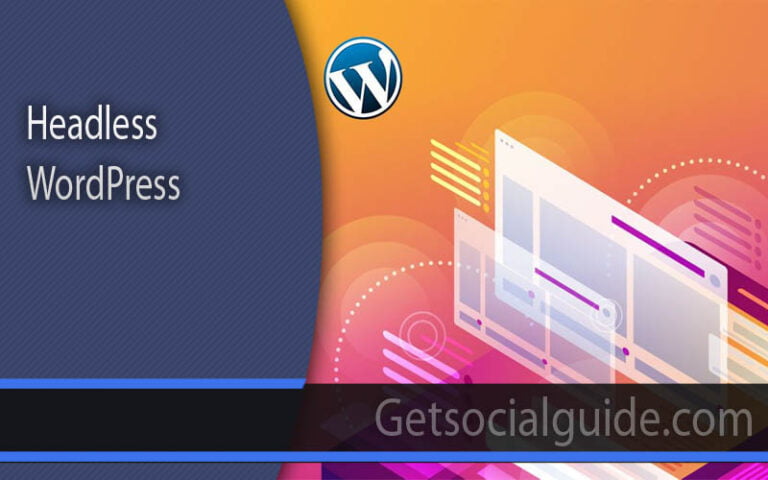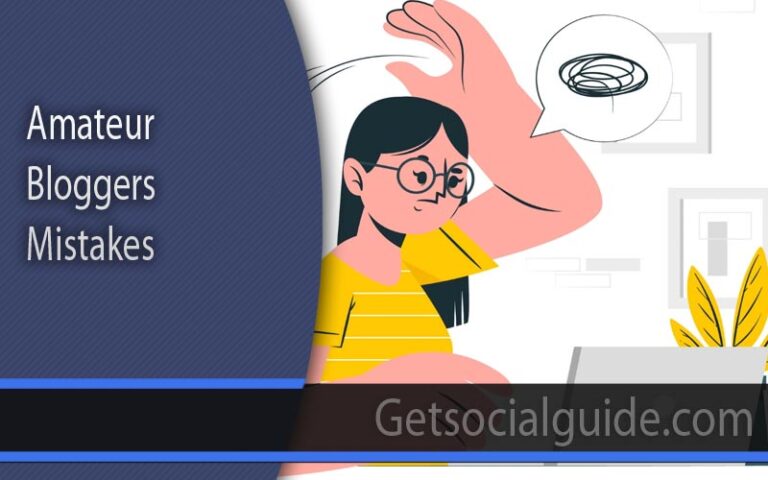How To Add Google Translate To WordPress – 7 Best Methods
Are you looking to expand your WordPress website’s reach to a global audience? Adding Google Translate functionality can help you break language barriers and make your content accessible to users from different parts of the world. In this article, we will explore the 7 best methods to add Google Translate to WordPress, allowing you to provide translations for your website content effortlessly. Let’s dive in and make your website more accessible than ever before!
Benefits of Adding Google Translate to Your WordPress Site
Here are some compelling benefits of adding Google Translate to your WordPress website:
Break Down Language Barriers
Language barriers can hinder communication and prevent potential customers or readers from engaging with your website. By integrating Google Translate, you can bridge these barriers and enable users to translate your content into their preferred language. This opens up opportunities for broader engagement and encourages users to spend more time on your site.
Increase Traffic
When your website is available in multiple languages, it becomes more accessible to a wider audience. People tend to search the internet in their native language, and by offering translations, you can attract organic traffic from different regions and language speakers. By catering to diverse audiences, you can expand your reach and increase your website’s visibility.
Ease of Use
Google Translate is a widely recognized and user-friendly translation tool. While it may not provide perfect translations, it is highly effective for understanding and comprehension. By adding Google Translate to your WordPress site, you offer users a familiar and trusted translation option, making it easier for them to navigate and engage with your content.
The First Step in Localization
Localization is the process of adapting your website to suit the preferences and cultural norms of different regions. Translation serves as the foundation for localization efforts. By adding Google Translate, you take the first step towards making your website globally accessible. Once you have translated your content, you can further customize and tailor your site to specific regions, such as using region-specific imagery, payment methods, or localizing date and time formats.
How To Add Google Translate To WordPress – 7 Best Methods
Here are the 7 best methods to add Google Translate functionality to your WordPress website:
| Method | Description |
|---|---|
| Method 1: Using the Google Language Translator Plugin | Easily translate your website content using a popular WordPress plugin. |
| Method 2: Utilizing the Polylang Plugin | Make your website multilingual by using the Polylang plugin. |
| Method 3: Implementing the Weglot Plugin | Seamlessly integrate the Weglot plugin to translate your website with a single click. |
| Method 4: Using the GTranslate Plugin | Add language switchers and translate your website using the GTranslate plugin. |
| Method 5: Leveraging the Google Website Translator | Embed the Google Website Translator code snippet into your WordPress site. |
| Method 6: Installing the TranslatePress Plugin | Translate your website with ease using the TranslatePress plugin. |
| Method 7: Manually Adding Google Translate Code | Implement Google Translate code manually for greater customization. |
Now, let’s explore each method in detail:
Method 1: Using the Google Language Translator Plugin
The Google Language Translator plugin is a popular choice for WordPress users who want to add translation functionality to their websites. This plugin utilizes Google Translate’s powerful translation engine to provide seamless translations for your content. Here’s how you can add Google Translate to your WordPress site using this plugin:
- Install and activate the Google Language Translator plugin from the WordPress plugin repository.
- Configure the plugin settings, including the language selector position, default language, and display options.
- Save the settings and visit your website to see the Google Translate language selector in action.
With the Google Language Translator plugin, you can instantly make your website accessible to users from around the world.
Method 2: Utilizing the Polylang Plugin
The Polylang plugin is a feature-rich multilingual plugin that allows you to create a bilingual or multilingual WordPress site. With Polylang, you can easily translate your pages, posts, categories, tags, and even custom post types. Follow these steps to add Google Translate functionality using the Polylang plugin:
- Install and activate the Polylang plugin from the WordPress plugin repository.
- Set up your default language and add additional languages that you want to support.
- Translate your content by editing each post or page individually, or use the string translation feature to translate theme and plugin texts.
- Customize the language switcher widget and add it to your website’s sidebar or menu.
By using the Polylang plugin, you can create a fully multilingual WordPress website with Google Translate integration.
Method 3: Implementing the Weglot Plugin
Weglot is a powerful translation plugin that simplifies the process of making your website multilingual. With Weglot, you can translate your entire WordPress site in just a few clicks. Here’s how you can add Google Translate to WordPress using the Weglot plugin:
- Install and activate the Weglot plugin from the WordPress plugin repository.
- Set up your Weglot account and configure the plugin with your API key.
- Customize the language switcher widget’s appearance to match your website’s design.
- Review and edit translations if needed using the Weglot translation dashboard.
By leveraging the Weglot plugin, you can effortlessly translate your WordPress website into multiple languages, including automatic detection of user language preferences.
Method 4: Using the GTranslate Plugin
The GTranslate plugin offers a straightforward way to add Google Translate functionality to your WordPress website. With this plugin, you can easily add language switchers and provide translations for your content. Follow these steps to integrate Google Translate using the GTranslate plugin:
- Install and activate the GTranslate plugin from the WordPress plugin repository.
- Configure the plugin settings, including the language switcher style and translation options.
- Save the settings and visit your website to see the language switcher in action.
The GTranslate plugin enables you to make your website accessible to a global audience with minimal effort.
Method 5: Leveraging the Google Website Translator using AI
Google provides a website translator tool that allows you to embed their translation service directly into your website. Here’s how you can use the Google Website Translator:
- Visit the Google Website Translator page with AI
- Click on the “Add to your website now” button.
- Customize the language selection, appearance, and translation settings.
- Copy the generated code snippet.
- Edit your WordPress theme files and insert the code snippet where you want the language selector to appear.
By utilizing the Google Website Translator, you can integrate Google Translate functionality directly into your WordPress site.
Method 6: Installing the TranslatePress Plugin
The TranslatePress plugin offers a user-friendly way to translate your WordPress website directly from the frontend. With this plugin, you can see the translation in real-time as you edit your content. Follow these steps to add Google Translate using the TranslatePress plugin:
- Install and activate the TranslatePress plugin from the WordPress plugin repository.
- Configure the plugin settings, including the default language and translation preferences.
- Visit your website’s frontend and use the visual translation editor to translate your content.
- Customize the language switcher appearance and position.
- Save your changes, and your translated website is ready to go.
With the TranslatePress plugin, you can easily manage and translate your WordPress website without leaving the frontend editor.
Method 7: Manually Adding Google Translate Code
For advanced users who prefer more control over the translation process, manually adding Google Translate code to your WordPress site is an option. Here’s how you can do it:
- Visit the Google Translate website
- Follow the instructions provided to generate the code snippet.
- Copy the generated code.
- Edit your WordPress theme files and insert the code snippet where you want the language selector to appear.
Manually adding Google Translate code gives you the flexibility to customize the translation functionality to suit your specific requirements.
Frequently Asked Questions (FAQs)
Q: Can I add Google Translate to my WordPress site for free?
Yes, Google Translate offers a free service that you can integrate into your WordPress website using various plugins and methods mentioned in this article.
Q: Will adding Google Translate affect my website’s performance?
While Google Translate adds additional code to your website, most plugins and methods mentioned in this article are optimized for performance. However, it’s recommended to choose a lightweight plugin and leverage caching mechanisms to ensure optimal performance.
Q: Can I customize the language switcher’s appearance?
Yes, many translation plugins mentioned in this article allow you to customize the language switcher’s appearance to match your website’s design.
Q: Is Google Translate accurate?
Google Translate has significantly improved over the years but may not always provide 100% accurate translations. It’s always a good practice to review and edit translations when needed.
Q: Can I translate my website into multiple languages?
Absolutely! With the methods mentioned in this article, you can translate your WordPress website into multiple languages and cater to a diverse audience.
Q: Do these translation methods support RTL languages?
Yes, most translation plugins and methods mentioned in this article support right-to-left (RTL) languages, allowing you to provide translations for languages such as Arabic and Hebrew.
Conclusion
Expanding your WordPress website’s reach to a global audience is crucial for increasing engagement and building a broader user base. By adding Google Translate functionality, you can break language barriers and make your content accessible to users worldwide. In this article, we explored the 7 best methods to add Google Translate to WordPress, including popular plugins like Google Language Translator, Polylang, Weglot, GTranslate, TranslatePress, as well as the manual method. Choose the method that suits your needs and start translating your website today!