Do you value separating your personal and professional life? Perhaps you need to establish a Facebook page for your business, but you’re hesitant to use your personal account. If this is the case, you may be curious about how to create a business Facebook page without an individual account.
Is a personal account required to create a business facebook page?
Creating a corporate Facebook page without a personal profile was once possible, but this is no longer the case. While there are tutorials online that claim to offer ways to create a Facebook page without an account, these methods are now defunct, so it’s best not to attempt them.
If you want to manage or create a Facebook page, you’ll need to sign up for a personal Facebook account first. However, we understand if you prefer not to create a personal account for privacy or other reasons.
Not to worry, though – we’ll share two methods to create an anonymous Facebook profile so that you can maintain your privacy while establishing a Facebook page.
How To Create A Business Facebook Page Without A personal Account?(In 2023)
How to create a business facebook page without a personal account? (2 methods)
If you need to create a business Facebook page without a personal account, you have two options:
- Create a fake Facebook account using your real identity.
- Establish a Facebook profile while maintaining anonymity as much as possible.
How To Create A Business Facebook Page Without A personal Account?
To create a Facebook profile, you can visit facebook.com and click on the “Create New Account” button.
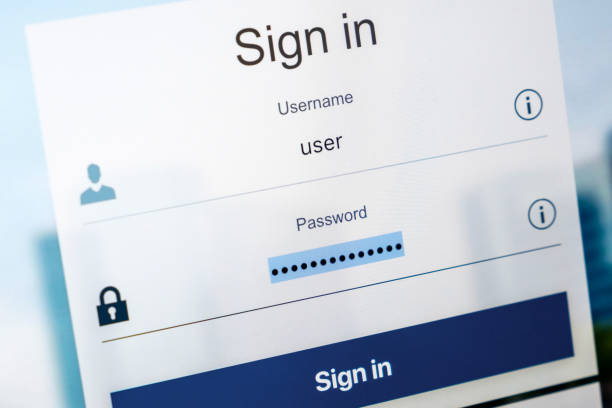
How To Create A Business Facebook Page Without A personal Account
Risks of creating a facebook page without having a real facebook profile
While it’s possible to create a Facebook account using a name other than your real name, it’s important to note that there are risks associated with this approach. Facebook’s Terms of Service prohibit the creation of temporary accounts using a fake name, and the company is actively working to remove millions of fake accounts and bots.
Therefore, if you create an account with a false name, Facebook may ask you to verify your identity with an ID. If you fail to provide your real name, you could potentially lose your Facebook page.
Make a facebook account, but keep it private
You can still create a Facebook account using your real name but keep it completely private. Here is a comprehensive guide on how to adjust your personal Facebook account settings to make it as private as possible.
Is a personal account necessary to have a Business Facebook Page?
Unfortunately, it’s not possible to create a business Facebook account or page without a personal account. In order to comply with Facebook’s policies, you must use your personal account to become an administrator of a business profile. We strongly advise against creating a fake profile on Facebook as it could result in the deletion of your business profile for violating their guidelines.
If you don’t have a personal Facebook profile yet, you can easily create one by visiting Facebook’s website. After accessing the Facebook app, select “Sign Up for Facebook,” then “Get Started,” and enter your personal and contact information. You’ll also need to create a password for your new Facebook account.

You don’t need to be active on your personal profile. The good news is that you don’t need to regularly post personal updates on your profile. In fact, you can choose to ignore it entirely if you prefer not to use it. The crucial aspect is that your personal account must have legitimate credentials. Once you’ve set up your personal profile, you can proceed to create your business page. You may plan to buy Facebook post likes on The Small Business Blog to bring more traffic to your business page.
Keep in mind that even though you have the Admin role, you can opt not to display it on the page.
You can use Facebook Business Manager instead.
Set up your business page through Facebook Business Manager
Facebook Business Manager is a tool created by Facebook that enables you to manage your business Facebook account. While using the tool, your coworkers will be able to see your name and email address, but they won’t be able to access your personal Facebook profile if you have not accepted their friend request.
When should you consider creating a business Facebook account?
- You want to manage your Facebook Pages, ad accounts, and applications in one place.
- You want to share access to your pages and ad accounts with other agencies or team members.
- You have a marketing team working on your business’s presence on Facebook or Instagram.
After creating your personal Facebook account, you can proceed to the Business Manager. From there, you can create your business Facebook account and set up your FB business page by providing all the necessary information about your company. Choose the “primary Page” option and input all your credentials. If you haven’t created a page for your business yet, you can follow the guide above to create one. With this done, you can now establish your business presence on social media.
Check your Facebook Business Page results
Having a Business Manager offers the added benefit of accessing data about your Facebook performance through Facebook Insights. It is important to become familiar with this native analytics platform and use it regularly to optimize your presence on Facebook. You can monitor which type of content is most interesting to your audience, identify your fans, and track when they are using Facebook.
As you continue to use Facebook, you may want to consider using an external social media analytics app such as Sotrender. These tools can help you track your performance more accurately, and provide access to metrics that are not available in native solutions. Additionally, with Sotrender, you can generate comprehensive reports and track your competitors’ performance.

One of the charts available in the Sotrender app
Optimizing your Facebook Business Page: 3 Tips
Moving forward, let’s discuss page optimization. To maximize the potential of your business page, the following suggestions can be useful
1. Explore your Page Insights
To make informed decisions, it’s essential to rely on data. Facebook Business Page Insights offers valuable information and metrics about your audience, engagement, and performance on the platform. Here’s how to access and explore this data:
- Go to your Facebook Page and click on the “Insights” tab at the top of the page.
- You’ll be directed to a dashboard with various tabs that allow you to explore different types of data about your page.
- The “Overview” tab summarizes your page’s performance over the last seven days, including metrics such as reach, engagement, and likes.
- The “Likes” tab provides information about your page’s followers, including demographics such as age, gender, and location.
- The “Reach” tab displays the number of people who have seen your posts on their News Feed or on your page.
- The “Engagement” tab shows data on post engagement, such as reactions, comments, and shares.
- You can also explore other tabs that offer more detailed information about video views, website clicks, and other metrics.
2. Pin a Post
Not all posts are equally important, and some might contain critical information or announcements. In such cases, you may want to pin them to the top of your Facebook Business Page for maximum visibility. Here’s a simple guide to help you do it:
- Locate the post you want to pin to the top of your page.
- Click on the three dots at the top right corner of the post.
- Select “Pin to Top of Page” from the drop-down menu that appears.
- If you have several posts pinned, you can rearrange their order by clicking and dragging them in the “Pinned Posts” section under your page cover photo.
- To unpin a post, click on the three dots in the top right corner of the pinned post and select “Unpin from Top of Page.”
Keep in mind that you can only pin one post at a time, so choose wisely!
3. Get Facebook Reviews
Reviews are crucial to the success of your business in today’s market. Therefore, collecting reviews from your customers is a valuable investment of your time. However, it’s important to make the collection process simple and convenient. Purchasing reviews is never a good idea, but using a tool like Podium can help you ask for reviews from your customers via text at the time of their purchase.
If you incorporate this into your daily tasks, it will benefit your online presence. Podium also facilitates responding to reviews, which is good practice. Finally, be sure to remove any fake or spammy reviews, as they may raise concerns for potential customers who are visiting your page for the first time.
Create Facebook Page without a personal account
While it’s not necessary to have a personal Facebook account to create a Facebook page, you do need an account to manage and administer the page.
To create a Facebook page without a personal account, you can create a new account using a business email. This will allow you to provide the necessary basic information for setting up the page.
- First & Last Name
- Gender
- Date of birth
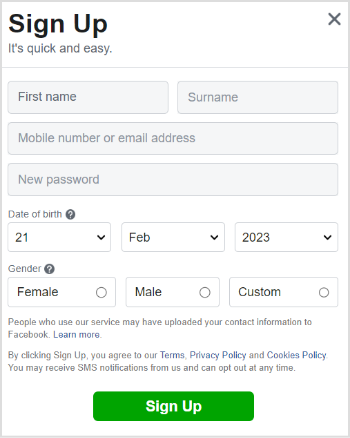
If you’re concerned about security, it’s recommended to add a phone number to your new Facebook account.
After creating your new Facebook account, you can adjust your privacy settings to make sure your profile is completely private and unsearchable. By clicking on “Edit” next to the privacy settings listed below, you can set them to “Only Me.”
With a Facebook account set to “ghost mode,” no other Facebook users can find your account using your email or phone number.
Using Facebook Marketing, you can manage and grow your brand’s presence on Facebook by creating, scheduling, and publishing posts, videos, and Reels to your Facebook pages and groups.

To ensure extra privacy and security on your new Facebook account, you can make it completely private and unsearchable. You can do this by adjusting the privacy settings for the following queries:
- Who can see your future posts?
- Who can see your friend list?
- Who can look you up using the email address you provided?
- Who can look you up using the phone number you provided?
By clicking “edit” next to each of these queries and setting them to “only me,” you can put your Facebook account in ghost mode and prevent other Facebook users from finding your account using your email or phone number.
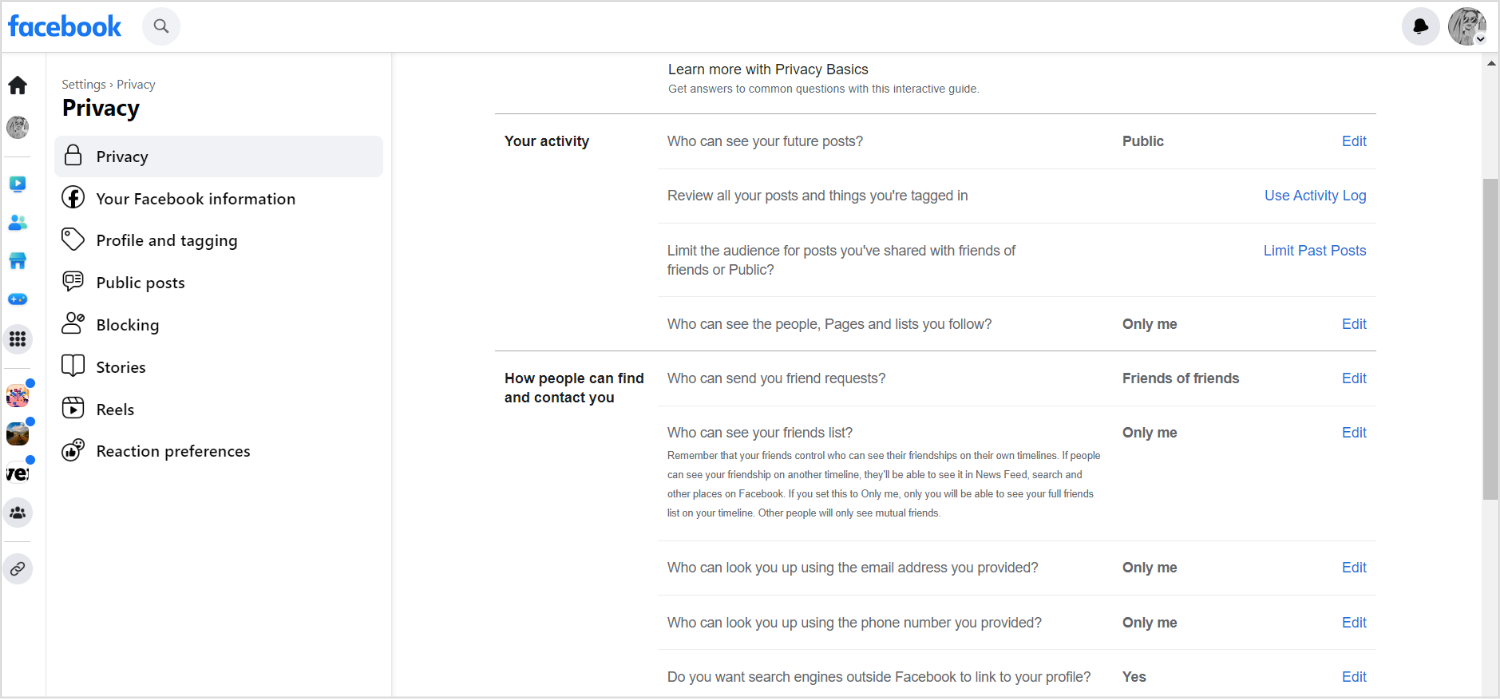
Why Facebook Page Is Important for Your Business?
In today’s digital age, having a Facebook page for your business is crucial. With over 2.9 billion monthly active users, Facebook is the most popular social media platform, offering a vast potential audience for your business. Here are some reasons why having a Facebook page is important for your business:
- Increased visibility: Facebook pages are public, making them easily accessible through search engines and within the platform. By having a Facebook page, your business can reach a wider audience, especially those who may not have heard of your brand before.
- Customer engagement: Facebook pages provide an opportunity for businesses to engage with their customers and followers. You can respond to comments, messages, and reviews, and share information about your products or services.
- Targeted advertising: Facebook’s advertising platform allows businesses to create targeted ads based on demographics, interests, behaviors, and location. This can help businesses reach their ideal customers and drive more traffic to their websites.
- Insights and analytics: Facebook provides businesses with valuable insights and analytics about their page’s performance, such as engagement rates, reach, and demographics. This information can help businesses understand their audience better and optimize their content strategy.
- Cost-effective marketing: Creating and maintaining a Facebook page is free, making it a cost-effective marketing strategy for businesses of all sizes. Additionally, Facebook’s advertising platform offers various budget options, making it accessible to small businesses with limited marketing budgets.
FAQs
How To Create A Business Facebook Page Without A personal Account?(In 2023)
Is it possible to create a Facebook business page without a personal account?
No, having a Facebook account is a requirement to create and manage a Facebook business page. However, creating a separate business account can prevent your personal profile from being searched by others.
To create a Facebook page without a personal account, sign up for a new account on Facebook’s website using your business email address.
Can I create a Facebook account specifically for my business?
Yes, you can create a Facebook account for business purposes by visiting the “register for an account” page and selecting “Get Started.” From there, you can choose between creating a corporate and brand page or a community and public figure page.
Why can’t I create a Facebook business page?
A personal Facebook account is necessary to create and manage a Facebook business page. An administrator must be linked to your company page to handle its management.
Is a Facebook Business Page free?
Yes, creating and maintaining a Facebook Business Page is free. However, businesses can choose to invest in Facebook advertising to increase their page’s visibility and reach.
Is there a difference between a Facebook Page and a Business Page?
No, there is no difference between a Facebook Page and a Facebook Business Page. Both are public profiles on Facebook that individuals or businesses can use to connect with their audience and share information.
Summary – create a facebook page without a facebook account
If you’re not interested in having a public personal Facebook account, you can still create and manage a Facebook page using the following steps:
- Create a personal Facebook profile.
- Once logged in, click on “Create” at the top right corner of the Facebook homepage.
- Select “Page” from the dropdown menu and choose a page category that best represents your business or brand.
- Enter your page name, business address, and contact information.
- Add a profile picture and cover photo to your page.
- Customize your page by adding a description, website link, and other relevant details.
- Invite your audience to like and follow your page.
- Post updates and engage with your audience regularly to grow your following and increase engagement.
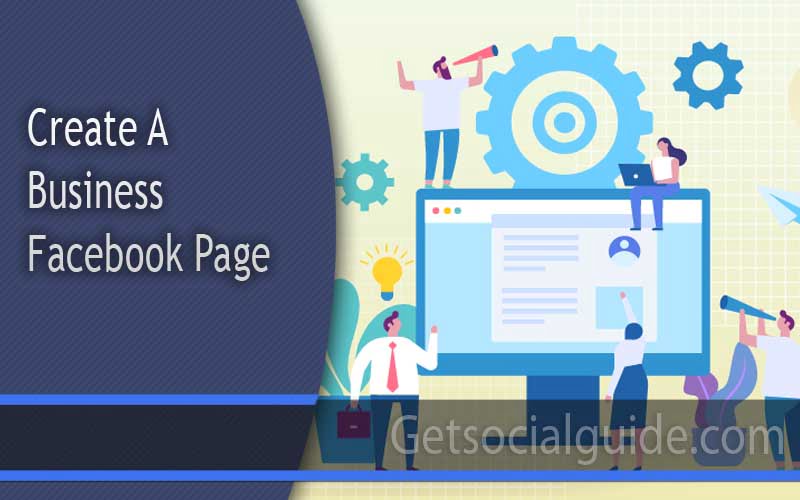

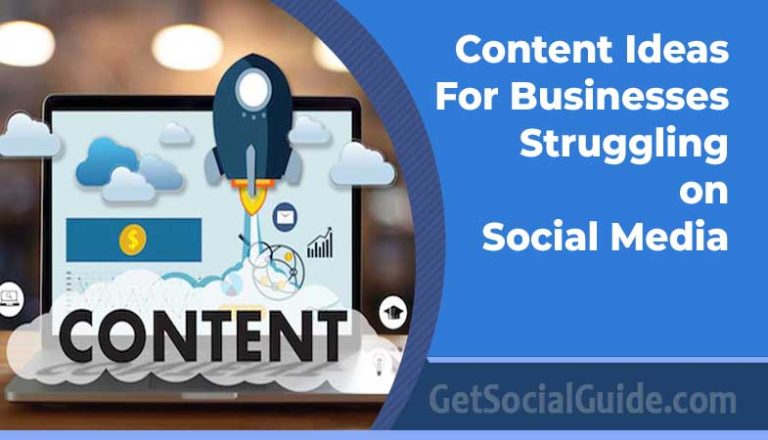

Amazing write up! This article so far has helped me understand a lot of things.