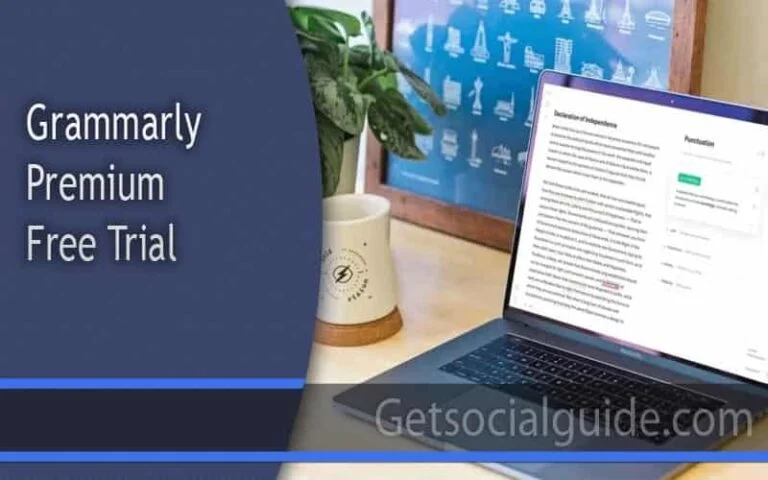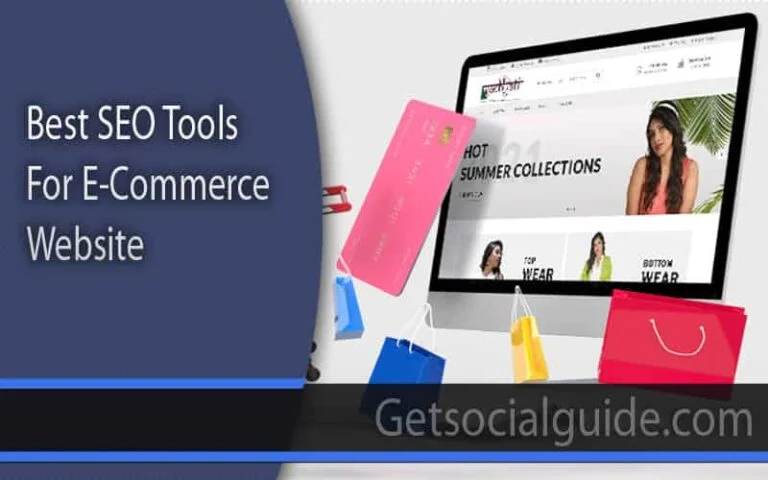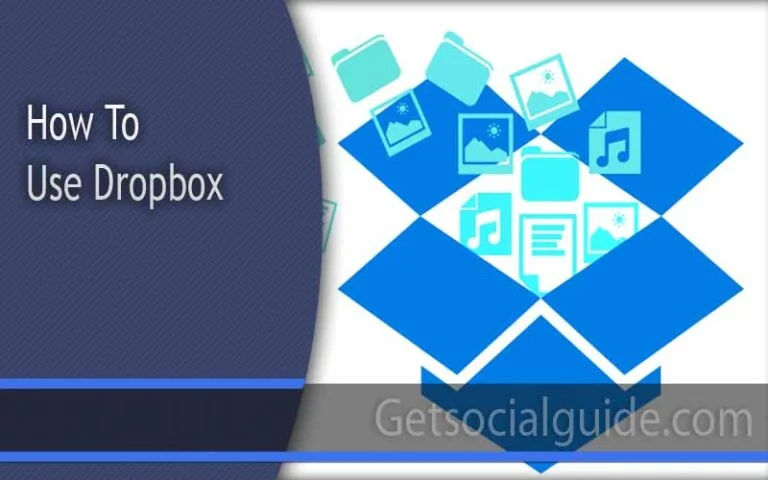Improve your web page with a smart back button that mimics the original back button of the browser. When users hit this button, they simply will be taken back to the page previous to the one they are currently on, just as if they hit the browser back button. Analysing the overall process, it won’t take long to point out that the fact is quite rectified and it implies making some changes into the existing HTML and including a piece of JavaScript.
As for the specific field of web development, UX means attracting audiences’ attention and provoking them to stay on your site longer. Another and perhaps one of the most important components is that of the ability of the navigation system as an interface of a Web site. In this article we will discuss and provide a step by step guide on how to build an HTML back button that result to efficient ‘Back’ button operations that enable users to easily return to the previous page. Adding this small and efficient feature you can increase satisfaction of your web-site viewers and improve your web-site.
An HTML back button is useful to the users whereby they can easily navigate back to the previous webpage they were on. They do not have to spend time using the browser back button or looking for other means of navigating to the related information. Adding a back button is useful as it enhances the usability of a website and optimizes the sense of navigation of the context.
For developing an HTML back button, you can use JavaScript and the history object, which is a part of the contemporary web browsers. Here is the sequence of operations to be performed to create this functionality:
Step 1: HTML Markup:
To start, establish the HTML code for your back button. It has the flexibility to be positioned in various places on your webpage such as header, navigation bar or even by itself. Below is an illustration:
|
1
|
<button id="backButton">Go Back</button> |
Step 2: JavaScript Function:
Begin by creating the HTML code for your back button, which can be positioned in different areas of your webpage including but not limited to the header, navigation bar or even independently. See below for an example:
|
1
2
3
|
document.getElementById("backButton").addEventListener("click", function() {window.history.go(-1);}); |
This function also adds an event listener to the back button and tells the browser to go to the previous page, the before last (-1) in the back of the browsers history list.
By using CSS, you can customize the appearance of the back button to match your website’s design.
|
1
2
3
4
5
6
7
8
|
#backButton {background-color: #4CAF50;color: white;padding: 10px 20px;border: none;cursor: pointer;font-size: 16px;} |
You are welcome to adjust the styles according to your website’s visual style.
Conclusion:
When using the HTML back button on the website there would be a vast improvement in navigation among the users of the website. Here, with only several lines of code, you make a visitor able to go back to the pervious page easily thus making his navigation through your site easy. Do not forget to set the button in a certain style, which should correlate with the rest of the website and make it distinguishable.
Adding simple yet convenient features such as the HTML ‘back’ button proves that you are developing a web site that is easy to use by its visitors. User control makes peoples stay and activity levels go through the roof: enabling users to move around with minimal effort not only increases participation but also persuades them to invest more time in finding the useful information and services that you provide.
Making an HTML back button would only take a few clicks; however, the gains made would be significant. In that way, the actual navigation of the user is improved and the right image is given to the user which contributes to the full establishment of the pro-user atmosphere and is good for the success of the website.