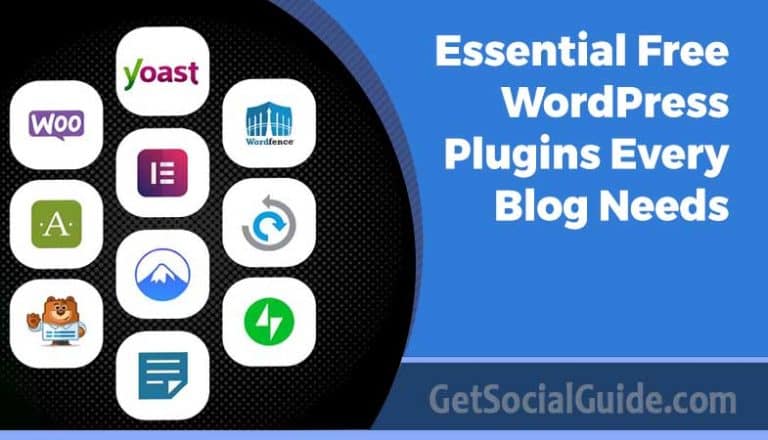Top WordPress Malware Scanner Tools
Malware stands for any software that is maliciously designed to cause damage, harm or interrupt any device, service, or network that can be programmed. In malware which is a general term, there are also viruses, worms, trojans, and spyware. The bad programs may have a variety of features in which they could include losing, encrypting, or removing confidential information, changing or releasing core computing functions, and device tracking. Also, WordPress is the world’s most targeted CMS platform for hackers due to its popularity.
More than 70% of the top sites that are hosted in WordPress have severe safety vulnerabilities. So, if you are not strong on the wordpress security front, your site might be the one among them. Most of the systems or sites are usually infected with malware due to bad system management, not the new update of WordPress, weak username and password, malware infection, etc. Not all the systems are secured 100%, so your system will still be at risk. However, safety measures should be in place to lower the chances of attacks in order to make sure that the site is not insecure.
The major typical kinds of malware attacks are as follows.
- Injection of SQL
- Cross-site scripting
- DDoS attacks on WordPress
- Execution of arbitrary code
- Infringement of data (disclosure of information)
- Remote code execution & inclusion file
- Disclosure of path
In the event of a typical wordpress security issue, online vulnerability, suspicious code or malware scanners will support you in evaluating your website. They will search for malicious code, suspicious connections, suspicious redirects, the version of WordPress, etc. So we will provide you with the best malware scanner tools to make your WordPress security Websites more secure and reliable. The WordPress Malware Scanner Tools are as follows.
1. Wordfence
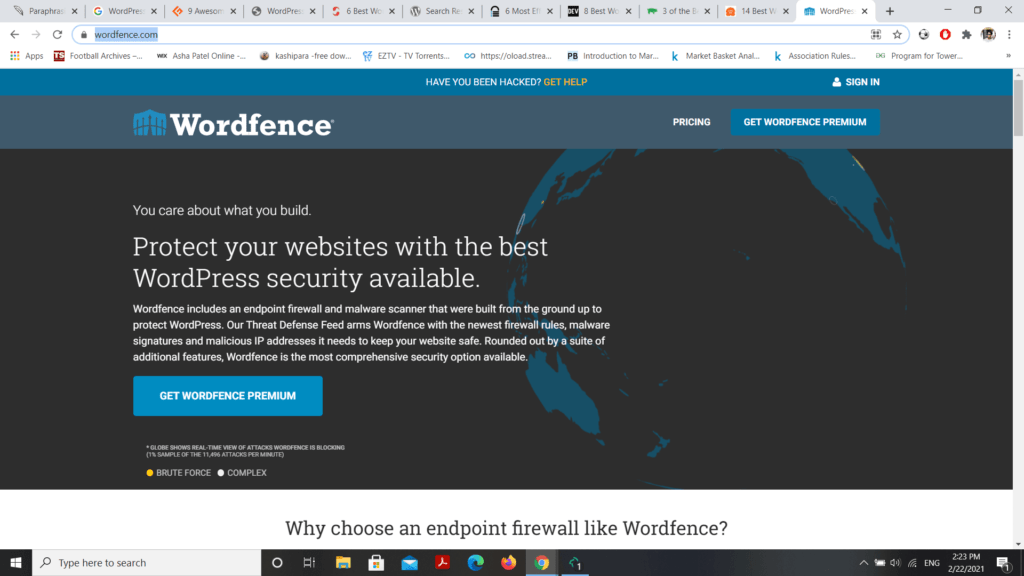
- Features (Live traffic, Country Blocking, Repair Files, Advance Manual Blocking, 2FA).
- Pros (Complete malware deletion, Investigations of insecurity, etc).
- Cons (A long process of clean-up, Wrong Alarms, etc).
- Price ( $99 premium version)/year.
It’s one of the famous WordPress firewalls, malware removal and scanner . It’s a firewall web application that detects and prevents malicious traffic. It is the function that Wordfence keeps and updates continuously. Wordfence builds personalized database tables to house your domain scan results, which greatly boosts your database and slows your website down. The site infected with malware will be scan thoroughly. Furthermore, Wordfence can investigate other security vulnerabilities outside of ransomware, such as out-of-date themes and wordpress backups plugins or subtle passwords. it may have a minor impact on results when it scans your server’s files (some tools use a different approach). If you use Wordfence to avoid impacting the performance of your site during busy hours, you can make sure that you run malware scans only during cycles of low traffic. The installation measures of Wordfence are as follows.
- Automatically update or upload the ZIP file for Wordfence.
- Enable the Wordfence in the “Plugins” menu.
- Go to the “Scan” menu and timed scanning can also be activated.
- Once your scan is completed. Go one at a time to secure your website.
- Go to the Wordfence option to receive email alerts of security issues.
- To see your website operation in real-time, click on the “Live Traffic” menu option.
2. MalCare
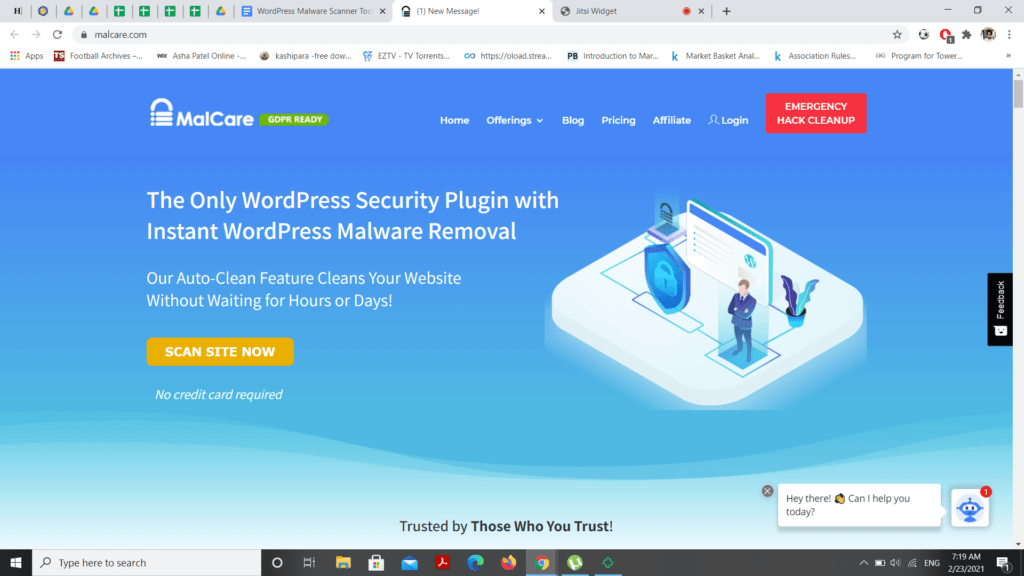
- Features(Malware Scan, Secure Backups, Powerful Malware Protection).
- Pros(Money back guarantee, in-built firewall, etc).
- Cons(In special cases manual intervention needed).
- Price($99)/year.
The most rapid identification and deletion of malware are MalCare. The special characteristic of MalCare is that it does not directly search the files on your server and this ensures that it does not affect its performance of your website. The smart scan method never slows down and detects the most complex malware or suspicious code that is usually not identified by other common security plugins. It also has a free and paid version where the premium function has unique features. If you have a premium version, the one-click wordpress malware removal provides unrestricted automatic smoothing, while an integrated efficient cloud-based firewall provides website security. If you have a free version, it allows your website to check whether there is a problem or not in your sites.
3. Sucuri
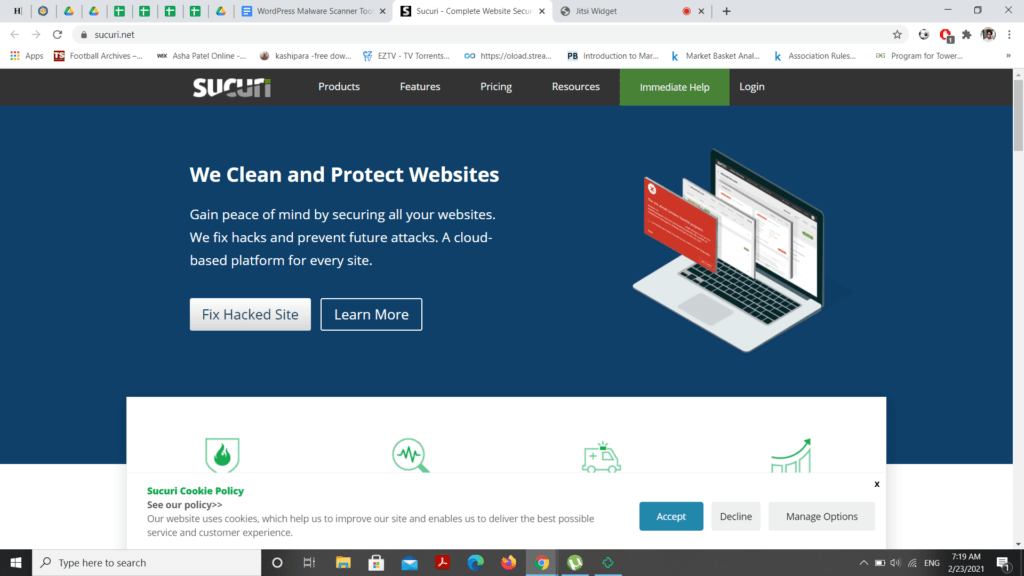
- Features(Malware Scanning & Detection, Hack Protection, Website Backups).
- Pros(Unlimited detection of malware, Repairs the hacked directories and archives, etc).
- Cons(Very time-consuming detection process).
- Price(Basic $199.99)/year.
Sucuri is a free and paid version of WordPress security business malware scanner. It provides a comprehensive look at the website for malicious code, injection spam, defacement of the website, etc. It’s very easy to use, but there’s one restriction that it only scans the website’s front-end files. This does not complete a search of all files including Wordfence, MalCare, or Jetpack Scan on your server. It is a removal plugin featuring several valuable functions, including safety auditing, remote malware screening, file completeness surveillance, blacklist surveillance, protection hardening, malware removal plugin etc. Here are the steps to install the sucuri on WordPress.
- Go to the “Plugins” menu in the WordPress panel.
- Click on the “Add New” option and In the search bar, select Sucuri and press Search plugins.
- Install the Sucuri Security and Website Firewall
- Enable the plugin
- Sign in to the dashboard.
- Click the Firewall menu option on the CloudProxy website.
- Choose configurations for the website you have configured (i.e., read Activated next to your website) and select an API.
- Copy the key of the API
- Go back to the administration panel in your WordPress.
- Add the API Key to the CloudProxy API input box.
- Click API Key Update.
4. Astra Security
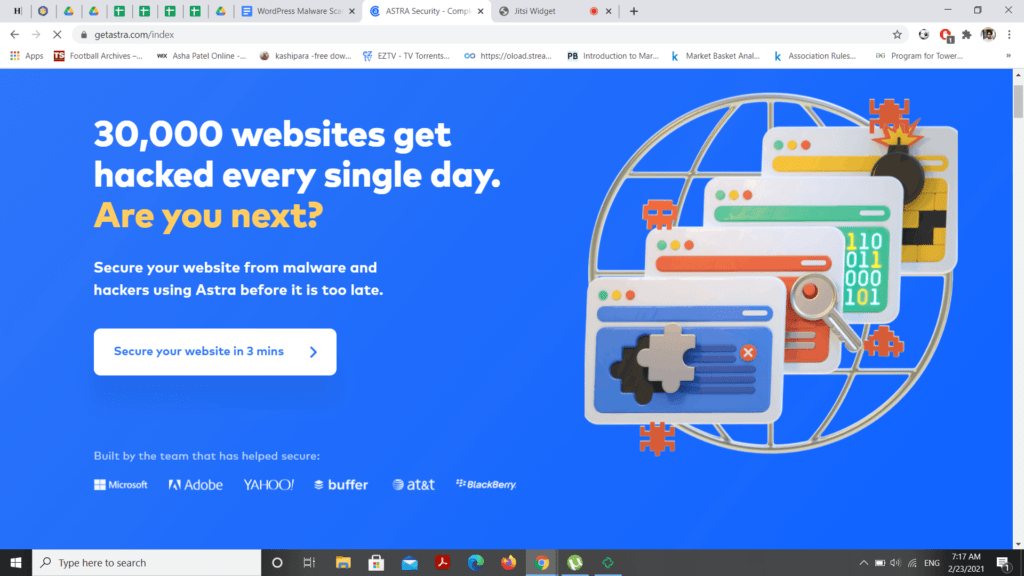
- Features(Brute force protection, 24/7 Real-Time Protection, Spam Blocking ).
- Pros(Instant analysis of malware, Download the scan report, etc).
- Cons(Scanning may be time-consuming, Needs a manual cleaning order to delete the malware, etc).
- Price($288)/yearly.
Both a free & paid malware removal plugin and scanner is available in Astra Security. The free wordpress malware removal & scanner searches the available public source code of your site and banners malicious connections, malware, blacklists, etc. The premium version is always advisable over the free one since it gives more accurate results. Even though, instead of a free version that scans the publicly accessible source code of your website, the paid malware scanner accesses internal files & folders on your site. It’s the WordPress website’s favorite security suite. Astra Security found and identified malware in high and important terms on our test server. A single click will automatically uninstall malicious files. In comparison to other protection plugins, there is no need to change DNS settings or IP address. The installation processes are as follows
- Automatically install or upload the ZIP file to Astra Security.
- Go to the installed Astra Security plugin section and click on the “Activate” button.
- Click on the “Astra” option in the bottom left corner.
- Click on the “Connect Astra” menu if you are already logged in.
- Press the “Install” button and your settings will be enabled.
5. Ithemes
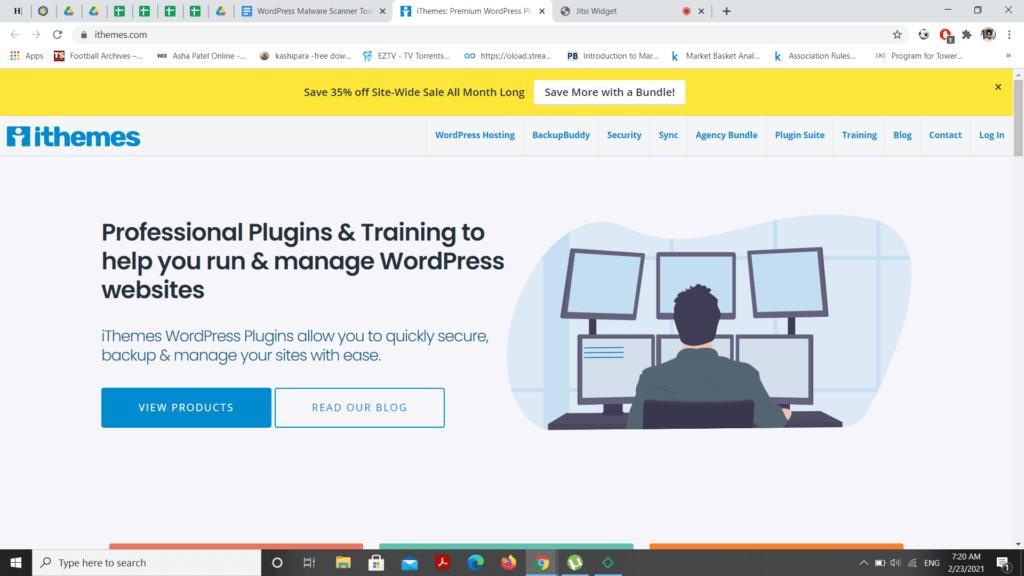
- Features(2FA, Malware Scan Scheduling, Import/export settings).
- Pros(Security features like brute force protection and security key).
- Cons(Fails to detect fundamental malware, ).
- Price($52)/year.
iTheme Protection offers more than 30 ways to defend and safeguard the WordPress website (formerly Stronger WP Security). Most WordPress users realize they are not vulnerable, but iThemes Protection will lock WordPress, correct mutual gaps, avoid automatic attacks and reinforce user credentials. This WordPress security plugin can help harden WordPress with specialized functionality for experienced users. iThemes Security brings brute force attack defense to the next level by stopping users from hacking into other pages. The iThemes Brute Force Security Network will automatically record the IP address of unsuccessful login attempts and block them, depending on the number of sites that have seen a similar attack, for a period needed to defend your domain. Here are the steps to install the plugin.
- Backup the folder, setup, and access file of your WordPress.
- Install the zip file into the directory /wp-content/plugins.
- Enable the plugin in WordPress on the “Plugins” menu
- For a checklist and choices, see the Security Menu.
Conclusion
So, it is very important to keep the site safe after malware has been removed. Several guards should be put on. To begin with, make sure to update all the software on your website, i.e. WordPress core, themes, and plugins so as to close and fix security holes. Next, protect the WordPress login page with a strong password and 2-factor authentication. In addition, adhering to the WordPress hardening security rules such as turning off the file editing option will make your security even stronger. Also, use dependable WordPress backup plugins to take your backups regularly. These copies are very important for a quick recovery in the event of a new attack. Security is maintained through constant alertness and these preventive measures, thereby protecting the site from being infected again.