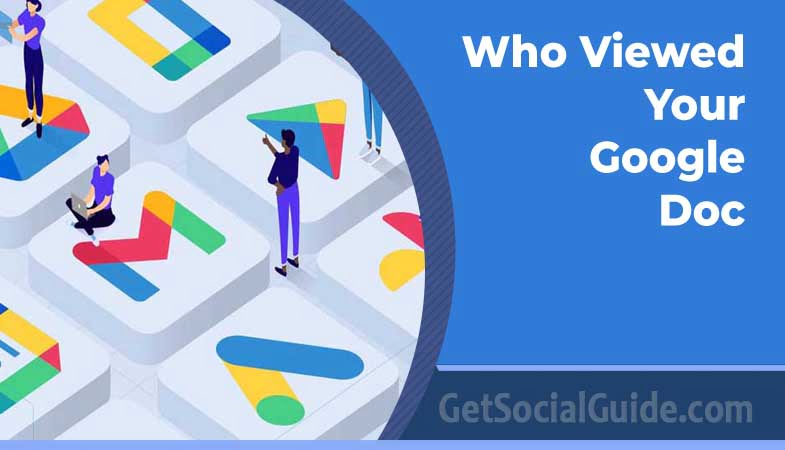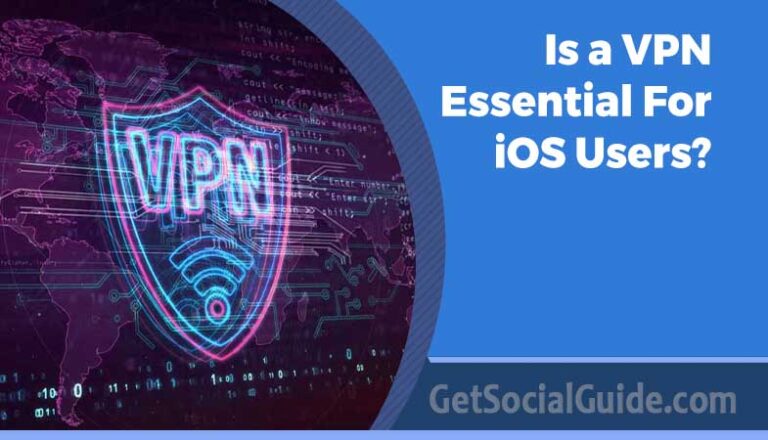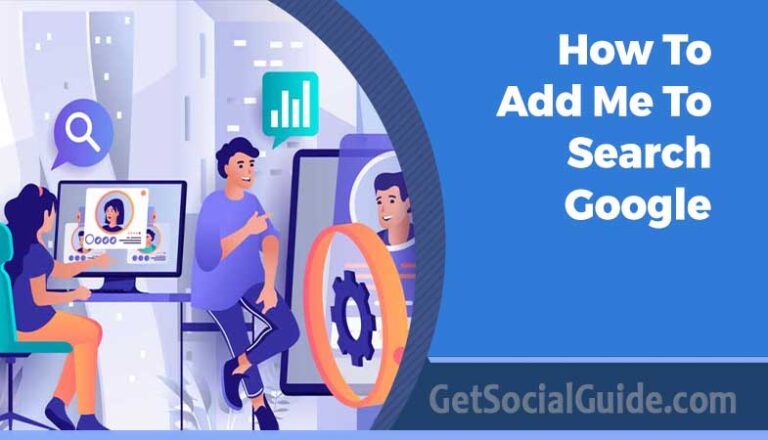Who Viewed Your Google Doc – Find Easy Way Guide
Google Docs serves as an excellent collaborative tool, enabling multiple individuals to work on a shared document simultaneously, while keeping track of their respective contributions. For those utilizing Google Docs in their personal or organizational settings, being able to identify who has viewed a particular document and when can be highly valuable information. Whether it’s ensuring that team members have reviewed a draft, terms and conditions, the latest submission, policies and procedures, or any other critical document, the ability to track document views is crucial. Until recently, this feature was not available.
As the digital landscape advances, Google Docs has become an indispensable platform for seamless collaboration and document sharing. Its user-friendly interface attracts a wide range of users, including individuals, professionals, and students, who rely on it for creating, editing, and sharing documents. However, one common question that arises is: “Who has viewed my Google Doc?” In this article, we will delve into various methods to determine the audience for your documents, discuss potential use cases, and provide expert insights to enhance your overall experience.
Previously, Google Docs allowed users to identify those who made edits, but there was no way to determine who had merely viewed the document without saving, editing, or leaving comments. Additionally, users often shared documents with read-only permissions, intending for recipients to review the content without making changes. The latest versions of Google Docs now offer the option to configure settings to track document views. Let’s explore how you can access this feature yourself.
Who Viewed Your Google Doc?
When it comes to Google Docs, the platform itself does not provide a built-in feature to see who specifically viewed your documents. Unlike social media platforms that show you the number of views or visitors, Google Docs prioritizes user privacy and does not offer such detailed analytics. However, fear not, as there are still ways to gain valuable insights into your document’s viewership.
Exploring Document Access Settings
One way to gain some insights into your document’s audience is by reviewing the document access settings. Google Docs offers various sharing options that determine who can view, edit, or comment on your documents. To access these settings:
- Open the Google Doc you wish to explore.
- Click on the “Share” button located in the top-right corner of the page.
- The sharing settings will be displayed, showcasing the individuals or groups with whom the document is shared.
- While you cannot see specific names, you can get an idea of the number of viewers based on the list of people or groups with access.
The G Suite Activity Monitor
The G Suite Activity Monitor is a valuable feature designed for organizations that heavily rely on collaboration through G Suite. If you frequently collaborate with others using G Suite, you can utilize the Activity Monitor to keep track of the view history for any Google Docs file. Follow these simple steps to access this functionality:
- Open a Google Sheet file.
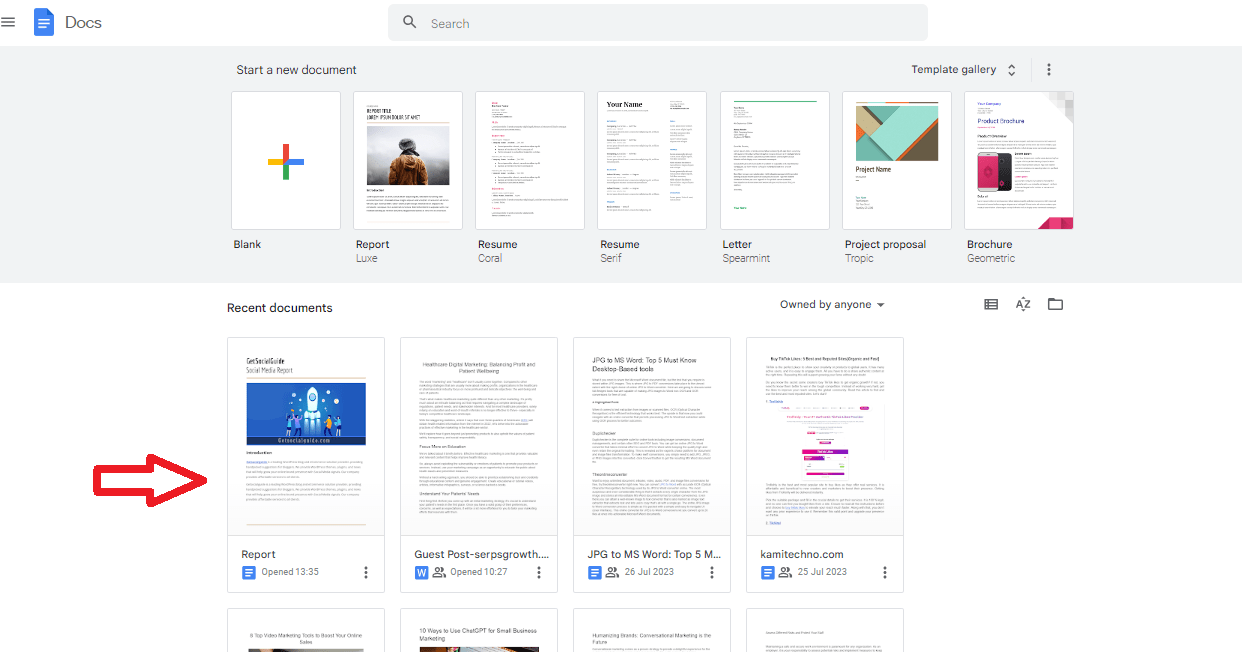
- Look for the upward trending arrow icon located in the upper right corner, or navigate to the “Tools” pull-down menu.
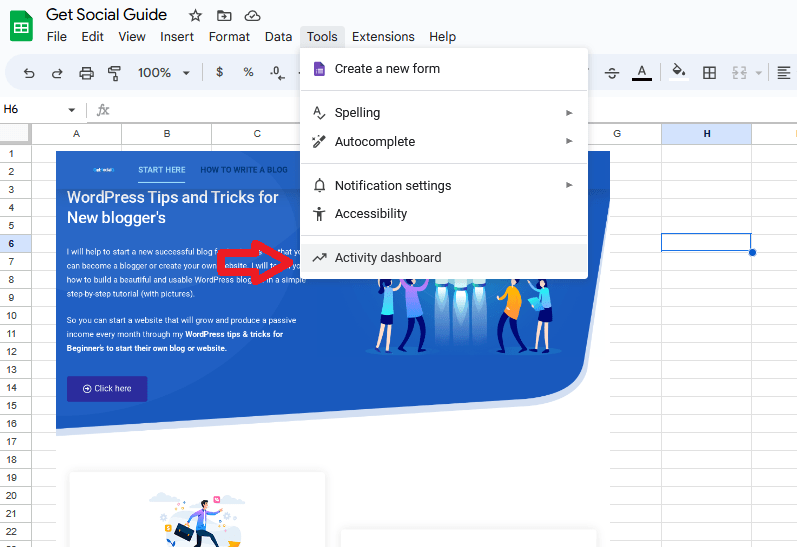
- Open the “Activity dashboard” from the options provided.
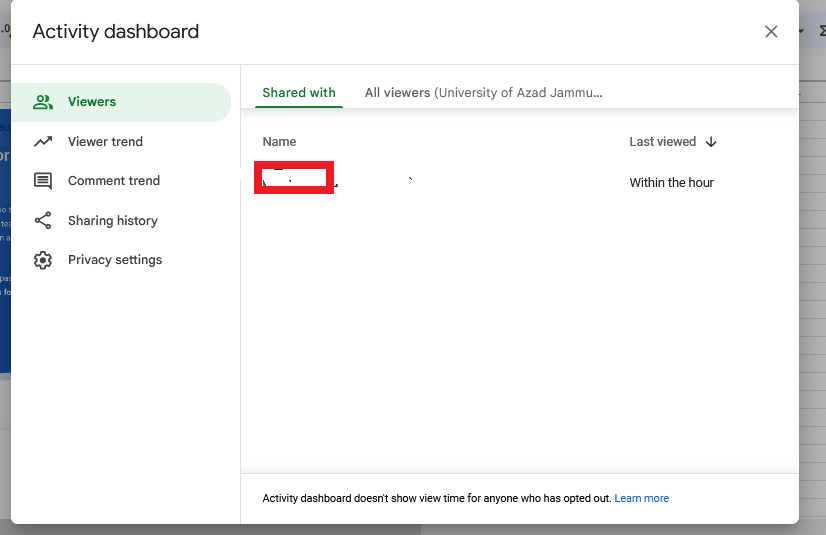
- Click on the “All viewers for your organization” tab.
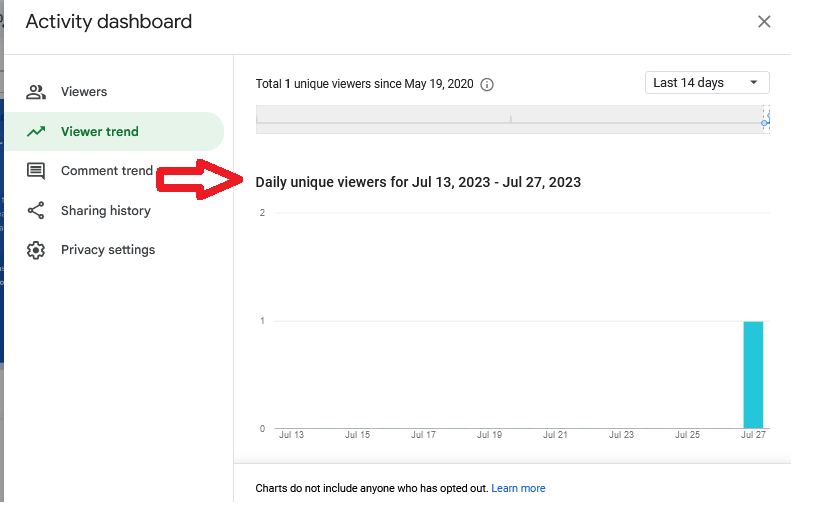
By following these steps, you will be able to monitor the views of the document, along with the date and time of the last view for each viewer. However, if you do not see the Activity Monitor option in your Google Doc, it is likely because you are logged into the free version of Google Docs or using a personal account instead of a G Suite version. The Activity Monitor is a feature exclusive to G Suite accounts, primarily used by organizations for enhanced collaboration and document tracking.
Utilizing Third-Party Apps and Extensions
To get more detailed information about your document’s viewership, you can turn to third-party apps and extensions specifically designed for this purpose. These tools integrate with Google Docs and provide additional functionalities to track document views. Some popular options include:
- DocSend: DocSend offers link tracking, allowing you to monitor when someone views your shared link and how much time they spend on the document.
- Bitly: Bitly is a URL shortening service that also provides click analytics, helping you track the number of clicks on your shared Google Doc link.
- Orangedox: Orangedox focuses on tracking document downloads, offering insights into who downloaded your shared documents.
While these third-party apps provide valuable data, it’s essential to use them responsibly and ensure that you adhere to privacy and data protection regulations.
Google Analytics Integration
Another indirect method to gather data about your Google Doc’s audience is by integrating Google Analytics with your website or blog where the document link is shared. By adding the document link to your website and enabling Google Analytics, you can access information about visitors coming to your site and potentially accessing the linked document.
To achieve this, follow these steps:
- Create a new page or post on your website that includes the shared link to your Google Doc.
- Set up Google Analytics for your website if you haven’t already.
- Access Google Analytics and navigate to “Behavior” > “Site Content” > “All Pages.”
- Look for the page or post that contains the link to your Google Doc and review the associated data, such as page views and visitor demographics.
Use Cases for Identifying Document Viewers
Understanding who viewed your Google Doc can be valuable in various scenarios, including:
- Business Collaboration: For professionals and businesses collaborating on sensitive documents, knowing who has accessed the information can provide insights into potential partners or competitors.
- Educational Collaboration: In educational settings, teachers can gauge student engagement by identifying who has viewed and interacted with study materials or assignments.
- Content Distribution: Bloggers and content creators can track their document’s reach and identify which topics resonate most with their audience.
How Can I Get Access to a Google Doc?
To gain access to a Google Doc, the most common method is for the document’s creator to share a link with you. The creator can send you the link via Gmail or Chat, and by clicking on the link, you can view the Google Doc as long as you are online. This sharing method works even if you don’t have a Google account, making it a convenient way to quickly and consistently share information.
This sharing feature works equally well for various types of Google documents, including Google Docs (text documents), Google Sheets (spreadsheets), and Google Slides (slide presentations).
However, it’s important to note that while the link allows you to view the document, it doesn’t grant you the ability to edit the Google Doc within Google unless you are logged into your Google account and have been given editing permissions by the document’s owner.
Regarding notifications for the document owner, they can see certain activities related to the Google Doc, such as:
- Access History: The document owner can track who has accessed the document using the link. They can see a list of viewers who have opened the document, along with the date and time of access.
- Editing History: If the document owner has given editing permissions to specific individuals, they can monitor changes made to the document. The owner can view the edit history, showing which users made modifications and the timestamps of those changes.
- Comments and Suggestions: If someone with commenting or suggesting access leaves comments or suggestions on the document, the owner can see those as well.
However, it’s important to reiterate that the document owner cannot receive notifications or be alerted if someone copies the text from the Google Doc without editing it or leaving any other traceable activity within Google Docs. The owner can only track activities related to access, viewing, and editing history within the Google Docs platform.
Google Docs Has a Built-in Plagiarism Check
If the owner of the Google Doc is using Google Workspace for Education, this specific package includes a built-in plagiarism checker . This valuable tool allows users to assess the originality of a document by comparing its contents against an extensive online database of information. With this feature, plagiarism can be efficiently and swiftly identified.
To maintain ethical practices and uphold academic integrity, it is crucial to use Google Docs responsibly. Respecting the intellectual property rights of all authors is essential, whether you are a student or a professional. Avoiding plagiarism and giving proper credit to the original sources not only demonstrates integrity but also prevents potential legal or professional issues.
By utilizing the built-in plagiarism checker in Google Workspace for Education, users can ensure that their work is authentic, properly cited, and free from any plagiarized content. This promotes a culture of honesty and fairness in academic and professional environments, while also reinforcing the importance of respecting others’ intellectual contributions.
How Can I Avoid Misusing Google Docs?
One of the simplest ways to avoid misusing Google Docs is to ensure that sensitive information remains within the designated workgroup and to share the Google Doc only with authorized individuals. It is crucial not to share the link to a Google Doc with anyone who has not been granted access. Allow the owner of the Google Doc to share the link at their own discretion. If you have been explicitly instructed not to copy information from the Google Doc, it’s important to respect the owner’s wishes and refrain from doing so. Keep access to the file restricted to Google Docs alone, as long as you possess the link, you can access the file whenever you are online.
It’s essential to remember that the owner of the Google Doc retains legal ownership of the document, in accordance with Google’s Terms of Service. Therefore, copying or sharing a Google Doc without permission can be considered intellectual property theft or, depending on the document’s contents, even classified as economic espionage.
To maintain ethical practices and uphold the rights of content creators, always seek permission when dealing with someone else’s Google Doc and adhere to any specific instructions provided by the document’s owner. Respecting intellectual property rights is crucial in any collaborative or sharing environment.
FAQs
Q: Can I see the names of individuals who viewed my Google Doc? A: Unfortunately, Google Docs does not offer a feature that allows you to see the specific names of individuals who accessed your documents due to privacy reasons.
Q: Are third-party apps safe to use for tracking document views? A: Many third-party apps are safe and reputable, but it’s essential to research and choose trustworthy ones to ensure your data remains secure.
Q: Can I use Google Analytics to directly track document views on Google Docs? A: As of now, Google Analytics integration with Google Docs is not available. However, you can indirectly track document views by linking the document to your website and using Google Analytics on the website.
Q: Will Google Docs notify me if someone views my document? A: No, Google Docs does not notify users when someone views their documents.
Q: Can I revoke access to a shared Google Doc if I find unauthorized viewers? A: Yes, you can easily revoke access to a shared Google Doc by going back to the sharing settings and removing specific individuals or changing the access permissions.
Q: Do I need a Google account to view a shared Google Doc? A: While Google account holders can access shared documents seamlessly, those without Google accounts can still view the document if the sharing settings allow public access.
Conclusion
While Google Docs itself may not offer a direct method to see who viewed your documents, there are alternative approaches to gain valuable insights into your document’s audience. By exploring sharing settings, utilizing third-party apps, or integrating Google Analytics, you can better understand the impact and reach of your shared documents. It’s essential to use these tools responsibly, prioritize user privacy, and make informed decisions to enhance your overall document-sharing experience.
As the owner of a Google Doc, you won’t be able to determine if someone has copied the document. However, you can still track who has accessed the Google Doc and review the changes made by those with editing permissions. Typically, sharing a Google Doc is done through a link, which allows viewers to access and potentially edit the document if the owner permits. It’s important to respect the owner’s rights and not share the Google Docs link without their permission. In educational settings with Google Workspace for Education, there may be a built-in plagiarism check, underscoring the importance of only making authentic contributions.
If you don’t have access to a G Suite account, your ability to determine document activity may be limited, but there are still ways to gather some basic information. By following the steps provided in this guide, you can quickly and easily see who has viewed, edited, or made changes to your Google Docs document. If you have any questions, experiences, or tips related to monitoring activity on your Google docs, feel free to leave a comment in the section below.