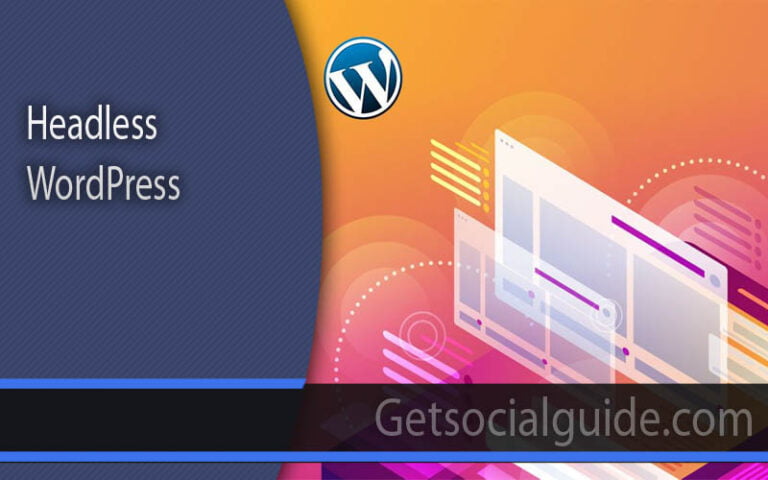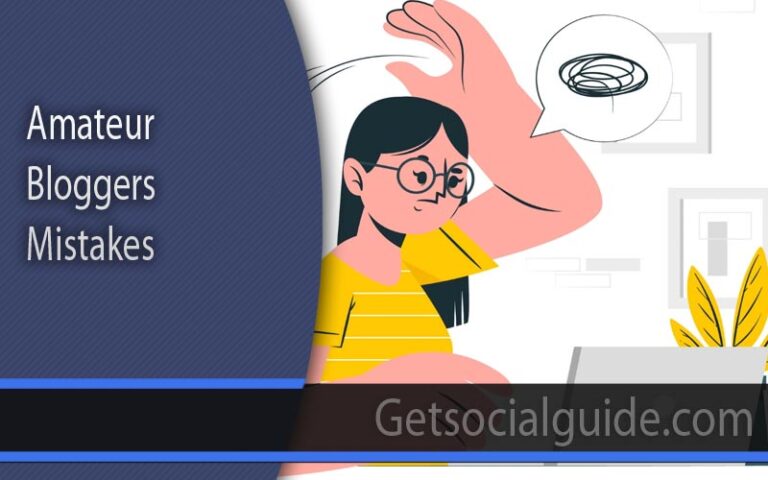How to Add Retina Logo to WordPress Website?
How to Add Retina Logo to Your WordPress Website
Choosing a WordPress Theme that includes this functionality as a default
WordPress’s support for media is constantly being improved. WordPress has supported responsive images since version 4.4 and custom logos since version 4.5 of the software package. However, as of right now, WordPress does not support retina images, which is particularly problematic for the custom logo. On retina displays, all of the images appear to be severely blurry. It is demonstrated in this post how to optimize your website for retina displays, along with a small tip on how to include the retina logo on your website.
A retina display: what is it?
Apple released the Retina display, which has a greater pixel density than their prior models (usually twice). So an image with a resolution of 1000 by 600 on a retina display will appear as 500 by 300 on a standard monitor.
Due to this, you must produce an image that is twice as large as it needs to be in order for it to appear sharp on a retina monitor. If you don’t, the picture will be hazy.
How can retina images be enabled on a WordPress website?
Retina pictures are, unfortunately, not supported by WordPress by default. However, the WP Retina 2x plugin can assist you in fixing that. For the plugin to work properly on your website, you need to install the theme by choosing Dashboard Plugins Add New, searching for WP Retina 2x, installing it, and activating it.
After the installation, the plugin works with the default settings. It would be worth your while to check out the options under Settings Retina. Nevertheless, all default settings are fully operational for standard users.
From now on, every time you upload a new image to the Media Library, the plugin will make a retina copy of that image and, if your display supports it, will very quickly place that retina copy from the backend on the frontend.
What is a retina display, and how does it work?
Apple introduced the Retina display, which has a higher pixel density than their previous models and was the first company to do so (usually twice). Consequently, a 1000600 image on a retina display will appear the same size as a 500300 on a normal display.
Therefore, to ensure that your images appear sharp on a retina display, you must prepare a larger image than it should be by doubling the size of your original image. You will get a blurry image if you do not do this!
On a retina display, the following is an example of how a standard logo appears (taken from the EightyDays theme, which is now retina-ready):
What is a retinal image, and how does it work?
Some newer devices are equipped with “Retina Display,” which, as a result of its high pixel density screen, will make content appear sharper and more clear than ever before. You can include a retina-ready version of your logo in your theme to ensure that your logo is always visible on mobile devices.
What is the best way to include a retina logo image in my theme?
A retina logo image is the same as a normal logo image, except that it is twice the original size. Consider the following example: If one’s regular logo image is 100×100 pixels in size, the retina logo image needs 200×200 pixels.
The name you give to the retina image is significant. It needs to be named the same as the regular logo image but with the suffix @2x appended to the end.
If the regular logo image were named “logo.png,” the retina logo image would need to be named “logo@2x.png” to be compatible with retina displays.
You’ll also want to make sure that your regular logo image and your retina logo image are both located in the same WordPress Media Library folder. The quickest and most straightforward way to accomplish this is to upload the two image files to your Media Library simultaneously.
You can upload a retina logo image by going to Appearance > Customize > Logo & Header Settings in your WordPress dashboard.
Performance is not sacrificed to achieve the Retina Logo.
The majority of themes make use of libraries such as Retina JS, which checks to see if a high-resolution version of the logo is available on your server before using it. If a high-resolution variant of the logo is available, the script replaces the logo with it. In addition, there are some other themes. to display a high-resolution logo, and some CSS hacks are used.
These methods require additional HTTP requests and unnecessarily complex JavaScript code to request and download both logo versions.
When developing Astra, we used the HTML5 srcset attribute, which allowed browsers to request only the required logo file, resulting in reduced browser response time. You’ll be surprised at how straightforward the code is to read:
<div style="background: #f7f7f7; border-radius: 4px; color: #333; padding: 18px 15px; margin-bottom: 24px;"> <img src="http://example.com/wp-content/uploads/2017/08/Logo-free-img.png" srcset="http://example.com/wp-content/uploads/2017/08/logo.png 1x, http://example.com/wp-content/uploads/2017/08/logo@2x.png 2x" /> </div>
What is the best way to include a Retina logo in WordPress without compromising performance?
Yes, website performance is now the most important aspect of a website’s overall design. It should load more quickly on mobile devices, desktop computers connected via Wi-Fi, or even mobile data connections. It is also important for SEO aspects, especially with the new Google Algorithms. Only when it is necessary, do we require a large Retina Logo! As a result, if I view your website from a screen with a normal pixel density, the logo will be displayed in its normal size. This can be accomplished through one of two methods:
Using a WordPress plugin such as WP Retina 2x, as we do in our Specular WordPress Theme, can improve the appearance of your website.