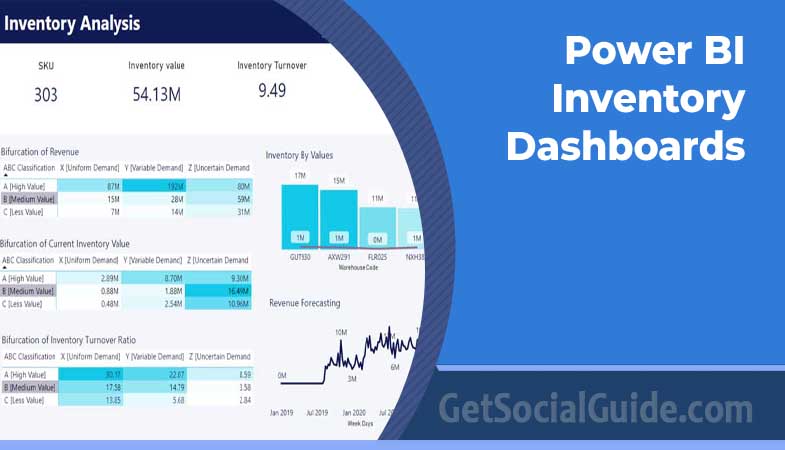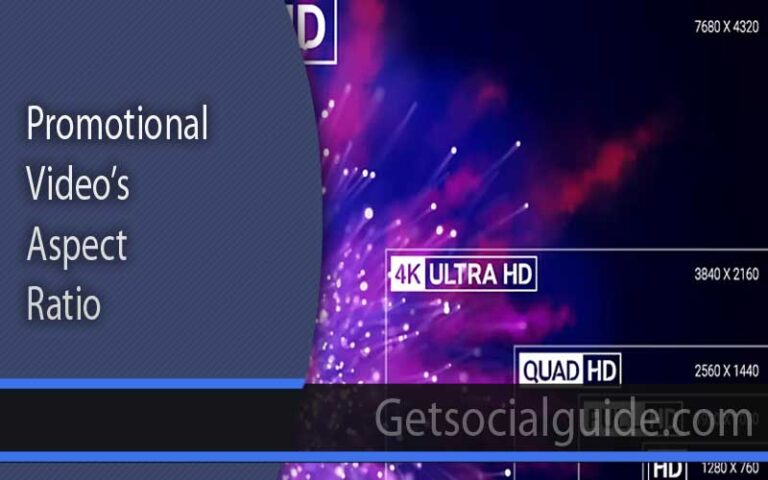Advanced Techniques for Power BI Inventory Dashboards
Inventory management is crucial for business success, ensuring the right products are available at the right time, and preventing stock shortages or excess. Effective inventory control helps reduce costs, optimize storage, and meet customer demand, all of which are essential for maintaining smooth operations and profitability.
Power BI plays a key role in inventory analysis and visualization by offering businesses advanced tools to track, manage, and analyze their real-time inventory data. With its interactive dashboards, Power BI allows companies to easily monitor stock levels, identify trends, and make informed decisions to improve overall inventory management.
In this blog, we will look at the advanced techniques for Power BI inventory dashboards to assist your business.
Advanced-Data Modeling Techniques using Power BI
Creating complex data models is essential for managing interconnected inventory data. In Power BI, you can link multiple data sources, such as sales, procurement, and warehouse data, to create a comprehensive view of your inventory. By organizing these data relationships, businesses can gain a deeper understanding of how different factors affect inventory levels and performance, leading to better decision-making.
Power BI’s data modeling capabilities allow you to enhance your analysis by using calculated columns and measures. These features help you create custom formulas and calculations that provide valuable insights into inventory trends, stock turnover, and product demand. By leveraging these techniques, you can ensure more accurate and meaningful inventory analysis, leading to improved efficiency and business growth.
Enhancing Visualizations
Utilizing custom visuals in Power BI allows for specialized inventory analysis that caters to your business needs. With custom visuals, you can display data in unique ways, such as heat maps for warehouse capacity or gauge charts to monitor stock levels. These visuals provide a clearer and more tailored understanding of your inventory, making it easier to identify trends and areas needing attention.
Conditional formatting and interactive dashboards take your visualizations to the next level. By applying conditional formatting, you can highlight key metrics like low stock or overstocked items, making it easier to spot critical issues at a glance. Interactive dashboards with drill-down capabilities let users explore data in more detail, enabling better decision-making by uncovering insights hidden within layers of information.
Advanced Analytics
Incorporating predictive analytics into Power BI inventory dashboards helps businesses forecast inventory needs by analyzing historical data and predicting future demand. By using this technique, companies can make smarter purchasing decisions, prevent stock shortages, and reduce excess inventory. This forward-looking approach ensures that businesses can meet customer demand more effectively and maintain optimal stock levels. However, it is recommended to keep watch on Power BI forecasting challenges to overcome false predictions.
Machine learning adds another layer of intelligence by identifying trends and patterns in inventory data that might not be immediately obvious. Additionally, natural language processing (NLP) allows users to explore data more easily by asking questions in everyday language. These advanced analytics tools empower businesses to make data-driven decisions with greater confidence, improving overall inventory management and efficiency.
Integration with Other Systems
Connecting Power BI inventory dashboards to ERP systems allows for seamless data flow between different departments, ensuring that inventory data is always up-to-date and easily accessible. This integration helps businesses monitor stock levels, sales, and orders in real-time, providing a unified view of operations that improves decision-making and efficiency.
By integrating Power BI with supply chain management software, businesses can perform a holistic analysis of inventory and supply chain processes. Additionally, connecting to external data sources, such as market trends or supplier performance data, enables broader insights, helping companies optimize inventory management and respond proactively to changes in demand or supply.
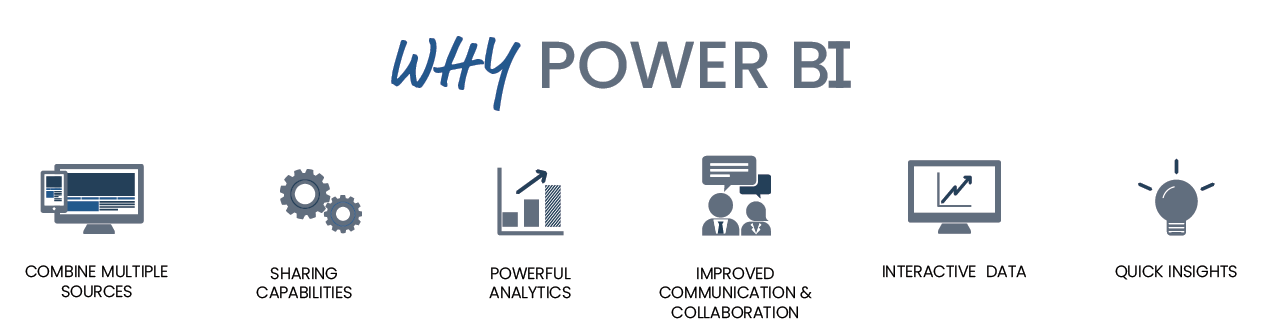
Best Practices for Inventory Dashboards
Designing user-friendly and intuitive dashboards is key to ensuring that users can easily navigate and understand the data. A well-structured dashboard should highlight important inventory metrics, such as stock levels, turnover rates, and reorder points, without overwhelming the viewer. Ensuring data accuracy and reliability is equally important, as decisions are based on this information. Regular data validation checks help maintain trust in the insights provided by the dashboard.
Optimizing dashboard performance is crucial for delivering real-time insights, enabling businesses to act swiftly on current inventory data. Additionally, Power BI’s collaboration features allow team members to share reports, collaborate on data, and work together more efficiently. By leveraging these features, teams can make informed decisions faster and improve overall inventory management.
Conclusion
Advanced techniques in Power BI inventory dashboards offer significant benefits, such as deeper insights into inventory data, improved decision-making, and more efficient operations. By using features like complex data modeling, custom visualizations, and real-time integration with other systems, businesses can optimize their inventory management and stay ahead in the market.
If you’re looking to enhance your inventory management with Power BI, iFour Technolab can help. Our expert Power BI consulting services are tailored to meet your business needs, ensuring you get the most out of your data. Let us assist you in building powerful, customized dashboards that drive better results.
FAQs on Power BI Inventory Dashboards:
How can I improve my Power BI dashboard performance?
To improve Power BI dashboard performance, optimize data models by removing unnecessary columns and tables, and use measures instead of calculated columns. Additionally, the data load can be reduced by filtering data at the source and enabling query folding where possible.
How do I make my Power BI dashboard more attractive?
Use consistent color schemes and clear, readable fonts to make your Power BI dashboard more attractive. Incorporate custom visuals, and interactive elements, and organize information in a clean, intuitive layout for a better user experience.
Is Power BI good for inventory management?
Yes, Power BI is excellent for inventory management as it provides real-time insights, and custom visualizations, and integrates well with various data sources. It helps track inventory levels, optimize stock, and make data-driven decisions.
What is the most effective method of preparing your data for Power BI?
The most effective method is to clean and structure your data before importing it into Power BI. Ensure data is accurate, organized, and free of duplicates to improve dashboard performance and reliability.
Author Bio: Kapil Panchal – Content Development Manager
A passionate Technical writer and an SEO freak working as a Content Development Manager at iFour, a reputed Power Apps consulting company. Having served in the Information technology, Services, and Product industry for years, I relish writing about technology, and love sharing impeccable insights on various platforms. I believe in constant learning and am passionate about being better every day.
LinkedIn: https://www.linkedin.com/in/kapil-panchal-99122816a/