Do you wish to create a WordPress website offline? – Updated
WordPress is a piece of open-source software that can be used to create many different kinds of websites. You are able to construct a personal blog, a website for a tiny business, or perhaps a huge online retail outlet using WordPress.
WordPress powers approximately one-third of all well-known websites on the internet and enjoys widespread usage by millions of individuals globally. Its popularity can be attributed to its open-source nature and its continuous development over many years.
Because of its adaptability and the personalization possibilities it provides, it can be utilised on practically any smart device, including mobile phones, tablets, and desktop computers.
On the other hand, if you are going to be away from home for an extended period of time or if your internet connection becomes unstable, you may wish to construct your WordPress site offline. Is there a way to do this, and if so, what is it?
This post will explain how to create and manage a WordPress site even if you do not have access to the internet, as well as provide some possible motivations for doing so. We wish you well!

Why Would You Create An Offline WordPress Site?
There are a number of reasons why you might want to develop a WordPress site offline.
The first is to set up a testing environment, which is the most usual. Let’s face it, whether you’re trying out a new plugin or altering some code, things might go wrong. It’s not professional to have this happen on a live website.
It could even sabotage someone’s first impression of the website. It is preferable to perform this in a testing environment. The second option is to create a local website for a group of friends. Consider the case where you and your friends establish a tiny gaming clan. Because you will both be online at the same time, a local website that is only for friends can work nicely.
This concept can be applied to a wide range of subjects. While a standard website would do the job just as well, if not better, this one is free and ideal for hobbies.
Another reason is if you make a living as a web developer. You can keep an offline website with all of your settings adjusted to your preferences. At this point, all you have to do is copy it over to the website you’re working on. It can help you save a lot of time by eliminating the stages you’re likely to repeat every time you create a website.
How to Make a WordPress Site Go Into Maintenance Mode
Before I begin, I want to emphasise that there are several approaches to this. This guide will show you how to use the Bitnami WordPress Stack, which runs on Windows, Mac OS X, Linux, and even a virtual machine. There is also support for cloud-based operations, although this is not free.
The instruction will be done on a Windows computer, but the procedure is the same on a Mac.
Advantages of building a WordPress site offline
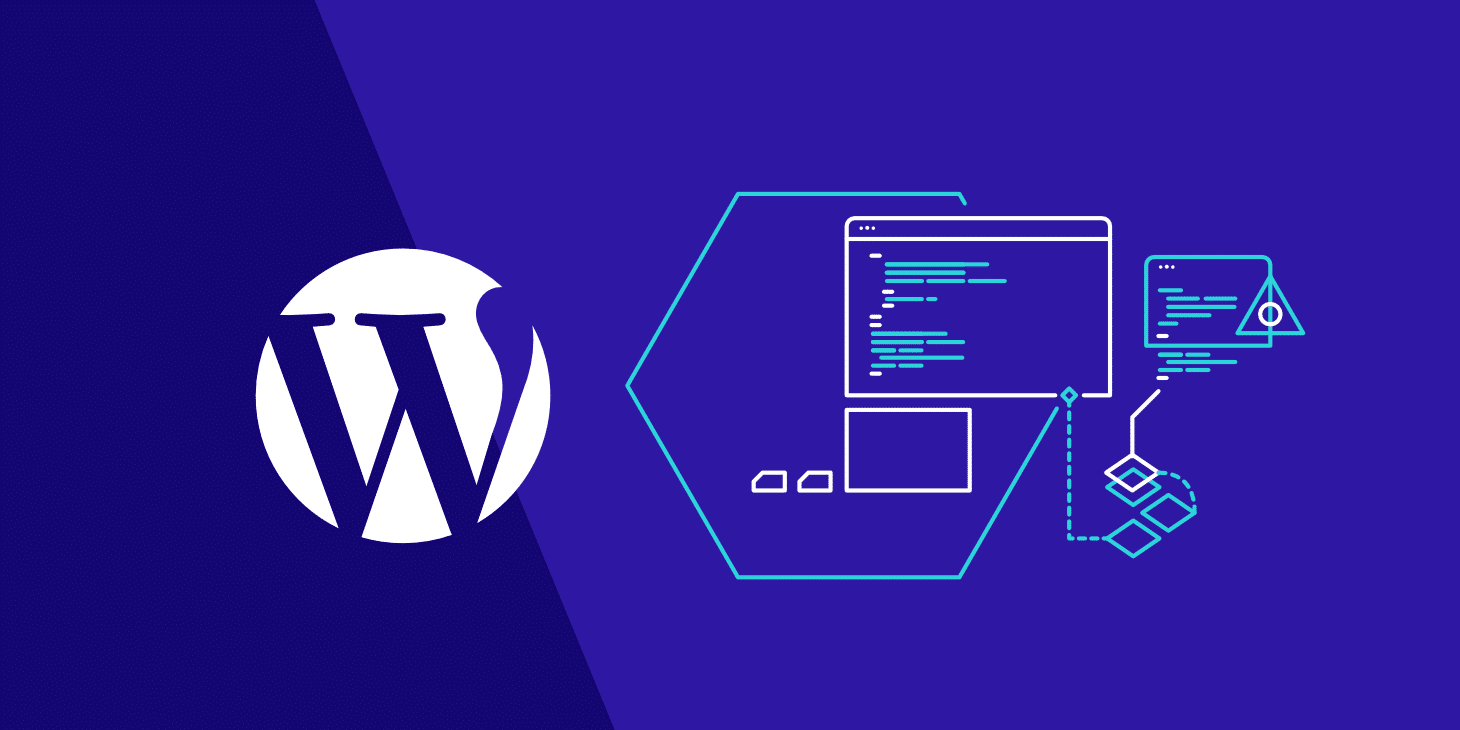
There are several benefits to building your WordPress site offline. Without having to alter their actual, well-known internet website, they can change their webpages and add features.
You may edit files on a WordPress site more quickly and effectively by working offline as opposed to utilising cPanel and the online WordPress software.
Many web designers create websites locally on their PCs before manually importing them into their hosting panels since WordPress is so quick and simple to set up.
Before making the site pages public, they might make the last adjustments. With no internet connection necessary, you may create, test, and modify WordPress sites. Even when you are travelling or your connection is slow, you may still be effective and complete crucial tasks.
In order to make changes and save them for later import into your live site on the internet, you can utilise local software and host the website on a local server while you’re flying, for instance.
How to create a WordPress site offline using Xampp?
Xampp is one of the most often used programmes for installing WordPress on a computer that is not connected to the internet. If you want to learn how to utilise WordPress and its various capabilities before going live with your site, Xampp is the tool for you.
Cross-platform (X), Apache (A), MariaDB (M), PHP (P), and Pearl are the acronyms for Xampp (P). It’s a free Apache distribution with a small footprint that allows web developers like you to set up virtual servers and work on websites without exposing them to the public internet.
This software may be used to construct your WordPress website offline, and then you can simply migrate it from the local server to a live server after it’s ready.
Step 1: Download Xampp
Head over to the official Xampp download page and download the latest version of the software.
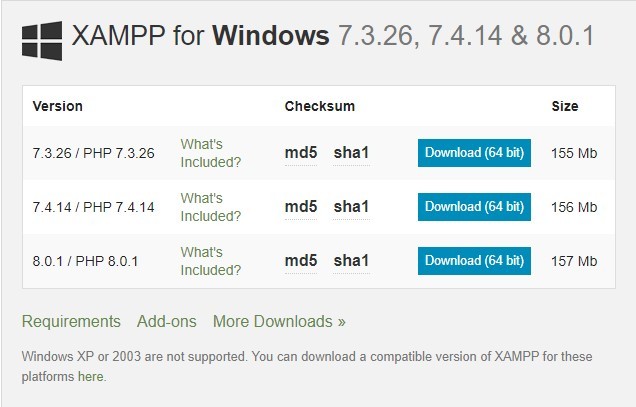
Step 2: Run the installation wizard
Run the installation wizard. The first page should look like the image below. Click on Next.
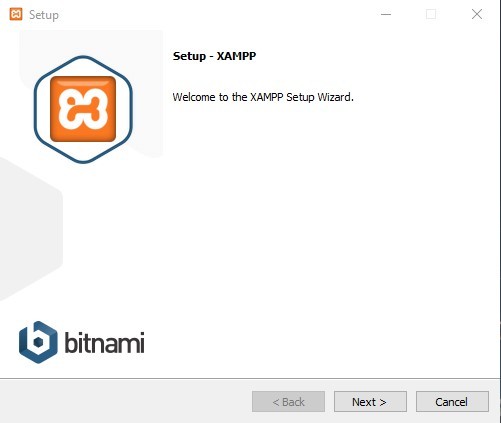
Step 3: Select the components
In the next page of the installation wizard, you will get to pick the components you can install. Make sure that all the checkboxes are ticked and click on Next.
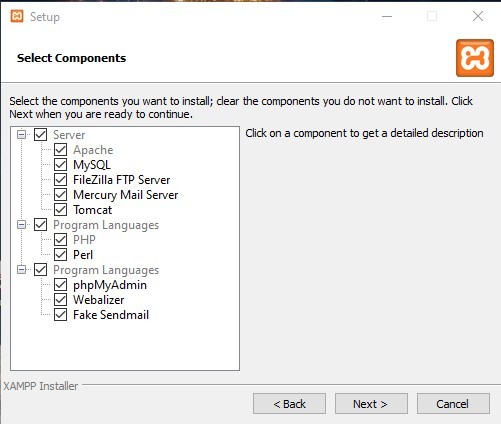
Step 4: Pick the desired installation folder
The following page will present you with the option to choose your installation location. You can change it by clicking on the Browser icon and selecting your desired path. Once selected, click on Next.
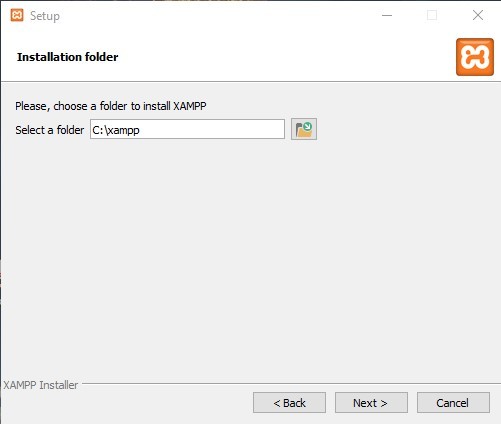
Step 5: Choose the langue
This page of the installation wizard allows you to choose the desired language Xampp will be using. Pick the language you prefer and click on Next.
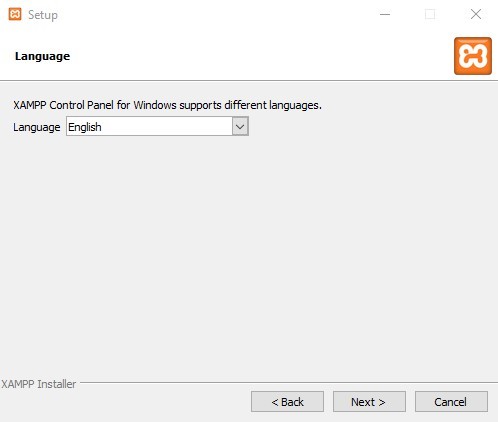
Step 6: Bitnami
Select whether you want to learn more about Bitnami and click on Next.
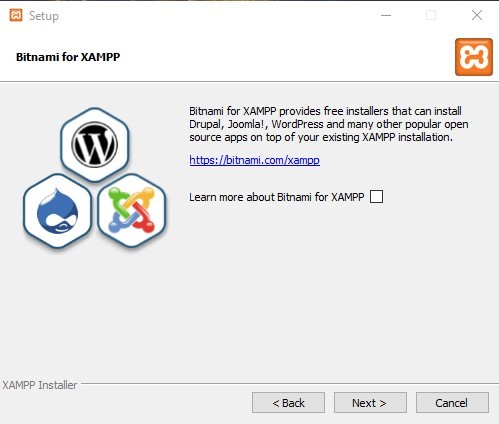
Step 7: Ready to install
Click on Next and start installation.
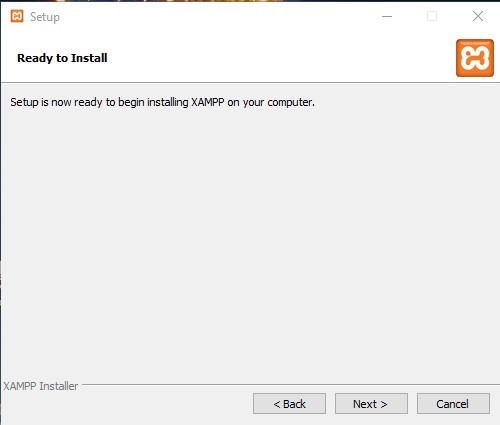
Step 8: Complete Xampp installation
The installation should now be complete. Click on Finish.

Step 9: Start Apache and MySQL
Open the installed Xampp program and start Apache and MySQL by clicking on start next to each one.
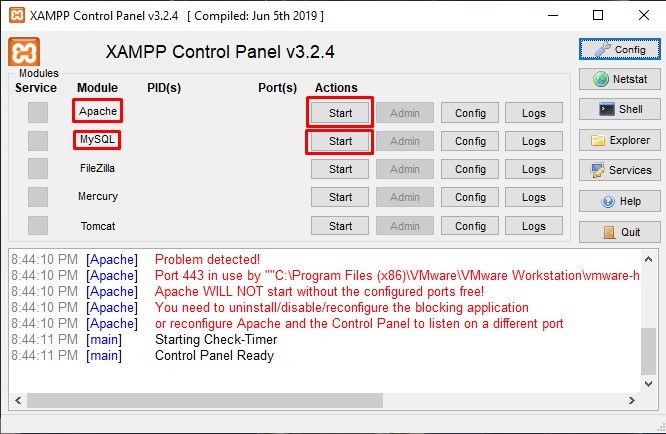
Step 10: Download WordPress
Head over to www.wordpress.org and click on Get WordPress.
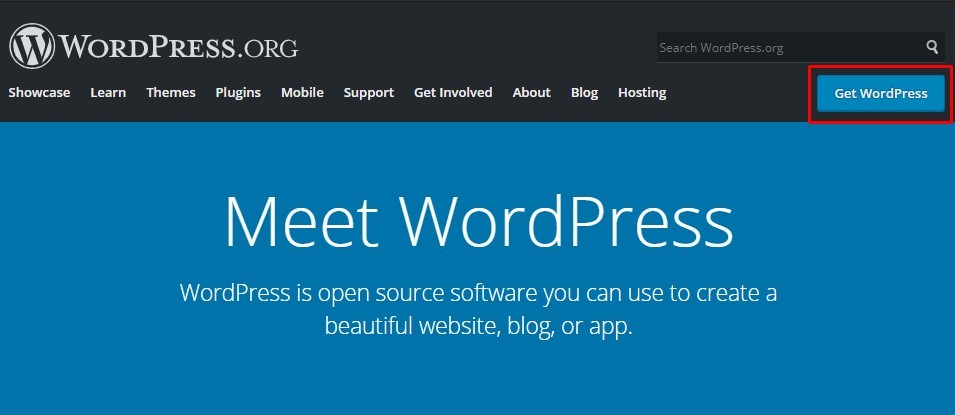
Scroll down to the download link and press on Download WordPress.
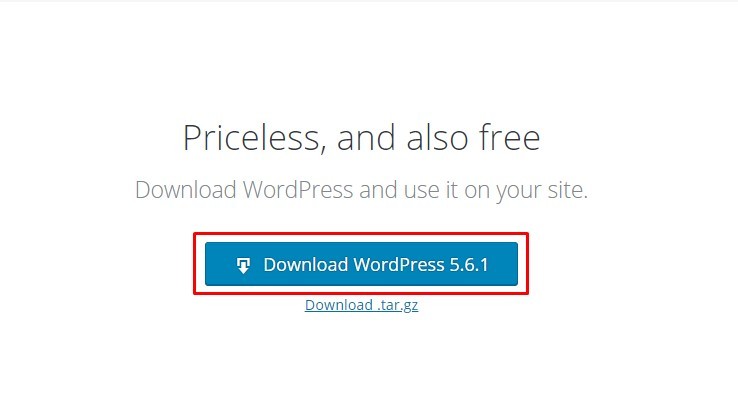
Step 11: Extract WordPress folder
You will download a zip file which you will need to save in the htdocs folder of Xampp. If you installed Xampp in the default location, you will find it in: Windows(C:)>Xampp>htdocs. Extract the folder by right-clicking on the zip file and selecting Extract Here.
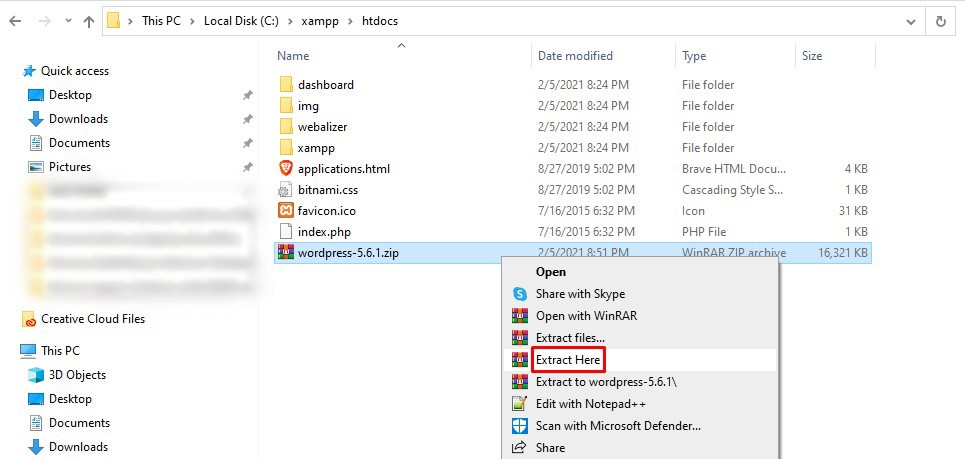
Step 12: Rename the WordPress folder
Rename the WordPress folder to your site name, we picked testsite as an example. This will be your site URL to access the administrator panel.
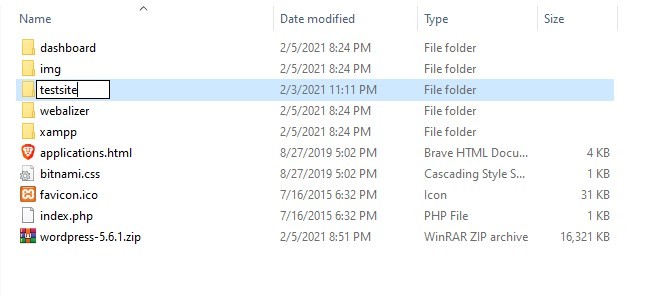
Step 13: Open WordPress configuration
Open a web browser of your choice and enter the following localhost/yoursite where your site is the name you picked for the WordPress folder. Since we picked testsite, we enter localhost/testsite.

Step 14: Configure WordPress
You will now see the WordPress setup page. Select the desired language and click on Continue.
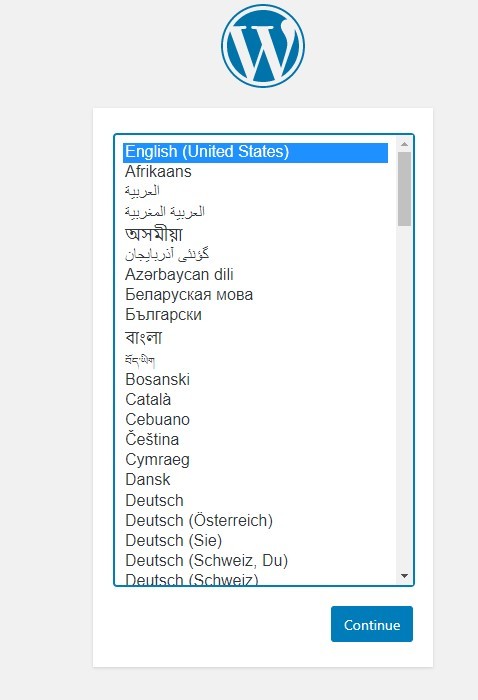
Step 15: Create a wp-config.php file
You will see the following page. Read through it and go to the next step, without clicking on Let’s go.
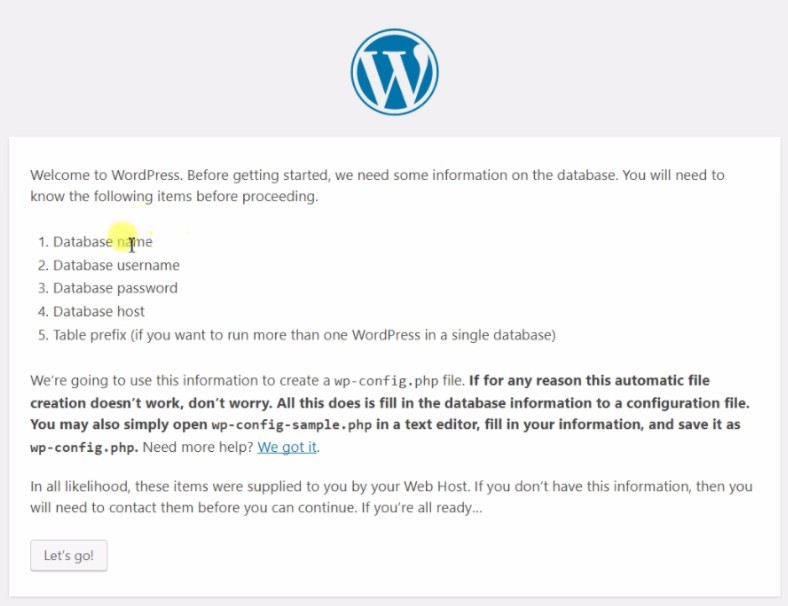
Step 16: Create a database
Now you will have to create a database for your site. Fist you will have to head over to PHPMyAdmin by typing localhost/phpMyAdmin into your browser address bar in a new tab.

In the opened page, click on New to create a new database.
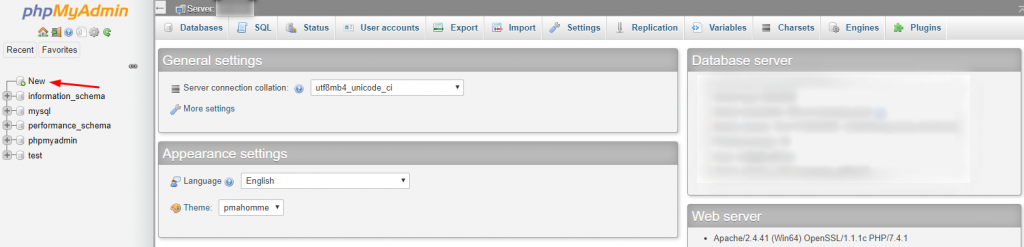
Step 17: Name your database
Pick a name for the database and click on Create
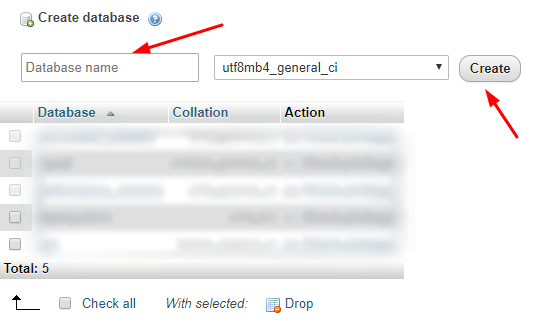
Step 18: Add user account
Now you will have to create a user account by clicking on Add user account.
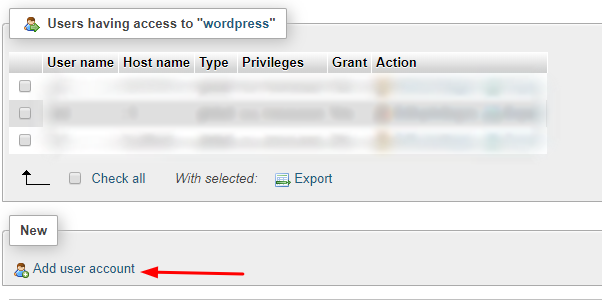
Step 19: Fill out login details
Fill in the user details such as username, hostname, password, etc. Please make sure that that you click on Grant all Privileges and them on Go.
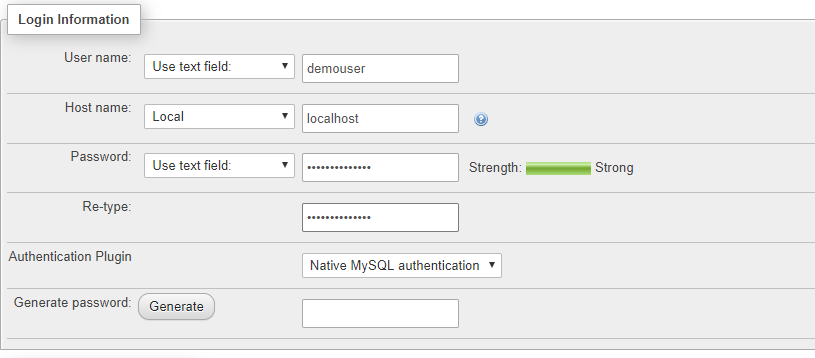
Step 20: Connect account to WordPress
Go back to the WordPress tab and click on Let’s Go. In the next screen, you will have to enter the database name and the account details for the database. Then click on Submit.
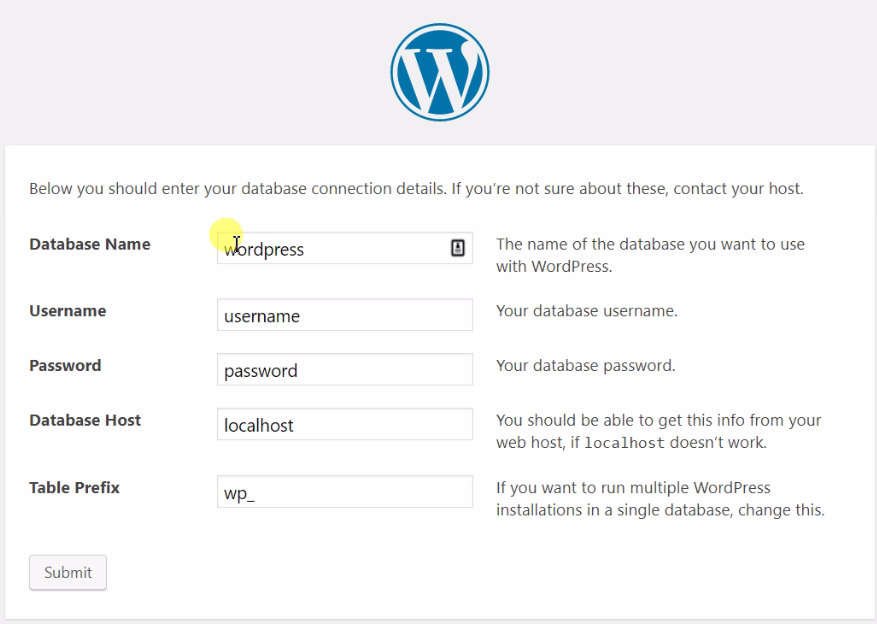
Step 21: Run the installation
Now click on Run the installation and enter the site title, username, password, and email address in the next screen. Then click on Install WordPress.
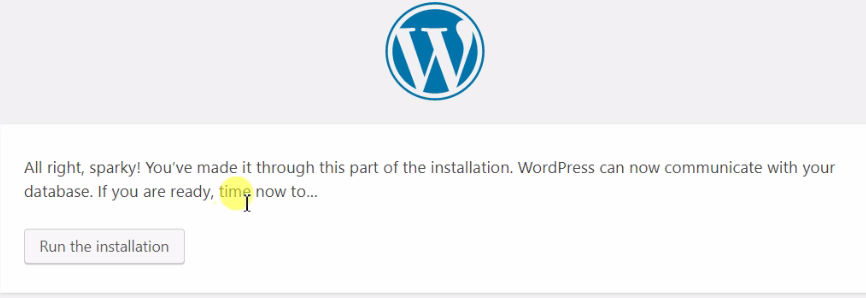
If everything went well, you should now be able to access the WordPress dashboard with localhost/yourwebsitename/wp-admin and view your site on localhost/yourwebsitename.
What Should I Do Next?
Your offline WordPress website is now completely functional, and all you have to do now is log in. Simply type http://localhost/wordpress/wp-admin into the URL bar and input the admin account login credentials you created earlier.
Once logged in, the backend looks and feels exactly like a regular WordPress website. You can either start choosing themes and plugins to add at this time, or you can start creating content for the website right away.
WordPress will still have access to the internet repository for plugins and themes, even though this is an offline installation. As long as your computer is linked to the Internet, that is.
Also, keep in mind that this WordPress installation may be much slower than what you’d find online. That’s because your home computer is unlikely to have the processing power or resources required to run a website.
However, if you have a server, there’s nothing wrong with installing software on it.
How would I go about importing and exporting my website?
Those who intend to utilise this as a testing environment will need to make use of importing and exporting to get the most out of it. The good news is that it’s really simple to do, and the procedure is similar to that of creating a standard website.
The WP Import Export Lite plugin is one way to accomplish this. You may import and export WordPress files, as the name implies. You’ll have to install the plugin on both websites, but it’s a simple process.
An Offline WordPress Website Can Be A Very Effective Tool
Although maintaining a WordPress site isn’t difficult, keeping an offline version can aid in upkeep. Of course, for people who want to try out the platform before committing to a web hosting contract, it can also be a terrific building platform.
Some developers may spend months patiently constructing the website and populating it with information to ensure that it is ready for a successful launch. Building an offline website is a great move for any website at no further cost to you.
Why did you decide to create an offline website? Have you considered using a subdomain for testing purposes?
Summary – How to Create A WordPress WebSite Offline
You’ve completed the entire process of creating a WordPress theme offline up to this point. As a result, you can see that building an offline website is not difficult. You’ll just need to create a local webserver setup. Then, install WordPress and a website builder that works offline. All of the necessary parts are readily available. Then, with the TemplateToaster WordPress website builder, just drag and drop to create your theme. After you’ve finished creating your theme, export it and activate it in WordPress. Take advantage of plugins to enhance your job with additional functionality. That is all there is to it. You now have your own WordPress website that you may use at any moment. Check out our WordPress themes, both paid and free.
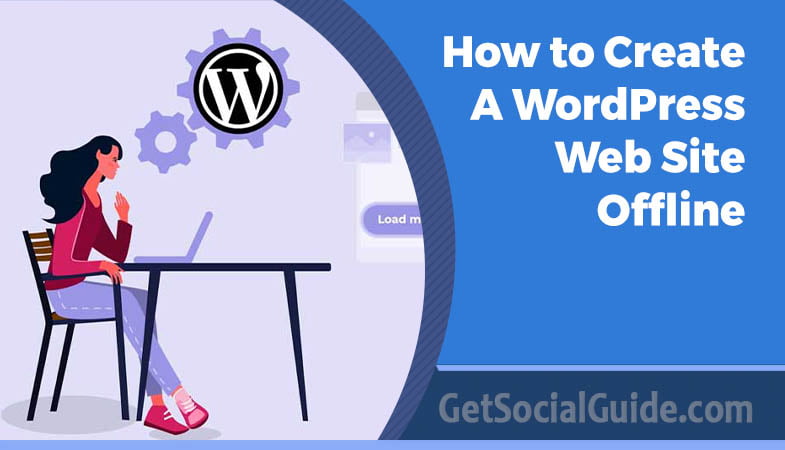
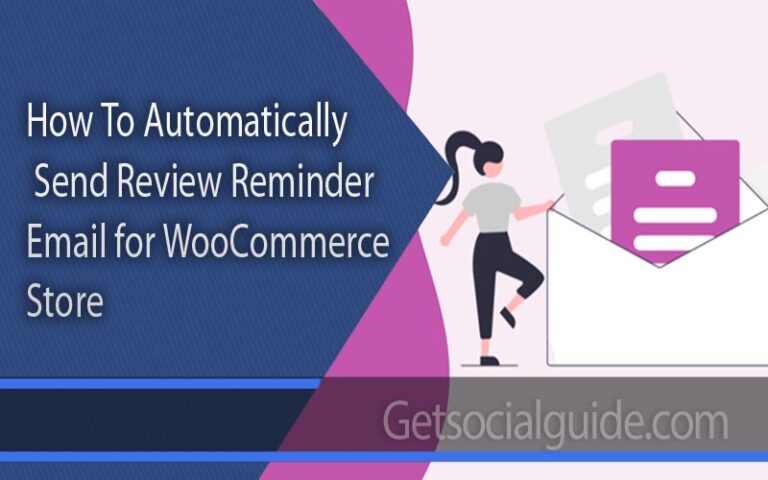

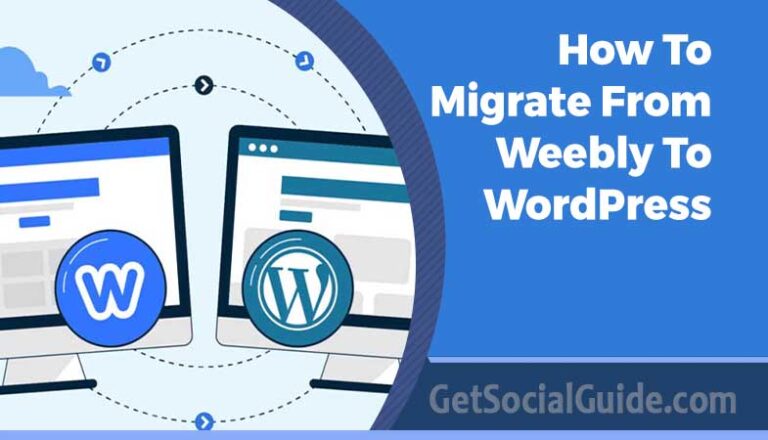
I really like it when individuals come together and share views.
Great site, stick with it! I’ll right away snatch your rss
as I can’t in finding your e-mail subscription link or newsletter service.
Do you have any? Kindly let me recognize in order that I may subscribe.
Thanks. I couldn’t refrain from commenting. Well written! http://foxnews.co.uk
my page … Jack
Jack recently posted…Jack
thanks and keep reading
Great article. It helps a lot for my work. Thanks for sharing these effective and helpful ways.
ThaNks for sharing nice commments, keep commenting and sharing
Thanks, usually I used to work on another site and then to migrate everything
Webg recently posted…L’importanza dei colori nel processo di Decision Making – In base a che colore acquistiamo?
thanks for nice comments, keep reading and sharing
Yoou said it very well..
Besst Essay writing
differences beetween fatherly care and motheerly care
differences between fatherly care and motherly care recently posted…differences between fatherly care and motherly care
thanks for nice comments, keep reading and sharing
help for assignments i need a research paper written
thanks for nice comments, keep reading and sharing
These are really wonderful ideas in about blogging.
You have touched some nice points here. Any way keep up wrinting.
organic seo recently posted…organic seo
thanks for nice comments, keep reading and sharing
Amazing tons of amazing information!
Best Essay writing
how to get a thesis statement recently posted…how to get a thesis statement
thanks for nice comments, keep reading and sharing
Just want to say your article is as astounding.
The clarity in your post is simply nice and i can assume you are
an expert on this subject. Fine with your permission let
me to grab your feed to keep up to date with forthcoming post.
Thanks a million and please continue the gratifying work.
Check This Out recently posted…Check This Out
thanks for nice comments, keep reading and sharing
A really great post for the building of a community. As blogging is becoming on of the most important aspect for online marketing and also boosting the sales of your business and generating leads as well. Blogging is an art to leverage the content and the users and build a long time relationship as well.
Hi,
Thanks for nice comments, keep reading and sharing
Hi, Neat post. There is a problem along with your site in web explorer,
may check this? IE still is the market leader and a large section of other folks will miss your magnificent writing because of this problem.
importfrom.me recently posted…importfrom.me
Thanks for nice comments keep reading and sharing
You’ve created a lovely blog article, and by adding a few amusing and educational paragraphs, you’ve made it much more enjoyable to read. Thank you for taking part.
sofia recently posted…Sterling heading back to Qatar ahead of France showdown
It’s perfect time to make some plans for the future and
it’s time to be happy. I’ve read this post and if I could I want to suggest you few interesting things or
advice. Perhaps you can write next articles referring to this article.
I wish to read more things about it!
Aylia recently posted…Buy press releases
Thanks for nice post.
Ketamine recently posted…Ketamine Online
The writing and presentation of the content on this website are of the greatest level. I appreciate your consideration and attentiveness.
sofia recently posted…How to Apply for Schengen Transit Visa from Nigeria
Write more, thats all I have to say. Literally, it seems as though you relied on the video
to make your point. You clearly know what youre talking about, why waste your intelligence on just posting videos to your blog when you could be giving us
something informative to read?
sofia recently posted…Appliance Repair Roswell
Hello, all the time i used to check webpage posts here early in the morning, for the reason that i
love to gain knowledge of more and more.
sofia recently posted…https://autocabprivatehire.co.uk/
Great blog! Is your theme custom made or did you download it from
somewhere? A design like yours with a few simple tweeks would really
make my blog shine. Please let me know where you got your theme.
Thanks
sofia recently posted…magnumtaxisstoke
This paragraph gives clear idea in support of the new viewers of blogging, that truly how to do running a blog.
Sladjana recently posted…Sladjana Milojev 1000 Dolar
Thanks for sharing your thoughts
I savor, result in I discovered exactly what I was looking for.
You’ve ended my 4 day long hunt! God Bless
you man. Have a great day. Bye
roxina recently posted…Website developer india
Thanks for sharing your thoughts
I was recommended this blog by my cousin. I’m not
sure whether this post is written by him as no one else know such detailed about my difficulty.
You are incredible! Thanks!
sofia recently posted…강남클럽캔디
Thanks keep reading and sharing
This web site certainly has all of the info I wanted about this subject and didn’t know who to ask.
vania recently posted…man and van
Heya i am for the first time here. I came across this board and I find It really useful & it helped me
out much. I hope to give something back and help others like you aided me.
Sofia recently posted…dermatologist bali
Hi there it’s me, I am also visiting this web page on a regular basis, this web page is genuinely pleasant and the users are actually sharing nice thoughts.
sofia recently posted…NOK SEAL
This page really has all the information I wanted concerning this subject and didn’t
know who to ask.
sofia recently posted…caterer
Greate pieces. Keep posting such kind of information on your site.
Im really impressed by it.
Hi there, You have done a great job. I will definitely digg it and in my opinion recommend to my friends.
I am sure they’ll be benefited from this web site.
sofia recently posted…Get More Information
Thanks keep reading and sharing
Its like you read my mind! You appear to know so much about this, like you wrote the book in it or something.
I think that you can do with some pics to drive the message home a bit, but other than that, this is wonderful blog.
An excellent read. I’ll certainly be back.
soifa recently posted…e bike damen
Thanks keep reading and sharing
Thank you for sharing this blog.it is very useful.
aqsa recently posted…Wirelesswanted.com
For latest information you have to pay a quick visit web and
on internet I found this web site as a finest site for hottest updates.
sofiia recently posted…site lium
When someone writes an article he/she retains the thought of a
user in his/her brain that how a user can know it. Thus that’s why this piece of writing is great.
Thanks!
simone recently posted…Turkey tour package
Great post. I used to be checking constantly this weblog and I am
inspired! Very helpful information particularly the last phase 🙂 I handle such information a lot.
I used to be seeking this certain info for a long time.
Thanks and good luck.
sofia recently posted…pop beats for sale
Hi there! Do you use Twitter? I’d like to follow
you if that would be ok. I’m definitely enjoying your blog and look forward to new posts.
Sofia recently posted…custom Writings
Hi to every , for the reason that I am actually eager of reading this web site’s post to be updated daily.
It contains pleasant information.
ronia recently posted…mansions for sale
Hello, i think that i noticed you visited my website so i came to return the prefer?.I’m trying
to find issues to enhance my web site!I guess its good enough to make use
of a few of your concepts!!
sofia recently posted…What_Bank_Does_Chime_Use
Hello, of course this article is genuinely good and I have learned lot of things
from it regarding blogging. thanks.
sofia recently posted…SourceHat smart contracts
Good information. Lucky me I found your blog by chance (stumbleupon).
I’ve book-marked it for later!
sofia recently posted…estados unidos vs mexico en vivo stream
I read this piece of writing completely concerning the
comparison of hottest and previous technologies, it’s remarkable article.
Emma recently posted…Best Car Photo Editing Service
Thank you for sharing your thoughts. I truly appreciate your efforts and I will be waiting for your next write ups thank you once again.
Cheers!
Emma recently posted…Best Digital Marketing Company In Dubai
thanks for sharing your useful blog with us
planogram recently posted…planogram
You’re welcome! I’m glad you found the article helpful. If you have any more questions or need further assistance, feel free to ask. I’m here to help!
Excellent post. I used to be checking continuously this weblog and I am inspired!
Very useful info particularly the final section 🙂
I take care of such info a lot. I was seeking this particular information for a very lengthy time.
Thanks and good luck.
nok Seal recently posted…nok Seal