How to Defer Parsing of JavaScript Properly + WordPress Fix [Updated Guide]
Learn how to improve your page speed score by deferring the parsing of JavaScript and addressing the ‘Eliminate render-blocking of JavaScript’ warning in Google PageSpeed Insights. The latest version of Google PageSpeed Insight now refers to this issue as ‘Eliminate render-blocking resources,’ encompassing JavaScripts and CSS. In this article, we’ll delve into what defer parsing of JavaScript entails, how to properly implement it, the reasons behind deferring parsing of JavaScript, methods for identifying render-blocking JavaScripts that need deferring, and how to defer multiple JavaScripts simultaneously. We’ll also explore how to defer parsing of JavaScript in WordPress, both with and without plugins, and elucidate how defer loading of JavaScript contributes to accelerating your website’s performance.
How to Defer Parsing of JavaScript
In simple terms, we aim to address the issue of render-blocking JavaScripts not by outright removing them from the website code (deleting), but by deferring their loading. This approach ensures that these JavaScripts no longer impede the loading (rendering) of meaningful content, allowing the website’s essential elements to display promptly. If the technical terminology initially seems overwhelming, there’s no need to worry! I’ll guide you through each step in straightforward language, enabling you to follow along at your own pace and implement the methods to resolve the ‘Eliminate render-blocking resources’ issue on your website or blog.
What is Defer Parsing JavaScript
Difference Between Defer and Async
Now that you are aware of two attributes, defer and async, which can be employed to defer JavaScript loading, let’s delve into how the <script> tag operates.
Legend  legend async vs defer attribute <script>
legend async vs defer attribute <script>
 script tag
script tag
When we utilize the <script> tag to incorporate a script in our code, HTML parsing continues until the script file is encountered. At that point, parsing is halted until the script file is downloaded and executed. Suitability: Not recommended in most cases. <script defer>
 script defer attribute
script defer attribute
When the defer attribute is added to a script tag, the script file is downloaded concurrently with HTML parsing, but the downloaded script executes only after the HTML parsing is complete. Suitability: For non-critical script files. <script async>
 script async attribute
script async attribute
When the “async” attribute is used with the script tag, the script file downloads during HTML parsing. However, HTML parsing pauses briefly just to execute the downloaded script file. This is suitable for critical script files that cannot be inline. <script async>
Defer loading of JS & PageSpeed Insights recommendation
When you test a website using the Google PageSpeed Insights Tool, you receive warnings and recommendations to address any issues or errors detected on the site.
 Google PSI – Render blocking resources – JavaScripts to be deferred
Google PSI – Render blocking resources – JavaScripts to be deferred
The warning in PageSpeed Insights (PSI) regarding “render-blocking resources” indicates that certain resources, specifically JavaScript (JS) and CSS, are impeding the initial display of your page. The recommendation is to address this issue by delivering critical JS and CSS inline, and deferring the loading of non-critical JS and styles. This warning arises when the loading of certain JavaScript elements on your website hinders the rendering of essential content, causing visitors to wait longer to view meaningful content. In essence, site speed testing tools like PageSpeed Insights highlight this warning if your site includes JavaScript elements that obstruct the timely loading of crucial content, and it requires corrective action.
Critical vs Non-critical JavaScript: Explained
According to the recommendation from Google PageSpeed Insights (PSI), the suggestion is to incorporate “critical JS” directly within the HTML code (inline) and delay the loading of “non-critical JS” until after the initial meaningful content of the webpage has loaded. Let’s clarify the terminology:
- Critical JavaScripts: These are essential scripts required for optimized critical rendering.
- Non-critical JavaScripts: These scripts can be deferred until after the first meaningful content (the first paint) of the webpage has loaded.
Inline Delivery involves loading a resource, in this case, JavaScript, directly within the HTML code rather than calling or importing it separately.
As for why JavaScript blocks the critical rendering path in the first place, we’ll delve into that in the next section along with other reasons explaining why deferring JavaScript parsing is beneficial.
Why You Should Defer Parsing of JavaScript
JavaScript Execution: is a Heavier Task
JavaScript significantly impacts the speed of your website. When a web browser encounters a JavaScript script, it prioritizes executing the script before continuing to load the HTML containing the content users want to see. Executing JavaScript is a resource-intensive task for a browser, especially for larger scripts, and it takes more time compared to rendering the meaningful content (the first paint) of the webpage. As a result, JavaScript affects the critical rendering path, slowing down the overall page speed of your website. The solution is to defer the execution of this resource-intensive JavaScript task, allowing the critical rendering path to proceed smoothly.
Pagespeed: is now a Ranking Factor
The speed of a website has been a ranking signal for about a decade now. Google officially announced in a blog post on Google Webmaster Central Blog that site speed had become a ranking signal. In a subsequent blog post in 2018, Google revealed that they had started using page speed as a ranking factor in mobile search rankings. Given Google’s declaration that page speed impacts both desktop and mobile search rankings, optimizing site speed has become a crucial element of technical SEO. Consequently, Google PageSpeed Insights Tool recommends deferred parsing of JavaScript as one of the solutions to eliminate render-blocking JavaScript in above-the-fold content.
User Experience: decides Your Site’s Success
JavaScript significantly impacts user experience (UX) by slowing down pagespeed and blocking the rendering of the first paint, which is the meaningful content of a webpage. This delay results in a longer loading time and a frustrating wait for users to access the content, leading to a poor user experience. Since users generally dislike slow-loading websites, studies indicate that they tend to leave such sites early and seek alternatives. To enhance user engagement and conversion rates, it’s crucial to prioritize pagespeed improvement by deferring non-critical JavaScript(s).
Reasons to Defer Loading of JavaScript: Summing it up
As mentioned earlier, the browser starts downloading and executing scripts as soon as it encounters them in the HTML, even though most JavaScripts are only utilized once the entire webpage is loaded, such as for animations, effects, and functionalities. Therefore, deferring the loading of JavaScript until after the content has loaded is a sensible approach. This ensures that deferred loading of JavaScript does not impact the critical render path, leading to an accelerated website speed and an improved user experience for readers. Statistics indicate that speeding up your site’s loading time can enhance search rankings on both desktop and mobile platforms.
Now that you understand what defer parsing of JavaScript is and why it’s beneficial, it’s time to identify which JavaScripts on your website are causing issues and need to be deferred. If you already know which JavaScripts are blocking the critical rendering path on your website, you can skip the following section and proceed to the implementation part. Otherwise, continue reading.
How to Find Render-blocking JavaScript(s)
JavaScripts that hinder the rendering of meaningful content are labeled as ‘Render Blocking JavaScripts’ and should be deferred. To identify these render-blocking JavaScripts, you can utilize site speed testing tools. There are several reliable and trusted tools available for analyzing a website’s site speed and loading time. I’m sharing with you the most dependable tools for pagespeed testing. Test your site using these tools and make a note of the results so that you can compare them before and after implementing defer parsing of JavaScripts.
1. PageSpeed Insights by Google
 PageSpeed Insights by Google
PageSpeed Insights by Google
Google PageSpeed Insights (PSI) is a specialized pagespeed testing tool developed by Google. Assess your website’s performance using the Google PSI Tool to identify render-blocking JavaScript(s). The results from the PageSpeed Insights Tool provide details about warnings along with recommended solutions and fixes.
2. GTmetrix
 GTmetrix – Speed and Performance Test Tool
GTmetrix – Speed and Performance Test Tool
GTmetrix is another valuable free tool for evaluating site speed. Utilize GTmetrix to examine your site and identify which JavaScripts require deferring.
3. Pingdom Tools
 Pingdom Tools for Website Speed Test
Pingdom Tools for Website Speed Test
SolarWinds Pingdom Tools are widely used for site speed testing. You can assess your site with Pingdom Tools to determine the number of JS requests and their impact on the overall number of requests. Now that you’ve identified the JavaScript(s) causing slowdowns on your site, let’s explore how to address this issue by deferring non-critical JavaScript(JS).
Test Results: Before Defer Parsing of JavaScript
I have tested a website before implementing the deferred parsing of JavaScript. Consider these as a baseline, and compare these results after the deferred loading of JavaScripts.
 Pagespeed Insights Result before Defer Parsing of JS
Pagespeed Insights Result before Defer Parsing of JS
 GTmetrix Result before Defer Parsing of JS
GTmetrix Result before Defer Parsing of JS
How to Defer Parsing of JavaScript [Step by step]
You should use the following code to defer parsing JavaScript. Insert this code in the HTML file just before the </body> tag. Read the instructions given below to use this script:
<script type=”text/javascript”>
function parseJSAtOnload() {
var element = document.createElement(“script”);
element.src = “script_to_be_deferred.js”;
document.body.appendChild(element);
}if (window.addEventListener)
window.addEventListener(“load”, parseJSAtOnload, false);
else if (window.attachEvent)
window.attachEvent(“onload”, parseJSAtOnload);
else
window.onload = parseJSAtOnload;
</script>
Instructions for Deferring Parsing JavaScript using the script:
Backup: Don’t forget to take a complete backup before making any changes in the code. If something goes wrong, you can use that backup to revert.
Copy and Paste: Copy the code and paste it in the HTML file just before the </body> tag (near the bottom of the HTML file).
Replace Link: Replace script_to_be_deferred.js with the link of the JavaScript that is to be deferred. You can copy the link of JavaScript(s) (which Google PageSpeed tool suggests deferring) from Google PageSpeed Insights tool results for your website.
Save Changes: Save changes. And you are done.
Finally, test your website again to see the effect.
Code to Defer Multiple JavaScripts in One-go
If you want to defer multiple scripts in one go, you can use the same script with a little modification. In the following code, replace defer1.js, defer2.js, and defer3.js, etc. with the links of the scripts that you want to defer.
<script type=”text/javascript”>
function parseJSAtOnload() {
var links = [“defer1.js”, “defer2.js”, “defer3.js”],
headElement = document.getElementsByTagName(“head”)[0],
linkElement, i;for (i = 0; i < links.length; i++) {
linkElement = document.createElement(“script”);
linkElement.src = links[i];
headElement.appendChild(linkElement);
}
}if (window.addEventListener)
window.addEventListener(“load”, parseJSAtOnload, false);
else if (window.attachEvent)
window.attachEvent(“onload”, parseJSAtOnload);
else
window.onload = parseJSAtOnload;
</script>
Replace the values in the links array with the actual links of the scripts you want to defer. This modification will defer the specified scripts in one go.
How to Defer Parsing of JavaScript in WordPress
Defer Parsing of JavaScript using WordPress Plugin
There are several WordPress plugins available to defer parsing of JavaScript in WordPress. I am listing the best plugins that stand out in the crowd because of their performance and reliability. Obviously, the process of installing and activating any of the following plugins remains the same. If you’re not sure about the process of installing a WordPress plugin, you can refer to this beginner’s guide to learn different methods of installing a plugin in WordPress.
Here are some recommended plugins:
Async JavaScript:
Link: Async JavaScript
Description: Async JavaScript allows you to defer parsing of JavaScript files, either by excluding them from the deferral process or by adding an “async” or “defer” attribute.
Flying Scripts:
Link: Flying Scripts
Description: Flying Scripts allows you to defer the loading of JavaScript files, improving page loading times. It also provides options to exclude specific scripts from deferral.
WP Rocket:
Link: WP Rocket
Description: WP Rocket is a premium caching plugin that includes an option to defer the loading of JavaScript files. It is a comprehensive performance optimization plugin.
Perfmatters:
Link: Perfmatters
Description: Perfmatters is a lightweight performance plugin that includes an option to defer JavaScript loading. It provides various performance optimization features.
Remember to carefully configure these plugins according to your site’s requirements and test the performance after implementation.
#1.1 Async JavaScript Plugin

#1.2 Defer Parsing of JavaScript Setting in WP Rocket Plugin
If you’re using the WP Rocket plugin for WordPress speed optimization, you can take advantage of its features to defer loading of JavaScript and enhance your site’s speed. Follow these steps to enable deferred loading of JS using the WP Rocket plugin:
- Install and activate the WP Rocket plugin.
- Go to your WordPress Dashboard > Settings > WP Rocket.
- Under File Optimization, enable the Load JavaScript deferred option.
- Save the changes.
After completing these steps, test your site to assess the improvements in speed.

Read the Review for WP-ROCKET.
#1.3 Defer Parsing of JavaScript: W3 Total Cache

#1.4 Defer Loading of JavaScript in LiteSpeed Cache Plugin
To defer parsing of JavaScript using the LiteSpeed Cache plugin, follow these steps:
- Go to your WordPress Dashboard > Plugins > Add New.
- Search for “LiteSpeed Cache” in the plugin repository.
- Install and activate the LiteSpeed Cache plugin.
- Navigate to WP Dashboard > LiteSpeed Cache > Page Optimization > JS Settings.
- Scroll down to Load JS Deferred and turn it ON, then save changes.
After completing these steps, test your website using a pagespeed tool to check the results.

#1.5 Defer Parsing of JavaScript using Swift Performance Plugin
To delay the loading of JavaScript in WordPress using the Swift Performance Lite plugin, follow these steps:
- Go to your WordPress Dashboard > Plugins > Add New.
- Search for “Swift Performance Lite” in the plugin repository.
- Install and activate the Swift Performance Lite plugin.
- Navigate to WP Dashboard > Tools > Swift Performance > Settings > Optimization > Scripts.
- Enable the option called “Merge Scripts.” Once enabled, other related options will appear.
- Add the scripts to be deferred under the option called “Deferred Scripts” and save changes.
After completing these steps, test your website using a speed test tool to see the results.

#1.6 Defer Parsing of JavaScript in WordPress using Speed Booster Pack
To enable deferred loading of JavaScript in WordPress using the Speed Booster Pack plugin, follow these steps:
- Go to your WordPress Dashboard > Plugins > Add New.
- Search for “Speed Booster Pack” in the plugin repository.
- Install and activate the Speed Booster Pack plugin.
- Navigate to WP Dashboard > Speed Booster > Assets.
- Scroll down to the option called “Optimize JavaScript.” Under this option, choose “Defer” for deferred loading of JS.
- Save changes, and you’re done.
After completing these steps, test your site using a pagespeed test tool to check the result.

#1.7 Defer Parsing of JavaScript: Autoptimize
To defer parsing of JavaScript in WordPress using the Autoptimize plugin, follow these steps:
- Go to your WordPress Dashboard > Plugins > Add New.
- Search for “Autoptimize” in the WordPress plugin repository.
- Install and activate the Autoptimize plugin.
- Navigate to Dashboard > Settings > Autoptimize > JS, CSS & HTML.
- Under JavaScript Options, enable “Optimize JavaScript Code” and,
- Enable the “Do not aggregate but defer” option, and save changes.
- Empty the cache, and test your site using a speed test tool to see the result.
By completing these steps, you’ll defer parsing of JavaScript using the Autoptimize plugin in WordPress.

2. Defer JavaScript Parsing in WordPress via functions.php file
Certainly, you can defer parsing of JavaScript in WordPress by adding a code snippet to the functions.php file. However, it’s important to exercise caution while editing this file, as any mistakes can potentially break your site.
Here are the general steps to defer parsing of JavaScript in WordPress through the functions.php file:
Safely Edit functions.php File:
- Consider using a child theme to avoid issues with code editing. This is recommended because any mistakes in the code can break your site.
- If you’re not using a child theme, you can use a plugin to add code to the
functions.phpfile without directly editing it.
Use a Child Theme:
- If you’re not using a child theme, it’s advisable to learn how to set up and use one to ensure the safety of your site during code modifications.
Code Snippet:
- Add the following code snippet to your theme’s
functions.phpfile. Make sure to replace"your_script.js"with the actual URL of the JavaScript file you want to defer.
function defer_parsing_of_js($url) {
if (is_user_logged_in()) return $url; // don’t defer if logged inif (false === strpos($url, ‘.js’)) return $url;
if (strpos($url, ‘jquery.js’)) return $url;return “$url’ defer “;
}
add_filter(‘clean_url’, ‘defer_parsing_of_js’, 11, 1);
Step-by-step process to Defer Parsing JavaScript in WordPress via functions.php
Before making any changes to the code, it’s crucial to take a complete backup of your WordPress site. Assuming you’re using a child theme, follow these steps:
Access Theme Editor:
- Go to your WordPress Dashboard.
- Navigate to Appearance > Theme Editor.
Select functions.php File:
In the Theme Editor, select or open the functions.php file of your child theme from the list of theme files.
Paste Code Snippet:
- Paste the provided code snippet at the end of the
functions.phpfile. This code snippet includes a function for deferring the parsing of JavaScript. - You can specify JavaScript files to exclude from defer in the array (
'jquery.js'is excluded by default). - Update File:
Here’s the code snippet for deferring parsing of JavaScript in WordPress via the functions.php file:
3. Defer Parsing of JavaScript without WordPress Plugin – Script Method
The script method explained above can be used in WordPress to defer loading of javascript. In WordPress, the above-mentioned code can be placed in HTML file just before the </body> tag using hook content option. Most of the popular WordPress themes come with hook content provision.
If you are not using the hook content option or it is not available in your theme. Then, either you can use a WordPress plugin to add the script to WordPress footer before </body> tag or you can place the script in the footer file just before the </body> tag manually. Facing any difficulty adding the script to WordPress footer? Check out our detailed guide, to learn how to add code in WordPress header and footer easily. Steps to defer load javascript in WordPress without using a plugin:
- Copy the code and paste that before the </body> tag (using a plugin or built-in theme hook) .
- Now replace script_to_be_deferred.js with the JavaScript to be deferred.
- Save changes and you’re done.
- Clear the cache, if there is any.
- Test your website again to see the result.
// Defer Parsing of JavaScript in WordPress via functions.php file
// Learn more at https://technumero.com/defer-parsing-of-javascript/
function defer_parsing_js($url) {
// Add the files to exclude from defer. Add ‘jquery.js’ by default
$exclude_files = array(‘jquery.js’);// Bypass JS defer for logged-in users
if (!is_user_logged_in()) {
if (false === strpos($url, ‘.js’)) {
return $url;
}
foreach ($exclude_files as $file) {
if (strpos($url, $file)) {
return $url;
}
}
} else {
return $url;
}return “$url’ defer=’defer”;
}
add_filter(‘clean_url’, ‘defer_parsing_js’, 11, 1);
This code snippet uses the defer attribute to defer parsing of JavaScript. If you prefer parsing JavaScript asynchronously, you can replace the defer attribute with the async attribute in the code.
Test Results: After Defer Parsing of JavaScript
Here are the test results after implementing the defer loading of JavaScript:
 PageSpeed Insights Result after fixing Defer Parsing of JavaScript
PageSpeed Insights Result after fixing Defer Parsing of JavaScript
 GTmetrix result after implementing Defer Parsing of JavaScript
GTmetrix result after implementing Defer Parsing of JavaScript




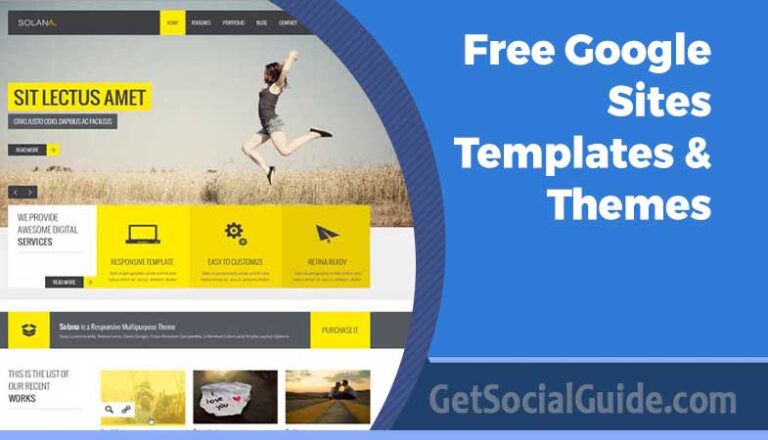
Learn how to improve your page speed score by deferring the parsing of JavaScript
Excellent, you really nailed it
It will help everyone who uses it, including myself. Keep doing what you’re doing
Thanks for the comments, be sure to bookmark and share
This is one of the best posts I’ve read on this forum. The information in the article helped me understand more about a new topic that I had never known.
This is the first time I’ve been to this place. I found a lot of interesting things on your blog, especially the comments
Thanks for the comments, be sure to bookmark and share
I was just on your website and found a lot of useful information, especially on this blog page. A lot of people have said things about your articles
Thanks for the comments, be sure to bookmark and share
This article is very nice and helpful, I like it very much, thanks for sharing this.
I really happy found this website eventually. Really informative and inoperative, Thanks for the post and effort! Please keep sharing more such blog.
Thanks for the comments, be sure to bookmark and share
Your efforts to maintain an optimistic outlook and encourage my professional development have been very helpful to me.
Thanks for the comments, be sure to bookmark and share
I enjoyed reading your article and the efforts you put into creating this article, it was awesome thank you so much.
Thanks for the comments, be sure to bookmark and share
I want you to be aware of the significant influence that you have had on my professional life; you have been a consistent source of inspiration and motivation for me.