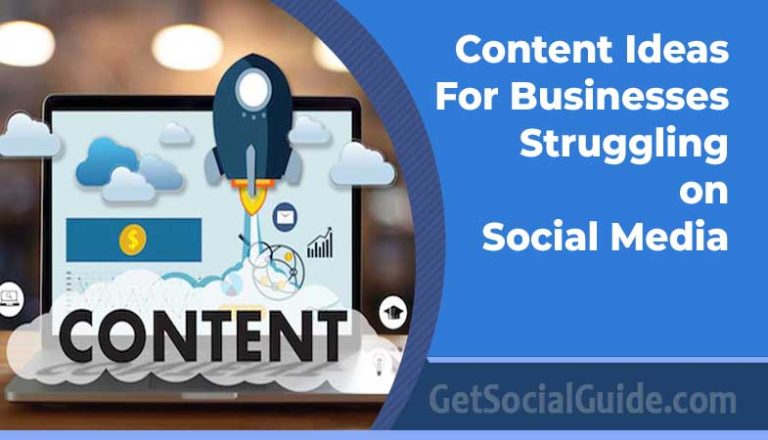What Is Material UI and How To Use It
Material UI stands out as our preferred React UI library, and to be honest, there isn’t another React UI library that we can wholeheartedly recommend. Creating a robust UI library for React presents numerous challenges. It’s not just about the substantial effort required to craft components that are both functional and aesthetically pleasing. These components must also be meticulously documented, come with practical examples, and seamlessly address a wide array of potential issues, including responsiveness, accessibility, translation, theming, and more.
The extensive dedication and hard work invested in Material UI make it our top choice for professional projects. Anyone who has attempted to develop their own UI library understands the painstaking process of achieving the right blend of style and functionality. By opting for Material UI, you’re not only benefiting from a comprehensive solution but also saving yourself valuable time that can be better utilized for building essential features for your project or business.
What is React?
React is a JavaScript library that’s widely used for creating user interfaces on the web. It has gained immense popularity, surpassing other front-end development frameworks like jQuery, Express, and Angular, according to Statista. React is known for its unique approach to building user interfaces, emphasizing the creation of reusable components to enhance code readability and maintainability.
One of React’s standout features is its ability to automatically update components when a user interacts with them. This automatic updating makes applications more responsive and faster, as it eliminates the need for manual updates and reduces the risk of errors.
React components are essentially small, self-contained modules, each responsible for rendering a specific part of the user interface. These components are designed to be independent and functional, making them easier to work with. React was originally developed to address the challenges faced when building large-scale applications with data that changes over time.
What sets React apart is its declarative approach to programming. Unlike traditional “imperative” programming, where you have to explicitly instruct the program on how to update the user interface, React allows developers to describe how the UI should appear at any given moment. React then handles the task of updating the UI automatically whenever the underlying data changes. This declarative style simplifies code, making it more readable and manageable.
So, where does Material-UI fit into this picture? Material-UI is a library of pre-made and customizable UI components specifically designed to work seamlessly with React. It allows React developers to easily create modern and visually appealing user interfaces by providing a wide range of UI elements and styles. By combining React’s power with Material-UI’s components, developers can build responsive and feature-rich web applications with ease.
Material-UI Features
Material-UI offers a range of compelling features that can greatly assist in the development of websites and applications. One standout feature is its interoperability with different styling systems, which provides flexibility for developers:
Interoperability with Styling Systems: One of the primary strengths of Material-UI is its ability to seamlessly work with various styling systems. This interoperability means that developers can utilize the library alongside different CSS frameworks or even with plain CSS.
For instance, consider a scenario where you’re using Material-UI within a project that utilizes the Bootstrap CSS framework. In such cases, you can use the className property to incorporate Bootstrap classes into Material-UI components. This approach ensures that the styles from Bootstrap are correctly applied to the Material-UI components, allowing for a harmonious integration of both libraries.
Additionally, Material-UI provides the style property, which enables you to apply inline styles to Material-UI components. This feature is particularly useful when you need to override default component styles or when you are working with a CSS framework that doesn’t include a Material-UI theme. It gives you the flexibility to tailor the appearance of Material-UI components to suit your specific design requirements.
In summary, Material-UI’s interoperability with different styling systems empowers developers to work seamlessly with a variety of CSS frameworks and customize component styles as needed, making it a versatile choice for web development projects.
What is Material-UI v5?
Material-UI v5 is the latest version of Material-UI, a well-known open-source UI component library designed for use with React. This library adheres to Google’s Material Design guidelines, offering a collection of pre-made and customizable components. These components empower developers to create contemporary, visually appealing user interfaces with efficiency and flexibility.
Material-UI v5 brings forth numerous enhancements, performance optimizations, and fresh features in comparison to its earlier iterations. As a result, it stands as a compelling and up-to-date option for front-end development, catering to the evolving needs of web application designers and builders.
Implementing Material-UI.
Create a React Application: If you don’t already have a React application, you can set one up using tools like Create React App. Open your terminal and run the following command:
npx create-react-app my-material-ui-app
Replace “my-material-ui-app” with your preferred project name.
Install Material-UI: Navigate to your project’s root directory in the terminal and install Material-UI by running:
npm install @mui/material @mui/icons-material
This command installs both the Material-UI core library (@mui/material) and the Material-UI icons library (@mui/icons-material).
Set Up a Theme (Optional): Material-UI allows you to customize the theme of your application to match your design preferences. You can create a theme file (e.g., theme.js) and define your theme settings there. For example:
// theme.js
import { createTheme } from ‘@mui/material/styles’;
const theme = createTheme({
palette: {
primary: {
main: ‘#1976D2’,
},
secondary: {
main: ‘#FF4081’,
},
},
});
export default theme;
Import this theme into your main application file (e.g., index.js):
// index.js
import React from ‘react’;
import ReactDOM from ‘react-dom’;
import { ThemeProvider } from ‘@mui/material/styles’;
import App from ‘./App’;
import theme from ‘./theme’;
ReactDOM.render(
<ThemeProvider theme={theme}>
<App />
</ThemeProvider>,
document.getElementById(‘root’)
);
Use Material-UI Components: You can now start using Material-UI components in your React components. Import the components you need from Material-UI, and incorporate them into your application as follows:
import React from 'react';
import Button from '@mui/material/Button';
import Typography from '@mui/material/Typography';return (
<div>
<Typography variant=“h1”>Welcome to Material-UI</Typography>
<Button variant=“contained” color=“primary”>
Click Me
</Button>
</div>
);
}export default MyComponent;Customize the component properties and styling as required.
Start the Development Server: To see your Material-UI components in action, start the development server by running:
npm start
This command will launch your React application, and you can access it in your web browser at http://localhost:3000.
That’s it! You’ve successfully implemented Material-UI in your React project. You can now explore the extensive range of Material-UI components and styles to build a modern and visually appealing user interface.
Material UI Component Examples
Exploring Material UI components is an essential part of working with the library, and it’s where you’ll find practical examples that demonstrate how to use them effectively. Here’s how to navigate and utilize the component examples on Material UI’s documentation:
Component Documentation: Visit the Material UI documentation website (https://mui.com/components/) to access a list of available components.
Component Examples: Click on the component you’re interested in, and you’ll be directed to the component’s documentation page. There, you’ll find various examples showcasing how to use the component.
Viewing Source Code: For each example, you can view the full source code by clicking on the code icon (represented as < >). This action reveals the complete source code, including how the component is used, any applied CSS styles, and the list of imports.
Interactive CodeSandbox: Material UI provides an interactive feature that allows you to experiment with the component examples within a live environment. Click the “Edit in CodeSandbox” button to instantly see the example in action and make real-time changes.
Copying Code: To incorporate an example into your project, simply copy the full code from the documentation and paste it into your codebase. Ensure that you also import any necessary components or styles as specified in the example.
Creative and Comprehensive Examples: Material UI’s examples are thoughtfully crafted and often demonstrate how to combine multiple elements and components to create rich user interfaces. They serve as a valuable resource for learning how to implement Material UI components effectively in your projects.
By leveraging these component examples, you can save time and gain a deeper understanding of how to use Material UI to create modern and visually appealing user interfaces for your web applications.
Useful MUI components
Material-UI (MUI) is a popular library that implements Material Design guidelines in React applications. It offers a range of useful components and features that can enhance the user experience
Text Fields: Text fields are used to collect user input, such as text, numbers, or passwords. Material-UI provides the TextField component, which you can use to create various types of input fields. Here’s an example:
import TextField from “@mui/material/TextField”;
export default function App() {
return (
<div>
<TextField label=”Username” variant=”outlined” />
<TextField label=”Password” type=”password” variant=”outlined” />
</div>
);
}
Dialogs: Dialogs are pop-up windows that display important information or request user input. Material-UI’s
Dialogcomponent makes it easy to create dialogs in your application. Here’s a simple example:
import Dialog from “@mui/material/Dialog”;
import DialogTitle from “@mui/material/DialogTitle”;
import DialogContent from “@mui/material/DialogContent”;
import DialogActions from “@mui/material/DialogActions”;
import Button from “@mui/material/Button”;export default function App() {
const [open, setOpen] = React.useState(false);const handleClickOpen = () => {
setOpen(true);
};const handleClose = () => {
setOpen(false);
};return (
<div>
<Button variant=”outlined” color=”primary” onClick={handleClickOpen}>
Open Dialog
</Button>
<Dialog open={open} onClose={handleClose}>
<DialogTitle>Dialog Title</DialogTitle>
<DialogContent>
<p>This is the content of the dialog.</p>
</DialogContent>
<DialogActions>
<Button onClick={handleClose} color=”primary”>
Close
</Button>
</DialogActions>
</Dialog>
</div>
);
}
AppBar and Navigation Drawer: An
AppBaris a top-level component used for navigation and branding. It often includes a navigation menu and other elements. Material-UI’sAppBarcomponent is designed for this purpose. Additionally, Material-UI provides theDrawercomponent to create navigation drawers that slide in from the side of the screen. Here’s an example of combining both:
import AppBar from “@mui/material/AppBar”;
import Toolbar from “@mui/material/Toolbar”;
import Typography from “@mui/material/Typography”;
import IconButton from “@mui/material/IconButton”;
import MenuIcon from “@mui/icons-material/Menu”;
import Drawer from “@mui/material/Drawer”;
import List from “@mui/material/List”;
import ListItem from “@mui/material/ListItem”;
import ListItemText from “@mui/material/ListItemText”;export default function App() {
const [open, setOpen] = React.useState(false);const toggleDrawer = (open) => (event) => {
if (
event.type === “keydown” &&
(event.key === “Tab” || event.key === “Shift”)
) {
return;
}setOpen(open);
};return (
<div>
<AppBar position=”static”>
<Toolbar>
<IconButton
edge=”start”
color=”inherit”
aria-label=”menu”
onClick={toggleDrawer(true)}
>
<MenuIcon />
</IconButton>
<Typography variant=”h6″>App Title</Typography>
</Toolbar>
</AppBar>
<Drawer anchor=”left” open={open} onClose={toggleDrawer(false)}>
<div
role=”presentation”
onClick={toggleDrawer(false)}
onKeyDown={toggleDrawer(false)}
>
<List>
<ListItem button>
<ListItemText primary=”Home” />
</ListItem>
<ListItem button>
<ListItemText primary=”About” />
</ListItem>
<ListItem button>
<ListItemText primary=”Contact” />
</ListItem>
</List>
</div>
</Drawer>
</div>
);
}
These are just a few more examples of how Material-UI components can be used to create various elements in your React applications. Material-UI offers a comprehensive set of components and a flexible theming system to help you build modern and user-friendly web applications.