Importance of Wireframe in Web Design
Wireframing is an important step in any screen design process while starting a website project. . It primarily allows you to define the information hierarchy of your design, making it easier for you to plan the layout according to how you want your user to process the information. If you’ve yet to use wireframing, it’s time to get your feet wet.
Let’s take a step back and define a wireframe first. Wireframes are the starting point for anyone wishing to design a website, regardless of its size or shape. A site map or flowchart of the website’s pages is typically created after wire framing and before the creative design stage to establish the site architecture.
What is a wireframe?
Simple black-and-white layouts called “wireframes” specify the precise dimensions and locations of your website’s page elements, features, conversion zones, and navigation. Simple black-and-white layouts called “wireframes” specify the precise dimensions and locations of your website’s page elements, features, conversion zones, and navigation.
They lack any colour, font selections, logos, or other design features that would detract from a site’s structure. We frequently compare them to your home’s blueprint, where you can readily see where your plumbing, electricity, and other structural elements are located without the need for interior design features.
Why do you need a wireframe?

In essence, a wireframe serves as the framework for designing and developing a website. Wireframes make sure that everyone working on the website is on the same page because there are many people engaged in its production. According to a proverb, the more you perspire during training, the less blood you will shed during combat.
Therefore, during the wireframing and prototyping stages of web design, it is advised to conduct brainstorming sessions with all parties involved, starting with the client coordinator, project managers, designers, developers, and everyone else participating in the project. The time and money required for even the smallest changes throughout the development phase far exceed those of these brainstorming meetings.
Changes should always be made during the wireframing stage. Everyone adheres to the wireframing principle whenever they work for a well-known customer or large organisation. Beginners in web design are frequently unfamiliar with the term “wireframing” when they advance to larger organisations in their careers.
There are specialists in the wireframing part of the design, although most of the time they are not necessary since a web designer could handle this with minor instruction. Your project manager and developers may frequently get together to brainstorm and create a solid wireframe.
So allow me to give you a little introduction to wireframing in web design and the tools involved.
Wireframing UI Kits From Envato
Before we get started though if you’re happy with the principles of wireframing you might want to grab some wireframing UI kits from Envato Elements to do the heavy lifting. You can download unlimited kits (no matter what your favourite design tool is) and other items for a single low monthly subscription.
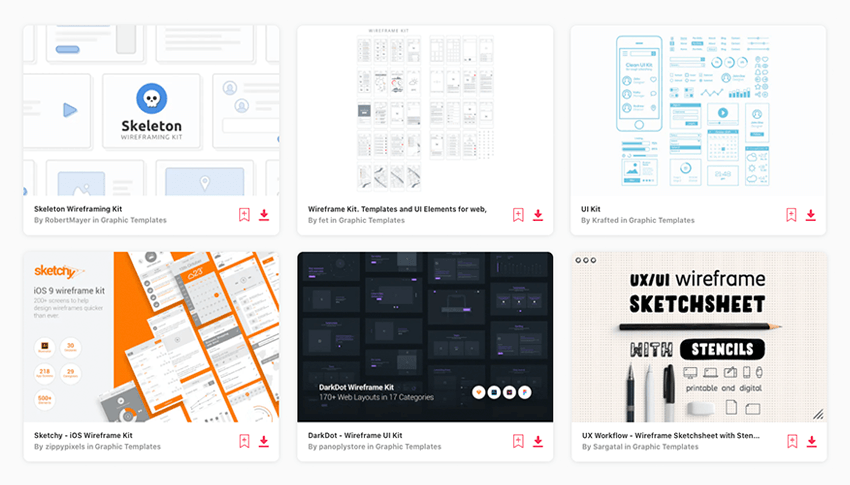
With that said, let’s get into this tutorial!
Wireframing for Beginners
Here’s a complete video version of this beginner’s guide. Don’t forget to subscribe to our Envato Tuts+ YouTube channel for tutorials, free courses, and more!
What is Wireframe?

Think of a website wireframe like an architectural blueprint; you need to see it in two-dimensional black and white diagrams before you understand how to build the actual house. Similarly, for screen design, you can’t start building components in Figma or Sketch, or writing blocks of code, without knowing where the information is going to go.
At a deeper level, a wireframe is also very useful in determining how the user interacts with the interface. For example, wireframes can contain various states of button or menu behaviours.
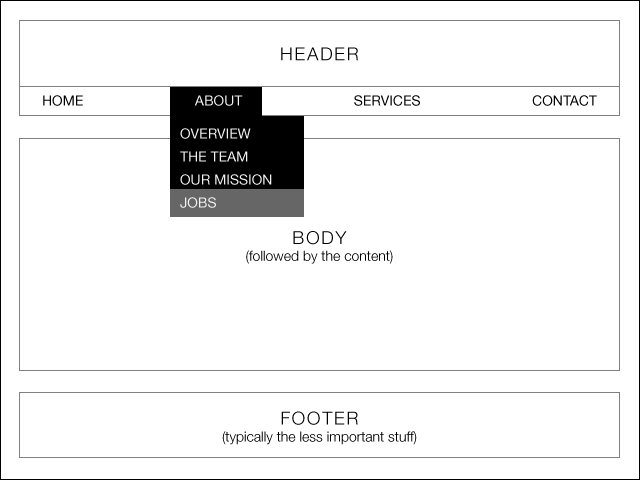
Wireframing is important because it allows the designer to plan the layout and interaction of an interface without being distracted by colours, typeface choices or even copy. I like to explain to my clients that if a user cannot figure out where to go on a black and white wireframe, it doesn’t matter what colours you eventually use. A button has to be obvious even if it’s not shiny or brightly coloured.
Like the foundation of a building, it has to be fundamentally strong before you decide whether to give it an expensive coat of paint.
Benefits of Wireframing
A crucial communication tool for any online or app project is wireframing. It enables the customer, developer, and designer to navigate the website’s architecture without getting distracted by aesthetic choices like colors and graphics. For me, creating a straightforward wireframe would ultimately save time and make the development process simpler for the designer, developer, and client. Here is a list of some of the many advantages of wireframes:
- Wireframes provide your project clarity, enabling you to plan out all the interactions and layout requirements.
- Wireframes inspire your customer to consider what their actual demands are, as well as their project goals and major areas of focus.
- Having access to your wireframes can make it simpler for you to explain to your team how your design will function while keeping responsiveness in mind.
- Using wireframes can also help you get early feedback and more effectively communicate your website’s main point.
- The developer can clearly see the elements they will need to code thanks to wireframes. How should the design change to accommodate smaller devices? What is the content’s hierarchy? What adjustments does the navigation make for smaller screens?
- Wireframes facilitate a more fluid creative process by assisting designers with the layout of numerous website parts.
Because responsive thinking questions our design possibilities, some solutions won’t be as simple to use as others. Regular client and team communication is a requirement, not an option, in your design workflow. The major objective of our team is to review and collaborate often at every level of the creation process until the site is up, even if it is typical to go through multiple wireframe revisions with your coworkers and client(s).
Step 1: Getting Inspiration
Before getting into further details, since a picture can paint a thousand words, take a look at I ♥ wireframes. You’ll be able to get a quick overview and visual understanding of how other designers are handling their wireframing process.

Perhaps also grab this nifty browser bookmarklet, Wirify which enables you to see a “wireframe-d” version of any live site.
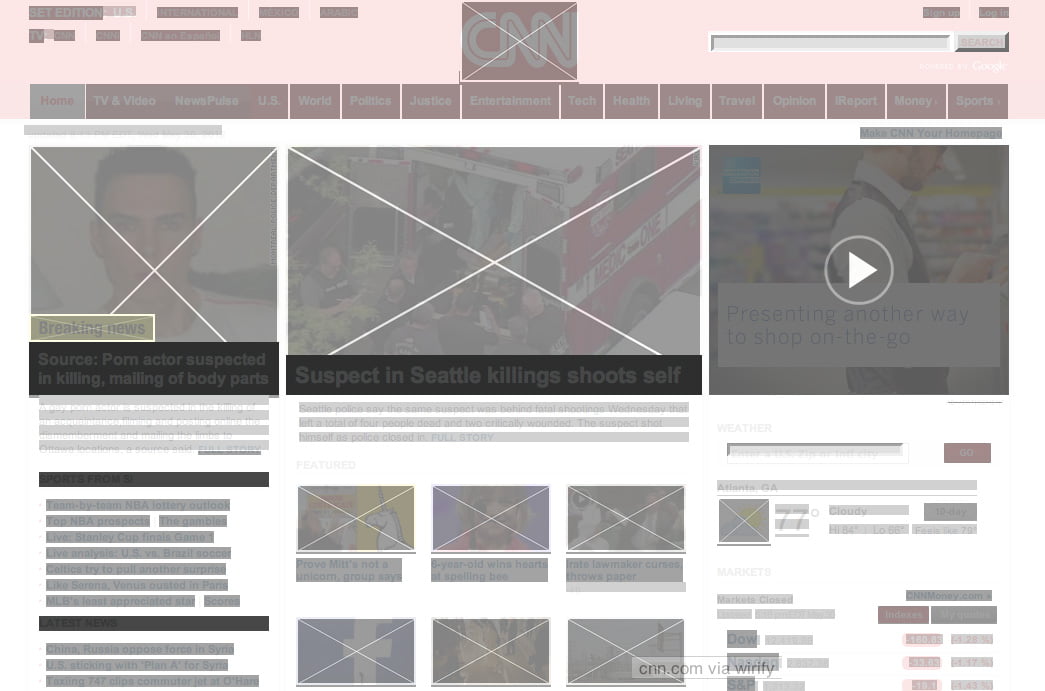
If you continually observe what other designers or sites are doing for their wireframes, you will slowly get a picture in your mind of how a wireframe helps to organize information for the screen.
Step 2: Designing Your Process
Design is an organic process and thus different designers approach wireframing and its translation to visuals or code in different ways. You have to find the process that brings out your own strengths and you are most comfortable with. Below is a diagram showing several typical processes:

37signals is well known for advocating the use of sketches and going straight to code, though it seems some of their designers do involve visual mockups in their process too.
For me, I have gone through enough design-to-code cycles to have a somewhat streamlined process. This is a step some people may not think about, but I also consider any HTML/CSS framework that I would use in the project.
For example, I used to build a ton of sites in Blueprint, thus I would set both my wireframes and Blueprint to the same 12-column grid. This speeds up prototyping and development time considerably, as instead of having to write every element’s width into my css stylesheet, they are now pre-defined from one to twelve columns wide. I now use cssgrid instead for its responsive design support, but it is still set to a 12-column grid which you can download as a photoshop template.
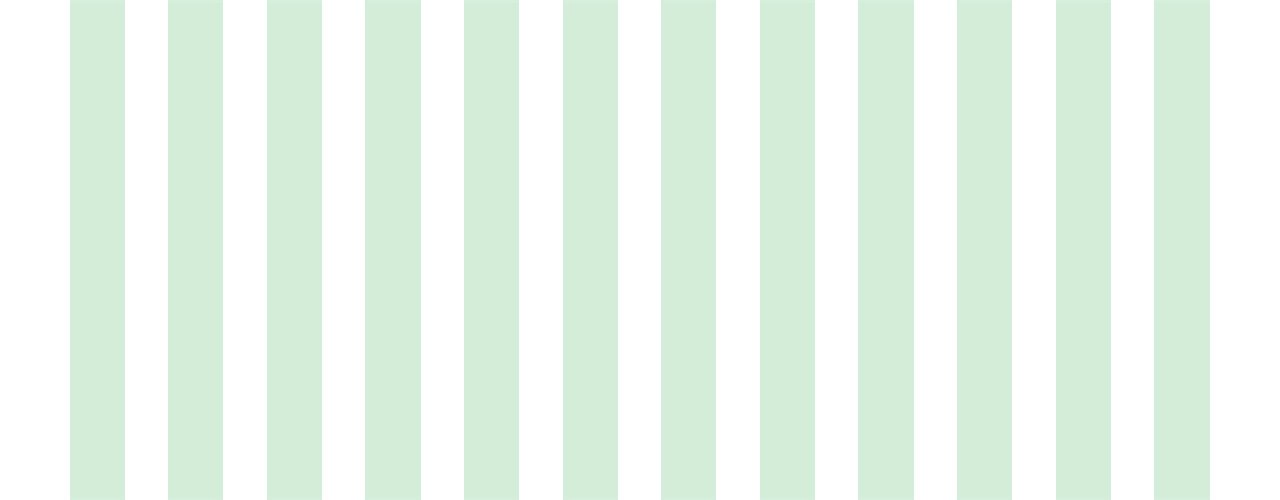
As I’ve said, it’s up to you to decide which process you are comfortable with, sometimes you may have tried it out several times before realizing which is the most effective process. Some people may be really good at sketching and they may prefer not to use a wireframing tool at all. Other designers may want to have as many steps as possible to minimize deviations or allow them to think through every single iteration as the design starts to take form and shape.
You’ll eventually develop your own preferred process but for the tutorial’s sake I’ll use my typical process as an example:
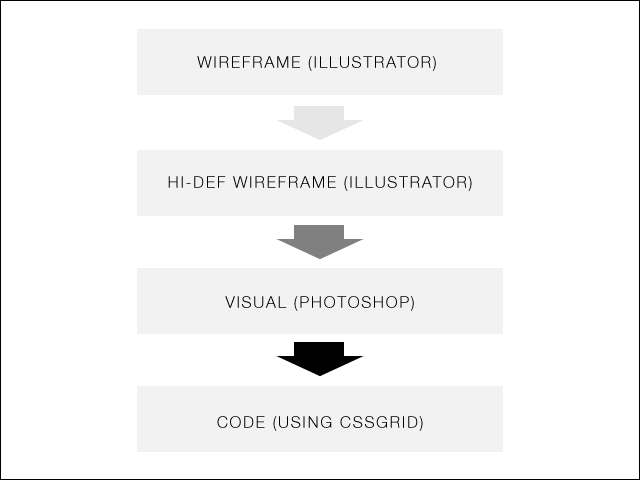
The reason why I use usually Illustrator as my wireframing tool is mainly for three reasons:
- Styles – you can save type and object styles and re-use them throughout, just like CSS.
- It’s easy to modify, move or scale multiple objects.
- It affords an easy transition to other software later.
However, I do use other tools and it depends on the project scenario. I will briefly outline some popular tools, their strengths and their weaknesses in the next section.
Step 3: Pick Your Tools
Here are some popular tools in no particular order:
Balsamiq
Balsamiq became popular as wireframes produced with Balsamiq resemble sketches, making it immediately obvious that the wireframe is not a finished product but a work in progress. Balsamiq also has a huge library of reusable components which you can drag and drop very easy to design your wireframes.

You can also use it on almost any platform, with desktop versions available for Mac, Windows and Linux, plus there is a web version if you prefer to work in the cloud. Third party apps like iMockups for the iOS also support Balsamiq export formats.
Omnigraffle
An old Mac favorite, Omnigraffle also has a widely supported user-contributed library of reusable components; Graffletopia.

Since it was developed specifically as a diagramming application, Omnigraffle also has complex features like automatic layout, custom object styles support, smart guides and graph tools. Some of these features are also available in the Adobe CS suite, but if you do not have the CS suite, Omnigraffle is good value (~$100) for producing detailed wireframes.

- UX
- A Beginner’s Guide to Wireframing in Omnigraffle
Axure
Almost like the grandfather of wireframing tools, Axure was one of the first professional-class wireframing/prototyping tools. Until recently, it was only available on Windows. I personally don’t have much experience with it, but it’s known to be a widely-used tool among industry professionals.
Mockplus
Mockplus is an all-in-one product design platform for the modern age. It offers tools for prototyping (RP), collaboration (iDoc), and design systems (DS). Get started for free, then use whichever plans suits your needs (individual, team, or enterprise).
Figma
Figma has stormed the design tool landscape in recent years. Built with web and UI designers in mind, it’s very well suited to wireframing–and being browser-based means it’s ideal for collaborating.
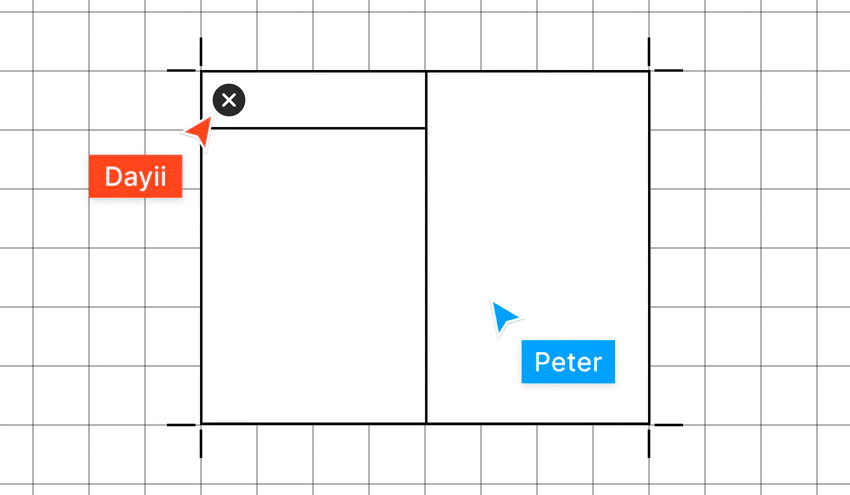
Figma is very intuitive to use where wireframing is concerned, but if you need a hand it even has a wireframe template to kick things off.
We have a lot of Figma tutorials and courses on Tuts+ so feel free to dive in and begin learning:
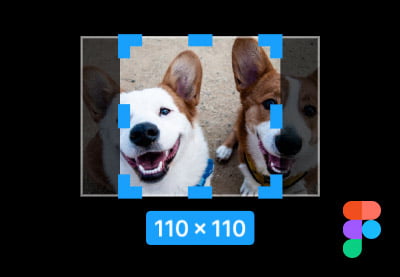
- Figma
- A Quick Guide to Figma’s Image Fill Settings
- Figma
- 4 Ways to Resize Elements in Figma

- UX
- 6 Figma Plugins to Give You Design Superpowers (And How to Use Them)
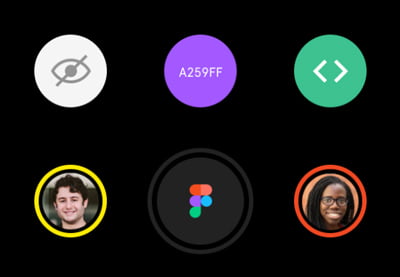
- Figma
- Which of Figma’s Pricing Tiers is Right for You?
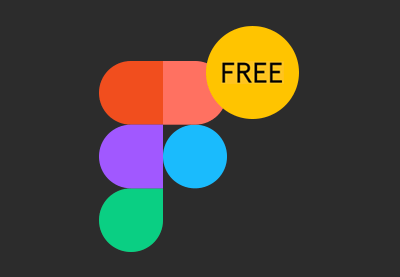
- Figma
- The Best Free Figma Resources: Templates, Icons, UI Kits, and More
GoMockingBird
GoMockingBird is an online wireframing tool,and like Figma it’s ripe for collaboration–just design, drag and drop components, and share the link with your colleagues or clients to team up on the same wireframe.
InVision Freehand
InVision is a super-reliable design collaboration tool, having been an industry favourite for years. InVision Freehand is a separate product built by the same team and offers a digital interpretation of a whiteboard you can collaborate on. We’ve talked about the merits of using pen and paper for wireframing; this is actually very similar: sketch, doodle, annotate, edit, wipe, wireframe, iterate!

Flairbuilder
Flairbuilder has very strong support for interactions.
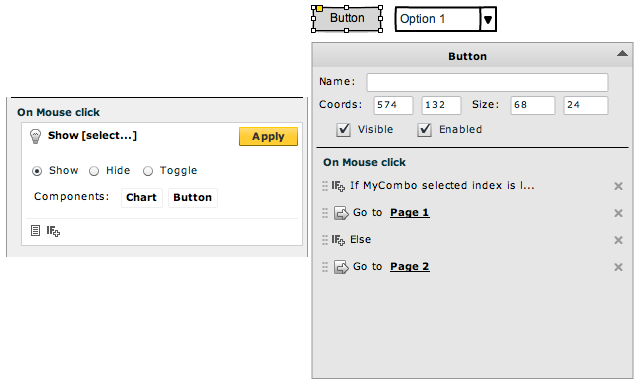
It also has a huge component library, supports master pages and you can export the prototype to be viewed online.
Other Online Applications
If desktop software is not your cup of tea, there are tools like mockflow, and hotgloo which are worth looking at.
Keynote/Powerpoint
Keynotopia “transforms your favourite presentation application into the best rapid prototyping tool for creating mobile, web and desktop app mockups”. For non-mac users, do not fret, Keynotopia also offers PowerPoint templates.
I personally highly recommend it if you need to wireframe or prototype mobile applications quickly.
Adobe XD
For those already familiar with the Adobe suite, Illustrator and InDesign are very capable wireframing tools with their own individual strengths and weaknesses. But in recent years XD has come into its own as the UI design tool in Adobe’s suite.
It’s capable of advanced interaction design, hi-fidelity prototyping, and simple wireframing too; define user flowcharts, navigational structure, and information architecture–all in one place.

Adobe Illustrator
It might not be the strongest wireframing tool from Adobe these days, but Illustrator is one of my favorite tools to use because I am already very familiar with it and I am sure many designers here would be familiar with it too. I use Illustrator when I am trying to do quick, but complex wireframes, with no need for interactivity.
What makes it a winner? The ability to export as a PSD with editable layers, strong copy and paste support to Photoshop, and strong typography controls with type styles you can save, edit and reuse, almost like CSS.
Adobe InDesign
Similar strengths to Illustrator with even stronger typographic styles control, strong master pages support and the recent ability to make interactive prototypes.
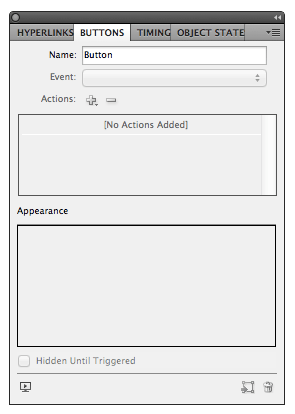
I pick InDesign when I have to make interactive high fidelity multi-page prototypes. The only caveat for me is the weak export support to Photoshop for designing visuals.
“Powerful Prototyping Made Easy.” Recently released version 9 with a new WYSIWYG palette. An interactive website, app and mobile prototypes and wireframes worth checking out.
Step 4: Setting a Grid
There’s a lot of theory with regards to grid systems, but without going too much into it, I shall explain it as “a structured and simple way to layout elements”.
I’m using Illustrator for this tutorial but the steps can be applied to any of your tools.
Firstly, set a document size. I used 1280 x 900 because I will be using CSS grid which will allow my website to scale between mobile resolutions to a maximum of 1140 pixels easily.
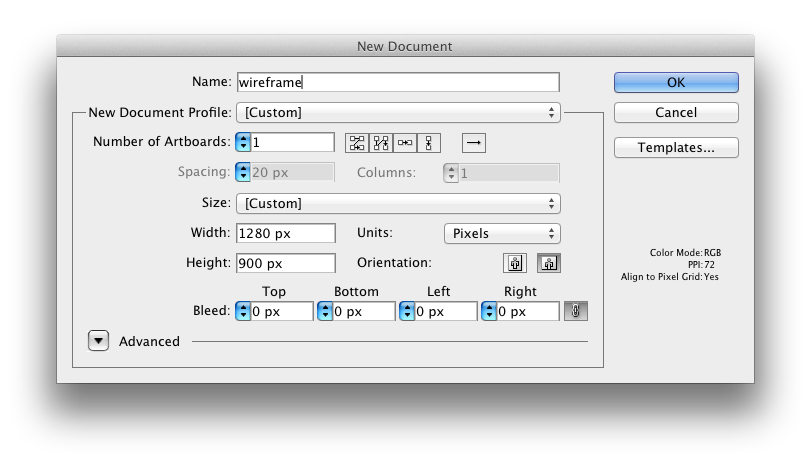
Place the downloaded template from CSS grid into your document.
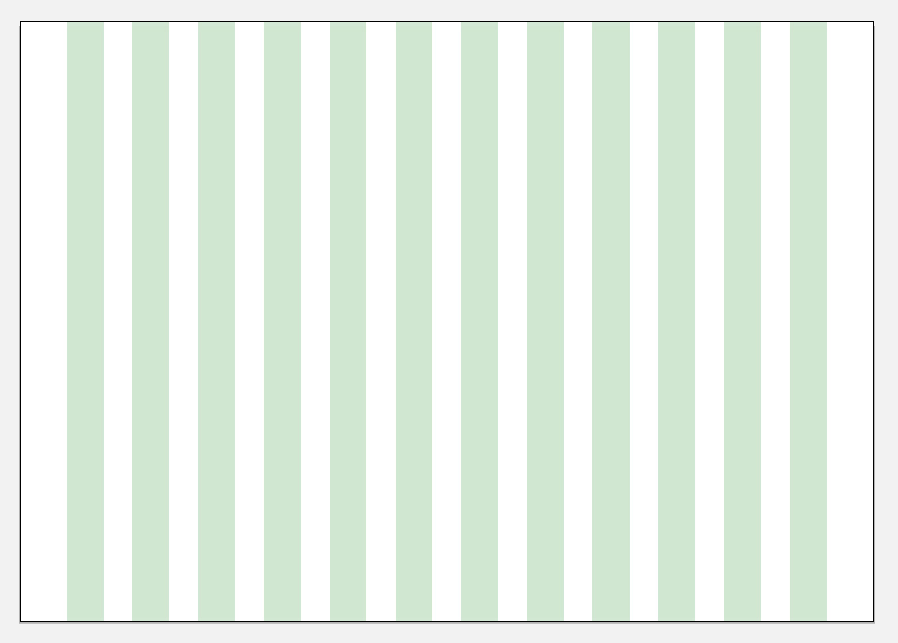
Tip:
There are plenty of grid templates available for download, but if you’re interested in customizing your own take a look at responsify.it.
Step 5: Determine Layout With Boxes
Start by drawing boxes on the grid. Think about the order of information you would like to present to your visitors, top to bottom is the easiest, followed by left to right. Below is an example of a wireframe which has a layout commonly used by software companies these days:
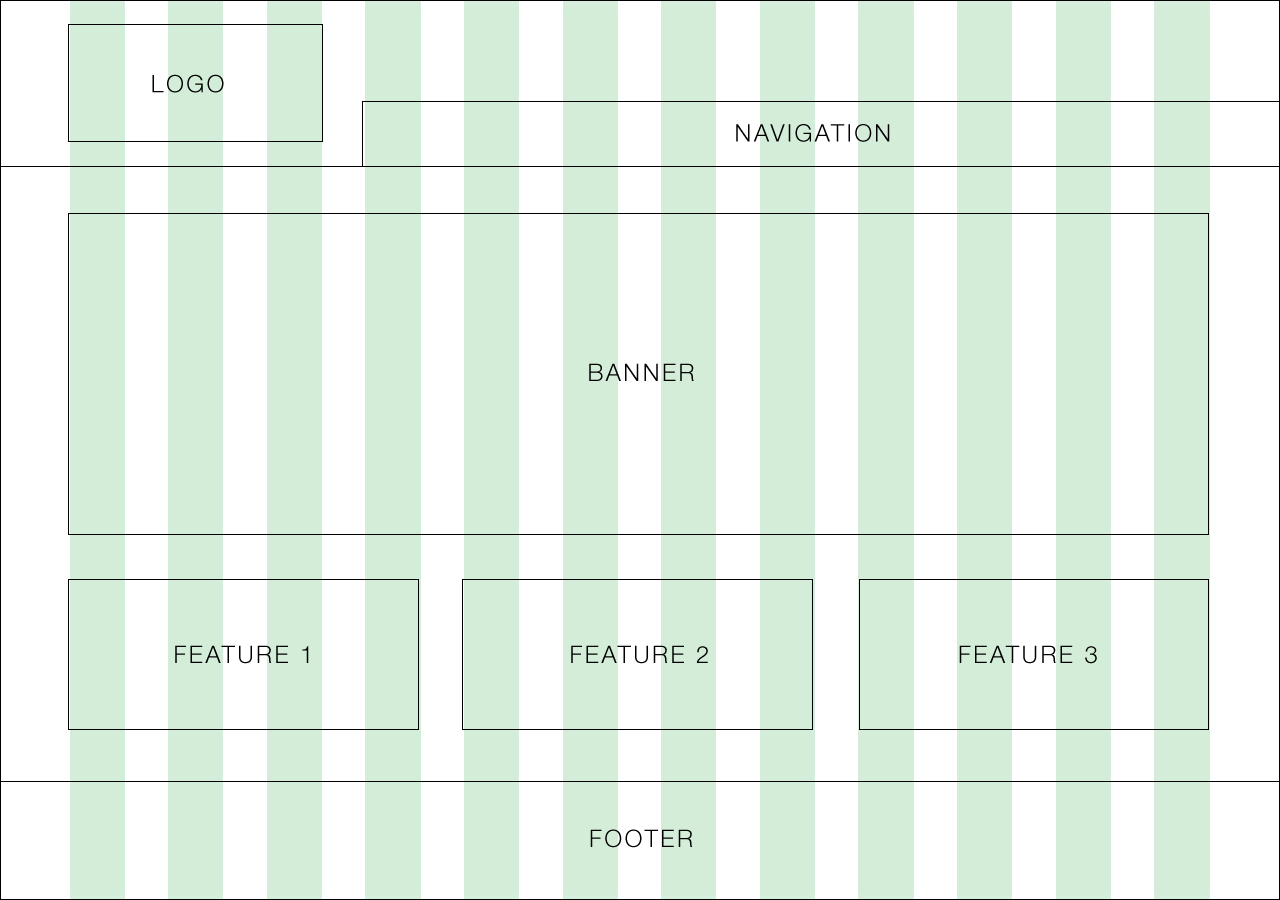
Sometimes, depending on your objective and the entity you are designing for, you can be creative with the layout, though still keeping the hierarchy of the information in mind. This is a real-world example of one of my clients where I was breaking out from conventional technology company website layouts:
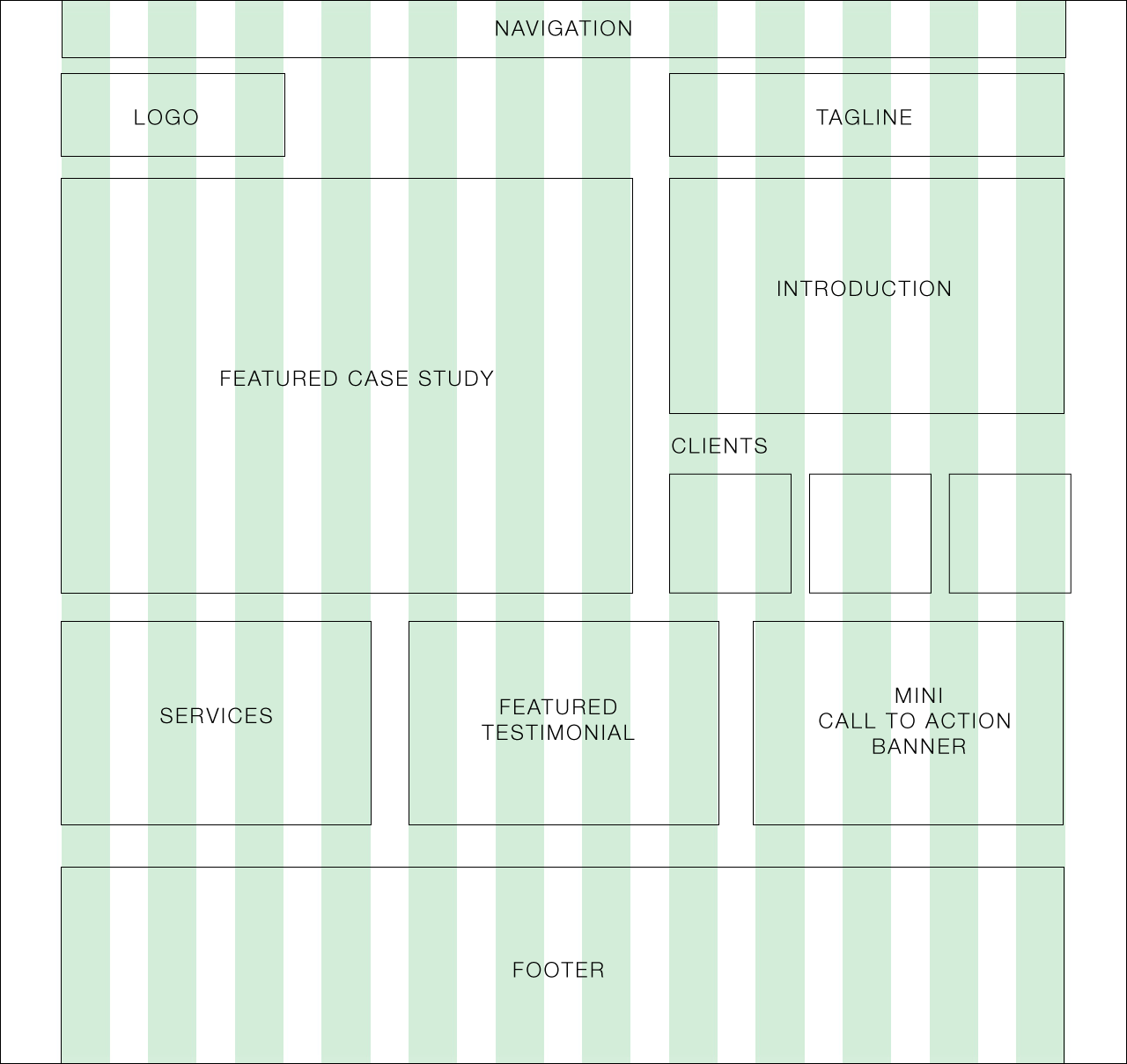
Here’s a layout for a blog, with carefully positioned advertising containers and specific instructions for the client:
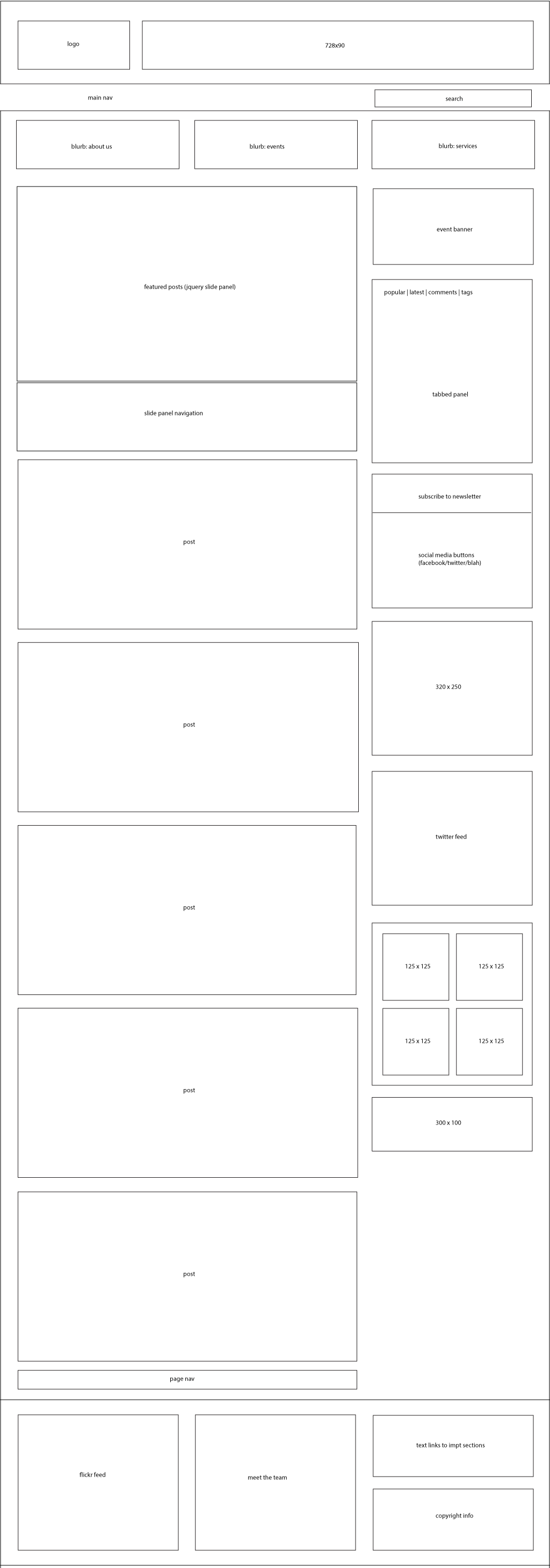
Step 6: Define Information Hierarchy With Typography
After you are satisfied with how the boxes are laid out, start dropping in bits and pieces of your content to get a feel of whether the information is being well-structured. The rule of thumb is the same: the information you want to deliver to your audience has to be clear, even in a black and white wireframe.
Simply using different font sizes as a start is a great way to differentiate between the different levels of information.

Don’t be afraid to experiment at this stage. Sometimes, as you fill in more detail, you may realize the original layout is not working well. That’s the whole point of the wireframing process; to make as many iterations as possible in order to narrow down the best way of representing the information you are trying to communicate.
In the example below, I have decided I wanted the screenshots to have more impact and I have also started to use black boxes to define which are the areas that would take visual importance for this website:
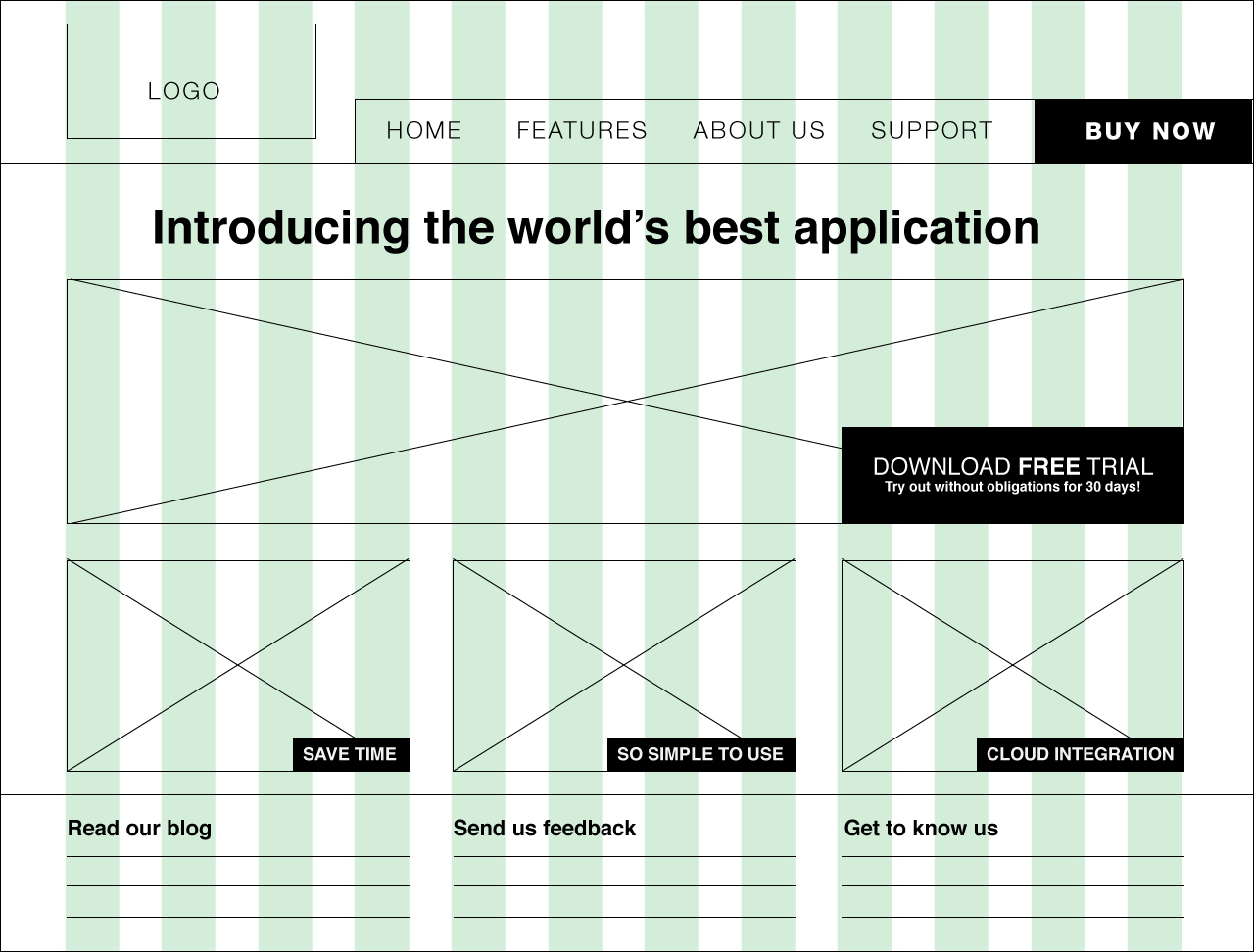
Step 7: Fine-tuning With Grayscale
Using the full spectrum of grayscale can help you determine the visual strength of your elements without having to pick a color palette. In fact, it may help you during the visual design process later on.

Step 8: Hi-definition Wireframe
This is an optional step, but if you like to take things in increments you may want to try it out. Making a wireframe high definition means simply adding more details, as much as possible, without going too granular into the visual details. It may mean filling in the actual copy into the wireframe and trying to determine the ideal font-sizes:
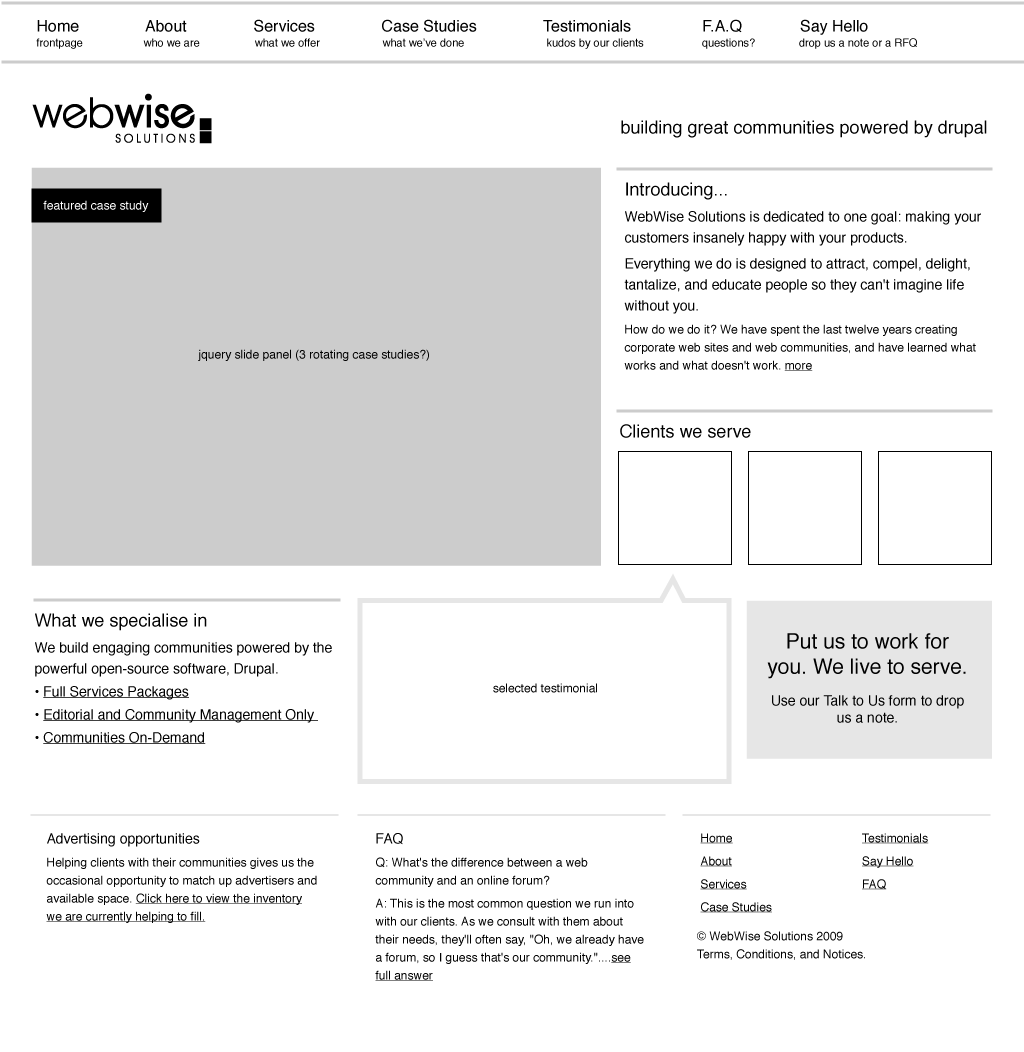
It could also involve colours:

The general idea is that at visual/code stage you want to be in the polishing mode and no longer in drafting or experimenting mode. Perform the iteration cycles (feedback <-> wireframing) as quickly as possible in a wireframing application you are comfortable using, rather than moving layers and pixels in photoshop.
That being said, in certain scenarios, it may be more ideal to skip defining the details too much and go straight into an interactive prototyping stage (ala 37signals). The argument for this is that certain interaction details cannot be communicated fully on a flat image.
If you work with a team of developers, you may want to hand off the approved wireframes to the developers for coding the basic framework while you work on the visual.
Step 9: Translating a Wireframe into a Visual
Mentioned earlier, the reason why I tend to prefer using Illustrator for wireframing is that I can export it into a .psd with most of the type layers editable. By the time I am in Photoshop, I won’t need to edit the type that much (Photoshop has inferior type control tools, though much improved in CS6):

Here is an example of a wireframe translated into a visual. The backbone of the wireframe is pretty much intact, though there are tweaks made visually. You can also view this website live:

Wireframing Inspiration and Resources
We have lots of wireframing and prototyping tutorials and roundups on Tuts+. Take a look!

The Best Wireframe Tools to Spark Your Inspiration and UX Designs
This section includes the top 15 wireframe tools that can help you overcome obstacles and explore your creative side:
FluidUI
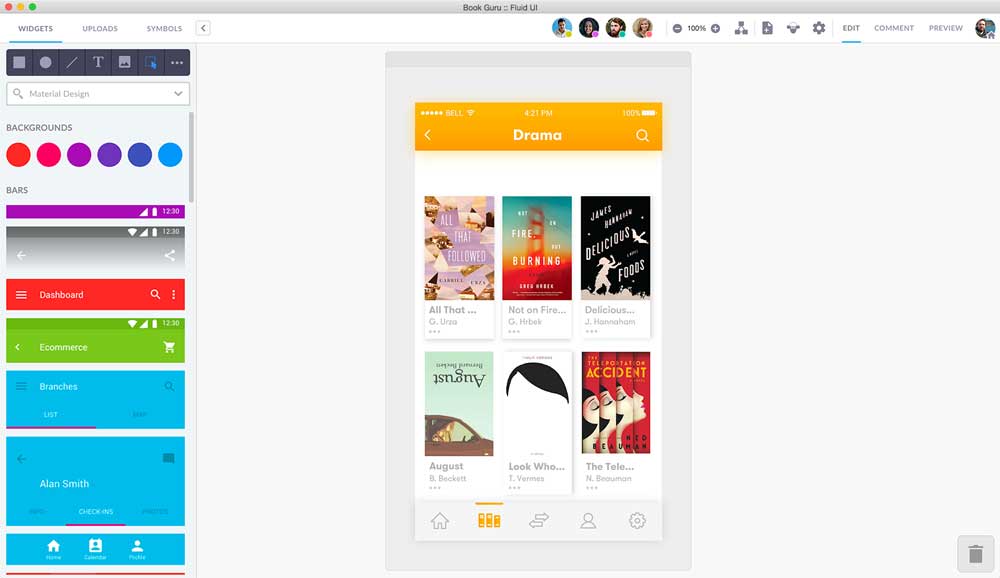
FluidUI is an open-source wireframe tool that uses HTML5, CSS, and JavaScript as its foundation. In the eyes of designers, it is the best wireframe tool available. It is mostly used by conglomerates like Oracle, Google, and others to design beautiful wireframes for their websites and mobile applications. It supports the Mac, Windows, and Linux operating systems and is available on both the Android and iOS platforms. The 2000 components that make up the built-in library make it simpler for designers to make interactive wireframes using FluidUI.
Balsamiq Mockup
The Balsamiq Mockup tool, which has drag-and-drop capabilities, is ranked #2 on our list of the top wireframe tools. Its ability to interface with Google Drive, in addition to supporting mobile, desktop, and web browsers, sets it apart and enables designers to work offline as well. A few features that make it versatile, practical, and simple to use for novices include a large repository of UI elements, Sketch and wireframe skins, secure cooperation with third-party apps, and a free trial that lasts for 30 days.
Sketch
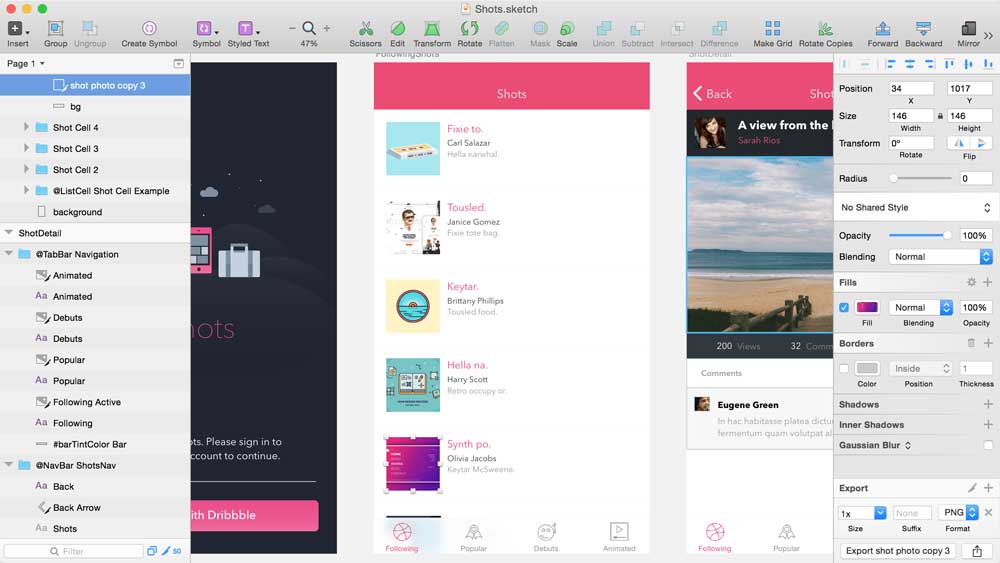
The ease of use of Sketch in addition to the fact that it is compatible only with MAC OS make it the wireframe tool of choice for industry heavyweights such as Apple and Facebook. Using Sketch provides designers with a number of additional benefits, including the following:
It is capable of supporting both vector-based designs and artboards simultaneously.
Despite the fact that it does not have any built-in UI components, it enables designers to incorporate third-party UI kits into their wireframes in a seamless manner. The system is always being updated, which helps to improve its general interface as well as its overall performance. There is just one drawback associated with using Sketch.
Pidoco
The ability to add numerous pages and levels, in addition to Pidoco’s extensive library of interface elements that can be dragged and dropped, is one of the program’s most distinctive features. Two of the reasons why Pidoco is included in our list are as follows:
Real-time dialogue and the ability to share and edit screens with other designers are two of the many collaborative features available to designers. Pidoco’s Application Programming Interface (API) makes it simple to tailor Pidoco to JIRA, PLANIO, and other platforms while also providing integration support. In addition to this, designers have the freedom to construct reusable, individualised building blocks without having to worry about time limitations.
Figma
Figma is an excellent option, not just for a single designer but also for a large design team because it is inexpensive and comes with a number of useful additional capabilities already included. It supports multi-collaboration, which provides the flexibility for team members to engage in a conversation while still remaining within the design file. The designers will have a simpler time creating artboards, adding visual components, and maintaining organisation if they use a Wireframe Kit that has already been built. It is possible to create three different projects with its free plan.
Adobe XD
Adobe XD was developed by Adobe specifically for the purpose of enabling designers to draught storyboards, construct sitemaps, and sketch wireframes. It is only compatible with the MAC and Windows operating systems, has support for a wide variety of user interface elements, and comes included with a primary wireframe vector design tool. Wireframes, prototypes, and mockups can all be created in the same design file using Adobe XD, which is a feature that sets it apart from other design software. This makes it feasible to eliminate the need for any potential iterations.
Additional Resources
If you would like to find out even more about wireframing, you may want to check out these resources.
- 35 Excellent Wireframing Resources
- Wireframing – The Perfectionist’s Guide
- Good design faster (slides on sketching wireframes)
- 50 Free UI and Web Design Wireframing Kits, Resources and Source Files
- wireframes.linowski.ca
- Quora: What are the best tools for wireframing?
Go Forth and Wireframe
So here we end this tutorial. I hope it’s inspired you to start experimenting! As with any design process, do not be afraid to iterate, iterate, and iterate.
Also, do spend some time experimenting with different tools and processes. You’ll find the time investment worth it once you find an application that feels intuitive to you.
Please feel free to ask any questions in the comments, thanks for reading!
Also, if you need ready-made website components, we have a ton of beautifully designed website templates on Envato Elements. You can download unlimited templates and other items for a single low monthly subscription.
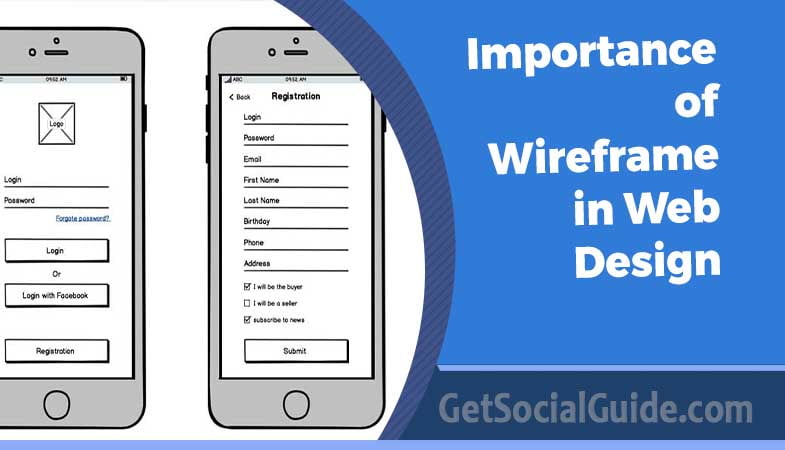
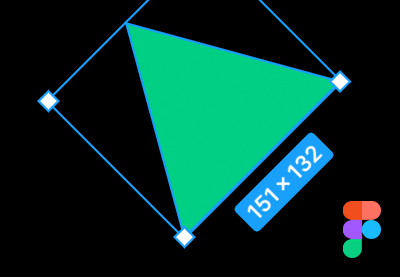


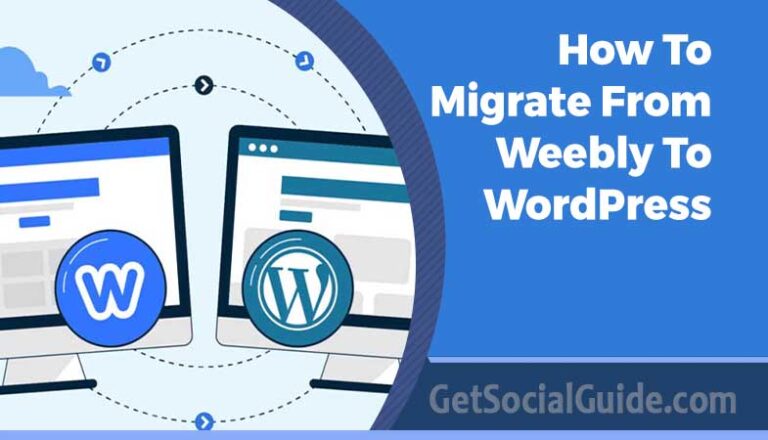
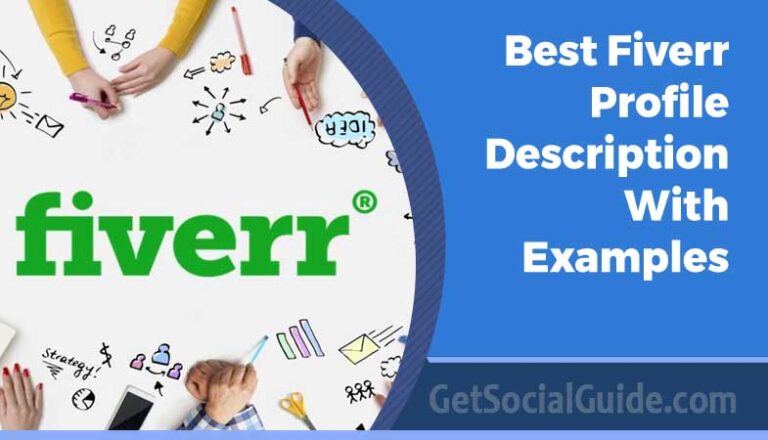

I have learned a lot from reading this article and it will help me increase my knowledge
thanks for nice comments