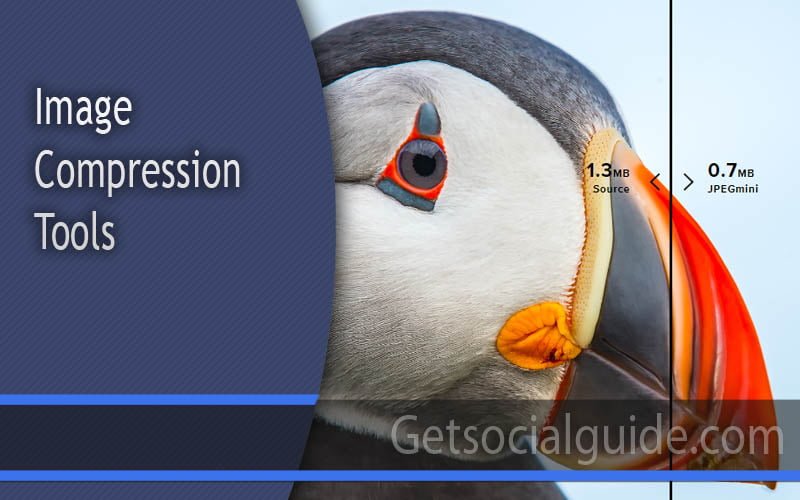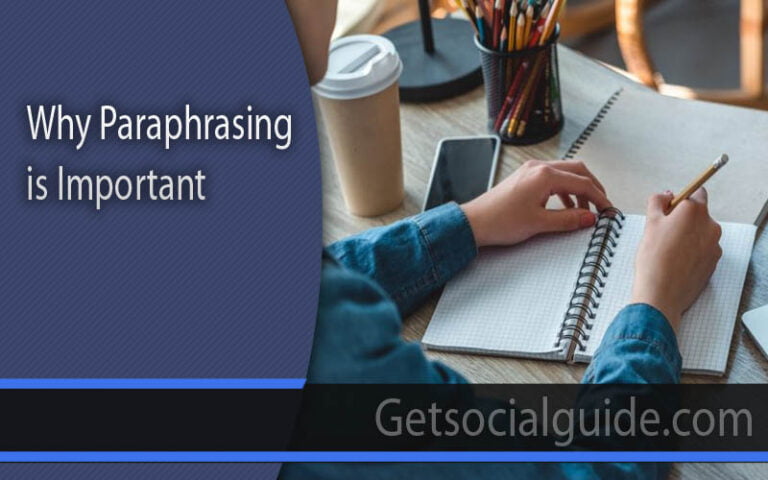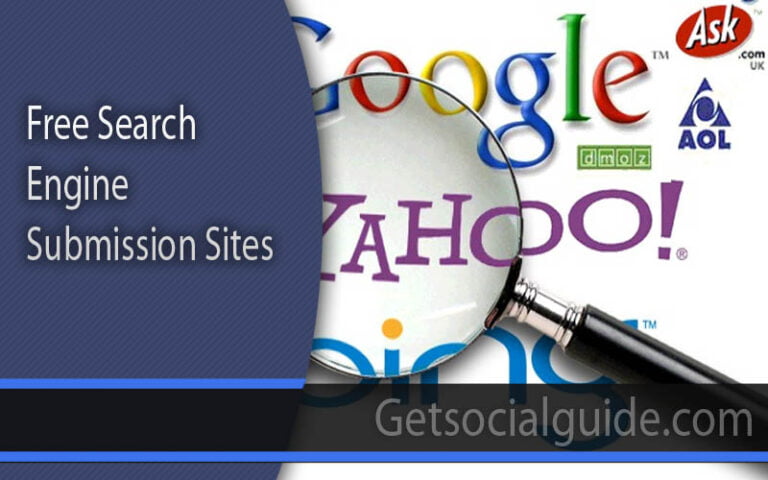10 Best Image Compression Tools 2023
Whether you’re a designer, blogger, or salesperson, there are occasions when image compression becomes necessary. To create a fast-loading website, it’s crucial to avoid uploading full-size images, as they can harm your site’s rankings. Images play a vital role in capturing and retaining user attention on a website. However, photographs taken with modern high-quality cameras often have large file sizes due to their high definition, making them unsuitable for web pages and leading to longer load times.
If you want your websites to feature high-quality images but worry about the negative impact on page loading speed, fear not. There are tools available to help you solve this issue for free. Notably, if we consider WordPress, the platform powering over 40% of all websites on the internet, images account for more than 45% of the total website size. In summary, optimizing images can significantly improve page load speed and enhance on-page SEO.
What is image optimization?
Image compression tools are designed to reduce the size of images before uploading them to your websites. By reducing the file size, these tools prevent any negative impact on your site’s loading speed. With the assistance of these tools, you can effortlessly incorporate visually appealing thumbnails into your content and impress visitors to your site.
This approach can be highly effective in captivating your readers, promoting your brand, and providing a glimpse of your personality while showcasing your products. Additionally, utilizing a Magento audit checklist can be beneficial for optimizing your website’s images. By adhering to the guidelines outlined in the checklist, you can ensure that your images are appropriately compressed and optimized for faster loading times.
When selecting the best image compression tools, we consider several important factors:
- Quality Preservation: The top image compression tools should be capable of reducing file size without significantly compromising image quality. We assess tools that offer both lossy and lossless compression options to accommodate various business needs.
- Image Format Support: Different tools support different image file formats. We focus on listing tools that support commonly used formats such as PNG, JPG/JPEG, and GIF to ensure compatibility with a wide range of images.
- Ease of Use: User-friendliness is a key consideration. The best tools require minimal setup, have intuitive interfaces, and provide clear instructions for easy operation.
- Pricing: We understand that budgets vary for small marketing teams, enterprises, and solopreneurs. As a result, we feature image compression tools that offer a range of options, including free plans, affordable paid plans, and solutions tailored to enterprise needs.
- Additional Features: We also evaluate the presence of supplementary features such as batch processing, watermarking, and editing tools. These extra functionalities enhance the versatility and convenience of the compression tools.
- Speed of Compression: The efficiency of the image compression process is crucial, particularly when dealing with a large number of images. We verify whether the tools offer quick and efficient compression to save time and streamline workflows.
By considering these factors, we ensure that the listed image compression tools meet the diverse requirements of users while delivering optimal results.
10 Best Image Compression Tools 2023 – Full Review
1. Optimizilla
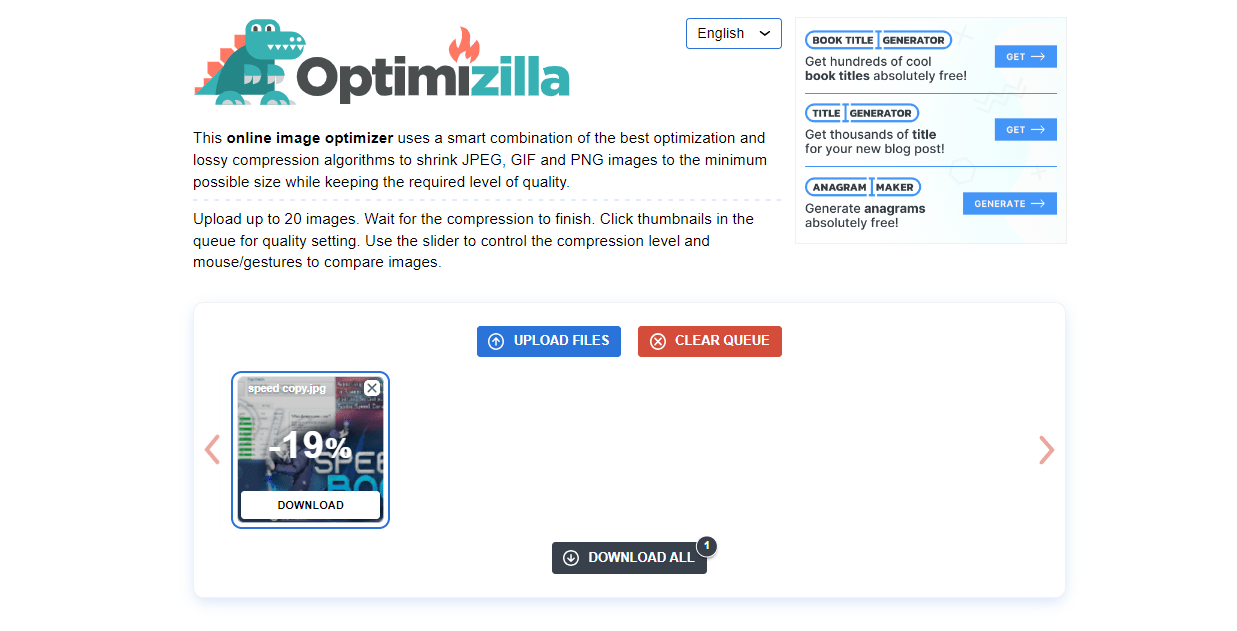 Optimizilla is an excellent image compression tool that excels at maintaining image quality while achieving the smallest possible file size. This versatile tool supports compression for both JPEG and PNG photos, making it suitable for various image formats. One of the standout features of Optimizilla is its interactive slider, which allows users to compare the original image with the compressed version in real-time. This visual representation helps users gauge the quality of the image before finalizing the compression process.
Optimizilla is an excellent image compression tool that excels at maintaining image quality while achieving the smallest possible file size. This versatile tool supports compression for both JPEG and PNG photos, making it suitable for various image formats. One of the standout features of Optimizilla is its interactive slider, which allows users to compare the original image with the compressed version in real-time. This visual representation helps users gauge the quality of the image before finalizing the compression process.
The slider functionality empowers users to customize the level of optimization applied to their images, ensuring they can find the right balance between file size reduction and maintaining image clarity. By manipulating the slider, users can determine the optimal compression level that suits their specific needs, minimizing any perceptible loss in quality. Optimizilla is particularly advantageous for batch processing tasks. Users can conveniently upload up to 20 images at once and independently adjust the compression level for each individual photo.
This batch processing capability streamlines the optimization process, saving valuable time and effort. However, it’s important to note that Optimizilla focuses solely on JPEG and PNG files, limiting its applicability for optimizing PDF documents. For PDF optimization, there are other tools available on the list that are better suited for the task. Overall, Optimizilla stands out as a user-friendly and efficient online image compression tool, delivering high-quality results while offering useful features like real-time preview and batch processing capabilities.
2. Tiny PNG
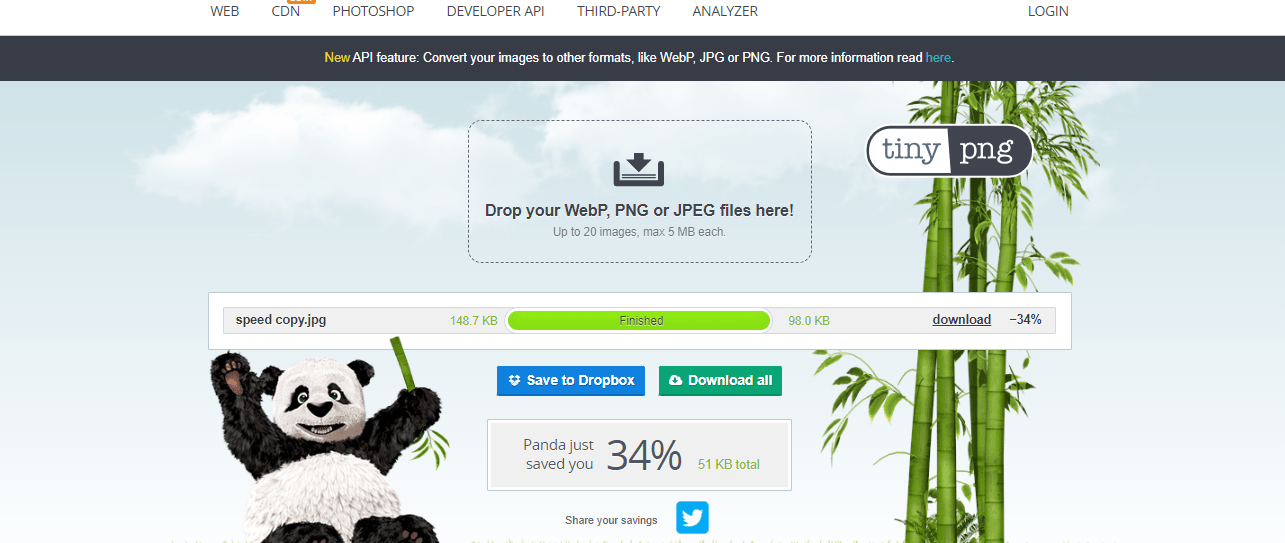
TinyPNG is a well-established and widely used image optimization tool that has gained popularity over the years. This online tool offers a range of features for compressing JPEG and PNG image files, making it an ideal choice for website optimization. With the free plan, users can compress up to 20 images, each with a maximum file size of 5MB. For those requiring more capacity, the pro plan offers similar functionality but removes these limitations for a nominal annual fee. One notable advantage of TinyPNG is its compatibility with transparent images and animations.
It effectively optimizes these types of files while preserving their visual integrity. Additionally, TinyPNG provides an Adobe Photoshop plugin that seamlessly integrates with the software, allowing users to compress images without the need to switch between different applications. For WordPress users utilizing the WooCommerce platform, TinyPNG offers a plugin specifically designed for live image optimization. This plugin enables users to upload up to 20 images at once, with a monthly limit of 100 images. The file size for each image should not exceed 5MB, which is typically sufficient for most optimization needs. Once the compression process is complete, users have the option to download the compressed images directly to their computer or conveniently save them to Dropbox.
To further enhance user convenience, TinyPNG also offers a dedicated WordPress plugin and Magento extension. These integrations enable users to compress images without leaving their own website, eliminating the need for unnecessary navigation. TinyPNG is a reliable and feature-rich image compression tool that supports both JPEG and PNG files. Its compatibility with transparent images and animations, along with the availability of plugins for Adobe Photoshop, WordPress (including WooCommerce), and Magento, make it a versatile solution for various users’ needs.
3. Kraken.io
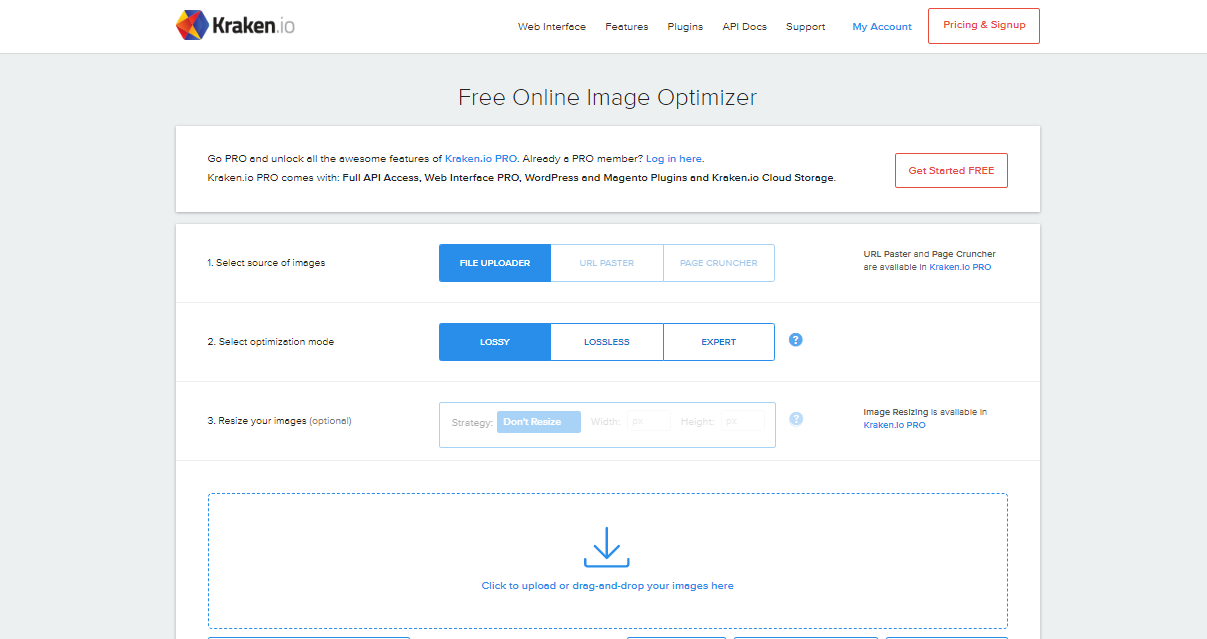
Kraken is an image compression tool that offers bulk compression capabilities, even in its free tier. The free plan allows users to compress multiple images at once, with a 1MB limit on individual image files. This feature is particularly useful for users who need to optimize a large number of images simultaneously. Kraken supports various image formats, including JPEG, PNG, GIF, Animated GIF, and SVG. It provides three compression modes: Lossy, Lossless, and Expert. The Lossy mode offers maximum compression, sacrificing a certain amount of image quality. The Lossless mode, on the other hand, preserves the original quality of the compressed image without any decrease in visual fidelity.
This mode is recommended for photographers and professionals who require high-quality visuals. The Expert mode allows users to customize compression parameters, making it suitable for advanced users familiar with image processing and optimization techniques. It provides options to adjust quality levels for lossy JPEG and PNG optimization, preserve specific entries in the EXIF metadata, automatically modify image orientation, and even set a custom chroma subsampling value for JPEG images. During testing, I uploaded over 300 images to Kraken, and the tool processed them quickly and efficiently without any issues. While the free plan has a 1MB size limit per file, users can remove this restriction by opting for one of the pro plans.
The premium subscriptions start with a 100MB quota and allow users to process files up to 32MB in size. In addition to the increased capacity, the pro plans offer several extra features. Users gain access to multiple API keys, Kraken cloud storage, support for zip file uploads, and dedicated plugins for WordPress and Magento integration. These additional features contribute to Kraken’s positioning as a premium image compression tool, catering to the needs of professionals and businesses seeking comprehensive optimization solutions.
4. Compressor.io
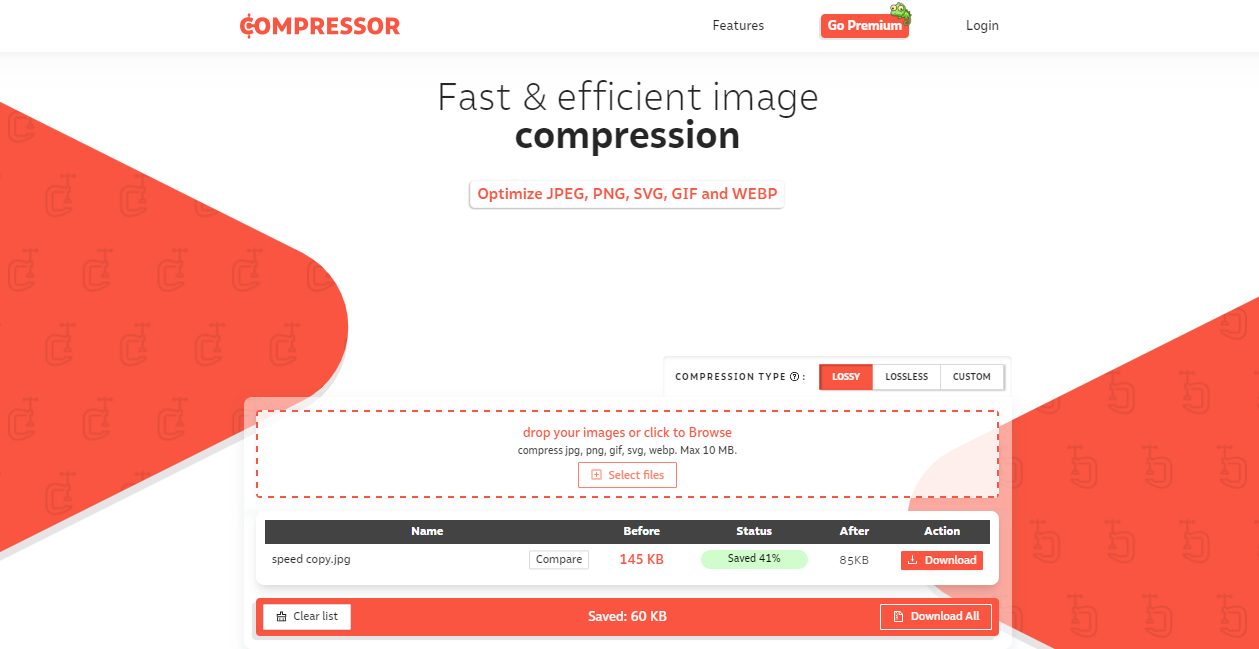
Compressor is an image compression tool that offers advanced options and supports various file types, including JPEG, PNG, SVG, GIF, and WEBP. It provides two compression mechanisms: Lossy and Lossless. The Lossy compression mode focuses on achieving maximum compression without any visible loss in image quality, similar to the functionality provided by TinyPNG. On the other hand, the Lossless mode aims to retain the maximum amount of color information while applying minimal compression.
Compressor offers a free subscription that allows users to compress up to ten files simultaneously, with a maximum file size limit of 10MB. For unlimited compression, users can opt for the annual plan available with additional features. The pro plan includes the ability to preserve image metadata and adjust the final image quality according to specific preferences. Additionally, Compressor.io has plans to release a WordPress plugin and developer API in the future, although they are currently listed as “coming soon.” These forthcoming features are expected to enhance the functionality and integration options for users of Compressor.io. Overall, Compressor.io provides users with a range of file format support, compression options, and subscription plans, making it a versatile tool for image optimization.
5. Imagify.io
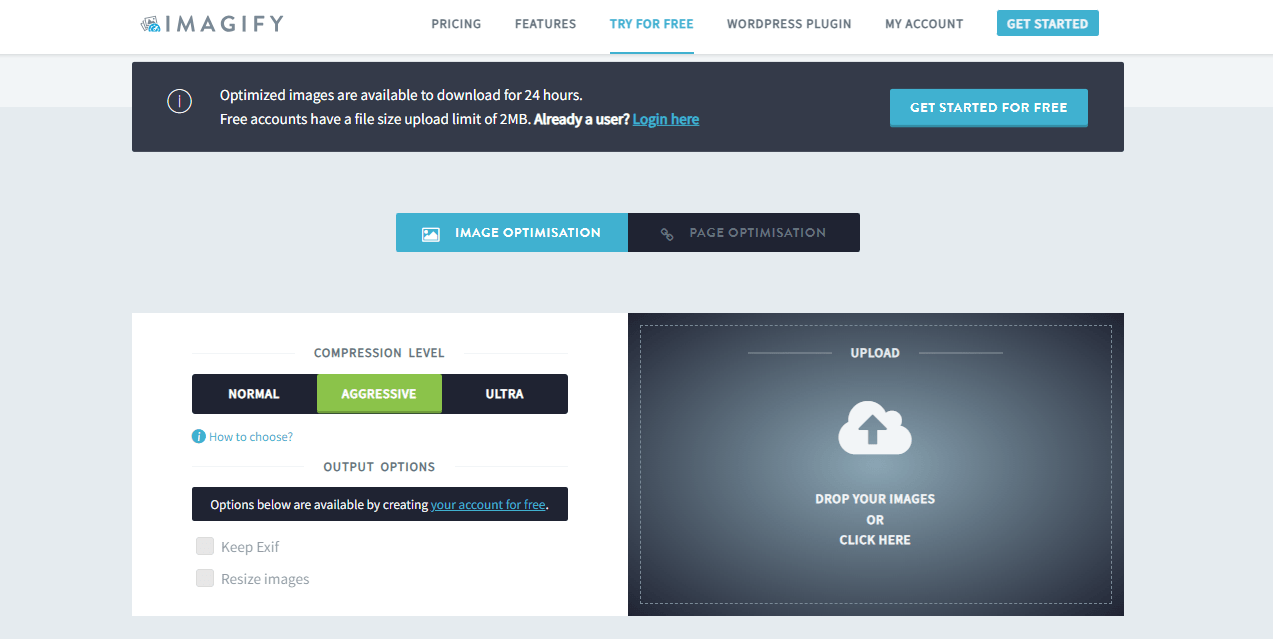
Imagify is a platform that offers advanced image compression tools through its API and WordPress plugin. Its compression algorithm is capable of optimizing JPG, PNG, GIF, and PDF files using different processing modes: Normal, Aggressive, and Ultra. The Normal processing mode provides lossless optimization, ensuring that the image quality remains intact while reducing the file size.
On the other hand, the Aggressive and Ultra modes focus on achieving higher levels of compression while minimizing the loss in image quality. In addition to the preset processing modes, users have the option to specify a custom output size in pixels or percentage. However, this feature is only available to users with an Imagify account, including the free plan. The free plan comes with a 20MB quota, allowing users to compress images within the specified limit. For users with higher compression needs, paid plans are available, which do not impose any usage caps and provide practically unlimited compression capabilities.
Considering the limitations of the free tier, opting for a paid subscription may be ideal for users requiring more extensive image compression. The paid plans offer enhanced features and flexibility in terms of compression and usage.
6. JPEG Optimizer
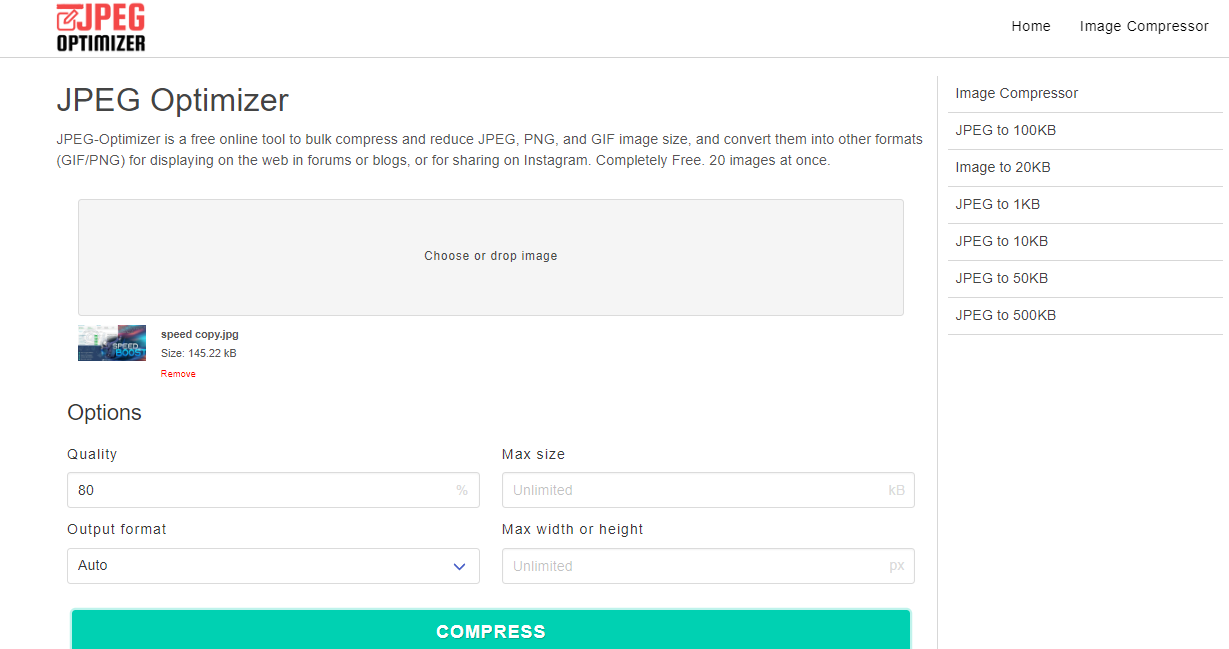
JPEG Optimizer is a convenient and free online tool designed specifically for resizing and compressing digital photos and images. It is particularly useful for optimizing images intended for web display, such as on forums, blogs, or when sending them via email. One of the key advantages of JPEG Optimizer is its simplicity, as it doesn’t require any software downloads or installations. The tool primarily focuses on JPEG files, allowing you to easily resize and compress them to reduce file size without compromising image quality. By reducing the file size, you can significantly improve loading times for your website, ensuring a smooth and efficient browsing experience for your visitors. JPEG Optimizer offers the flexibility to resize your images before the optimization process.
This feature is beneficial because it allows you to tailor the dimensions of your images according to your specific requirements. By resizing the images to the desired dimensions, you can further enhance loading times and ensure optimal visual presentation on your website. Another notable feature of JPEG Optimizer is the ability to select your preferred optimization level. This enables you to find the perfect balance between preserving image quality and saving valuable disk space. By adjusting the optimization level, you can achieve the desired trade-off between image quality and file size.
In summary, JPEG Optimizer is a valuable online tool for anyone looking to resize and compress JPEG images for web use. Its user-friendly interface, support for image resizing, and customizable optimization level make it a convenient choice for optimizing images while maintaining the ideal balance between image quality and file size.
7. ShortPixel
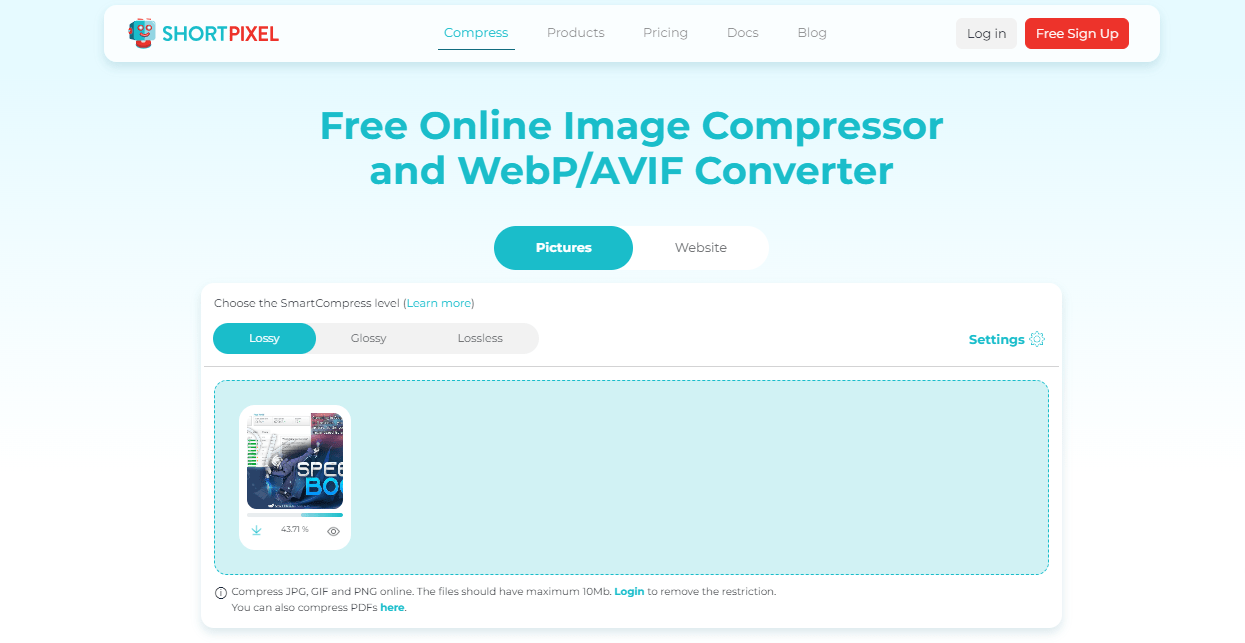
ShortPixel is a versatile optimization tool that offers optimization capabilities for various image formats such as JPEG, PNG, and (animated) GIF, as well as PDF files. With ShortPixel, you can effectively reduce the file size of your images while maintaining their visual quality. One of the notable features of ShortPixel is its support for multiple file formats. Whether your images are in JPEG, PNG, GIF, or even PDF format, you can upload them to ShortPixel for optimization. This flexibility allows you to optimize a wide range of image types commonly used on websites or other digital platforms.
ShortPixel also provides options for choosing compression levels. You can select from three different compression levels to achieve the desired balance between image quality and file size reduction. By adjusting the compression level, you can optimize your images to suit your specific needs and preferences. It’s worth mentioning that ShortPixel offers a maximum file size limit of up to 10MB for uploaded images. This allows you to optimize relatively large files without any hassle, ensuring that even high-resolution images can be efficiently compressed. For WordPress users, ShortPixel provides a dedicated plugin that seamlessly integrates with your WordPress website. The plugin offers a convenient and efficient way to optimize images directly within the WordPress platform.
By using the ShortPixel plugin, you can automate the optimization process, ensuring that all your images are optimized for improved website performance. In summary, ShortPixel is a powerful optimization tool that supports various image formats, including JPEG, PNG, GIF, and PDF. With options to choose compression levels and a maximum file size limit of 10MB, ShortPixel enables you to efficiently optimize your images while preserving their visual quality. For WordPress users, the ShortPixel plugin offers an easy and effective solution for optimizing images within the WordPress environment.
8. ResizePhotos
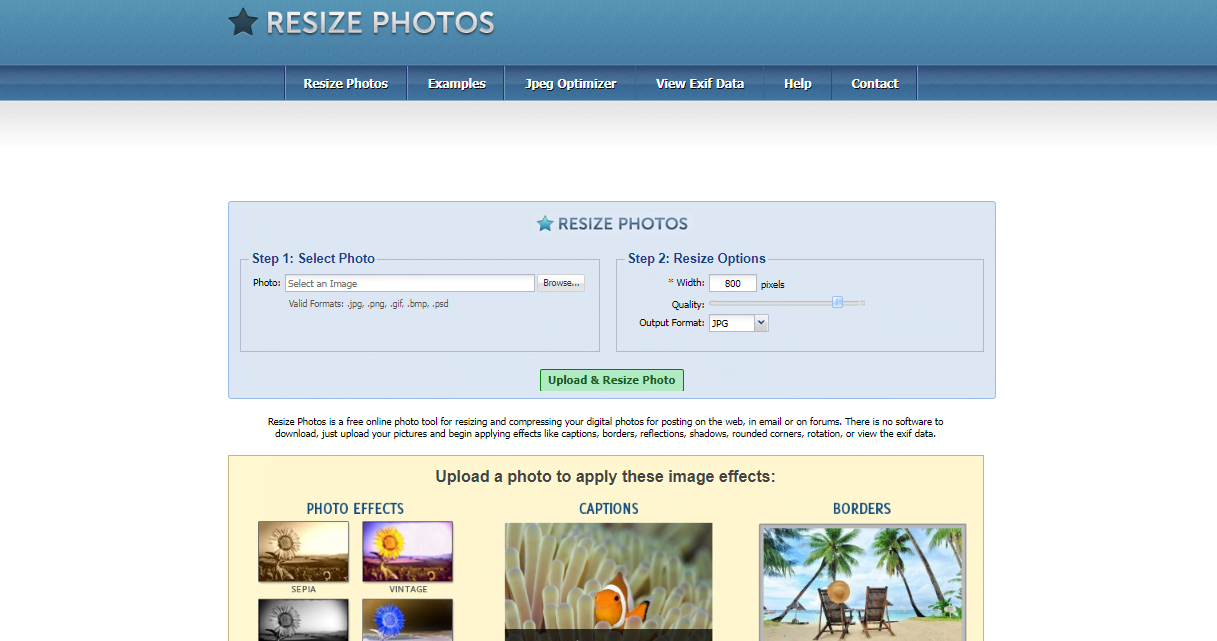
ResizePhotos is a compression tool that offers a user-friendly interface and supports multiple file formats, including JPG, PNG, GIF, BMP, and PSD files. It provides users with the ability to resize images and adjust the compression level to achieve the desired file size reduction. One of the key advantages of ResizePhotos is its support for various file formats. Whether you have images in JPG, PNG, GIF, BMP, or PSD format, you can utilize ResizePhotos to compress them. This versatility allows you to optimize images regardless of the format they are originally in. ResizePhotos also provides the option to adjust the image size.
This feature enables you to resize images according to your specific requirements. Whether you need to reduce the dimensions for web display or customize the size for a particular purpose, ResizePhotos allows you to conveniently resize your images. Additionally, ResizePhotos offers the capability to choose the level of compression. This flexibility allows you to control the trade-off between image quality and file size reduction. By adjusting the compression settings, you can find the right balance that suits your needs, ensuring optimal results for your compressed images. However, it’s important to note that ResizePhotos has a relatively slow compression speed. This means that the compression process may take longer compared to some other tools available. While the compression speed might not be as fast as desired, ResizePhotos compensates for it with its user-friendly interface and rich functionality.
In summary, ResizePhotos is a compression tool that supports various file formats, including JPG, PNG, GIF, BMP, and PSD. With its simple interface, you can easily resize images and choose the compression level that suits your needs. While the compression speed may be slower compared to other tools, ResizePhotos offers a range of features to help you effectively compress and optimize your images.
9 . JPEGmini
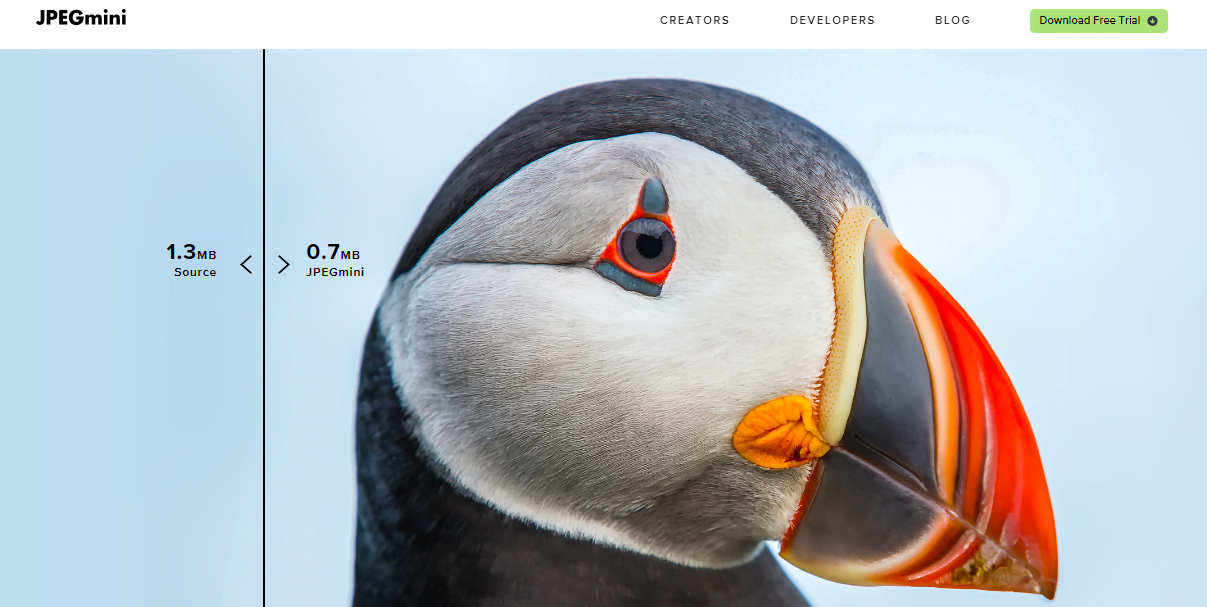
JPEGmini is a patented photo recompression technology designed to reduce the file size of your images without compromising their quality. It employs advanced algorithms to achieve efficient compression while preserving the visual integrity of the photos. One of the notable features of JPEGmini is its user-friendly interface. The interface provides a convenient way to compare the original image with the compressed version using a before-and-after slider. This allows users to visually assess the impact of the compression on the image quality before saving the optimized version.
In addition to its intuitive interface, JPEGmini offers a Pro version with enhanced functionality. While the specific features of the Pro version may vary, upgrading to it unlocks additional capabilities that can further optimize your images and provide more control over the compression process. The Pro version may include options such as batch processing, customizable settings, or integration with other software tools. By leveraging JPEGmini’s technology, you can significantly reduce the file size of your images, making them more suitable for web display, sharing, or storage without sacrificing their visual quality.
The ability to retain high image quality while achieving substantial file size reduction makes JPEGmini a valuable tool for photographers, web designers, and anyone who wants to optimize their image files efficiently. In summary, JPEGmini is a patented photo recompression technology that allows you to reduce the file size of your images without compromising their quality. Its user-friendly interface provides a convenient before-and-after comparison, and there is an option to upgrade to the Pro version for additional features. JPEGmini’s technology enables efficient image compression while maintaining high visual quality, making it a valuable tool for optimizing image files.
10. Convert Image
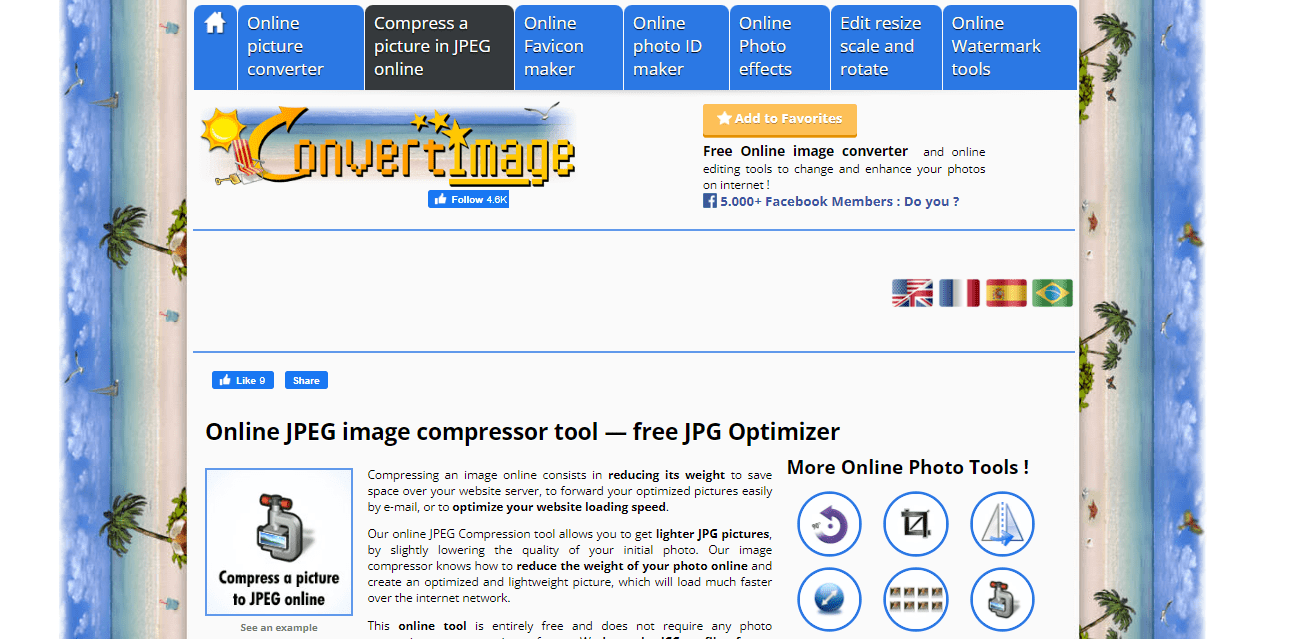
Convert Image is a versatile compression tool that specializes in handling JPEG images. With Convert Image, you have the ability to convert your JPEG photos into various file types, including BMP, GIF, ICO, PNG, and more. This functionality allows you to adapt your images to different formats depending on your specific needs. In addition to its conversion capabilities, Convert Image offers several onboard settings that can further enhance your images. You can use these settings to perform tasks such as reversing an image, cropping it to remove unwanted areas, or straightening an image to correct any tilting or distortion. These features provide flexibility in adjusting and refining your images according to your preferences.
One noteworthy aspect of Convert Image is its emphasis on privacy. The tool includes comprehensive privacy settings, ensuring that your images and data are handled securely and protected from unauthorized access. This focus on privacy is essential for users who prioritize the confidentiality and protection of their images. By utilizing Convert Image’s compression and conversion features, you can optimize your JPEG images for various purposes and formats. Whether you need to convert your images into different file types or apply adjustments like reversing, cropping, or straightening, Convert Image provides the necessary tools to accomplish these tasks.
Furthermore, the privacy settings offered by the tool give you peace of mind when working with sensitive or personal images. In summary, Convert Image is a compression tool that specializes in working with JPEG images. It allows you to convert JPEG photos into other file types such as BMP, GIF, ICO, and PNG. The tool also provides features for image adjustments, including reversing, cropping, and straightening. Additionally, Convert Image prioritizes privacy by offering comprehensive privacy settings to safeguard your images and data.
F.A.Q – 10 Best Image Compression Tools 2023
Q1. What is the best way to compress a JPEG?
A. Leverage the best image compression tools like TinyImage, ImageOptim, RIOT, etc. Most of these tools are also free and take a few seconds to complete the image optimization task.
Q2. How do I compress a picture without losing quality?
A. Use one of the best image compression tools like TinyImage. All you need to do is drag and drop images you want compressed to the image compression software, and it starts the process immediately. Then, once complete, you can download your images or compress them further.
Q3. Is compressing JPG safe?
A. It depends on the image optimization tools you use. However, most of the best image compression tools guarantee your security when resizing your pictures.
Q4. What are image compression techniques?
A. The best image compression tools offer two techniques – lossy and lossless image compression. With lossless, you reduce the size of your image without losing quality. On the other hand, the lossy technique involves cutting some parts of your image to get even smaller sizes. It results in the elimination of some data and, therefore, can lead to poor image quality.
Q5. How do I reduce the file size of an image?
A. Use these steps:
- Choose one of the best image compression tools like TinyImage, TinyPNG, etc.
- Then, upload the image or images you want to compress, and indicate the final size you want if available on the image compression software.
- Click compress and get the compression tool to reduce the image files.
- Download images if they fit the image size you wanted.
Q6. What are the advantages of image compression?
A. Advantages of leveraging some of the best image compression tools include:
- Reduced file size; thus, your images take less space on your phone, tablet, or laptop.
- Faster transfers, whether loading images to your website, sending via email, or uploading to social media.
- Compressed images do not slow down your website.
Q7. What is the fastest way to compress images for a website?
A. The fastest way to compress images you want to upload on a website is through leveraging one of the best image compression tools. The optimization process takes seconds, and some tools even allow for bulk uploads.
Conclusion
The list of 10 best image compression tools mentioned above provides a wide range of options suitable for different needs. If you’re looking for robust website integrations and are willing to invest, tools like Imagify and Imagekit offer advanced features and functionalities for paid users. These options are well-suited for those who prioritize comprehensive image optimization for their websites.
On the other hand, if you’re seeking a balance between free and paid services, TinyPNG, Kraken, and Compressor.io are great choices. These tools cater to both free and paying customers, providing value and effective image compression solutions. They offer various features to optimize images without compromising quality, making them popular among users.
However, if you prefer a completely free option, Optimizilla, JPEG Compress, and CompressNow are worth considering. These tools provide reliable compression capabilities without any cost. They are user-friendly and offer a straightforward approach to reducing image file sizes while maintaining acceptable image quality. Ultimately, the choice of the image compression tool depends on your specific requirements, budget, and desired level of image optimization. It’s recommended to explore different options and consider factors like features, pricing, ease of use, and the specific needs of your website or project.