Top 40 Facebook Tip And Tricks You Should Know
Facebook remains the dominant force in the realm of social media, even as various challengers have emerged in recent years. Despite the competition, Facebook has steadfastly maintained its top position. It stands as one of the most widely used social networking platforms, boasting a promising three-year return on equity forecast of 38.82%.
This versatile platform serves as a one-stop hub for staying connected with others, staying informed about current events, and consuming content, making it a primary destination for many smartphone users. Whether you have a deep affection for it or harbor mixed feelings, it’s highly likely that Facebook is a significant part of your online life. Therefore, having a few tricks up your sleeve can greatly enhance your Facebook experience.
These tricks not only empower users to maximize their Facebook accounts but also enable them to perform some captivating and useful actions. If you’re eager to unlock the full potential of your Facebook experience, here are 27 invaluable Facebook tricks for you to explore.
Best Facebook Tricks You Should Know
#1. Check How Much Time You Spend on Facebook
If you’re concerned with how much time you’re spending on Facebook, you’ll be glad to know that instead of relying on third party apps, or waiting for your phone to get Digital Wellbeing or Screen Time features, you can use the Facebook app to check how much time you’re spending on it. Facebook shows a handy bar graph of your usage of the app over the last week along with your average usage time.
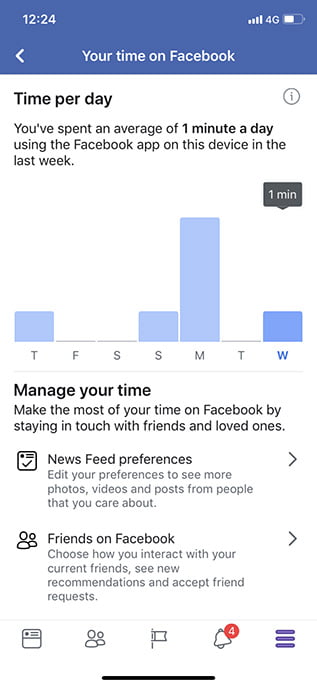
#2. Limit Your Facebook Usage
If you used the last trick to figure out how much time you’re spending on Facebook and were surprised to see a very high number there, well, rest easy because you can try and limit your usage of Facebook as well. There are a bunch of ways to do that actually. From the Facebook App: Where you see the time you’re spending on Facebook, there’s an option to set a reminder after which the app will inform you that you’ve spent enough time on Facebook. That can be handy, but it can also be easily bypassed. 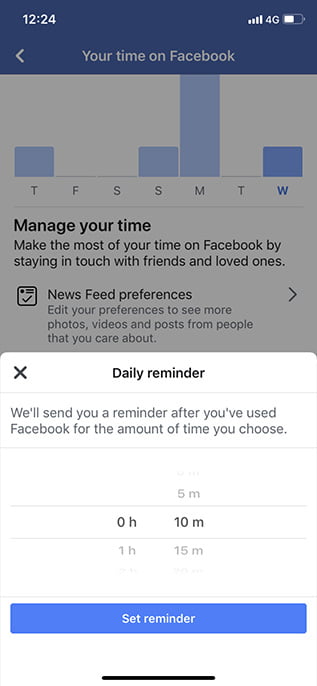 Use Digital Wellbeing or Screen Time to Limit Facebook Usage:
Use Digital Wellbeing or Screen Time to Limit Facebook Usage:
If you want to implement a more strict time limit on your Facebook usage, you can use either Screen Time (if you’re on iOS), or Digital Wellbeing (if you’re on a supported Android Pie device) to do this. Both of these features allow users to set time limits on specific apps which should definitely help you limit your Facebook usage.
#3. Facebook Directory: Search Without an Account
Facebook Directory lets you do a cursory search of profiles without needing an account or logging in. It lets you search for people, groups, and pages, but again, you’re only going to see the results of folks who have not switched-off public discoverability. To start off, go to Facebook People Directory and solve a Captcha to prove you are not a robot. You could also go to the Facebook.com website and click on ‘People’ at the bottom to access the directory without logging in. 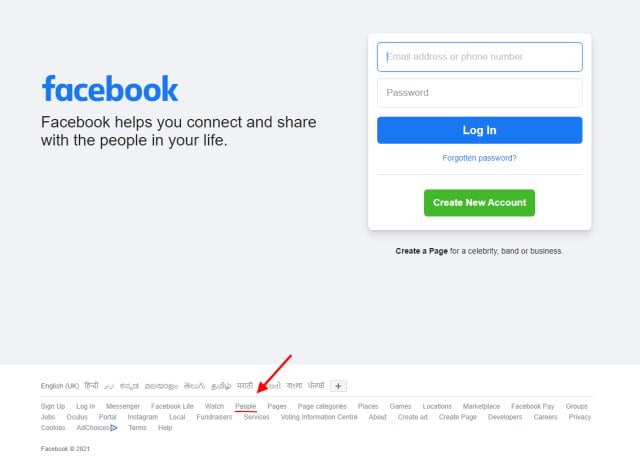 The list is sorted alphabetically and includes very few names on the first search page. You can, however, perform a search and look up a person’s Facebook profile. From my experience, the results returned by Facebook People Directory are not unlike those found in the general search results. It will display all of the publicly-available content, but much of it will be restricted to account holders.
The list is sorted alphabetically and includes very few names on the first search page. You can, however, perform a search and look up a person’s Facebook profile. From my experience, the results returned by Facebook People Directory are not unlike those found in the general search results. It will display all of the publicly-available content, but much of it will be restricted to account holders.
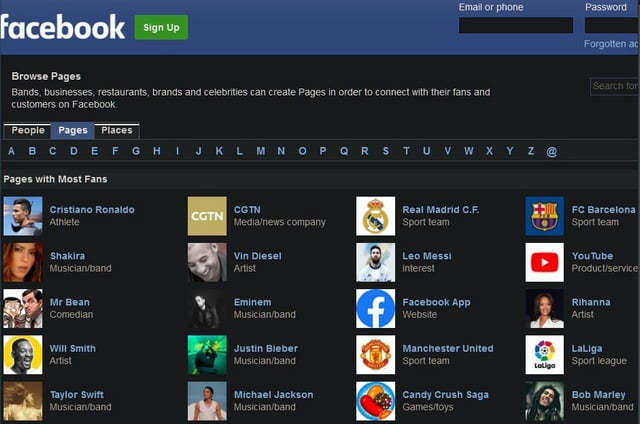
While the search results are also limited by a user’s privacy settings, you can locate profiles and view some content using this method. That isn’t an ideal solution, I know, but at least it is an official route to search Facebook profiles without an account.
#4. Bulk Delete Third Party Apps from Your Account
A lot of websites, online games, and apps offer the ability to log in with your Facebook account, and while you may have done that a bunch of times without putting too much thought into it, if you’re worried about such apps stealing or misusing your data, well you can delete them from your account. What’s better is that you don’t have to delete every app individually; you can actually select all the third party apps you want to delete, and get rid of them in a single click. It’s pretty easy and you can check out our article on bulk deleting third party apps from a Facebook account if you need help.
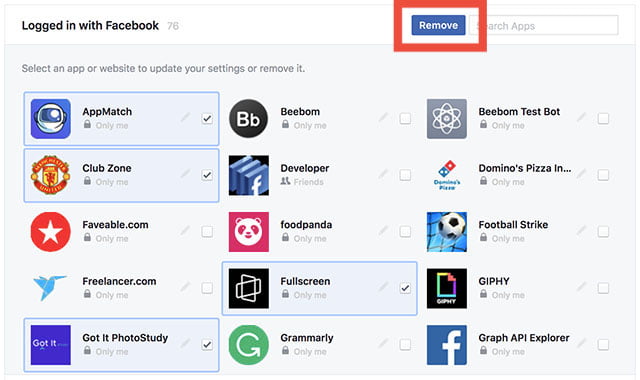
#5. Control Notifications Like a Pro (Android Only)
With Android Oreo, Google started rolling out Notification Categories allowing app developers to put more notification controls in the hands of the users. Facebook adopted this back in August and if you’re using an Android phone running Oreo or higher, you can make use of these notification categories to control what kind of Facebook notifications you receive and even control their priorities.
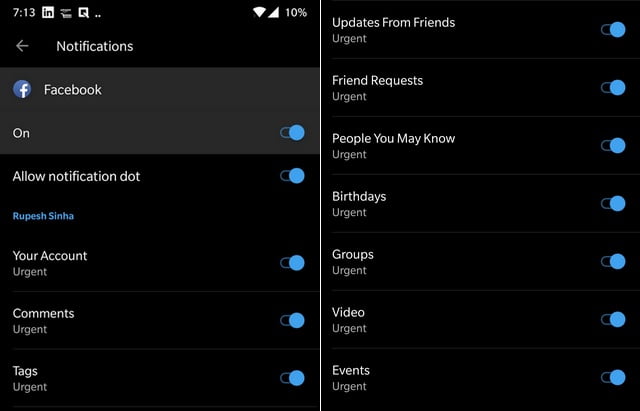
There are notification categories for birthdays, people you may know, groups, videos, and a lot more.
#6. Enable Dark Mode
Facebook is preparing to bring dark mode on Android and iOS, but before that, it has rolled out the sought-after feature on its web version. Yes, now with the new Facebook design, you can easily switch to a dark theme with just a click. To enable dark mode on Facebook, click on the arrow located on top-right corner. After that, just enable the toggle for “Dark mode” and you are done.
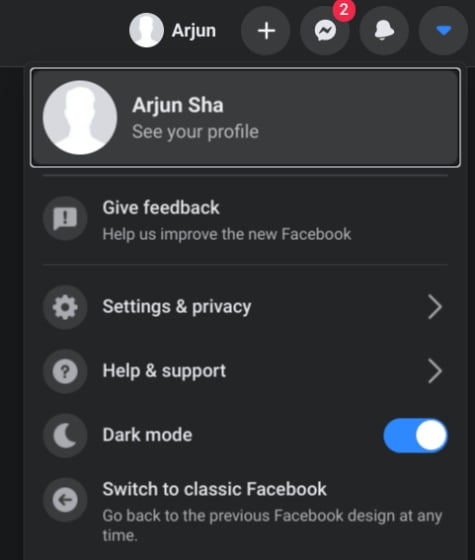
#7. Clear History
Facebook has been putting lots of effort to revamp its reputation among users concerning privacy and transparency. Last year, the company had announced that it’s going to bring a one-stop tool that allows users to take control of their data. And now with “Off-Facebook Activity”, you can delete all the information that Facebook has collected about you from other websites and services. Just open the Facebook app and move to the hamburger menu. Now, open Settings and navigate to Off-Facebook Activity -> Manage Your Off-Facebook Activity. Here, you will find all the apps and services that have reported your online behavior to Facebook. Finally, tap on “Clear History” and all the information will be erased.
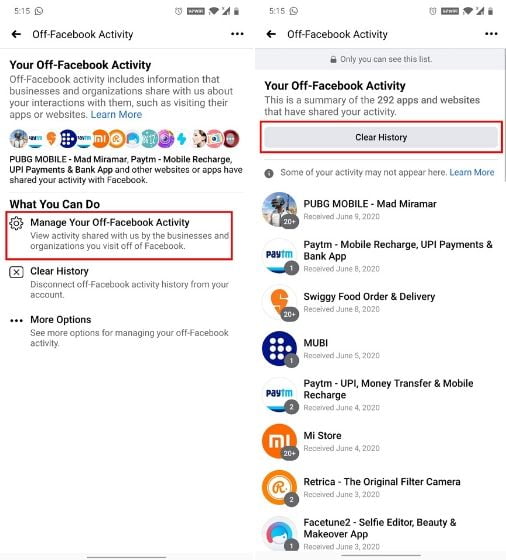
You can also open the 3-dot menu to permanently disable Facebook from personalizing ads and content based on data it has received from third-party services. Keep in mind, this will not stop apps and websites from reporting to Facebook, instead, Facebook will not use third-party data anymore to personalize its services. I would say, this is one of the essential Facebook tricks and you must utilize it.
#8. Bulk Delete Facebook Posts
If you are in a mood to clean up your embarrassing acts on Facebook then thankfully, you can do that now in just a few clicks. Facebook now offers a native option to bulk delete your past Facebook posts. And the best part is that you can filter out posts by year, categories, people and more. To do that, open your profile and tap on the 3-dot menu to edit your profile.
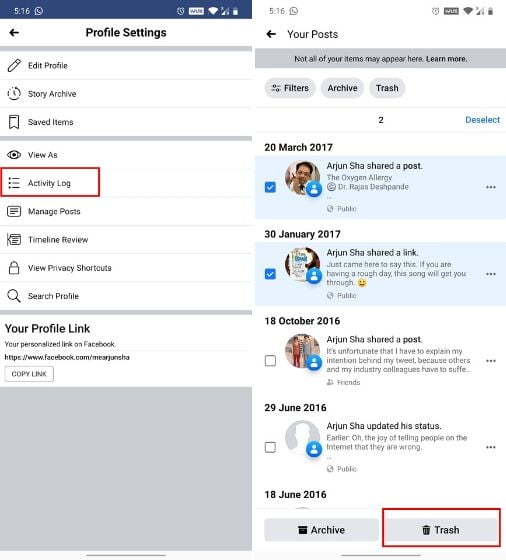
Here, move to Activity Log -> Manage Activity -> Your Posts. Now, select your posts and simply tap on “Trash”. That’s it.
#9. Transfer Photos to Google Photos
Facebook, Google, Apple, Twitter, and Microsoft are working together on an open-source Data Transfer project to develop a standardized framework for seamless portability of data across platforms. And now the project has bore fruit. You can directly transfer photos from Facebook to Google Photos seamlessly and without any friction. Just open facebook.com/dtp and choose Google Photos from the drop-down menu. After that, authorize your Google account and all your photos will make their way to Google Photos.
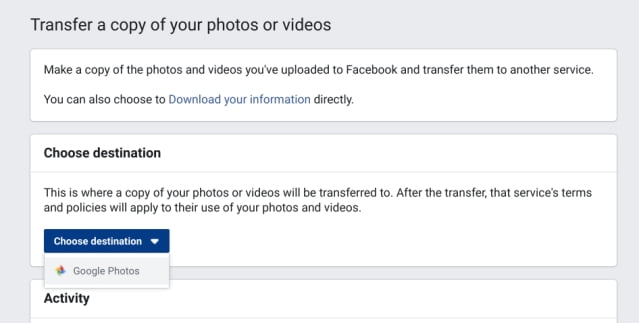
#10. Quiet Mode
To help users deal with smartphone addiction and improve mental wellbeing, Facebook added “Your Time on Facebook” feature last year. With this helpful tool, you can learn about your Facebook usage, set time limits, reminders, and manage notifications. 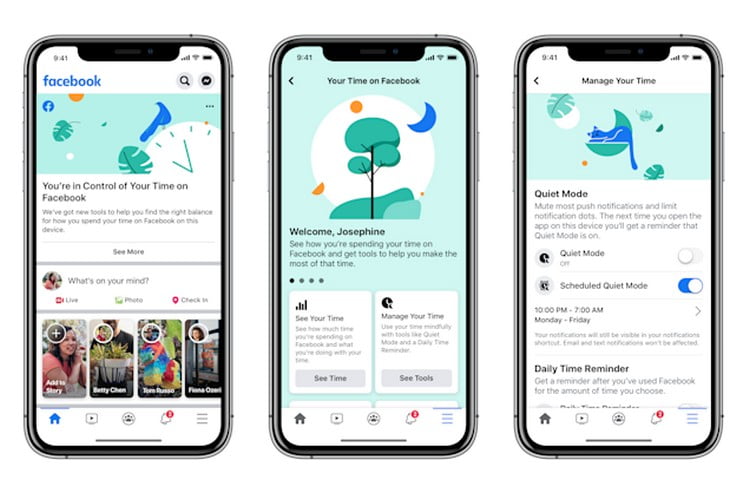
Facebook Quiet mode allows you to mute push notifications from Facebook and also lets you schedule Quiet mode. That said, the feature is now only available on the iOS app and it will be coming to the Android app in the next few weeks. Anyway, to enable this feature, open the hamburger menu and tap on “Your Time on Facebook”. Here, you will find the new Quiet mode.
#11. Messenger Rooms
If you regularly use Facebook then chances are that you also use Messenger for messaging and video calling. Until now, the standard Messenger supported group video calling of not more than 8 members. However, that has changed with the launch of Messenger Rooms. You can now video call with a group of 50 participants. That’s amazing, right? What’s more, the service is entirely free. 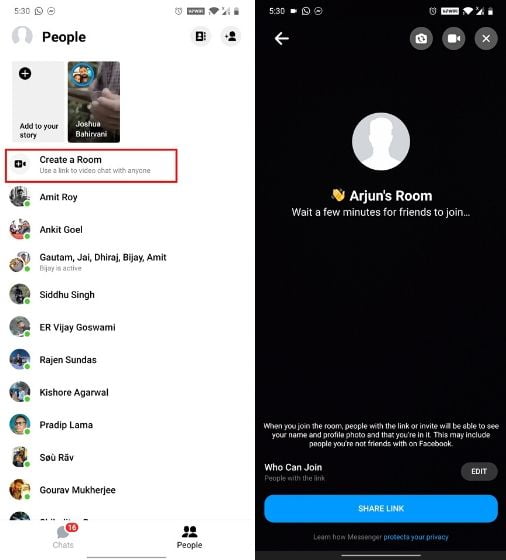
So to use Messenger Rooms, open the Messenger app and move to the “People” tab. Here, tap on “Create a Room” and select the people who you want to join. In addition, you can also share the joining link with your friends and family. That’s one useful Facebook trick for you.
If you want to protect your Facebook account from hijacking and takeovers then enabling 2FA is a must. It adds an additional security layer on top of the password and verifies the user before allowing access to the Facebook account. Apart from the password, you will have to enter a 6-digit code that you will receive on your mobile number or an authentication app.
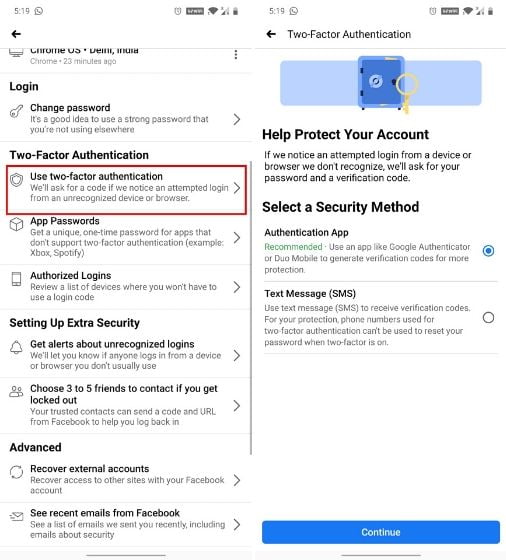 This will ensure that hackers don’t get direct access to your account. To enable 2FA on Facebook, open the hamburger menu, and move to Settings -> Security and login -> Use two-factor authentication. Here, add your number or choose an authentication app and you will be all set.
This will ensure that hackers don’t get direct access to your account. To enable 2FA on Facebook, open the hamburger menu, and move to Settings -> Security and login -> Use two-factor authentication. Here, add your number or choose an authentication app and you will be all set.
#13. Find All the Photos Liked by You and Your Friends
This is a fun nifty Facebook trick that not many people know about. Basically, this feature allows users to see which pictures they have liked in the past. In fact, you can even use this feature to see which photos your friends have liked. The best part is that the trick is pretty easy to execute. Just click on the search bar at the top and type in “Photos Liked by” followed by either “me” or the “name of your friend”. For example, in the picture below, I have searched for “Photos liked by Karthik”, and Facebook is showing me the collection of photos that Karthik has liked. 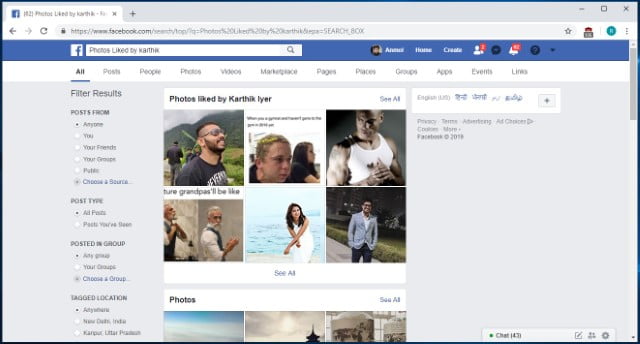
#14. Re-watch the Content that You Missed by Accidental Refresh
I don’t know how many times I have accidentally refreshed my Facebook feed only to curse myself later as the post that I was looking at was lost. Well, with this trick, you will be able to see the feeds that you have lost due to any accidental refresh. When we accidentally refresh our Facebook feed, Facebook considers that the current feed is already consumed by you and marks it as seen. You can access this feed by going to Facebook and adding “/seen” at the end of the normal URL. So basically you can simply visit the “www.facebook.com/seen” URL to see the content that you have missed. 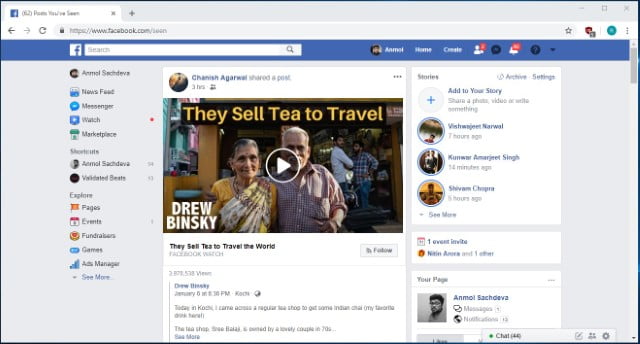
#15. Download your Facebook data
If you have been using Facebook for a number of years now, your account must pack-in tons of your personal data like photos, videos, posts, messages, info and more. And the good thing is Facebook lets you download all of your profile data. To do it, just head over to Facebook Settings and in the “General” tab, you should see an option at the bottom saying “Download a copy of your Facebook data“. 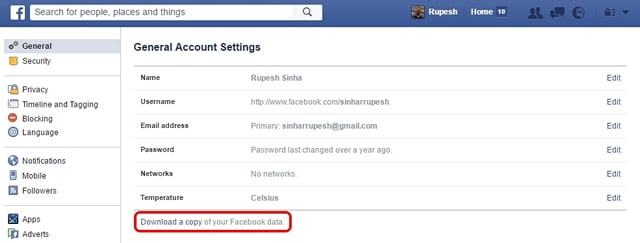 Then, click “Start My Archive“, after which Facebook will prompt you to enter your password again, as a security measure. Facebook will then gather all your data and send you an email once the download is ready.
Then, click “Start My Archive“, after which Facebook will prompt you to enter your password again, as a security measure. Facebook will then gather all your data and send you an email once the download is ready. 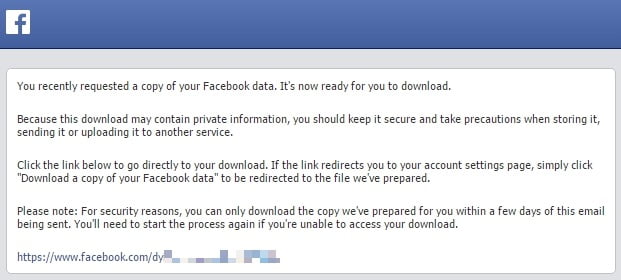
#16.Watch Facebook Videos With Your Friends
Facebook Watch Party is a new feature from the social media giant which aims at bringing collaborative viewing for distant friends. The feature basically allows users to create a watch party group, where all the members will be able to watch any public videos on Facebook in real time. There are various ways to create a watch party, with the easiest being from your home page. Just click on the “create a post” area and then click on the three-dot menu. From here, click on the “Watch Party” button and follow on the on-screen instructions to invite the friends that you want to watch videos with. It’s a cool way to enjoy your favorite videos with friends and I kind of love it.
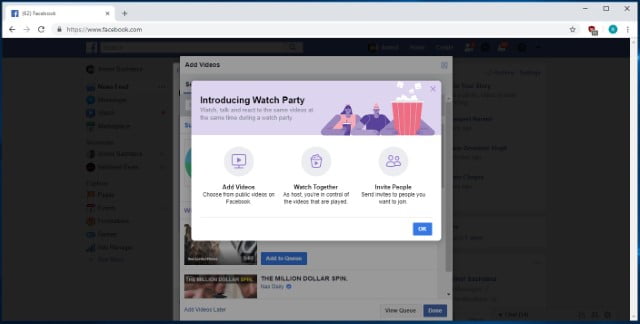
#17. Search for Open Jobs in Your Area
Slowly and slowly, Facebook is trying to branch away from just being a social media platform as it is starting to offer more and more services. One of those new services is the ability to look for open jobs in your area. The number of people who are looking for and getting jobs from Facebook is increasing year over year and you should not miss this train. The “Jobs” page is hosted under the “Explore” section of Facebook (Click on the “See More” button if you don’t see it), and you can click on it to see jobs posted in your area. While this feature is still in its starting stage, you can find some quality job postings here. 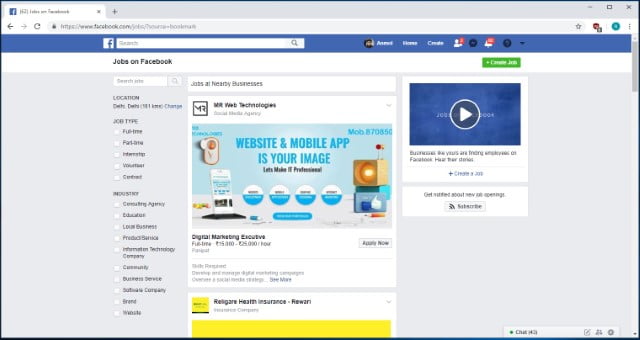
#18. Create Fund-Raising Programs
This trick is one of the newest additions to Facebook and it is for a good cause. The feature basically allows users to start fund-raising campaigns and donate to other programs if they want to. The option to create a fund-raising program can be found under the “Explore” section as “Fundraisers“. Once you click on this option, you will be taken to the fund-raiser page where you will be given step-by-step directions to create your fundraiser program. Here, you will also find the links to programs that are already running so that you can donate to them if you agree with the cause. 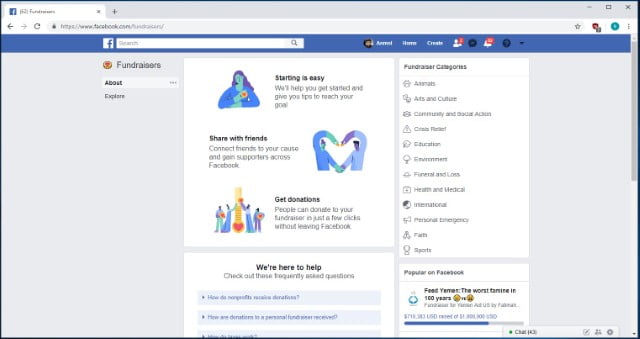
#19. Unsend Messages in Facebook Messenger
After delaying for a long time, Facebook has finally introduced a new feature which allows you to unsend a message in Facebook Messenger. Do note that Messages will only be unsent within 10 minutes of sending them. This is a security measure which ensures that no one can change their messaging history. The process to unsend the messages is pretty simple. Just tap and hold on the message you have sent and then tap on the “Remove” button. Now, you will get the options to either “Remove for everyone” or “Remove for you”. Select the former option to unsend your message. Do note that this feature is rolling out in stages and hence it’s not available to everyone as of writing this article. 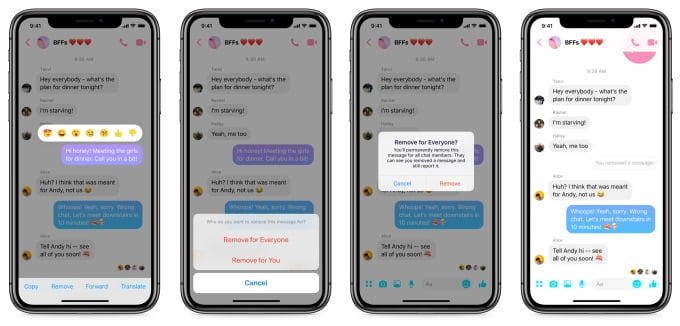
#20. Zoom Images on Facebook without clicking them
Clicking to view each and every image on Facebook to get a larger view is not the most user friendly way and that’s why the Photo Zoom browser extension for Facebook is so popular. The extension integrates a feature onto the Facebook that lets you view a larger size of images when you hover over it. All you need to do is install the Photo Zoom extension on Chrome or Firefox and open up Facebook. Then, hover around a picture and you should see the image in a larger view. 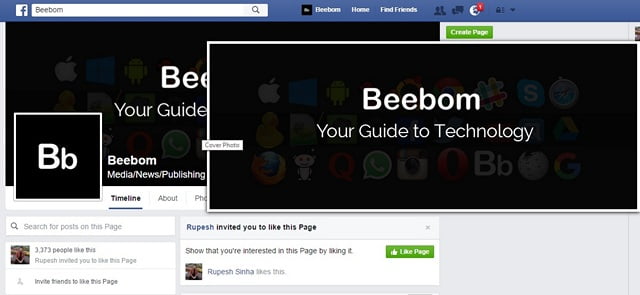
#21. Invite all your Facebook friends to Like a page at once
Have you ever tried inviting your friends to like your cool new Facebook page? Inviting them one by one can be a daunting task. Thankfully, a cool browser extension dubbed “Facebook Invite All” lets you invite all your friends to like a page at once. To do it, install the extension on Chrome or Firefox and then go to the page where you want to invite people. Click on the “Invite friends to like this page” and a pop-up should open up. Then, just click on the extension icon at the top right and all the friends will be automatically invited. It’s important to note that the process may take longer if you have a lot of friends.
#21. Stop autoplay videos on Facebook (Web and Android/iOS Apps)
Autoplay videos on Facebook can be very annoying, especially when you are simply scrolling through the news feed. The good news is Facebook lets you turn them off natively on the web, as well as on its Android and iOS apps. Check out our post on how to stop autoplay videos on Facebook to do it easily. 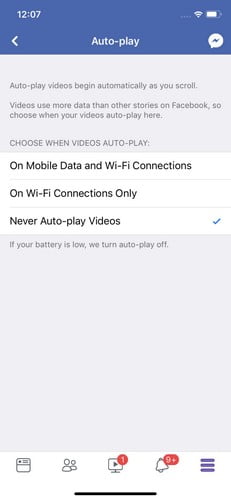
#22. Post updates in multiple languages
If you have a Facebook page that caters to people from diverse countries, you would want your posts to connect with people in their native language. While Facebook has a built-in translation feature, it does not work as well as you would like. Thankfully, Facebook recently introduced the ability for Pages to post in multiple languages manually. The feature is currently only available for Pages but we hope it comes to Profiles as well in the future. Before you start posting updates in multiple languages on Facebook, you will have to first enable the feature. To do that, go to Page Settings->General tab and scroll down and turn on “Post in Multiple Languages”. 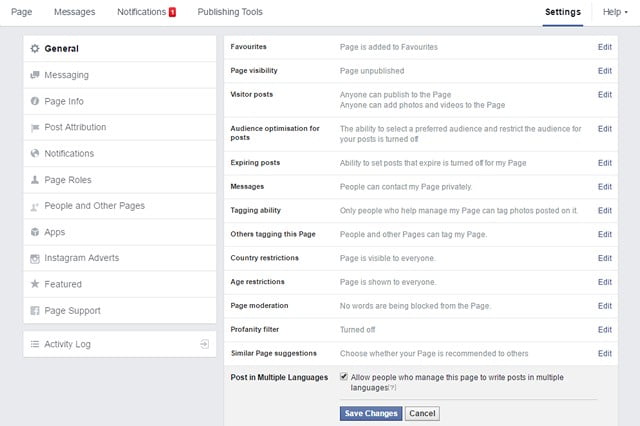 After you have enabled the feature, you will see a small option saying “Write post in another language” when you write an update from your page.
After you have enabled the feature, you will see a small option saying “Write post in another language” when you write an update from your page. 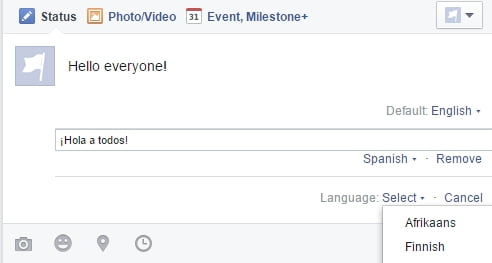
#23. Check active sessions and log out of devices remotely
There are times when we log into our Facebook account from various different devices but forget to log out. Well, Facebook lets you check the devices you have logged in from along with the ability to remotely log out from those devices. To check active sessions, go to your Facebook Settings->Security->Where You’re Logged In. Here, you will see all your active sessions, be it on a PC or a mobile device. You can simply tap “End activity” to log out from one of these devices or “End all activity” to log out of all devices. 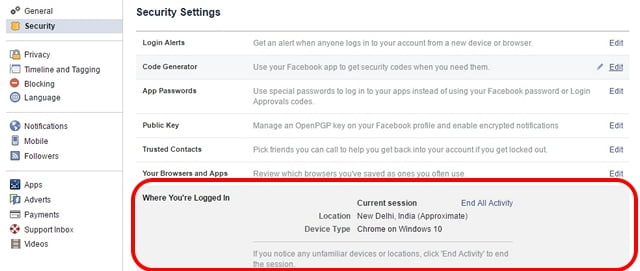
#24. Legacy Contact
Accept it or not, you might have thought about what would happen to your Facebook account if something happens to you. Well, Facebook has your back. Facebook lets you add a “Legacy Contact”, who will manage your account in the case of an emergency. The contact will be able to pin posts to your timeline, change profile picture, reply to comments. However, he/she won’t be able to see your message or post as you. There’s also an option to automatically delete your account if you pass away. To add a legacy contact, go to Facebook Settings->Security->Legacy Contact. Once you have added a legacy contact, you can give the contact the ability to download your Facebook data as well. 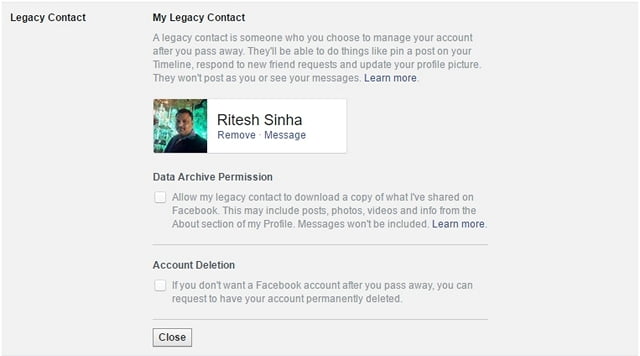 Note: Facebook will only come to know about any unfortunate event when a friend of yours reports it.
Note: Facebook will only come to know about any unfortunate event when a friend of yours reports it.
#25. Use AR Drawing on Facebook Stories
Facebook recently introduced a new feature for Facebook Stories which is slowly rolling out to the users. The feature basically allows users to use AR drawing while using the camera to create stories. The new feature is called 3D drawing and it lets users create various shapes and write text on videos shot by the Facebook Camera before or during the video recording. The feature can be accessed by first tapping on the camera icon and then tapping on the drawing icon at the top right. Since we have still not received this feature, we cannot show it to you, however, this official video from Facebook showcases it pretty well.
#26. Check out nearby people (App only)
The Facebook app on Android and iOS lets you see friends who are near to your location along with cool places near you. To check out friends that are nearby, go to the last tab in the app, which looks like a hamburger menu and tap “Nearby Friends”. If you are using it for the first time, you might get a prompt to turn on Nearby Friends. Select “Turn on” and you should see friends that are near you, along with details about their distance from you. 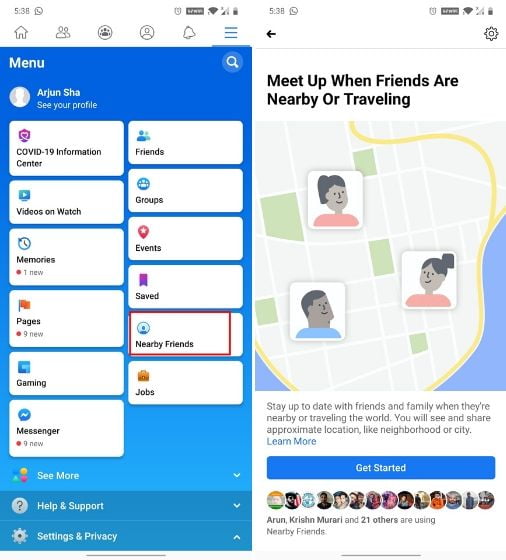
#27. Change your Status Update Font on Facebook
If you want to spice up your posts on Facebook, this is a great tip for you. Since Facebook doesn’t allow us to natively change fonts, most of us end up using the same boring fonts in our posts. Well, with this trick you will be able to use custom fonts thereby making your posts stand out from others. To change the fonts in your Facebook post, head over to this website and convert your text posts into cool looking posts using the website’s awesome font converter. Its quick and easy to use and it will surely spice up your next Facebook post. 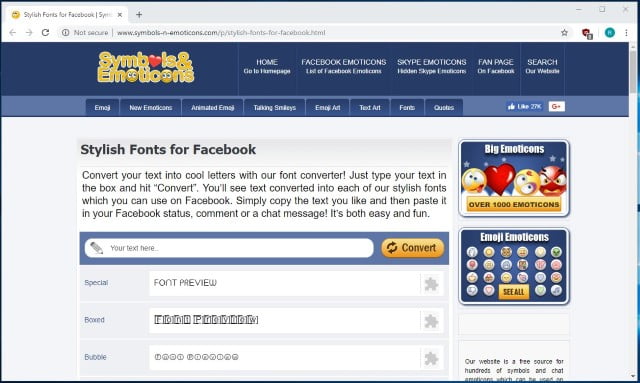
#28. Pin A List-Builder to the Top of Your Facebook Page
It’s said that organic Facebook page reach is declining – and this is sadly quite true, for the most part. However, there are still ways you can “hack” your Facebook page to give those endless scrollers something to pause, stop and engage with. One way is to pin a post about a free ebook, guide, challenge, video, etc. at the top of your page. That way, anyone that interacts with your page will see it. You’ll be able to build your list on a regular basis just from the occasional page traffic because you optimized your pinned post with a list-builder. Win, win!
#29. Turn Facebook Into LinkedIn
Yes, you heard me right! Make your Facebook profile a place to network, connect with, learn from, and prospect with other humans. This is a little-known, rarely applied hack that equals big success. Prepare to connect with, engage with, and be open to new connections outside friends and family on Facebook. Early in 2020, I decided to switch how I posted on Facebook. I began to write and share business stories that positioned me with my audience and allowed them to see what I did as an entrepreneur and relate to it. This was the best decision I’ve made in how I use Facebook. Thousands of dollars in income and sales have now come from connections on Facebook messaging me about my business after one of these posts.
#30. Send Voice Messages on Messenger
With the rise of audio and voice-based streaming apps like Clubhouse and Twitter Spaces, it’s quite the norm now to send voice messages on all platforms. When you’re engaging with a new connection on Facebook messenger, hit the record button and let them hear your voice. It builds massive trust! 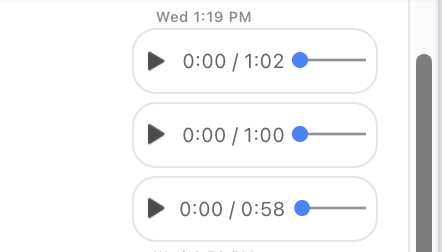
#31. Change Your Post Font to Something ʄǟռƈʏ
Remember way back in the day when fancy emoticons were all the rage? (. ❛ ᴗ ❛.)
Make sure you optimize for user experience metrics. Are you optimizing for user experience? Enhancing site speed, content stability and interactivity can boost organic rankings, brand awareness and sales.
Meet today’s equivalent: ????? ????. The Cool Fancy Text Generator lets you input post content and spits it out with neat font, character appropriations, or both. Use it on titles, whole posts, single words – whatever strikes your fancy. Check it out:
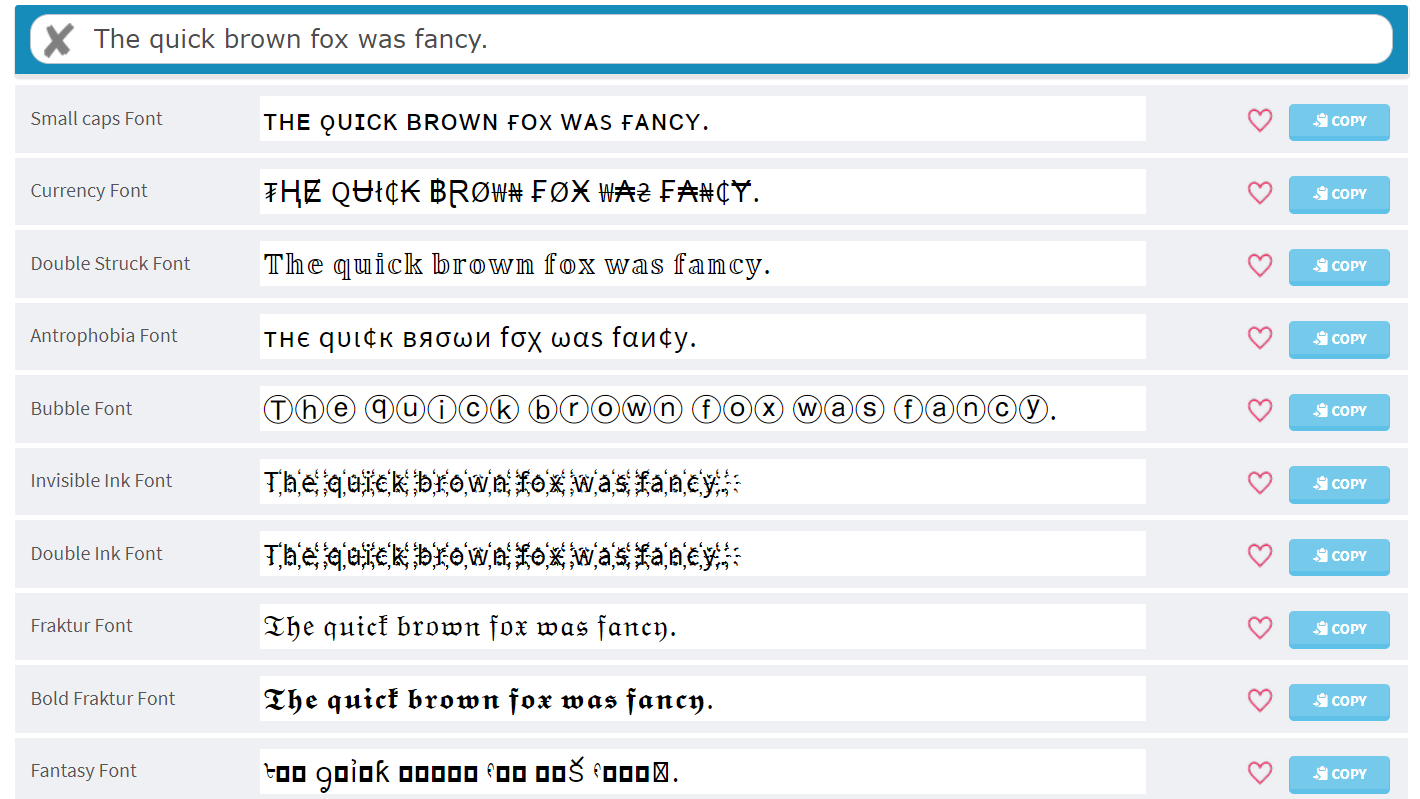 The Cool Fancy Text Generator is just one of many options, but it’s got the most options in my experience.
The Cool Fancy Text Generator is just one of many options, but it’s got the most options in my experience.
#32. Unlock Text Delights
Speaking of fancy text, did you know that Facebook routinely includes text-based Easter eggs? They’re called Text Delights, and they give a little splash to your posts! If you’ve ever typed something like “congratulations” or “wonderful time“ and noticed it pop up in a different color, you’ve found one. But what a lot of people don’t realize is that color isn’t the trick. Click on that word and enjoy a neat little animation! Here’s what “congratulations” gives you:
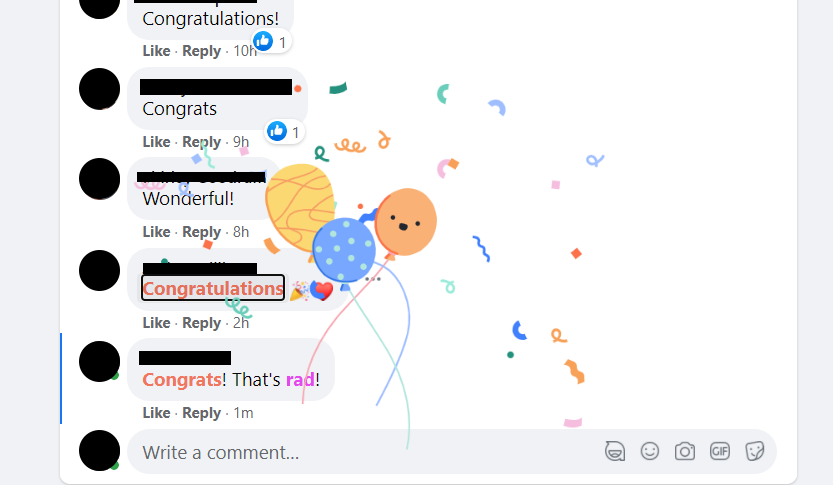 Click on “congrats” or “congratulations” and you’ll get confetti!
Click on “congrats” or “congratulations” and you’ll get confetti!
And here’s what the word “rad” gives you.
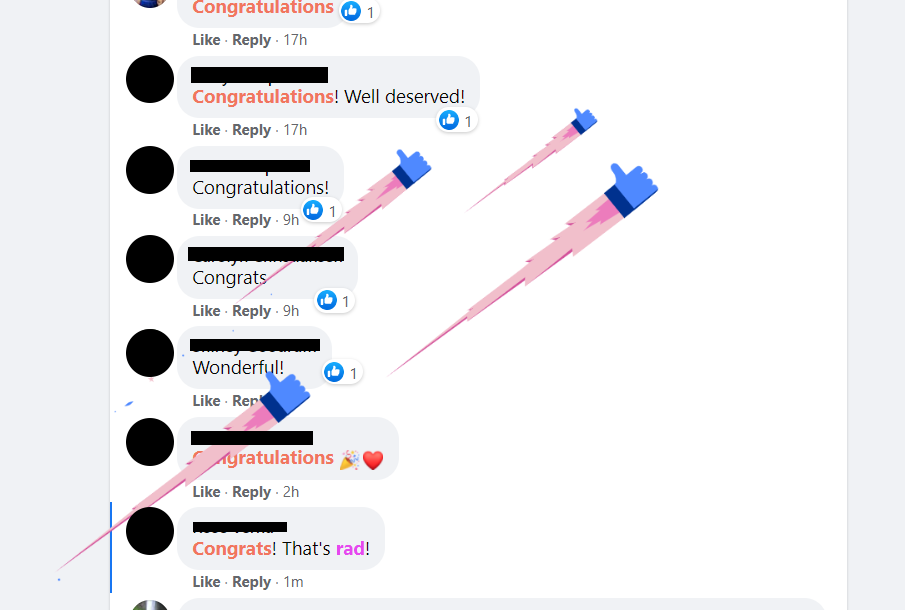 The purple word “rad” gives you rocket thumbs!
The purple word “rad” gives you rocket thumbs!
Here’s a complete list of all Text Delights in all languages.
#33. Visit Your Facebook Townhall
Everyone uses Facebook these days – people, organizations, even governments at every level. Facebook makes it easy for users to connect with elected officials, government bodies, and more — at least, in some countries. When you visit the Facebook Townhall, simply input your address (if you click the link and get an error, this feature is not available in your region). You’ll then get connected to your local politicians, organizations like the fire department, and other resources in your community.
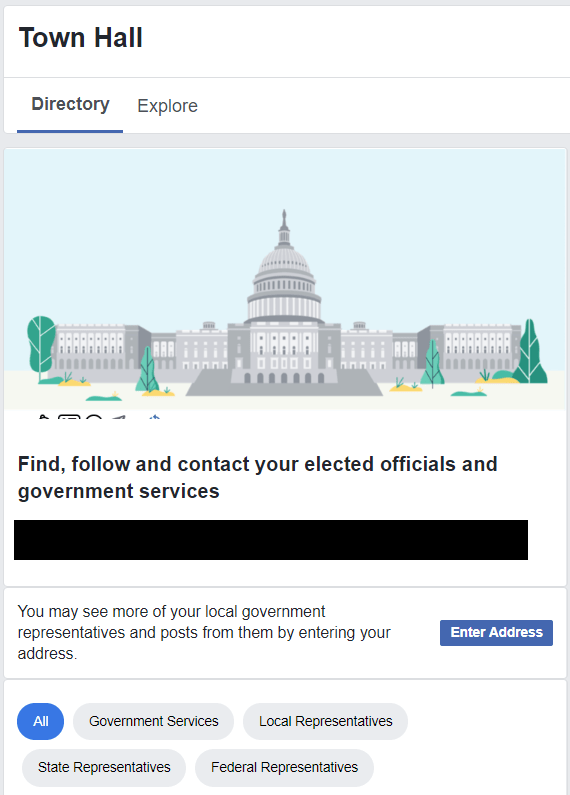 Keep pace with what’s happening in your community with Facebook Townhall.
Keep pace with what’s happening in your community with Facebook Townhall.
#34. Never Get Annoyed at Notifications Again
Tired of getting emails, texts, and popups every time a friend posts a video or tags you in a comment? Birthday notifications? Fundraisers? Facebook really wants to keep you in the loop with everything, but it can get exhausting. Fortunately, you’ve got more control over it than you think. Simply go to Settings & Privacy, then Settings. Choose Notifications on the left menu and there’s everything right there. Tap or click the down arrow next to each to toggle on and off push, email, and SMS notifications.
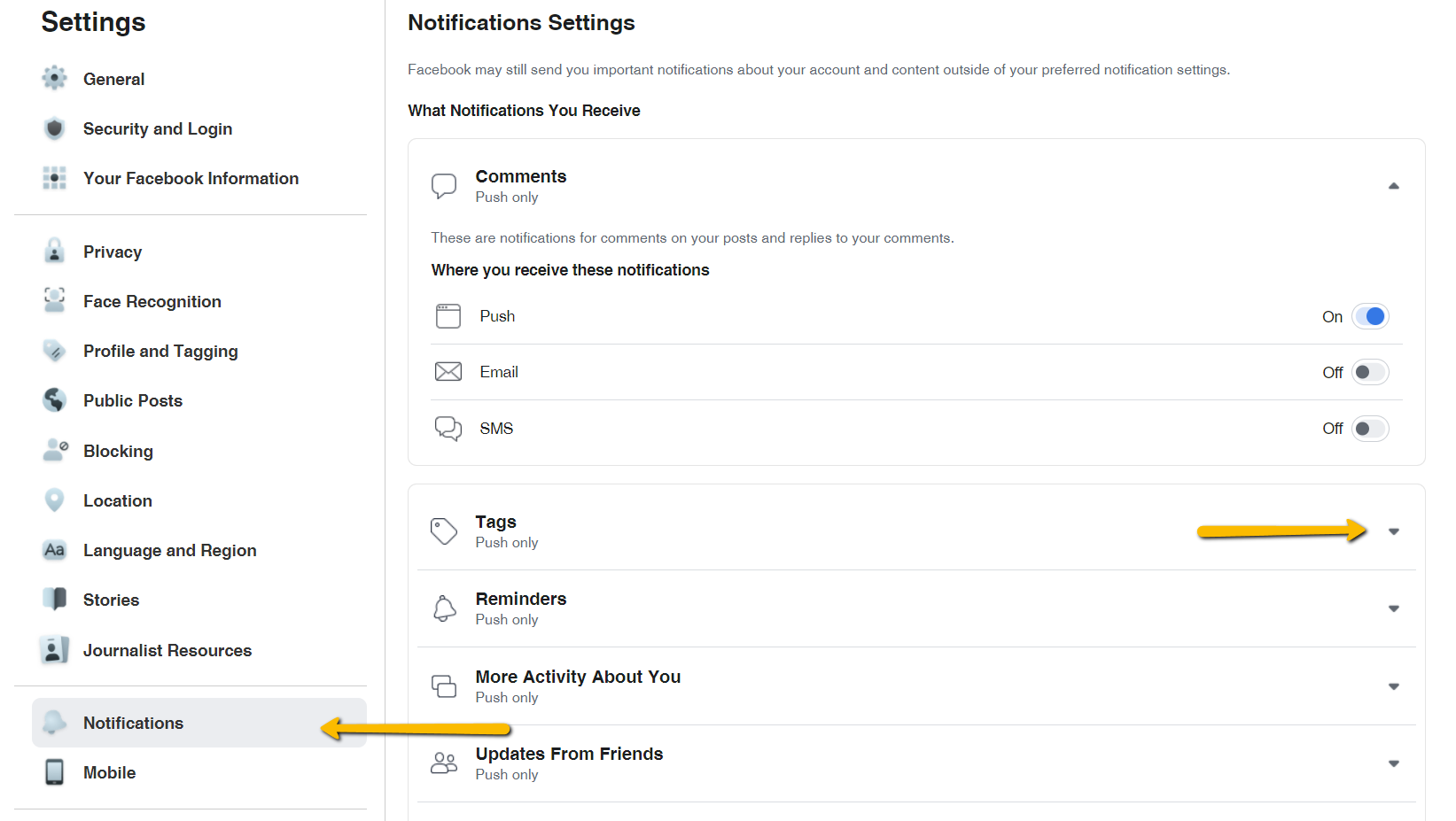 No more hunting for switches to turn things on and off. Facebook finally put it all in one place.
No more hunting for switches to turn things on and off. Facebook finally put it all in one place.
#35. Download a Copy of All Your Facebook Data
Yes. All of it. Facebook now makes it super easy to:
- Download every post, like, message, follower, poke, photo… anything you’ve ever touched or created on the platform.
- Access your facial recognition data.
- Discover what Facebook’s business partners have shared with them about you (Off-Facebook Activity).
- Manage what information about you is there.
If you’re like me and have had Facebook forever, it will take several minutes to download all of it. But if you’re serious about cleaning up your social media once and for all, it’s worth it. To access this treasure trove of personal data, go to Settings, then Your Facebook Information. (Your facial recognition data is located on its own tab in the left menu.)
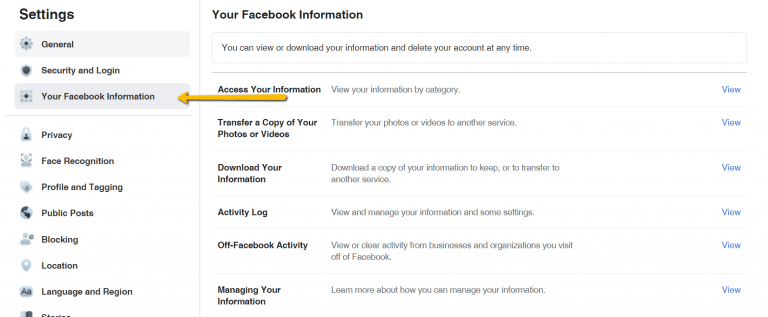 Want to learn what Facebook knows about you? This is the place to find it.
Want to learn what Facebook knows about you? This is the place to find it.
#36. Get Credentialed (and Protected) as a Journalist
If you’re a journalist, freelance writer, or another reporter who uses Facebook to research stories or keep pace with the news, this one is for you. In June 2020, Facebook rolled out Journalist Registration as a means to verify, credential, and protect people reporting on current events. It’s available to both staff and freelancers, but you do need to have a professional email associated with a news organization. That organization’s Facebook Page must be registered as a News Page with Facebook. Once registered as a Journalist, you’ll get:
- Enhanced account safety and protection.
- Content insights (much like how Instagram business insights work).
- Updates on special features as they’re released.
It’s free, and it requires you to provide some information. To apply, go to Settings, then Journalist Resources on the left menu. That’ll take you to this landing page:
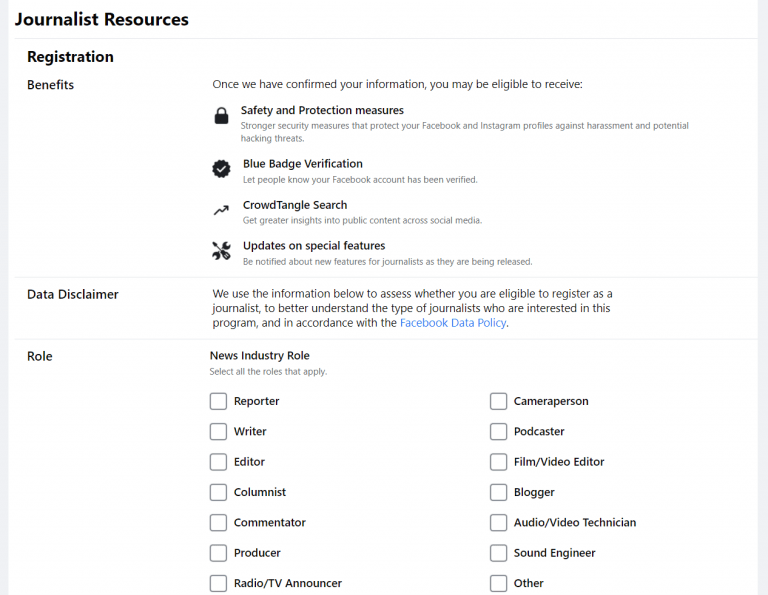
Journalist Resources are currently available in the US, Mexico, Brazil, and the Philippines.
Let’s face it: Facebook’s primary goal is to keep you connected with other people, and they do a dang good job of it. So much so that sometimes those notifications and messages and popups for whatever can really cramp our vibe. Getting too many invitations to play games? Messages from creeps people? Are newly published authors spamming your favorite writing groups? Facebook has a way to handle all of that. Let’s break it down. Whenever you come across obnoxious posts in your feed – whether that’s a friend who overshares or a spammy poster in a group – you’ve got the power to silence them. Click or tap on the three dots, then…
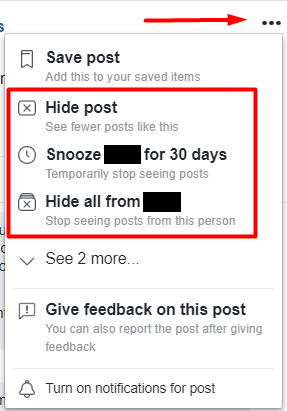
Facebook lets you hide posts, snooze specific posters for a temporary period, or hide their posts altogether.
The same is true for conversations. If you’ve recently been put in a group chat or are getting messages from people who like to over-message, rest assured that you can also mute conversations. Here’s how you do it:
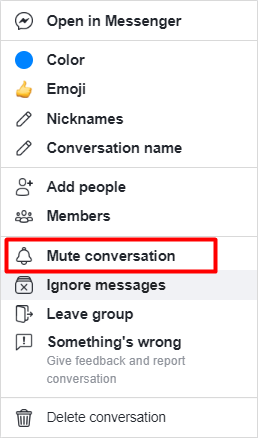
Muting a conversation is sometimes more tactful than leaving the group.
#39. Fine Tune Your Ad Preferences
Facebook’s ad business is huge. In 2019, the platform generated $69.7 billion in advertising revenue alone. Part of the reason that ads are so profitable – and prolific – on Facebook is because of how they leverage user data to deliver ads. If you’ve ever seen an ad that seemed just a little too personalized, that’s why. The good news, however, is that you can control what data is used to decide to display which ads. Under Settings, navigate to Ad Preferences. On the left menu, you’ll get access to information about specific advertisers, topic preferences, and data use. Under Ad Settings, you’ll find everything about your data:
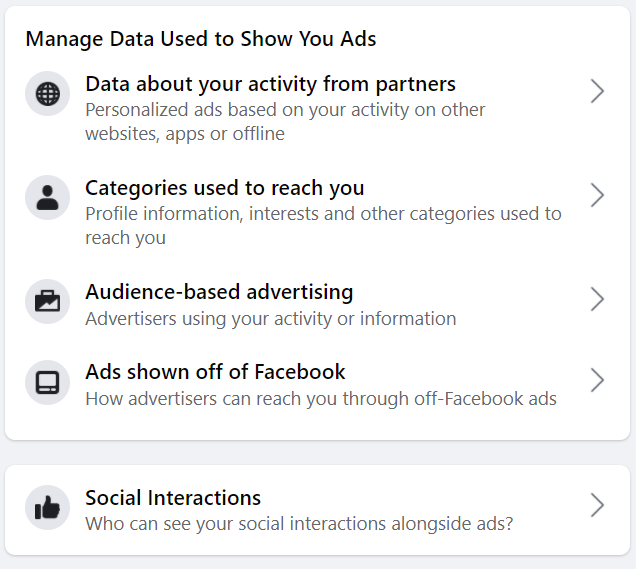 You have more control than ever over what ads you see.
You have more control than ever over what ads you see.
#40. Check Your Account Status
Wondering if you’ve got any restrictions or strikes against your account? Facebook now has a way for you to check that. Navigate to your profile, then click on the button with the three dots:
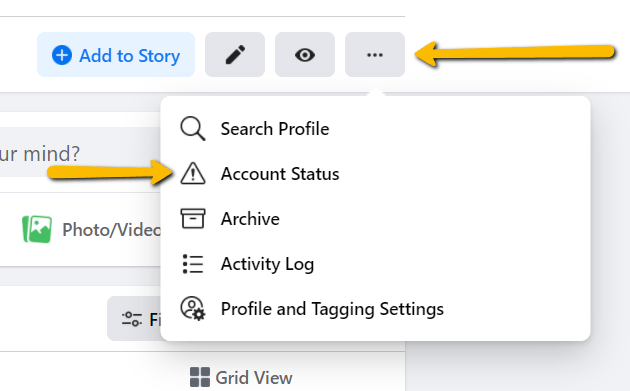 How to find your account status.
How to find your account status.
That will bring up a page that shows you what assets are associated with your account, and what actions or restrictions Facebook has taken against you.
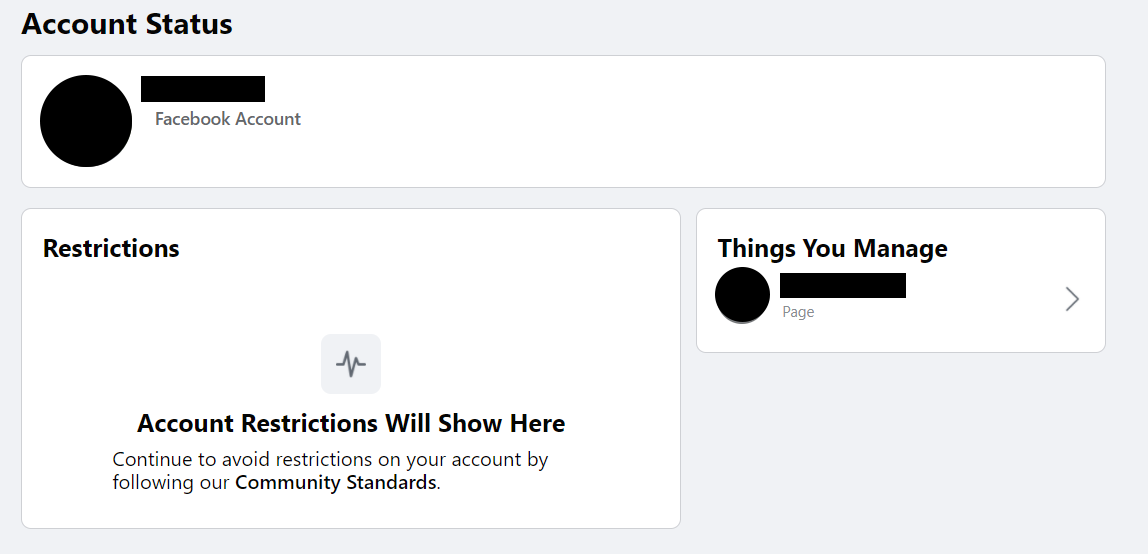 Squeaky clean track record!
Squeaky clean track record!
If you do have restrictions, this page will also give you the tools you need to address them in hopes of getting them removed.
Play Games on Facebook: Did you know you can play games with your friends on the Facebook Messenger app? Facebook has been gradually adding numerous Instant games to the Messenger application, expanding the list from just two initial games to over 50.
To access games on Facebook, open the Facebook Messenger app and tap the Discover tab at the bottom right corner of the screen, then select Games. You can play these games either solo or with your friends.
Post Colorized Status on Facebook: Facebook recently introduced a feature that allows you to post your status with a colored background. Using colored statuses can grab someone’s attention and increase your post engagement.
To create a status with a colored background, create a regular post, and after finishing your text, select the Background color option. You can choose from a variety of colors, images, and gradient designs.
Switch to Dark Mode in Messenger: Facebook is following the trend of implementing a dark mode feature in the Messenger Application. Enabling dark mode in Messenger is straightforward.
If you want to enable Dark Mode on Messenger, follow these simple steps:
- Open Messenger.
- Tap your profile picture in the top left corner to access your settings.
- Toggle the Dark Mode switch to enable it.
See all photos liked by someone: You can discover all the photos liked by anyone with a simple search. Just go to the Facebook search bar and type “Photos liked by” followed by the name of your friend. The results will display all the photos your friend has liked. You can further filter the results by specifying a time frame such as “Photos liked by XXXXX this month” or “last week” or “in 2020.”
Look for Free or Paid Wi-Fi: Who doesn’t love free Wi-Fi? Whether you’re traveling with limited internet access or need a quiet place with good Wi-Fi for work, you can use the Facebook app to find Wi-Fi hotspots.
Here’s how to do it:
- Open the Facebook app.
- Tap the menu icon (usually three horizontal lines).
- Look for “Find Wi-Fi” and provide location access.
- Facebook will list local Wi-Fi hotspots along with their details and directions on the map.
Schedule a Facebook Post: If you want to schedule a Facebook post, you’ll need to use a third-party app like Hootsuite.
Here are the general steps:
- Log in to Hootsuite with your Facebook account and grant the necessary permissions.
- Create your post within Hootsuite, then set the date and time for it to be posted.
- Hootsuite will automatically publish your post at the scheduled time.
These tricks and features can enhance your Facebook experience and help you make the most of the platform
Add a CTA Button to Your Page: You can add a custom Call to Action (CTA) button to your Facebook Business page. This button can be customized to align with your social media campaign goals. Options for your CTA button include:
- Book Now
- Get in touch
- Use the App
- Play Game
- Buy Now
- Register
- Watch the video
You can use this custom CTA button to link to a landing page for your opt-in freebie, a contact page, or drive sales for your service-based business using the “Book Now” button.
Download a Secure Profile Picture: Facebook introduced the Profile Picture Guard, a security feature that prevents others from saving and sharing your profile picture. However, you can bypass this restriction by using a third-party application like “Crop & Share.” To enable the floating bubble, download the app, click on it to take a picture, and select “Partial screenshot.”
Download a Copy of Your Facebook Data: You can access all of your Facebook data, including past chat conversations, photos, shares, and status updates, offline by downloading it in PDF format. Here’s how:
- Go to General Account Settings in Facebook.
- Click on “Download a copy” to access the Download Your Information (DYI) page.
- Click on “Start My Archive,” enter your password, and click “Submit.”
- Facebook will create a personal archive containing all your shared data.
- You’ll receive an email when the archive is ready, which serves as your personal copy of all your Facebook data.
Remotely Log Out of Facebook: If you forget to log out of your Facebook account on a new or unknown device, you can still log out remotely. Follow these steps:
- Go to Facebook Security.
- Choose “From Where You Are Logged In.”
- To end a session, click “End Activity” for any unknown device or location to log out remotely.
Post Colorized Status on Facebook: You can make your Facebook posts more attractive by adding a colored background. To create a colored status:
- Create a regular post.
- After typing your text, select the “Background color” option.
- Choose from various background color options, images, or gradient designs.
Unfollow Someone Without Unfriending Them: If you want to stop seeing posts from someone without unfriending them, go to their profile and enter their name in the search box. You’ll see three choices; select “Unfollow” to hide their posts while still remaining friends.
Manage & Personalize Your Newsfeed: You can personalize your Facebook newsfeed to show only posts that interest you and hide irrelevant ones. Click the menu icon and choose to hide posts until a later time or delete them entirely.
These tricks and features can enhance your Facebook experience and help you make the most of the platform in 2023.
Hack Your Way to a Better Facebook Experience
Facebook is always experimenting with new tricks and hacks. Whether it was the infamous Pirate English Easter egg a few years back, or tiny little tweaks like Text Delights, there’s always something new to discover. I hope you enjoy my favorite (and most useful) ways to customize the platform for your exact tastes. However you prefer to use Facebook, hopefully, your experience is better for it.
This article will enlighten you on how to see someone’s hidden friends on Facebook. Plenty of people using Facebook now hide their friend’s list as they are no longer naïve and would not want to be exposed to the risk of a cloned account. Facebook has a range of features that its management always looks to improve as time goes on and this is what makes Facebook one of the most used applications in the social media world. But, this hiding of account is one of the modifications of the Facebook features but there are also some tricks to be able to see hidden friends list on Facebook. Some of the popular features of the social media platform are adding friends, sharing posts, uploading photos and videos, like comment and tagging friends and family in your post, instant game, watch online videos and lots more. In the aim to improve the application from time to time, Facebook management modifies certain things on the application.
Sometimes you might want to access someone’s friend list on Facebook because you are looking for someone and cannot find them but they are friends with your friends. To see someone’s hidden friend list on Facebook you will need to perform a graph search of Facebook. If you and your target profile have something in common, the graph search will help you find the hidden friend list of your target profile. Facebook is viewed as the most popular social media network due to the fact that it has the largest user pool of about 2 billion users. So it’s possible that you might need to view someone’s hidden friend’s list one day. In that case, given below are the three options one can use to view a person’s hidden friend list on Facebook;
You have to understand that a friend list on Facebook that has been hidden can still be accessed and viewed. However, you are required to own a Facebook account because before you can access the social media platform you need access to a Facebook account. Once provision has been made for that, you can now proceed on your quest on how to see someone’s hidden friends on Facebook. You will need a Personal Computer with Google Chrome installed on it, then follow the steps below;
- Visit the Google Chrome web store and install ‘Social Revealer’
- After installation, open your Facebook account by logging in at facebook.com
- Proceed to the profile of the person’s friends list you want to see.
- Now open the ‘’Social Revealer” extension and click on “See Friends”
- A new tab showing the Facebook user’s Facebook friend list will be opened.
So these steps mentioned above will help you easily see someone’s hidden friends list as well as mutual friends. It should also be noted that there is another Google Chrome extension such as “Facebook Friend Mapper” that can be used to complete the task of seeing someone’s hidden friends on Facebook. Basically, when someone hides their friend’s list from you or the public in general, this is a way around to get to see those hidden friend list.
You can also see someone’s hidden Facebook friends without a social revealer. simply follow the steps below:
- Log in to Facebook and then open the profile page of the friend of the Facebook user you want to see.
- Open any person created post or image, find “fbid =” copy the number after it but end before the “&” character.
- Open a new tab and paste https://www. Facebook. com/search/100034868239441/friends. change the number between “SEARCH/……/ friends in the previous one you have copied.
- Press the enter key to search and the person list of hidden friends on Facebook will show.
With these steps, you can view the hidden friends’ list of Facebook users and search for who you are looking for on your user’s friends list. You should also be aware that there is another google extension called “Facebook friend mapper” that can also be used to see someone’s friends list if hidden from you.
How to Search for Someone on Facebook by Phone Number | CHECK NOW
Facebook today is one of the world most recognised social media platform in the world today with top-class features that would blow your mind. there are lots of ways to locate or search for your friends on Facebook, even methods you might not have heard about. and the method is talking about is searching via the person’s mobile number. that is not a very popular feature among most Facebook users so it might be new to you. but no worries because in this content I would be giving you details concerning How to Search for Someone on Facebook by Phone Number. one of the main reason Facebook ever asked users to add their mobile number was for extra security. but adding your number serves as more than just security, people could actually locate you on Facebook by searching for your mobile number. in this content, I would be giving you details concerning how searching your mobile number works on the platform.
Problems with Searching for Someone on Facebook by Phone Number
when it comes to how to search someone on Facebook by phone number, Facebook has really made a lot of adjustment. before most people see it as a way to lock up others profile and even target them with ads without giving them an option to opt-out. because of this, Facebook limited the feature. Now, you cannot just search for someone via their mobile number and find them. now users can hide their mobile number from the general public and place restrictions on those who can look them up via their mobile number. now, Facebook gave users options to fix the problem by giving them the following options of who can look them up via their mobile number:
- Friends,
- Friends of friends and
- Everyone.
this means that if you set it to everyone, every single person on Facebook with your mobile number could locate your Facebook account.
How to Search for Someone on Facebook by Phone Number
searching for people on Facebook with their mobile number is not so complicated, all you have to fo is to follow the process stated below:
- first, open your Facebook account via the app or Facebook web
- once the app opens, locate the Facebook search bar on the Facebook page
- then type in the mobile number of the person you want to search
- Click enter and that is you would be directed to the person you are looking for on Facebook.
but if any restrictions were made concerning who can search the person you want to search for on your Facebook account, and unfortunately you are not a part of those that can search for the person, you would not find him or her via their number.
Facebook Dating Notifications not Working – Facebook Dating Notification | Facebook Dating Site Free
Facebook has created more amazing features for all its users, and most of these features have contributed to Facebook’s success over the year. Recently, 2018 to be precise, Facebook release a new feature that would take them to the next level called Facebook dating. most of the users on the dating platform has confirmed the usefulness of the platform and has used it to its fullest. But even with the platform being very useful, you might still encounter a little bit of problem with the Facebook Dating Notifications, not Working. This problem rarely happens, and most of the time it is caused by sitting on a person’s Facebook account. So, in this content expect tips on how to fix your Facebook dating notification and more. There is more to Facebook dating than just being a dating platform. Facebook has really upgraded dating with the dating platform. it got to the point where people and reviews started seeing Facebook dating as a rival to other top dating platforms available today. So, if you are using the platform, and you have problems with Facebook dating notification not working then you do not have to worry because expect steps to fixing that issue in this content.
How Useful is Facebook Dating Notification?
If you are making use of Facebook you should know how useful notification can be. Your Facebook notification alerts you with details of all the activities going on in your Facebook account. And that is how useful Facebook dating notification is. Facebook dating notification would make you enjoy the platform even more. If you are familiar with the activities going on in Facebook dating then you should know what Facebook dating notification notifies you for. But in case you do not know, let me enlighten you:
- The platform notifies you when you have a new match
- You get notified when one of your matches messaged you
If you do not see these notifications, or if Facebook dating does not notify you might miss out on your chance to chat with your crush. Or you might not even know someone matched with you on the platform until you decide to check. This should at least give you a hint of how Useful Facebook notification is.
Reason Why Your Facebook Dating App Notifications is not Working
Now time for the main question, want to why your Facebook dating notification is not working? Then continue reading. Most of Facebook users who make use of the platform rarely complain about this problem. most users who encounter this issue mostly face it because their Facebook dating notification is not on. And they usually turn it off to hide it from friend or family. With that said, if your Facebook dating notification is not working, check the settings and turn it on.
If you do not know how to turn on the Facebook dating notification then follow the steps stated below:
- Open your Facebook app via your mobile device
- Tap menu
- Then news feed
- Tap the notification icon next to the dating notification
There you would know if it is on or off. And you can choose to leave it the way you see fit.
Facebook for Singles to Meet – Meet Single Near Me on Facebook Dating App | Dating Singles on Facebook
The Facebook dating feature is easy, due to the secret dating and admirer feature on the FB app and Messenger. Presently there are over a thousand social media platforms that make interacting with people and making new friends very easy and fast. These social media platforms can be used for a lot than just making new friends and chatting, some social media platforms can be used for a lot of things like looking for singles to meet. One of the most popular social media that offers this is Facebook. You can meet singles on Facebook groups or by using the Facebook dating app. Facebook is a social media platform that can be used on your web browser on any device or you can install the mobile app to use it on your mobile devices. This social media platform is popularly known for making new friends and chatting in private chat rooms or group chats, but it can be used for a lot more like searching for the meet. You can use Facebook for singles to meet. If you are searching for a single to meet on Facebook then you should search in Facebook groups. There are a lot of Facebook singles groups to search from.
Facebook for Singles to Meet
When you want to use Facebook for finding singles to meet and look for date you can decide to try the distance dating by searching for singles dating groups that are not restricted to a particular location and you can also search for groups in your location to find and meet singles near you. In this article, we are going to show you how you can look for singles groups on Facebook and add friends from any of these groups. You can also join as many Facebook single groups as you like.
How to Search for Singles on Facebook | Facebook Singles Dating
Just as you have read earlier, we are going to show you the steps and processes of searching for singles groups on Facebook, with this you can search Facebook for singles to meet. All you need to do is follow the steps below.
- Connect your device to the internet
- Open Facebook and login to your account
- Once logged in, click or tap on the search icon and input singles group, you can include near me to search for groups nearby
- Hit the enter button
- A list of groups will be displayed from which you can join any.
To add friends from any Facebook group just open the group and tap on members below the group cover photo. A list of all the group members will be displayed with the add button beside each group member’s name, just tap on the add button to send a friend request to that person.
How to Poke Someone on Facebook App – Facebook Pokes | Facebook Poking
Facebook has always surprised users with amazing features ever since the platform was created, and most users on Facebook might have not even heard of the amazing feature Facebook used to have. One of the interesting parts of Facebook that were once an amazing feature on the platform was How to Poke someone on Facebook app. You might be new to this feature, but this feature has been there for a long time, and only people who used Facebook from its beginning know about the feature. Well, if you want to know how interesting it is to use Facebook poke, then in this content I would be giving you details about the feature, and how to How to Poke Someone on Facebook App. First, what do you think Facebook poke means? Well, Facebook poke is a feature that is available to every single user on Facebook, this feature lets you poke your friends by sending them a notification that they have just been poked by you, and in form of a poking finger. During the time this feature was trending, a lot people who are on Facebook right have not even thought of signing up. This feature was one of the biggest things on Facebook during the year 2007, but with so many new features coming into the platform, the feature was slowly forgotten. As of 2011, t popularity of the feature totally declined.
Everything You Need to know About Poking Someone on Facebook
What does it mean to poke someone on Facebook? well back then, there was nothing like a messenger or any means to chat with someone on Facebook. so, the only way to get someone’s attention on Facebook is to poke the person. As at then, it was more like chatting to them until DMs, messenger, and other means of chatting was introduced. Now, nobody pays attention to poking on Facebook. most new user of Facebook would not even understand you if decided to poke them on Facebook since the feature has totally gone into hiding. During its time, almost every single user on Facebook used it, and they had a lot of fun using it. A trend on Facebook even came up called poke wars. If you have used the feature back then you would have had a lot of fun. But now, there is no use for it, and even the former method of poking some on Facebook has been removed.
How to Poke Someone on Facebook App
Like I stated in the previous paragraph, the former method of poking someone on Facebook has been removed, so if you want to poke someone, you might not be able to do it. But there is away, and I would be stating it for you below:
- First, you open your Facebook account using your mobile phone app, or web browser
- Once the account opens, go directly to Facebook help centre located in settings
- Search how to poke someone on the search bar
- The page icon would appear, and there you would find a link at the end of the sentence “to see and send pokes, visit poke page”.
- Click this link and you would be taken to poke page
- There you would find your friend, click the poke icon next to them to poke them.
And with that, you would be able to poke someone again on Facebook. this would really bring back a lot of amazing memories if you have been using this before.
Facebook How to Change Password – Change Facebook Password | Change my Password on Facebook
Facebook How to Change Password – Facebook is a very popular social media platform that can be used for a lot of things, we shall name some of the things Facebook can be used for here today. Apart from chatting, making friends, posting/viewing updates, you can use Facebook as an e-commerce platform where you buy and sell different categories of items. Facebook can be used as a dating platform; you can also use Facebook for a lot of business purposes. All this can be done with your active Facebook account only. So, what happens if your account has been hacked or you can’t remember your password anymore. Well, you do not need to create another account on Facebook, how to change password is very easy and stress-free. There are a lot of reasons for changing your password on Facebook. You can change your password if you believe someone is trespassing, you can change your password if you logged in on another device without logging out, if you forgot your password, you can also change it. Changing the password on Facebook is so easy and there is nothing special about it. In this article today, we are going to show you on Facebook, how to change your password.
Facebook How to Change Facebook Password | How to Change my Password on FB
This process here is for those who are already logged in to their account and want to change their password. To know more about how to change the Facebook password, read below.
- Connect your device to the internet.
- Open Facebook and login to your account.
- Tap on the options icon and scroll till you see settings, tap it.
- Navigate to security and login then tap it.
- Tap change password.
- Enter your current password then enter the new one.
- Tap save changes.
If you are already logged in but can’t remember your password, all you need to do is follow the steps above up to step 5 then tap forgot your password? You must have access to the email account used in opening the account for this to work out.
Reset Facebook Password
If you are not logged in and you can’t remember your Facebook password anymore that means you no longer have access to that account. But you can reset the password. To reset the Facebook password, follow the steps below.
- Connect your device to the internet.
- Open Facebook.
- Did tap forget password?
- Enter your email address, your phone number, your full name or your Facebook username that is linked to that account then submit.
- Follow the set of instructions displayed on the next screen.
By the time you are done with all, your Facebook password will reset and you will regain access to your Facebook account.
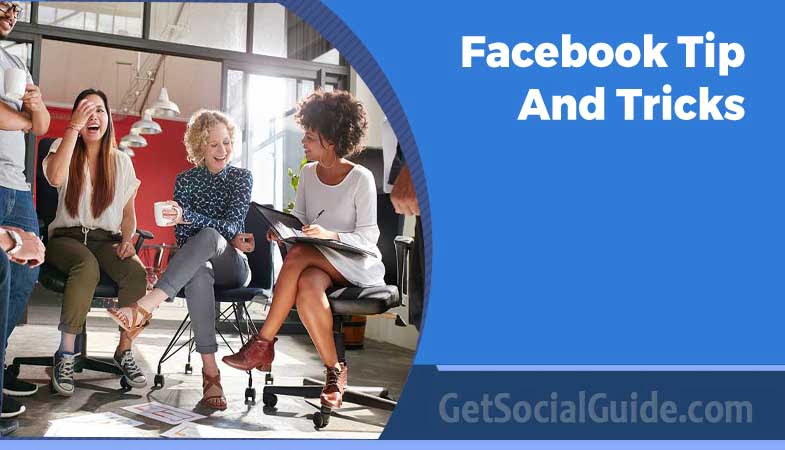
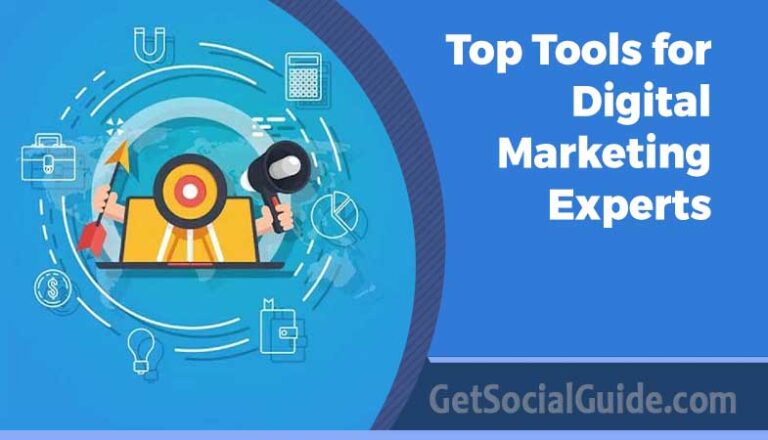

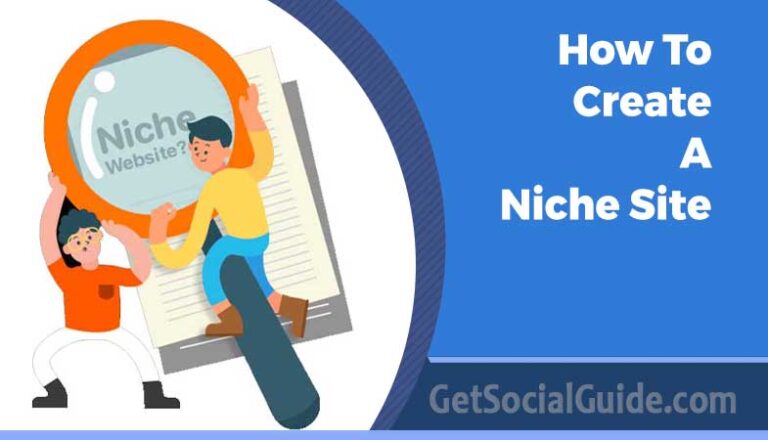
Thank you for helping people get the information they need. Great stuff as usual.