WP Rocket Review 2026: Is It Really the Best WordPress Caching Plugin?
If you’re not attentive, caching is an extremely crucial part of website optimization that can easily damage your site. There are numerous free and premium WordPress caching plugins available, but you must select one that provides excellent support and features for your specific needs. WP Rocket is often regarded as the best WordPress cache plugin due to its ease of use and additional capabilities, but is it truly the greatest WordPress caching plugin?
Learn more in this review. Here’s a rundown of what we’ll be talking about: WP Rocket is one of the best WordPress caching plugins in terms of performance, ease of use, support and regular updates, and extra features. The main drawback is that it is more expensive than its competitors, but for the features and benefits you receive, it is a wonderful price.
What Is WP Rocket?
WP Rocket is a premium caching plugin designed specifically for WordPress websites. It offers a range of features and optimizations to help improve the speed and performance of your site. Compared to other options available on the market, both free and paid, WP Rocket stands out with its superior performance.
One of the key advantages of using WP Rocket is that it consolidates all the necessary tools and optimizations into a single package. This means that instead of downloading and configuring multiple plugins, you can achieve website optimization with just one plugin. This simplicity not only saves time but also makes the optimization process more efficient.
By installing WP Rocket on my own WordPress site, I experienced firsthand how it can enhance website performance. The load times significantly improved, resulting in a smoother and faster browsing experience for visitors. You’re currently browsing my blog, and I invite you to explore it yourself. I’m confident you’ll notice the improved load times.
What’s great about WP Rocket is that it also offers a 14-day money-back guarantee. This means that if you’re not satisfied with the results or if you don’t see the desired improvements in your website’s speed and performance, you can simply reach out to WP Rocket and request a refund. This risk-free guarantee demonstrates the confidence and reliability of the plugin.
Why Is Website Speed Important?
It is extremely important to know that the speed of your website can have a dramatic impact on your bottom line. But let me go through a real-life example, and then break it down from there. You know that a one-second delay in website speed decreases conversions by 7%. So if I could load my website 1 second faster… …I would make an extra $28,464 according to Google.  Not convinced? Keep reading…
Not convinced? Keep reading…
1. Google Confirmed Website Speed Is A Ranking Factor
In 2010, Google announced that site speed would be a new factor in its search ranking algorithms. Google will penalize slower & lazy loading sites and push them down the SERPs as they add less value to visitors. This will result in:
- Less traffic
- Less conversions
- Less sales
2. People Don’t Like Slow-Loading Websites
Did you know that 47% of visitors expect to view a website two seconds or less? Any longer and 40% of users will abandon the site. These statistics shouldn’t shock you. People hate slow-loading websites. But that’s something you can turn to your advantage. Users spend 70% more time and have 60% more page views on fast loading websites. So if you can increase website speed, you can attract more leads and sales.
What Do I Get For My Money?
Investing in a premium WordPress plugin to boost website speed is a worthy investment. I’ll show you why in this WP Rocket Review-
5 Minute Setup
Let’s begin by setting up the plugin. Go to WP Rocket, and purchase the plugin. In this WP Rocket Review, I’ll introduce you to the “single site license” package but you can get more details about WP Rocket pricing plans, here. 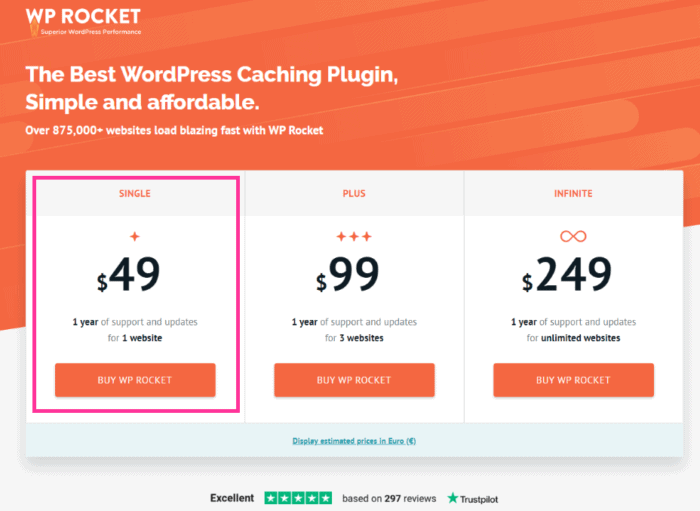 Under My Account and licenses, you should see this.
Under My Account and licenses, you should see this. 
- Click on the ‘Download WP Rocket’ button
- Log in to your WordPress site.
- Head over to Plugins
- Click on ‘Add New’ and upload the plugin
You can do this by installing the zip file version of WP Rocket. 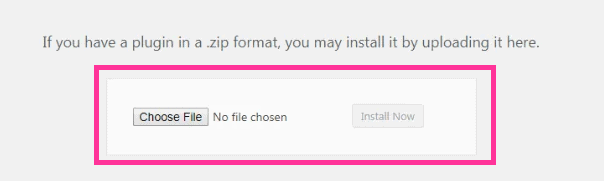 After uploading, you should activate the plugin. Once it’s activated, go to the settings panel.
After uploading, you should activate the plugin. Once it’s activated, go to the settings panel. 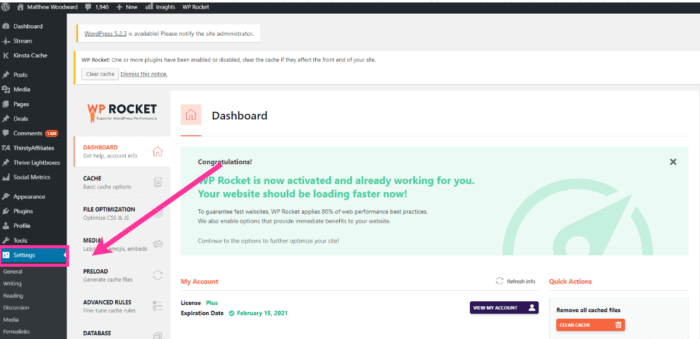 And… that’s it! You are ready to make your site load faster. WP Rocket is probably the simplest WordPress cache plugin for anyone to configure.
And… that’s it! You are ready to make your site load faster. WP Rocket is probably the simplest WordPress cache plugin for anyone to configure.
Transforms Website Speed Scores
Now that we’ve got WP Rocket installed, I’ll show you what a difference it can make to my website…and to yours. Here, I’ll show you my site speed before using WP Rocket. To test website speed, I went to GTMetrix. And I scored pretty low according to the test data. Yeah…they’re terrible.
An E for Page Speed Score with a 14 second load time?
That’s something I want to change. So I hopped onto WP Rocket and tinkered with the settings area. And then…this happened.
My PageSpeed Score improved significantly!
It jumped from an E with 57%… to an A with 96%! Best of all, the fully loaded time went down from 14 to 4.5 seconds! Yup. It only took me 5 minutes to install and around 10 minutes to tinker with the settings area! If you want to know how you can optimize these features below, then make sure you continue reading on. 
Advanced Caching Features
To begin, we’re going to dive into caching. Caching may appear to be a difficult subject, yet the core principle is straightforward. You would know the answer to 2 x 5 if I asked you. You didn’t have to compute the equation since you’ve done this multiplication so many times that you recall the solution instantly. Caching operates in a similar way. When a browser requests a web page, the server must perform numerous complex and time-consuming calculations. Page caching, on the other hand, allows the server to save the HTML file. When someone visits your website for the first time, they will be presented with the procedure as it is. They won’t have to go through and handle all of the file requests again the following time. Page caching improves the performance of your website. However, it will considerably improve its performance. WP Rocket has a few different caching features. You can find the enable caching here.
WP Rocket has a few different caching features. You can find the enable caching here. 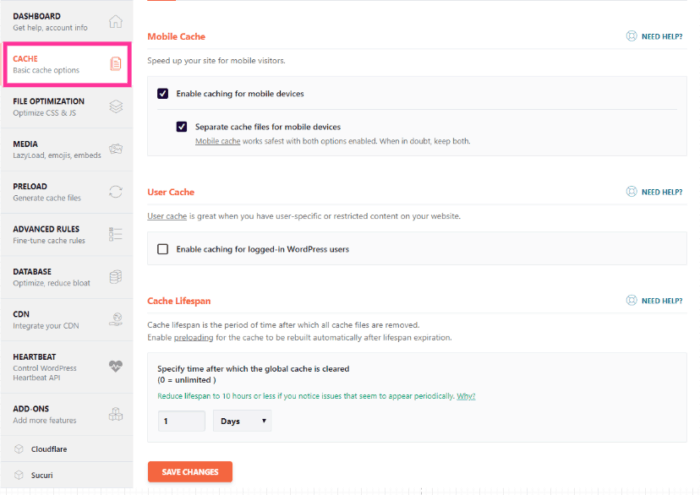 But there are a few advanced caching features I’d love to dive into.
But there are a few advanced caching features I’d love to dive into.
Preloading
Preloading ensures your visitors get the speedier cached version of your site right away. WP Rocket automatically takes care of this. How? When you activate WP Rocket for the first time, the plugin generates a cached version of your content right away.  Under active preloading, there are several other options. You can activate sitemap-based cache preloading options, as well. Sitemap preloading means that WP Rocket will automatically detect sitemaps generated by popular caching plugins and preload it for you.
Under active preloading, there are several other options. You can activate sitemap-based cache preloading options, as well. Sitemap preloading means that WP Rocket will automatically detect sitemaps generated by popular caching plugins and preload it for you.  So all the hard work is taken care of by the cache preloading. Alternatively, you can specify your own sitemap by entering it in the sitemaps for pre-loading text field.
So all the hard work is taken care of by the cache preloading. Alternatively, you can specify your own sitemap by entering it in the sitemaps for pre-loading text field. 
GZip Compression
GZIP is a free and open-source algorithm that compresses and decompresses files. It reduces the page size as well as the size of a website’s HTML, CSS, and JavaScript. The reduction in size helps save storage space. This speeds up your website’s load time. If you want to see if your site has this feature, scan it on GTMetrix. Scroll down and see what you score here.  What I love about using WP Rocket is that….it automates it for you. You don’t actually have to do anything. While it doesn’t appear in the plugin settings, it’s working behind the scenes.
What I love about using WP Rocket is that….it automates it for you. You don’t actually have to do anything. While it doesn’t appear in the plugin settings, it’s working behind the scenes.
Caching in the Browser
Returning users who visit multiple pages on a website can benefit from browser caching, and WP Rocket effectively addresses this issue by keeping all necessary files on the server. In a scenario where certain pages or sections of pages need periodic updates, WP Rocket allows for selective caching. For instance, a website’s logo may not require daily updates. By caching the logo and instructing the user’s browser to download it at regular intervals (e.g., once a month), the amount of data that the browser needs to download is minimized. This caching optimization helps users save on data costs.
- Time
- Web server bandwidth
To enable this feature with WP Rocket, all you need to do is install and activate. WP Rocket will set expiration lengths on certain files and will modify your htaccess files.
Database Optimization
Here’s a great analogy. Think of your WordPress database as a filing cabinet for your website. It stores all the content, including:
- Posts
- Pages
- Comments
- Revisions
- Settings for themes
- Settings for plugins
- Spam comments
If you’ve been using WordPress for a time, your database is likely to include stuff you don’t need, such as discarded articles and auto draughts. Data and material that isn’t needed takes up space, and inquiries take longer. As a result, as your site grows older, it’s a good idea to clean up your database. Database optimization cleans up the garbage in your site’s database, giving you more space and making your website load faster. All you have to do with WP Rocket is click on Database. You will notice this. On Database, you will see five sections. They include:
On Database, you will see five sections. They include:
- Post Cleanup
- Comments Cleanup
- Transient Cleanup
- Database Cleanup
- Automatic Cleanup
To optimize your database, simply check the options you want to clean. Then click save and optimize to complete the process of database optimization.
Google Fonts Optimization
Google typefaces are widely used. On the internet, they’ve been seen over 29 trillion times. However, even if they’re simple to apply…
They can have a significant impact on the speed of your page. If your website uses Google fonts, your browser will attempt to save all relevant font files to the cache before loading the page. WP Rocket can make sure that your Google fonts don’t slow down your site. How? When you first use WP Rocket, the WordPress caching plugin will automatically integrate Google fonts files.
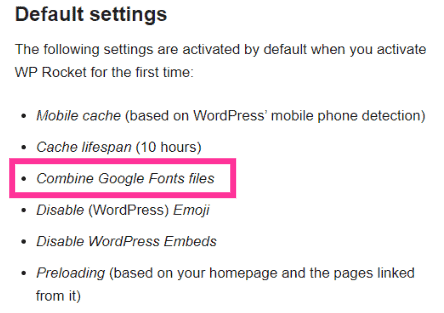 This enables fewer HTTP requests and leads to a faster loading website.
This enables fewer HTTP requests and leads to a faster loading website.
Google Analytics Optimization
If you’ve ever analyzed your site with Google Analytics, you might have come across this message:  Yeah. The Google Analytics script file has a cache period of only 2 hours. So you’re not really taking advantage of caching at all. That’s because if your website is making a 3rd party request to another domain, it will slow your site down. So what can you do about it?
Yeah. The Google Analytics script file has a cache period of only 2 hours. So you’re not really taking advantage of caching at all. That’s because if your website is making a 3rd party request to another domain, it will slow your site down. So what can you do about it?
Self-host Google analytics!
If you go onto Add-ons, you can see the Google Analytics symbol. ![]() Switch Google Tracking, so it’s on.
Switch Google Tracking, so it’s on. ![]() And that’s it!
And that’s it!
Facebook Pixel Optimization
Installing a Facebook Pixel on your website has a lot of benefits. But it will cause a warning in many performance testing tools.  WP Rocket resolves this by storing the necessary files on your server. To begin, click on Add-Ons.
WP Rocket resolves this by storing the necessary files on your server. To begin, click on Add-Ons. ![]() Then toggle the Facebook Pixel Add-on to on.
Then toggle the Facebook Pixel Add-on to on. 
lazy load
The term “lazy load” refers to delaying the loading of photos or other media files on your website until the user scrolls down the page and requires them. In fact, you may not have noticed the images loading as you browse because I use it on this blog. Let me give you an example of what I mean. Your website contains five image files totaling 5MB in size. The total page load speed and performance will be impacted if your website needs to download 5MB all at once. … Your website is being slowed down. Instead, you can let your photos and videos load slowly. Medium has a great example of lazy loading.
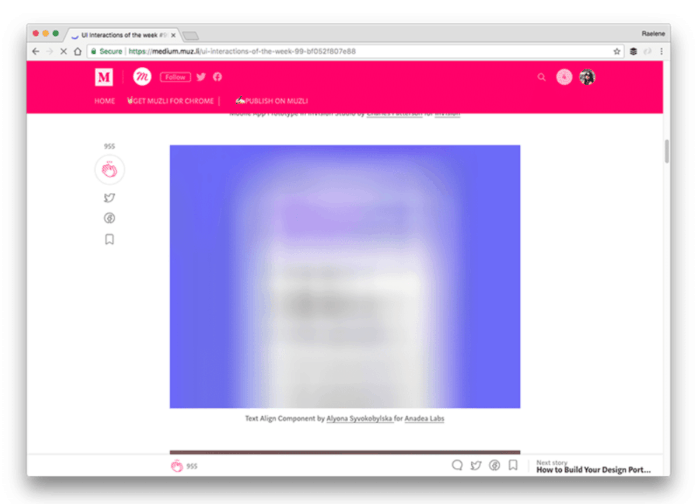 As you can see, Medium uses a blurry placeholder image as “preview image” until the actual high-res image has completely loaded. This way, visitors know that an image is coming. They also don’t have to wait for a long time for the web page to load. So how do you enable lazy loading on your site? Click on the Media tab.
As you can see, Medium uses a blurry placeholder image as “preview image” until the actual high-res image has completely loaded. This way, visitors know that an image is coming. They also don’t have to wait for a long time for the web page to load. So how do you enable lazy loading on your site? Click on the Media tab.  And you should see Lazy Load, right at the top. Here, check the box for enable images. You can also enable iframes and videos, as well.
And you should see Lazy Load, right at the top. Here, check the box for enable images. You can also enable iframes and videos, as well. 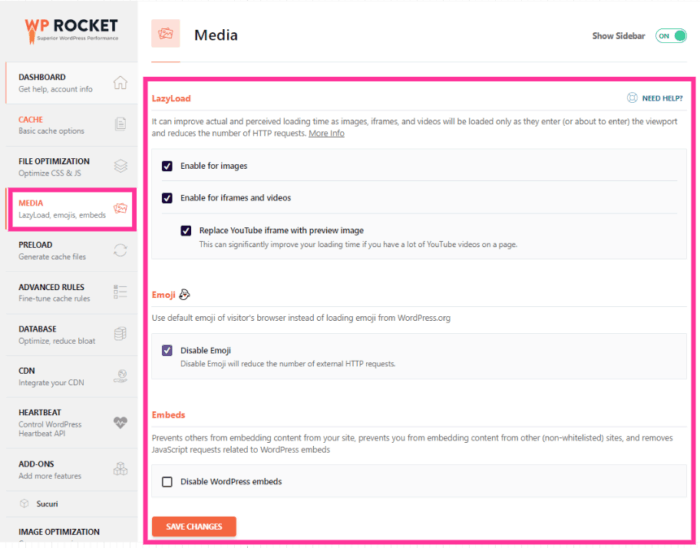 You can also choose to disable emojis and disable WordPress embeds as well.
You can also choose to disable emojis and disable WordPress embeds as well.
Minification
Minification helps reduce the size of your:
- JavaScript
- CSS
- HTML files
It does so by removing any unnecessary features from the original source code. For example: The typical source code of a Javascript file looks like this.  But when you apply minimisation, it looks like this.
But when you apply minimisation, it looks like this.  The source code may have whitespace and comments to help the developer, but they’re unnecessary for the final user. Getting rid of them will make the source code lighter and compact. …Allowing browsers to load the page quickly! You can do this by clicking on File Optimization.
The source code may have whitespace and comments to help the developer, but they’re unnecessary for the final user. Getting rid of them will make the source code lighter and compact. …Allowing browsers to load the page quickly! You can do this by clicking on File Optimization. 
 Here, you can see three different sub-headings:
Here, you can see three different sub-headings:
- Basic Setting
- CSS Files
- Javascript Files
Here, you can check all the basic settings. 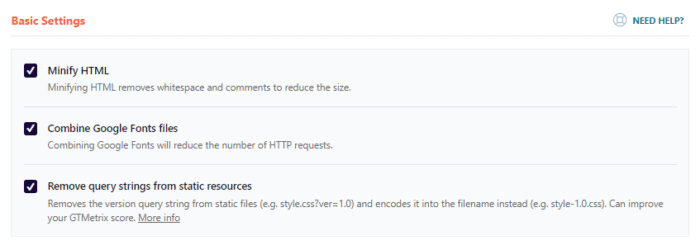 But if you decide to check the CSS Files, you might see this:
But if you decide to check the CSS Files, you might see this:  The Minify CSS Files option can cause issues on your site. If this occurs, simply deactivate the setting, and your site will resume normal operation. When it comes to JavaScript Files, you’ll get a similar notice.
The Minify CSS Files option can cause issues on your site. If this occurs, simply deactivate the setting, and your site will resume normal operation. When it comes to JavaScript Files, you’ll get a similar notice. You can play around with the options to see which one works best for your site.
You can play around with the options to see which one works best for your site.
Defer JS Loading
Defer JS Loading refers to deferring the loading of JavaScript. Before rendering your page, most browsers load JavaScript files. This means that visitors won’t be able to access your site until all of the JavaScript and CSS files have finished loading. However, if a JavaScript file is deferred, the HTML content can load before the JavaScript file. What are the advantages of doing so?
- Your site loads much quicker
- Your visitors can see it right away
To activate deferJS Loading click on File Optimization.  Select Load Javascript Deferred.
Select Load Javascript Deferred. 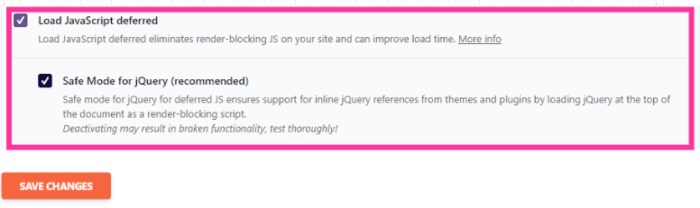 I recommend you also tick safe mode for JQuery, as deactivating this option can result in broken functionality. By all means, please test these options to see which ones work best for your site.
I recommend you also tick safe mode for JQuery, as deactivating this option can result in broken functionality. By all means, please test these options to see which ones work best for your site.
Heartbeat Optimization
When you connect into your WordPress admin panel, the WordPress Heartbeat API offers real-time communication between the server and browser. Please don’t get me wrong. This is quite beneficial. However, logged-in customers who are on WordPress for an extended amount of time will experience high CPU consumption. As a result, the server’s performance suffers. You can opt to limit or fully disable the WordPress Heartbeat API’s activity using WP Rocket. Allow me to demonstrate. Go to the Heartbeat page. To begin, check the control heartbeat option. This will help you reduce or disable the Heartbeat API’s activity. You can also reduce or disable heartbeat activity behavior:
To begin, check the control heartbeat option. This will help you reduce or disable the Heartbeat API’s activity. You can also reduce or disable heartbeat activity behavior:
- In the Backend
- In Post editor
- In the Frontend
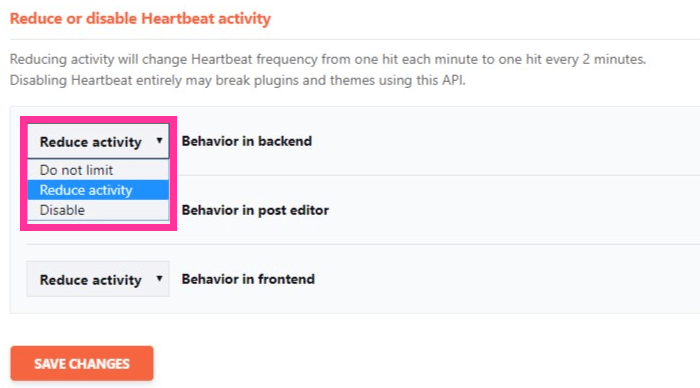 But be careful. If you disable heartbeat entirely, you could be breaking plugins and themes using this API. Once again, please test to see which options work best for your website.
But be careful. If you disable heartbeat entirely, you could be breaking plugins and themes using this API. Once again, please test to see which options work best for your website.
WP Rocket Vs. The Competition
To complete this WP Rocket review, let’s compare it with the competition. WP Rocket offers many outstanding optimization features.
- It’s easy to set up
- Simple to play around with
- Great customer service
And it also has many extra features most cache plugins don’t offer. Plus, it’s compatible with e-commerce plugins like Woocomerce, Easy Digital Download, and translation plugins like qTranslate, Polylang, and WPML, etc… See how WP Rocket fares, compared to three other popular WordPress caching plugins: Hyper Cache, WP Super Cache and W3 Total Cache.
| WP Rocket | Hyper Cache | WP Super Cache | W3 Total Cache | |
|---|---|---|---|---|
| Quick Setup | ✔ | ✔ | X | X |
| Advanced Page Caching | ✔ | ☑ | ☑ | ☑ |
| Database Optimisation | ✔ | X | X | X |
| Google Fonts Optimization | ✔ | X | X | X |
| Google Analytics Optimization | ✔ | X | X | X |
| Facebook Pixel Optimization | ✔ | X | X | X |
| Minification | ✔ | X | ✔ | X |
| Defer JS Loading | ✔ | X | X | X |
| Heartbeat Optimization | ✔ | X | X | X |
✔ – Enabled ☑ – Partially X – Not Available
Overview of WP Rocket
WP Rocket is a WordPress caching and performance optimization plugin for beginners that claims to “make WordPress load fast in a few clicks.” It is now used by 700,000+ websites and improves your website’s loading time by:
Creating caches for pages
HTML, JavaScript, and CSS files are compressed.
lazily load image
Plus, there are more optimization features.
It’s a terrific tool for non-techy beginners to have speedier websites because it can be set up in a few clicks without requiring extensive settings.
WP Rocket: Pricing and Licensing Scheme
WP Rocket has three pricing plans: 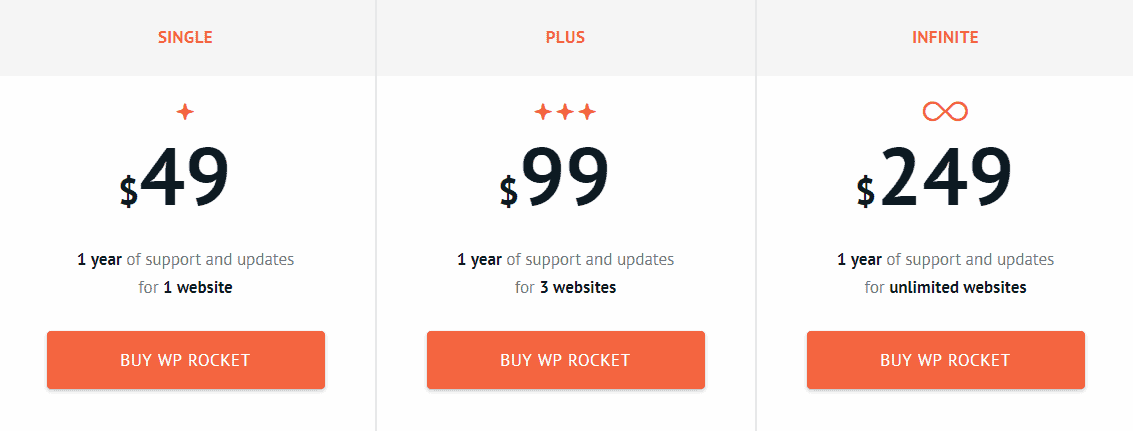 The licencing for all packages is one year, as shown here. You’ll have access to support and plugin updates as long as your licence is active. When your licence is about to expire, you’ll get an email asking you to renew it at a discounted rate. Even when the licence expires, WP Rocket will continue to run, but support and plugin updates will be unavailable. A 14-day money-back guarantee is also available.
The licencing for all packages is one year, as shown here. You’ll have access to support and plugin updates as long as your licence is active. When your licence is about to expire, you’ll get an email asking you to renew it at a discounted rate. Even when the licence expires, WP Rocket will continue to run, but support and plugin updates will be unavailable. A 14-day money-back guarantee is also available.
WP Rocket: Features and Settings
WP Rocket offers useful features that make it easy to optimize any kind of websites.
1. Quick Setup
A big problem with other WordPress caching plugins is the complexity of setting up and configuration even for advanced users. That’s what WP Rocket creators wanted to solve by creating a caching plugin that takes only a few minutes to set up.
How to Install and Activate WP Rocket
Once you bought it, you’ll get a download link where you should be able to download the .zip plugin file. Download the zip file and upload it to WordPress by clicking “Add New” under Plugins, then clicking “Upload Plugin”.  Once you click that, you’ll see a button saying “Choose File”. Click that, look for the .zip plugin file, select it, and click “Install Now”.
Once you click that, you’ll see a button saying “Choose File”. Click that, look for the .zip plugin file, select it, and click “Install Now”. 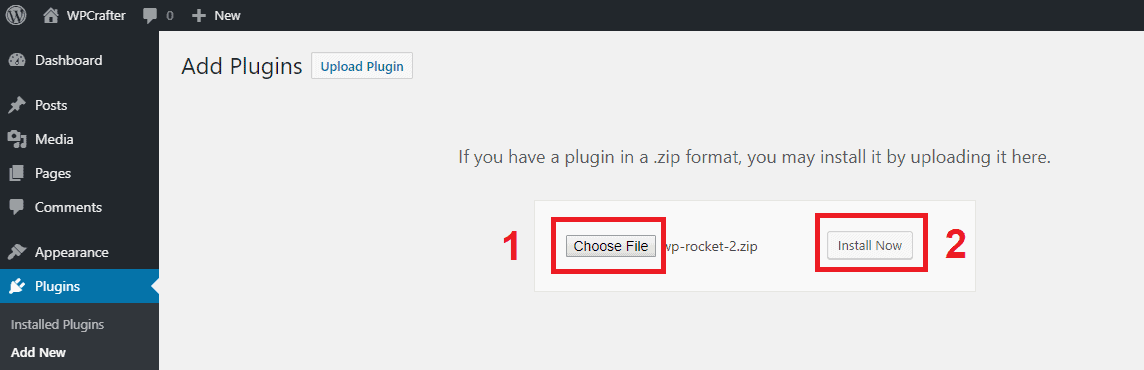 The installation process will take a few seconds. Once that’s done, you should see a button saying “Activate Plugin”. Click that button to activate WP Rocket.
The installation process will take a few seconds. Once that’s done, you should see a button saying “Activate Plugin”. Click that button to activate WP Rocket. 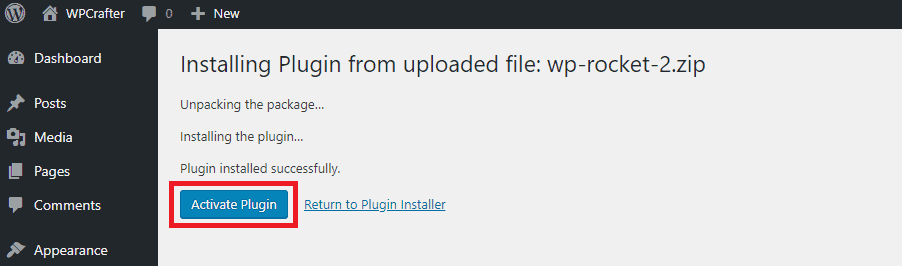 Once you activate WP Rocket, page caching automatically starts. But you can do a lot more with this plugin. Once the plugin has been activated, you’ll be taken to a list of all your installed plugins. Once there, you need to look for WP Rocket and click “Settings” under it:
Once you activate WP Rocket, page caching automatically starts. But you can do a lot more with this plugin. Once the plugin has been activated, you’ll be taken to a list of all your installed plugins. Once there, you need to look for WP Rocket and click “Settings” under it: 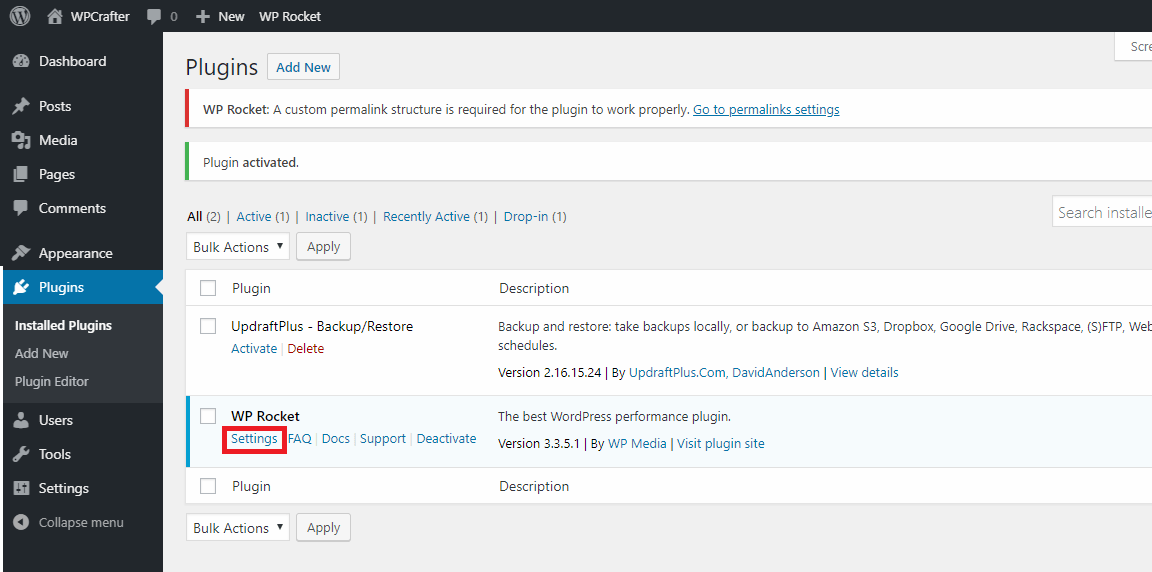 You can also go here by clicking “Settings” in the left-side panel of WordPress and clicking “WP Rocket”. Then you will see WP Rocket’s settings area:
You can also go here by clicking “Settings” in the left-side panel of WordPress and clicking “WP Rocket”. Then you will see WP Rocket’s settings area:  On the left-side panel, you will see all options to configure caching, file optimization, media loading, cache preloading, database optimization, CDN, image optimization, and more.
On the left-side panel, you will see all options to configure caching, file optimization, media loading, cache preloading, database optimization, CDN, image optimization, and more.
2. Page Caching
WP Rocket’s most basic feature is page caching. Once a user views a page for the first time, a site cache retains chosen page contents. The site cache recalls the saved material and loads it significantly faster than the first visit when the user returns to the same page. To configure cache settings with WP Rocket, go to “Settings” in WordPress’ left-side panel, click “WP Rocket,” and you’ll be sent to WP Rocket’s settings page. You may change the settings for mobile caching, user caching, and cache lifespan by clicking “Cache.” You can also set advanced caching rules such as the exclusion of pages, purging URLs, and more. These settings can be found in the “Advanced Rules”:
You can also set advanced caching rules such as the exclusion of pages, purging URLs, and more. These settings can be found in the “Advanced Rules”: 
3. Browser Caching
With browser caching, a webpage’s static files are stored in the browser (e.g. Google Chrome). Once the visitor revisits this page, the static files do not need to be loaded again, leading to faster loading time.
4. Minification
WP Rocket also reduces the weight of your CSS, JavaScript, and HTML files through minification. This leads to faster loading time.
5. Database Optimization
Unlike many other caching plugins, WP Rocket also lets you clean up your database to remove bloat and reduce its size. You can set up a regular database cleaning schedule or manually do it. To configure database optimization settings, just go to the WP Rocket Settings area and click “Database”. 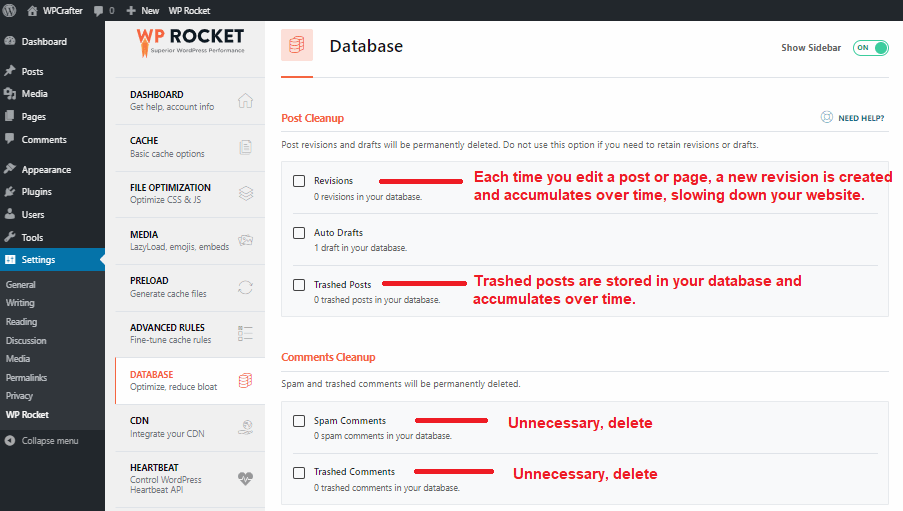 By checking the boxes next to revisions, auto draughts, trashed articles, spam and trashed comments, and more, you’ll be able to delete them. You’ll see the option “Arrange Automatic Cleanup” at the bottom, which allows you to schedule database clean-ups on a daily, weekly, or monthly basis. However, because the clean-up cannot be undone, make sure you have a backup of your database. After you’ve made your adjustments, click “Optimize.”
By checking the boxes next to revisions, auto draughts, trashed articles, spam and trashed comments, and more, you’ll be able to delete them. You’ll see the option “Arrange Automatic Cleanup” at the bottom, which allows you to schedule database clean-ups on a daily, weekly, or monthly basis. However, because the clean-up cannot be undone, make sure you have a backup of your database. After you’ve made your adjustments, click “Optimize.” 
6. Lazyload
The longer it takes for your page to load, the more images it has. The Lazyload feature is a simple solution that loads photos as users scroll down the page rather than loading them all at once. In the “Media” area, you can allow or disable lazyload for pictures, iframes, and videos. Emojis and embeds can also be enabled or disabled.
7. E-commerce Friendly
Cache plugins are valuable for improving website performance, but they can sometimes clash with e-commerce plugins like WooCommerce. These conflicts can lead to visitor problems, such as the inability to view updated shopping carts and account details. The issue arises because certain cache plugins cache all pages indiscriminately, including critical e-commerce pages like the cart, checkout, and account pages. Neglecting these issues can result in significant repercussions for your business.
Fortunately, some cache plugins, such as WP Rocket, are fully compatible with well-known e-commerce plugins like WooCommerce, Easy Digital Download, iThemes Exchange, Jigoshop, and WP-Shop. These cache plugins are specifically engineered to work seamlessly with e-commerce websites. They automatically detect WooCommerce pages and ensure that they remain uncached. This means that visitors can enjoy a hassle-free shopping experience without encountering caching-related problems.
By opting for an e-commerce-friendly cache plugin like WP Rocket, you can retain the advantages of caching while guaranteeing that your online store functions correctly and delivers an exceptional experience to your customers. This compatibility is essential for the prosperity of your e-commerce business, as it helps prevent potential hurdles that could adversely affect sales and user satisfaction.
8. Multilingual Compatibility
WP Rocket is also compatible with translation plugins like qTranslate, Polylang, and WPML.
Other features:
- Image optimization
- GZIP Compression
- Sitemap preloading
- Cache preloading
- Google Fonts optimization
- Deferred JS loading
- DNS Prefetching
- Mobile Detection
- Developer friendly
- Compatible with Google Analytics, Facebook Pixel, Varnish, Cloudflare, and Sucuri
What I Like About WP Rocket
I personally consider WP Rocket to be my favorite caching plugin because it consistently delivers excellent results. It significantly reduces website loading times, based on my own experience and feedback from other users. One user even reported a remarkable 54 percent decrease in page loading time, going from 2.10 to 1.36 seconds. This notable improvement in speed can greatly enhance the overall user experience.
WP Rocket offers advanced features, such as Lazyload, image optimization, and database optimization, which contribute to maintaining lightweight and fast-loading webpages. These capabilities make it easier to optimize and keep websites running smoothly.
When using plugins, it’s crucial to have access to proper documentation that provides in-depth explanations of features, helpful tips, step-by-step tutorials, and troubleshooting guidance. Fortunately, WP Rocket excels in this regard. The available documentation is comprehensive and user-friendly, ensuring that anyone, regardless of their technical expertise, can easily get started with the plugin, resolve common issues, and maximize its potential.
Unlike some plugins that are released and then neglected by their creators, WP Rocket is actively maintained and updated. As a premium plugin, it receives updates approximately 2-3 times a month from a dedicated team of real people. These regular updates not only address any bugs or issues that may arise but also focus on enhancing performance. Furthermore, WP Rocket ensures compatibility with the latest version of WordPress, ensuring a seamless experience for users.
What I Don’t Like About WP Rocket
You can only get in touch with them by creating a ticket or filling out their contact form. As consumer expectations rise, I believe it is past time for them to offer a phone number or a live chat app on their website to expedite the process.
WP Rocket also revamped their complete user interface earlier this year to improve their brand experience. While some people like this, I found it to be a little unsettling. WP Rocket also lacks a free trial or free version, which would have been beneficial for users who want to see how it works and if it’s a good fit. Apart from these little issues, WP Rocket meets all of my requirements, and I would suggest it to anyone looking for a quick fix for a slow website.
WP Rocket Review: Final Thoughts
WP Rocket is a wonderful alternative if you want to speed up your website. Although there are free WordPress caching plugins available, with something as crucial as caching, you’ll want access to assistance, which is why I recommend installing WP Rocket on your site.
WP Rocket is one of the most popular WordPress caching plugins available. Despite the fact that WP Rocket does not provide a free edition or a free trial, I can promise you that their plugin is the most cost-effective option to make WordPress websites load quicker. It also comes with a number of useful features that make site optimization a breeze. It’s not only simple to use.
It’s also the plugin that powers this blog, which you’re reading right now! You only need WP Rocket instead of six to ten other caching plugins that may cause compatibility difficulties. Because of its simple and pleasant user interface, it is quite simple to use. It’s suitable for users of all skill levels. And, if you get stuck along the way, they have an excellent email assistance and customer service team.
So, if you’re ready to get started, click here to begin optimising your site’s speed and taking advantage of WP Rocket’s significant speed boost. Say welcome to an increase in traffic, leads, and sales. It’s time to take use of WP Rocket’s incredible optimization features; if not, you might want to check out my Nitropack review and case study as an alternative.
WP Rocket is the finest thing you can get for your money if you’re searching for a sure-fire way to keep your website speedy and optimised. Although there is no free trial or version available, you can rest confident that it is one of the easiest and most effective WordPress caching plugins available. It also comes with a number of useful add-on tools that make website optimization much easier. If you’re on the fence about buying a plugin you’re not sure about, they provide a 14-day money-back guarantee. Overall, I’d strongly recommend WP Rocket to anyone searching for a dependable WordPress cache plugin, based on their features and customer support.

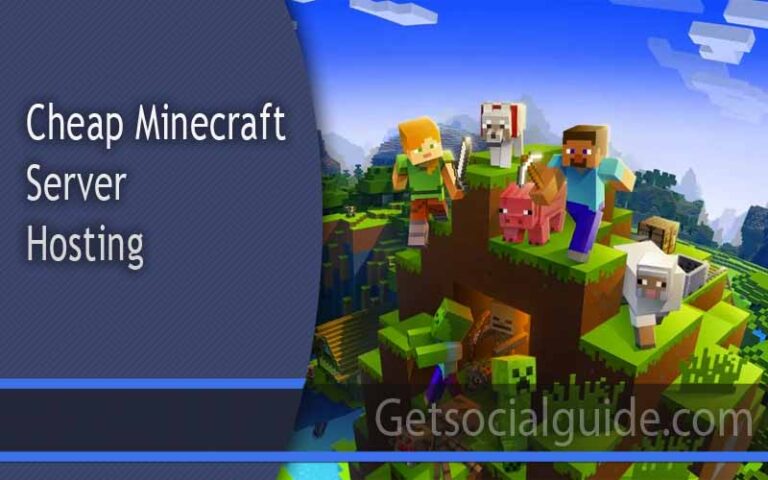
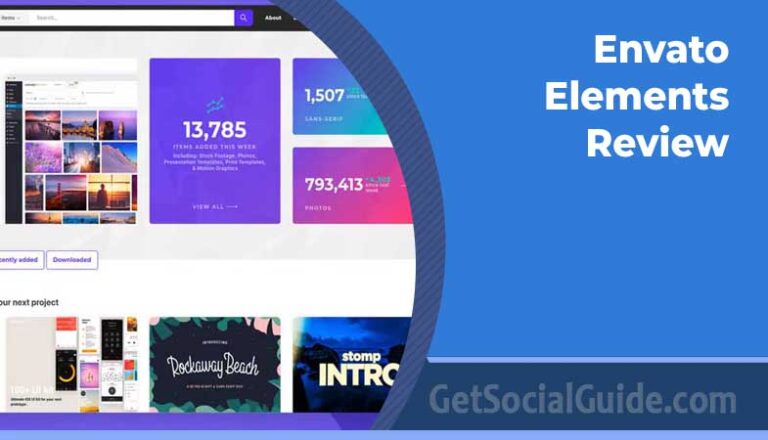

Wow, incredible blog layout! How long have you been blogging for?
you made blogging look easy. Thhe overall look of yur web site
is excellent, let alone the content!
Thank you for sharing this wonderful Submission list for us. That is very helpful
Great information!!! Thanks for your wonderful informative blog.
Thanks keep reading and sharing